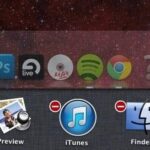You might know that you can increase text size on your iPhone by digging around in Settings. But you also have the ability to text size with a quick toggle so you can use a larger font only when you need it.
This feature is known as “Text Size,” and it can be added to Control Center for impromptu usage. Go to Settings –> Control Center –> Customize Controls, then choose the “+” next to “Text Size.” Once added, select the double “A” icon in the Control Center and use the slider to adjust the size. The phrase “Text Size” will reflect the changes, giving you an example of what text will look like.
- Don’t Miss: 200+ Exciting, New iOS 13 Features iPhone for iPhone
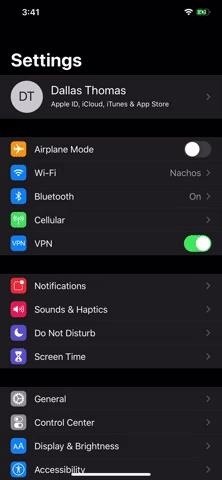
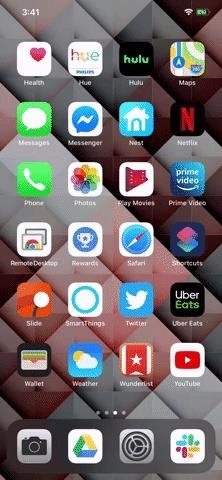
If the max size still isn’t big enough for you, there’s a way to make the text even larger. In Settings, choose “Accessibility” and select “Display & Text Size.” Tap “Larger Text” and enable the toggle next to “Larger Accessibility Sizes.” This will add four more settings to the Control Center slider that are bigger than the original four.
Just updated your iPhone? You’ll find new emoji, enhanced security, podcast transcripts, Apple Cash virtual numbers, and other useful features. There are even new additions hidden within Safari. Find out what’s new and changed on your iPhone with the iOS 17.4 update.
“Hey there, just a heads-up: We’re part of the Amazon affiliate program, so when you buy through links on our site, we may earn a small commission. But don’t worry, it doesn’t cost you anything extra and helps us keep the lights on. Thanks for your support!”