I use my iPhone’s personal hotspot all the time. Whether I need a connection on the train, in a coffee shop with no Wi-Fi, or when my friends don’t have service, my personal hotspot is a lifesaver. But all that data comes from somewhere, of course, that somewhere being your cellular plan. Luckily, you can see how much data your hotspot has used, as well as who or what used more of it.
Before viewing your hotspot’s data use, make sure your iPhone is updated to iOS 13, as that’s when the hotspot logger first appeared. Now, to check the data usage, head to “Cellular” in the Settings app, then scroll down to find “Personal Hotspot” below Cellular Data. You’ll see the total amount of data used on your hotspot in its bar (3.4 GB in the screenshot below). To see a list of connected devices and the data they’ve used, just tap that. Unknown connections will be logged as “Other devices.”
- Don’t Miss: The 200+ Best, Hidden & Most Exciting New Changes for iPhone
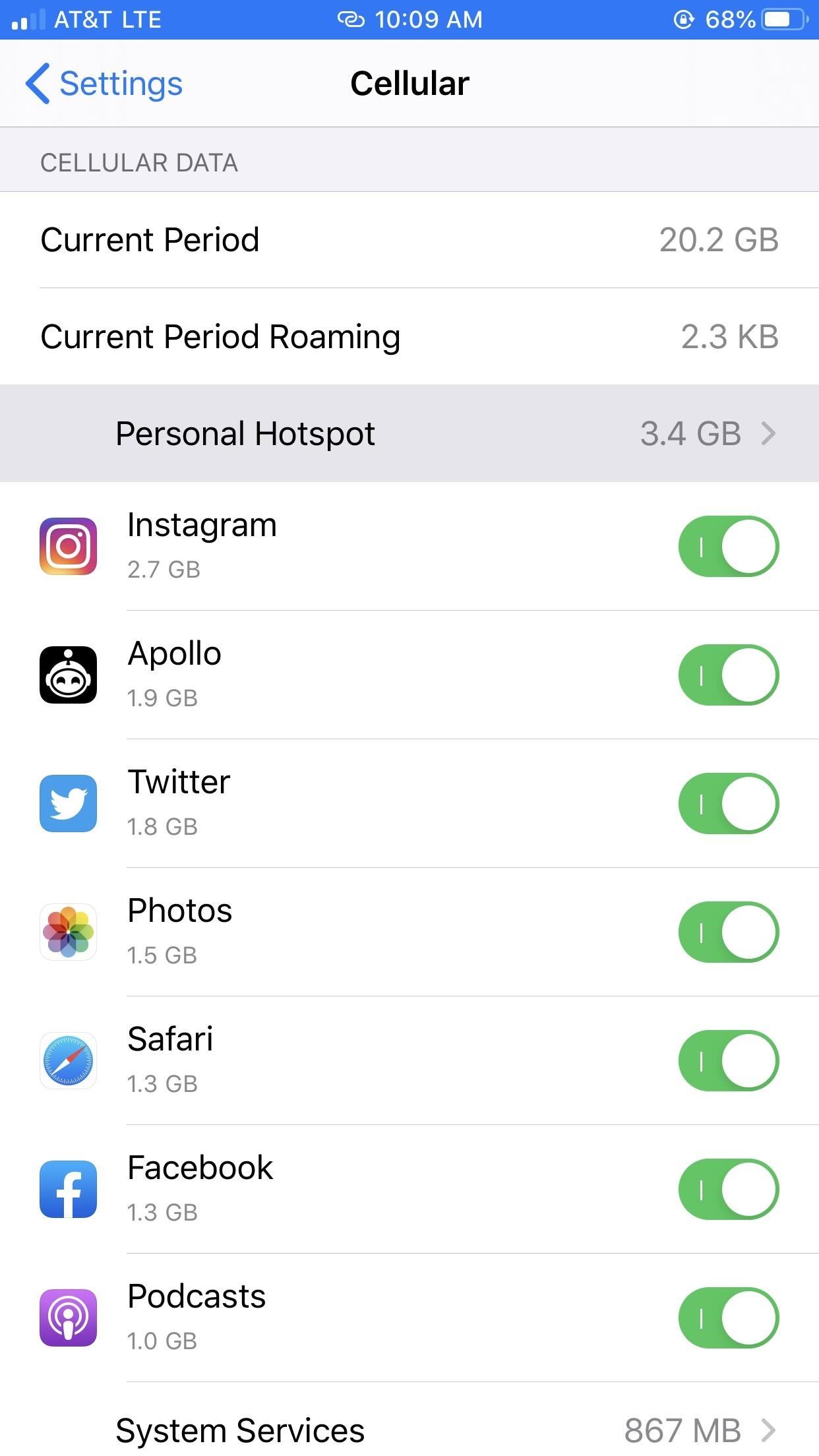
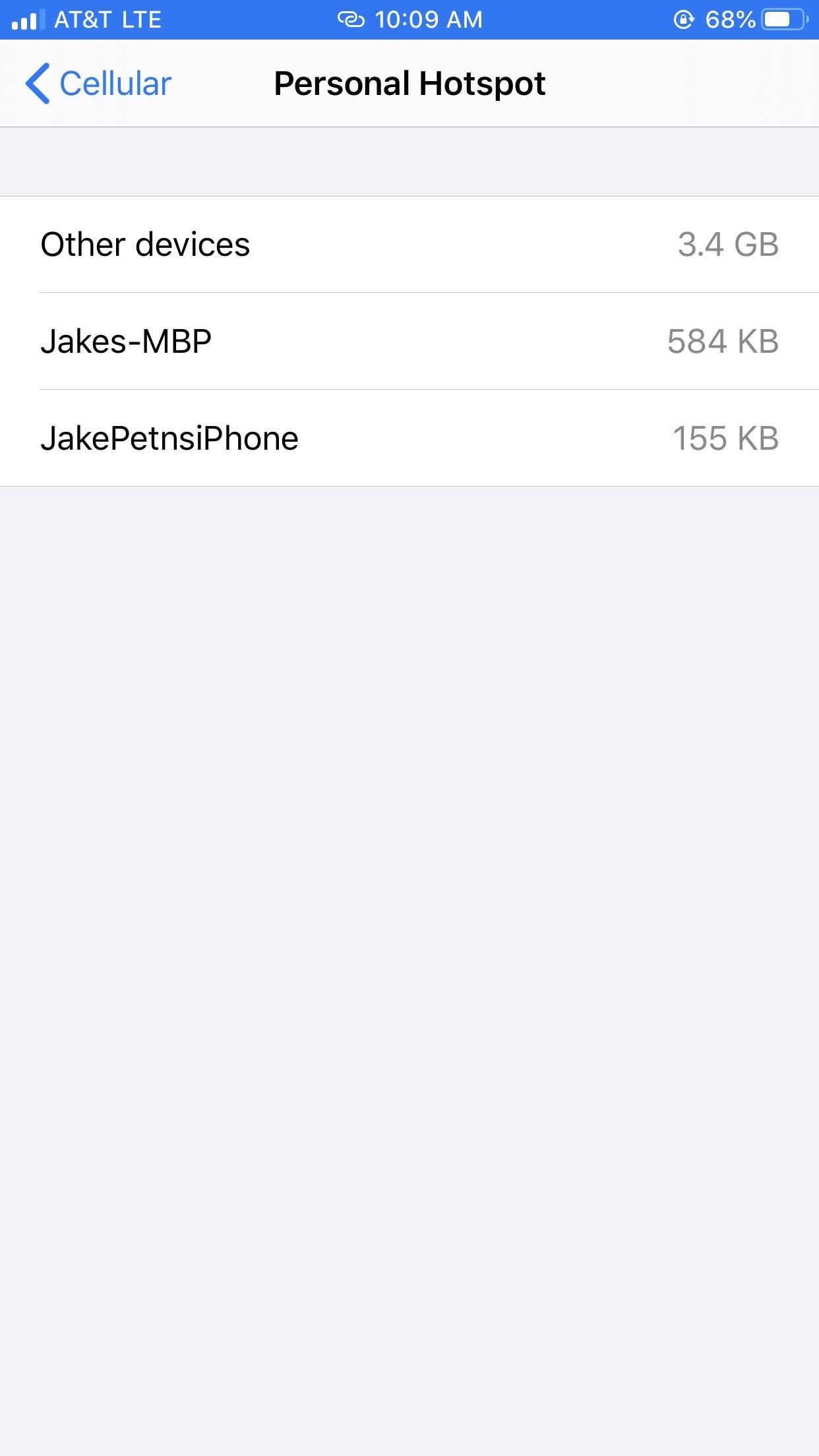
You can also reset all of the data at any time by scrolling to the bottom of the “Cellular” settings page, tapping “Reset Statistics,” then confirming the request on the action sheet. Hotspot data usage is logged until you reset it, so it’s not based on a daily or monthly timeframe.
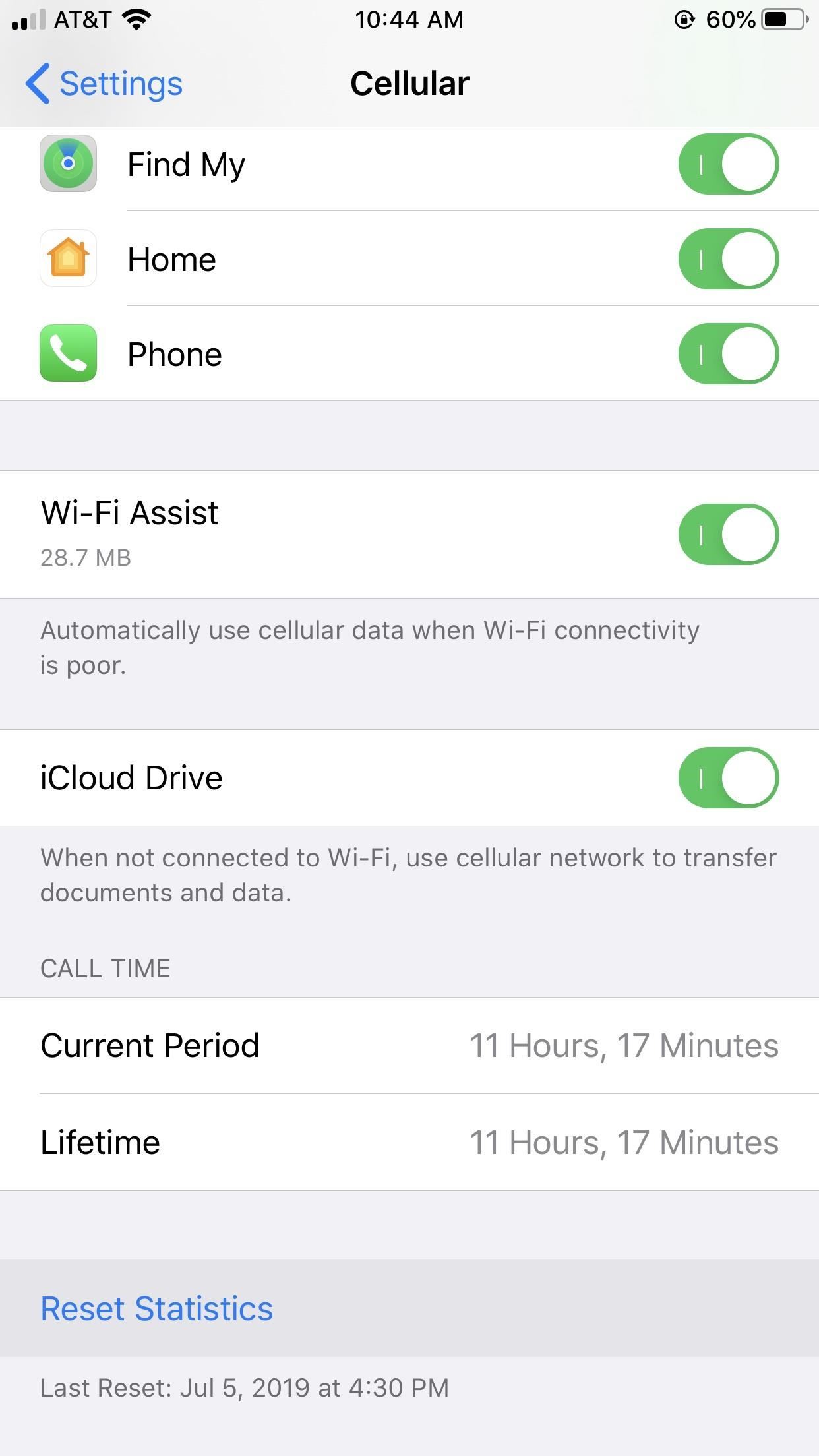
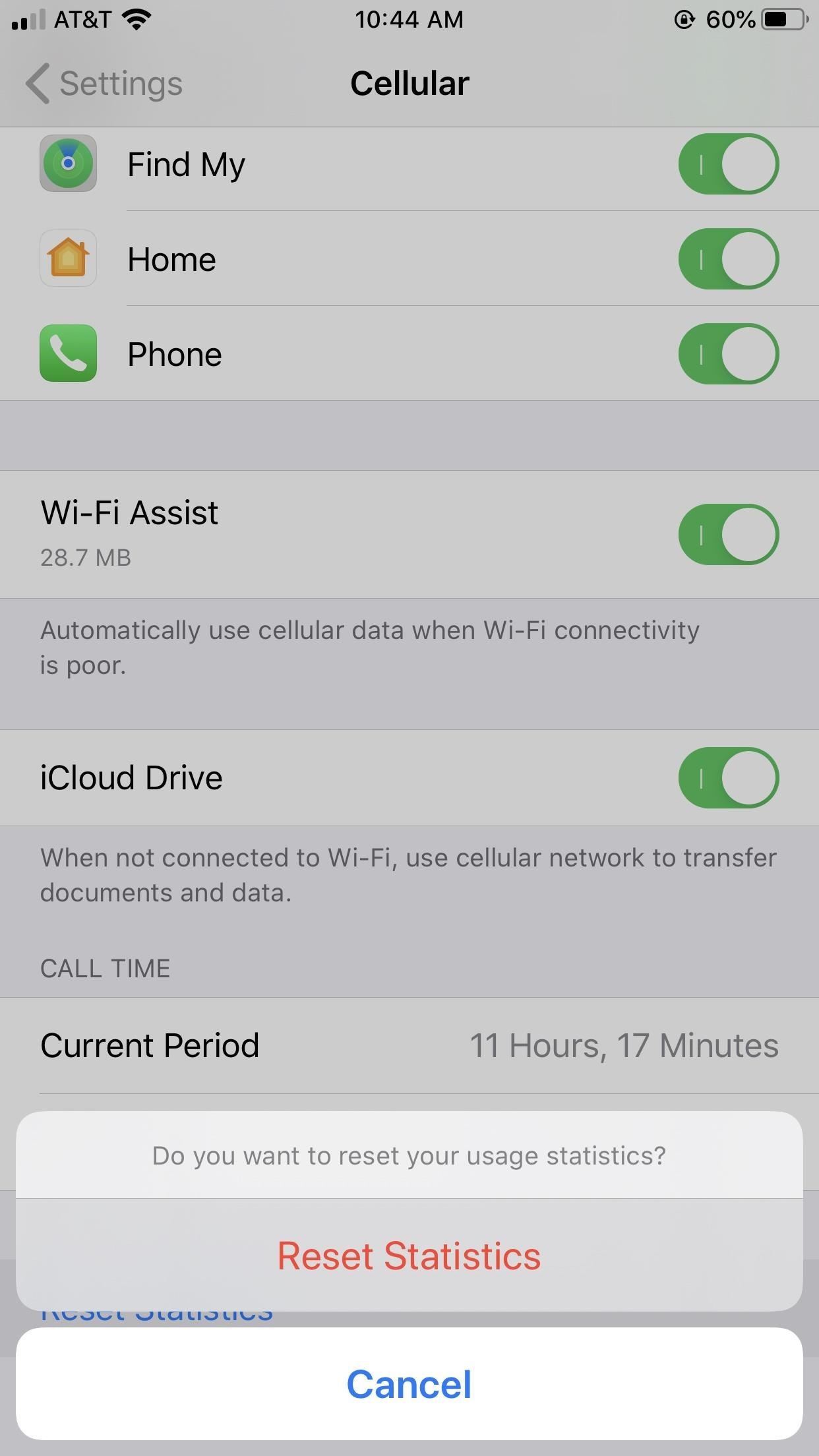
Just updated your iPhone? You’ll find new emoji, enhanced security, podcast transcripts, Apple Cash virtual numbers, and other useful features. There are even new additions hidden within Safari. Find out what’s new and changed on your iPhone with the iOS 17.4 update.
“Hey there, just a heads-up: We’re part of the Amazon affiliate program, so when you buy through links on our site, we may earn a small commission. But don’t worry, it doesn’t cost you anything extra and helps us keep the lights on. Thanks for your support!”











