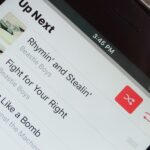Snapchat developers insist that the app stay true to what its always been: a service for snapping and sharing self-destructing images. This belief is further hit home with their strict 31-character text limit, which some people refuse to abide by. Namely, Snapchatter Shayne Skellett.
While I understand the philosophy that helps contrast Snapchat from other social media platforms like Facebook or Instagram, it doesn’t mean we can’t occasionally break the rules and show you how to extend the character limit while also allowing you to include line breaks.
This guide is just for the iPhone. Android users see here.
Step 1: Create a Blank Slate
Launch the stock Notes app, then create a new note that includes nothing but a few empty lines using the “Return” key. Once that’s done, select and copy the empty area.
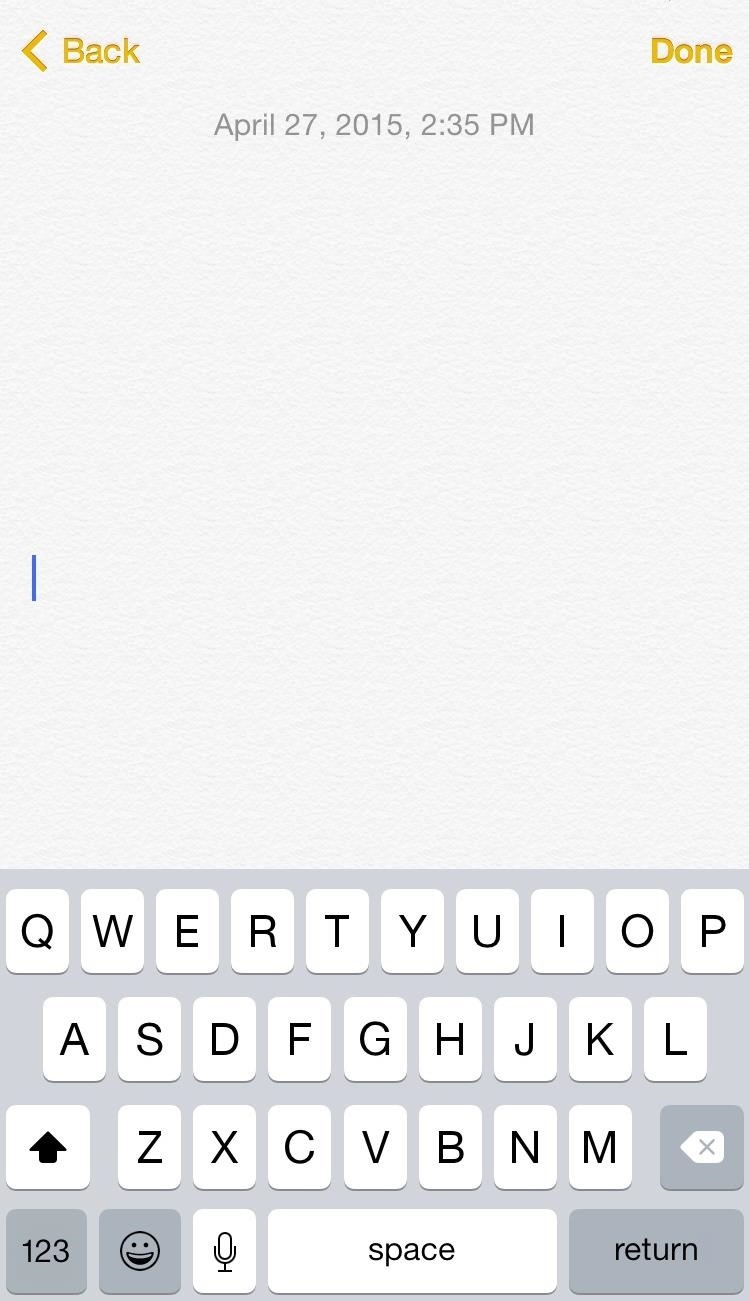
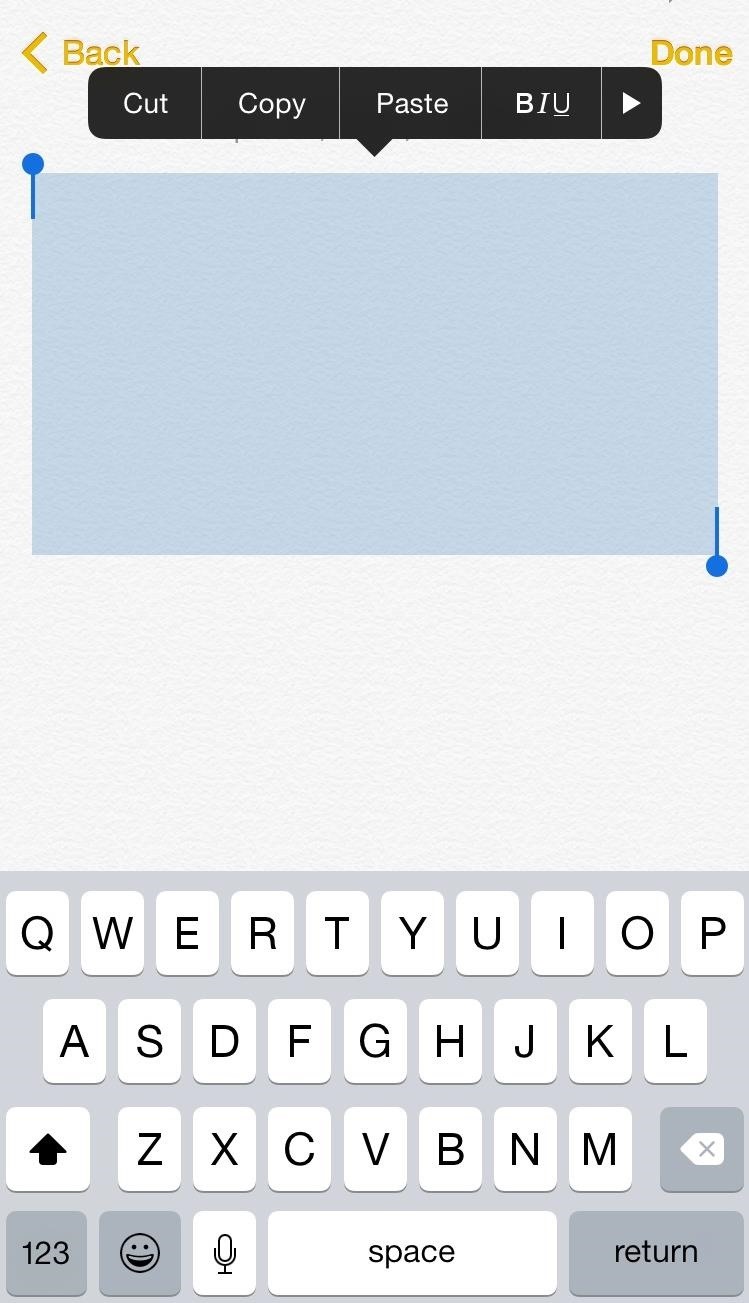
Step 2: Paste It in Snapchat
After taking an awesome picture or recording a hilarious video, when inserting your text, just paste the empty spaces you created in Notes. You’ll see the text area significantly expand.
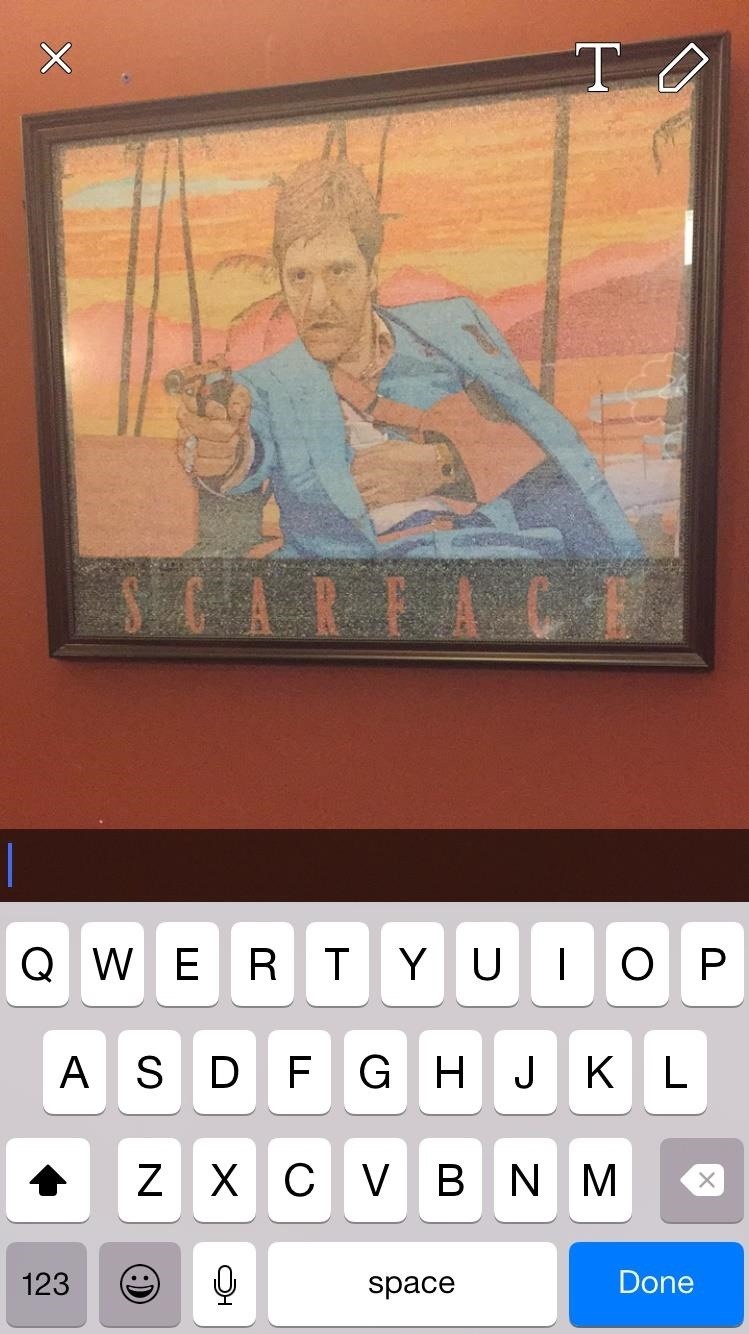

Step 3: Write Your Message
With the template in place, start typing out your message. To move down a line or add a break, tap the new line and the cursor will reposition itself. While you might be thinking that it would be easier to just write your caption in the Notes app and paste everything over, that doesn’t really work. So again, just copy some blank lines, paste ’em over, and craft your text.
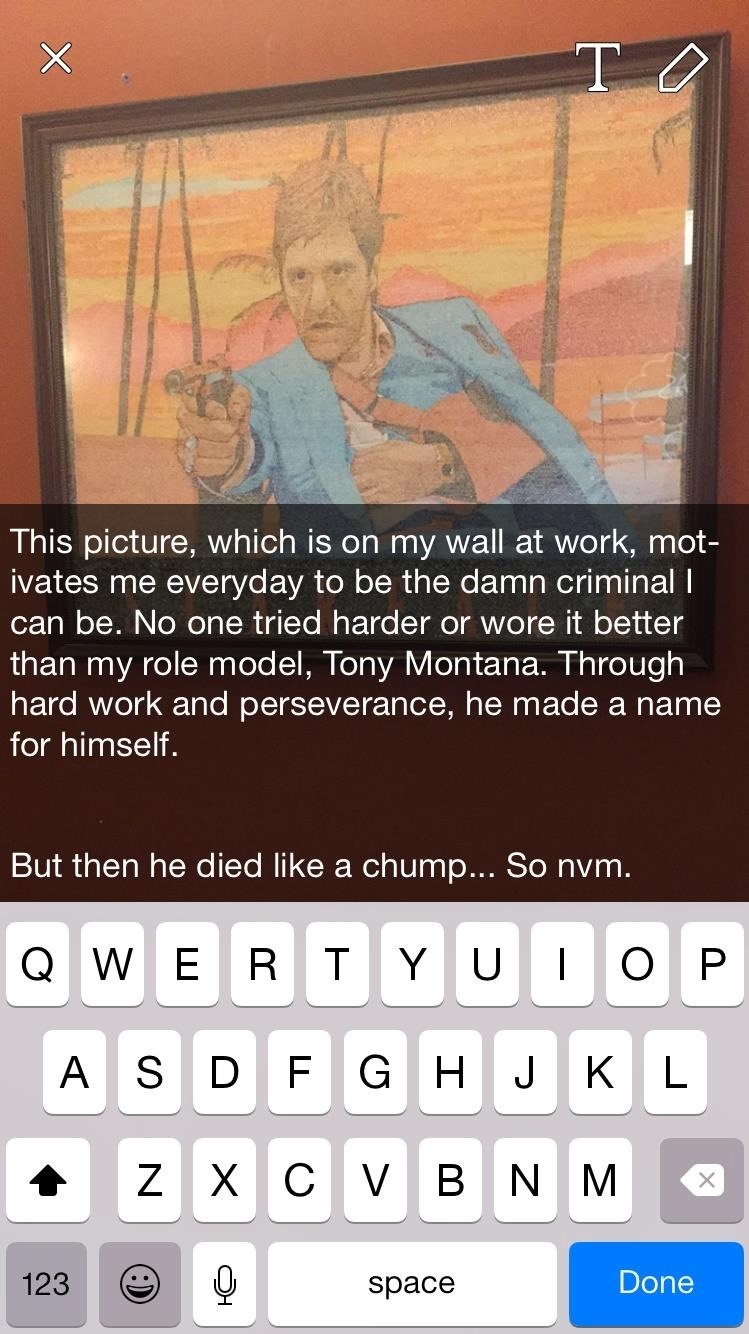
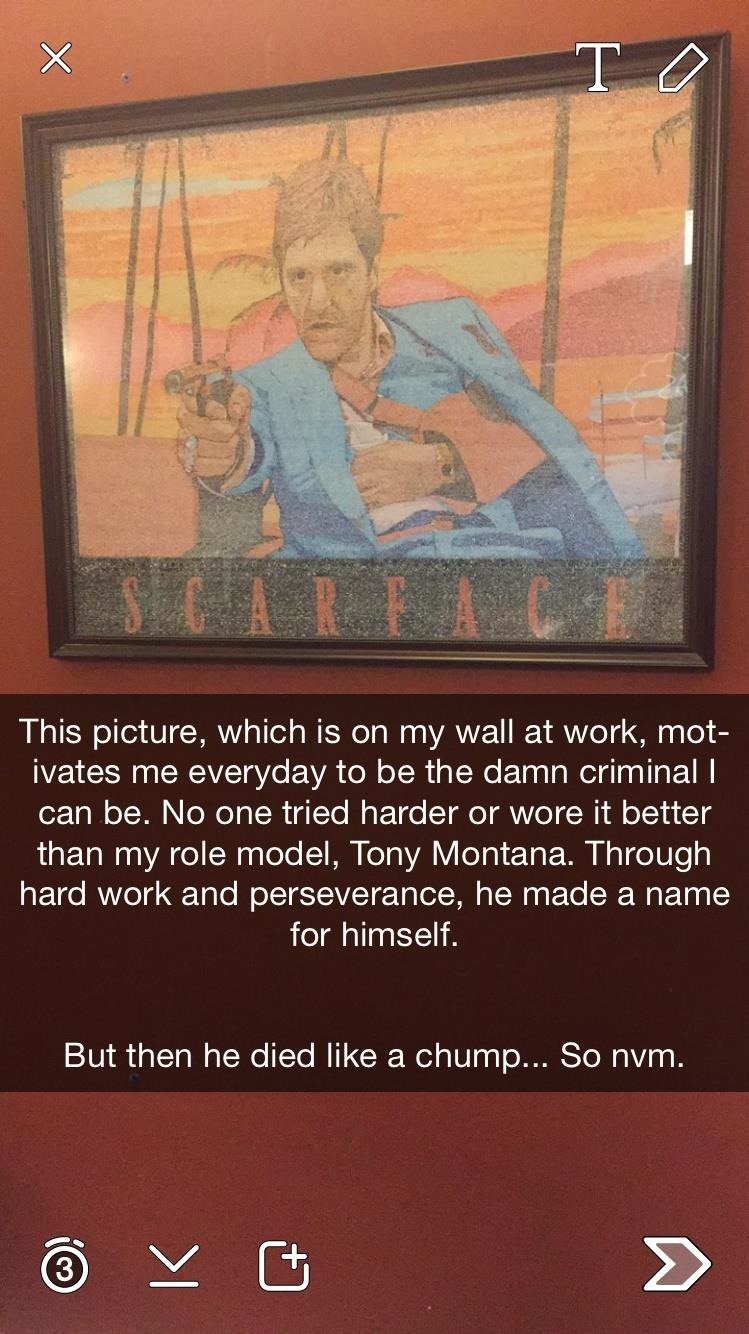
You may not use this trick every day with all your Snapchats, but it is worth knowing and using whenever you need it.
Android users: we weren’t able to use this method no matter what we tried, but as long as you’re using a rooted device, you can break the character limit using the Snapchat Full Caption mod.
Follow Apple Hacks on Facebook and Twitter, or Gadget Hacks over on Facebook, Google+, and Twitter for more Apple news, apps, and tips.
Just updated your iPhone? You’ll find new emoji, enhanced security, podcast transcripts, Apple Cash virtual numbers, and other useful features. There are even new additions hidden within Safari. Find out what’s new and changed on your iPhone with the iOS 17.4 update.
“Hey there, just a heads-up: We’re part of the Amazon affiliate program, so when you buy through links on our site, we may earn a small commission. But don’t worry, it doesn’t cost you anything extra and helps us keep the lights on. Thanks for your support!”