During a power outage at my apartment this year, I watched movies on my MacBook Pro instead of on my television. While I had no complaints about the screen size, I did have an issue with how low the audio coming from my speakers was. External speakers would help, but I don’t want to buy them or lug them around every time I want to watch a movie.
I didn’t do anything about it at the time, but then I realized that I should be able to crank up the volume to any unsafe level I want. Turns out, there are a few different ways to boost a Mac’s volume level, some of which work system-wide, and others that are app-specific.
Option #1: System-Wide Volume Booster & Equalizer (Paid)
Boom 2 is an incredibly intuitive and beautifully designed volume booster and equalizer that works system-wide on Mac OS X, specifically for Yosemite. This means that music from iTunes and Spotify, videos from QuickTime, and movies streaming from Netflix and Hulu will now be louder. And the most surprising part is that even the quality of the audio increases.
The process to set it up is incredibly easy and actually pretty fun. When you open Boom, it does all the work for you, calibrating the best sound for your computer. A song will play in the background, showing you the differences in loudness and quality when the EQ is off and on. If you’re not satisfied with the end result, you can customize the equalizer, change the frequency controls, add effects, and more.
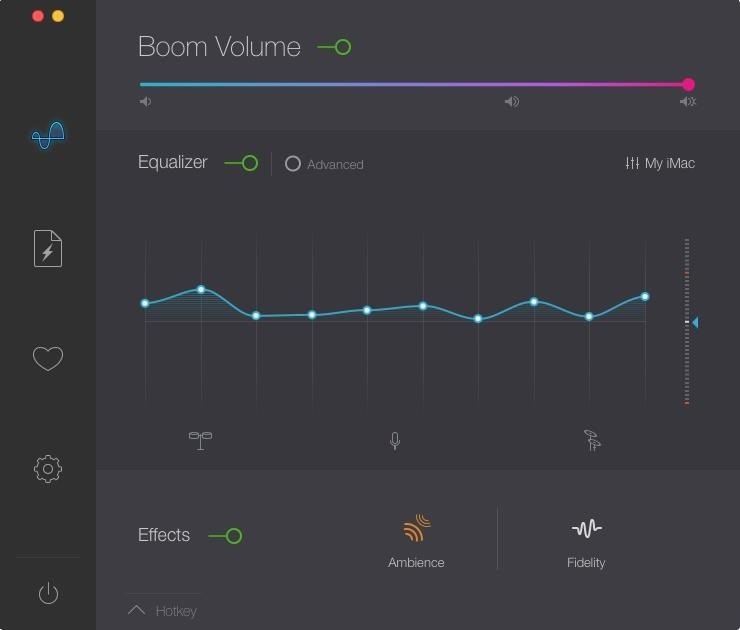
Boom 2 has a free 7-day trial, but costs $14.99 to purchase thereafter. If you’re running Mountain Lion or Mavericks, you can purchase the original Boom for $6.99 instead.
Option #2: System-Wide Volume Booster & Equalizer (Free)
If you don’t want to shell out any money, you can create your own system-wide equalizer for Mac OS X. For this, you’ll need to download the following two free programs.
- Soundflower (download the latest version)
- Apple’s AU Lab
Follow the instructions that both software programs provide, then reboot your computer. Now turn your volume all the way up and follow these steps to finish setting everything up:
- Go to System Preferences -> Sound -> Output and select “Soundflower (2ch).”

- Head over to Applications -> Utilities and open the AU Lab app. Select “Soundflower (2ch)” from the Audio Input Device settings and then click on “Create Document.”
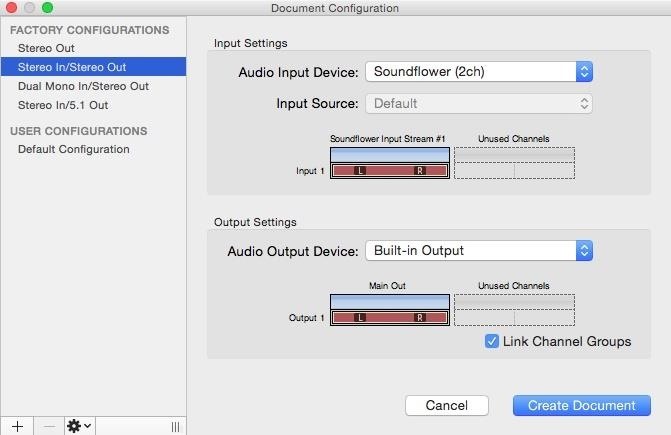
- Turn up both of the master volumes.
- From the Effects tab, click on “AUGraphicEQ.”
- Change the EQ from 31 bands to 10 bands (to make it easier).
- Experiment!
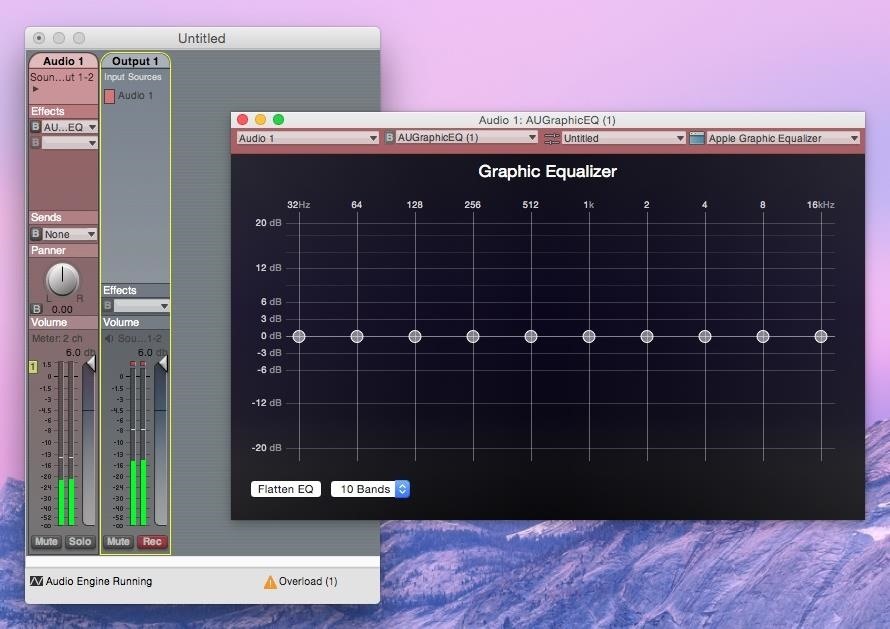
- When you’re satisfied with the sound (and how loud it is), save it from the tab that says Untitled.
- Finally, open the AU Lab preferences, click on “Document,” check the box next to “Open a specific document,” and find the file you just saved. This will open your preferred EQ setup every time you open AU Labs.
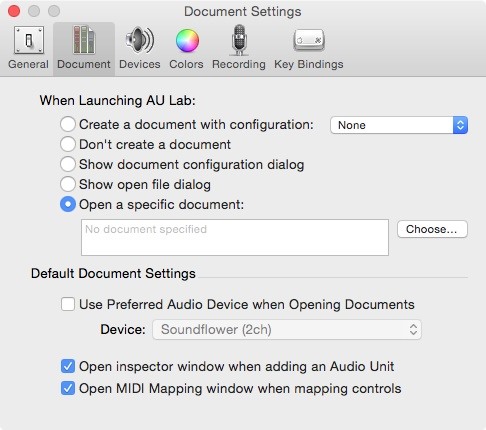
- Since you need AU Labs open at all times for the EQ to take effect, right-click on the AU Lab icon, go to “Options” and select “Open at Login” so that it opens automatically every time you boot up.
Option #3: Increase Sound for Local Music & Videos
As a great alternative to iTunes or QuickTime, VLC Media Player allows users to play videos and music from just about any format. Better yet, you can even increase the sound to 200% and adjust the lows and highs with a built-in EQ.
Just download VLC Media Player and select a video or song (from your computer) to play once it’s all set up. Now go to Preferences -> Audio, check the circle next to “Always reset audio start level to,” and adjust the slider all the way to the right (200%).

Play something and you’ll see just how freakin’ loud it can get.
Option #4: Increase Sound for iTunes Only
To increase the sound just for iTunes, you can do so by going to the “Window” option in the menu bar and going to “Equalizer.” Mess around with it and see how high you can get the sound without distorting it too much.

Do you guys have any other tips on how to increase the sound levels on your computer? Let us know in the comments below.
Just updated your iPhone? You’ll find new emoji, enhanced security, podcast transcripts, Apple Cash virtual numbers, and other useful features. There are even new additions hidden within Safari. Find out what’s new and changed on your iPhone with the iOS 17.4 update.
“Hey there, just a heads-up: We’re part of the Amazon affiliate program, so when you buy through links on our site, we may earn a small commission. But don’t worry, it doesn’t cost you anything extra and helps us keep the lights on. Thanks for your support!”










