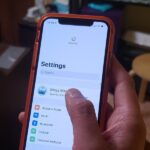Apple has changed up quite a few things regarding notifications in iOS 11. They’ve added optional persistent notifications, made it possible to disable notification previews for all apps, and changed “Notification Center” to “History.” In the process, they’ve also included another handy feature — the ability to hide certain app notifications from appearing in that History list.
Firstly, if you didn’t catch that, what was called “Notifications View” since iOS 7 is now called “History” in iOS 11 (or “Recent Notifications” on the lock screen). Just wanted to clear that up if there was any confusion. These are the notifications that can be viewed when you pull down from the top (or swipe up on the lock screen), which shows new and recent notifications from apps.
If you’d like to continue seeing new notifications for apps as they come in, but don’t want them clogging up your History/Recent Notifications section, you can prevent them from being listed. Just tap on “Notifications” from Settings, then select the app you want to hide. In the app’s notification settings, toggle off the new “Show in History” option.
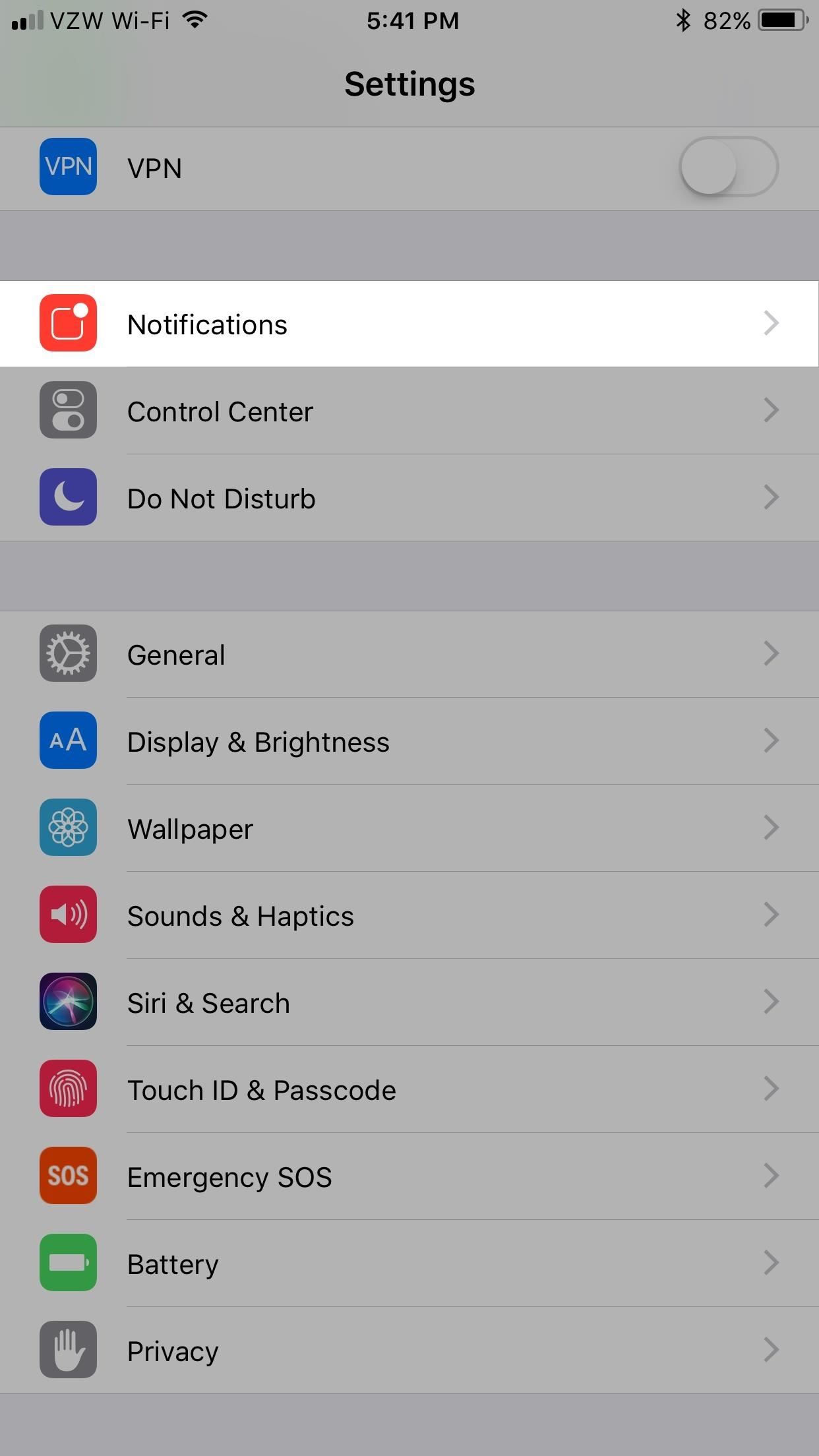
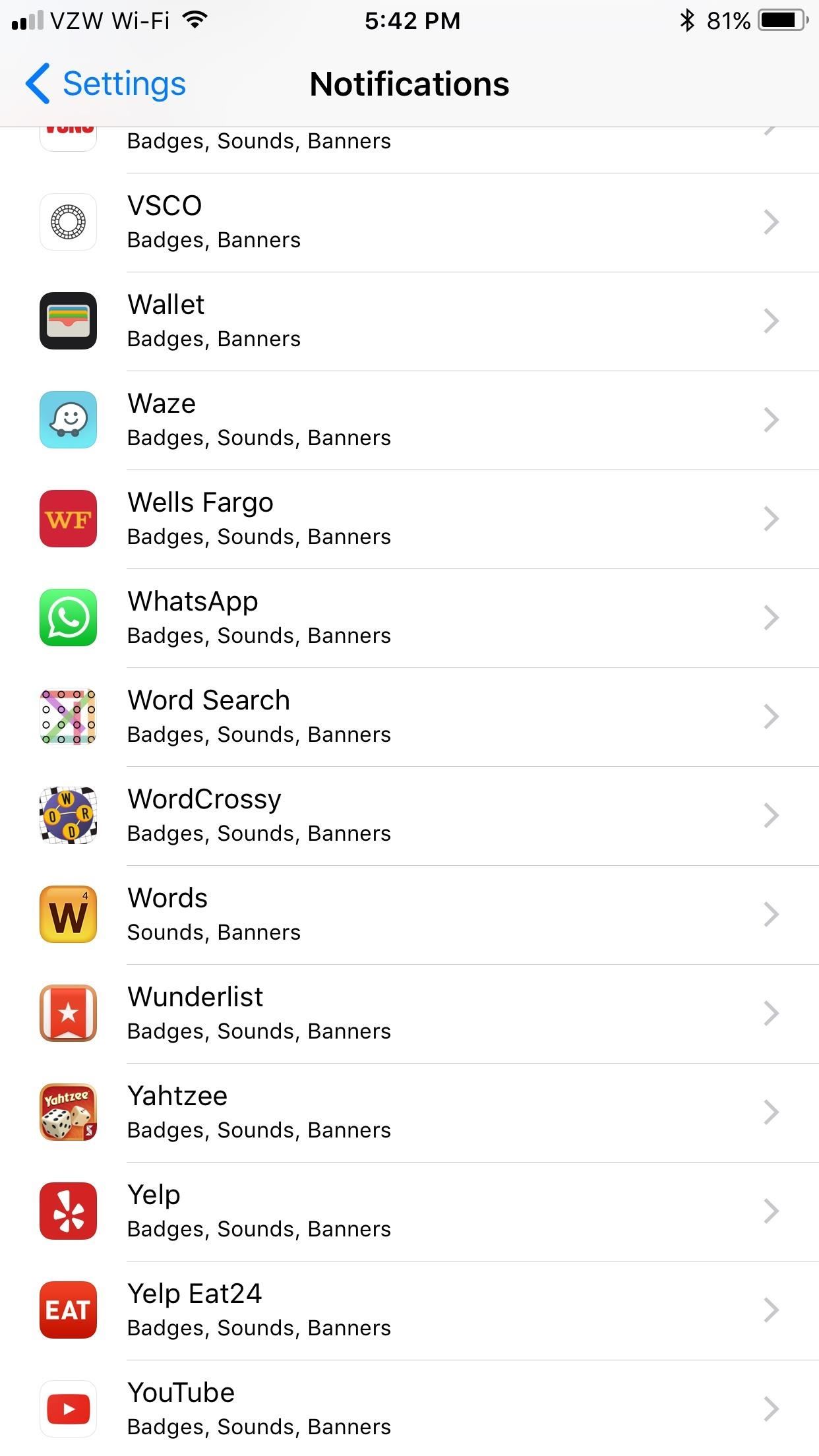
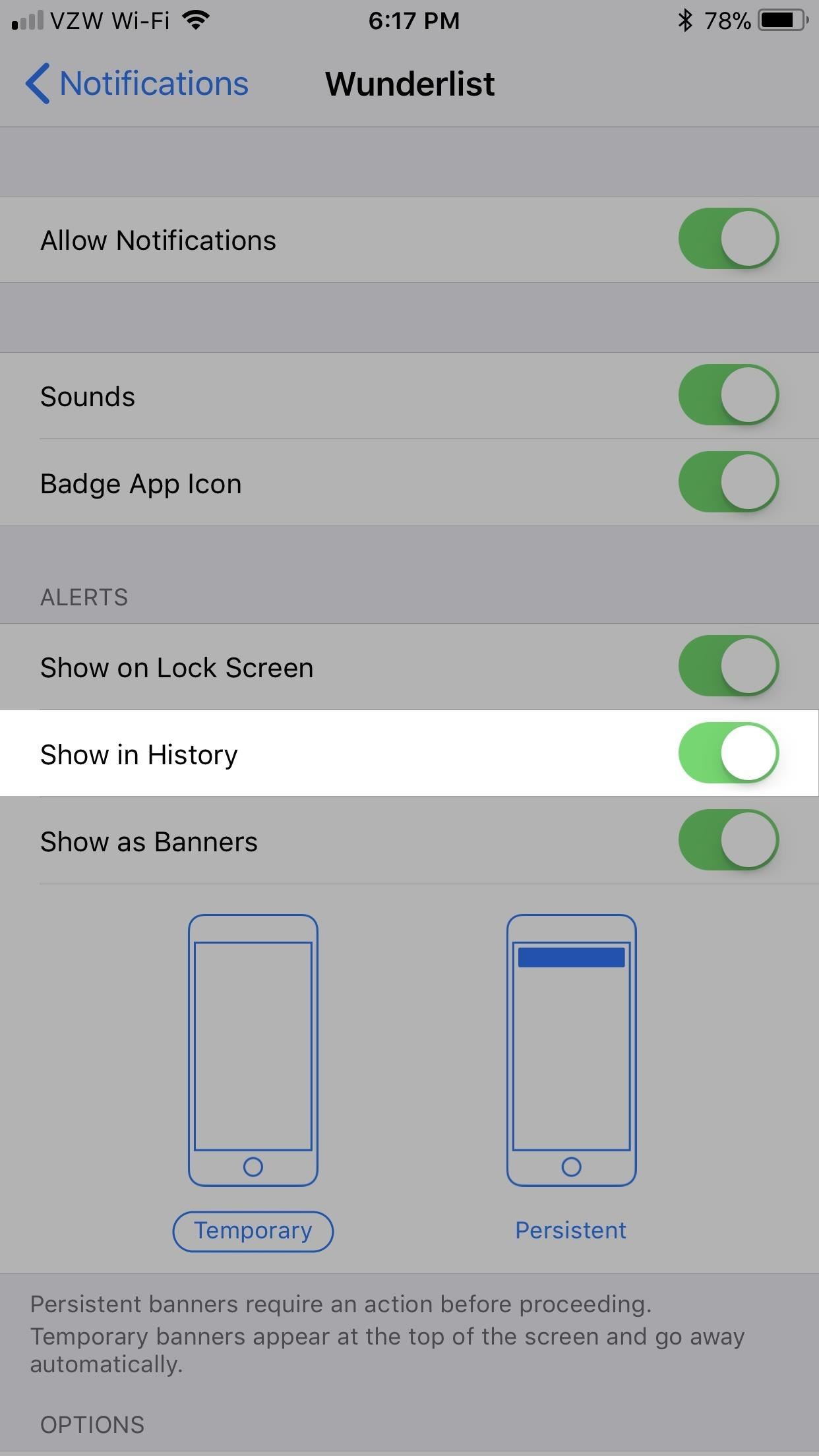
Now, whenever you pull down (or swipe up) to see your History/Recent Notifications, you won’t see that app anymore in the history. Do this for each app that you’d like, and your History/Recent Notifications will be cleaner than it ever was before. Just note that new notifications from the app will still appear up top on the lock screen and everywhere else, they just won’t persist into the history section later that starts at “Earlier Today.”
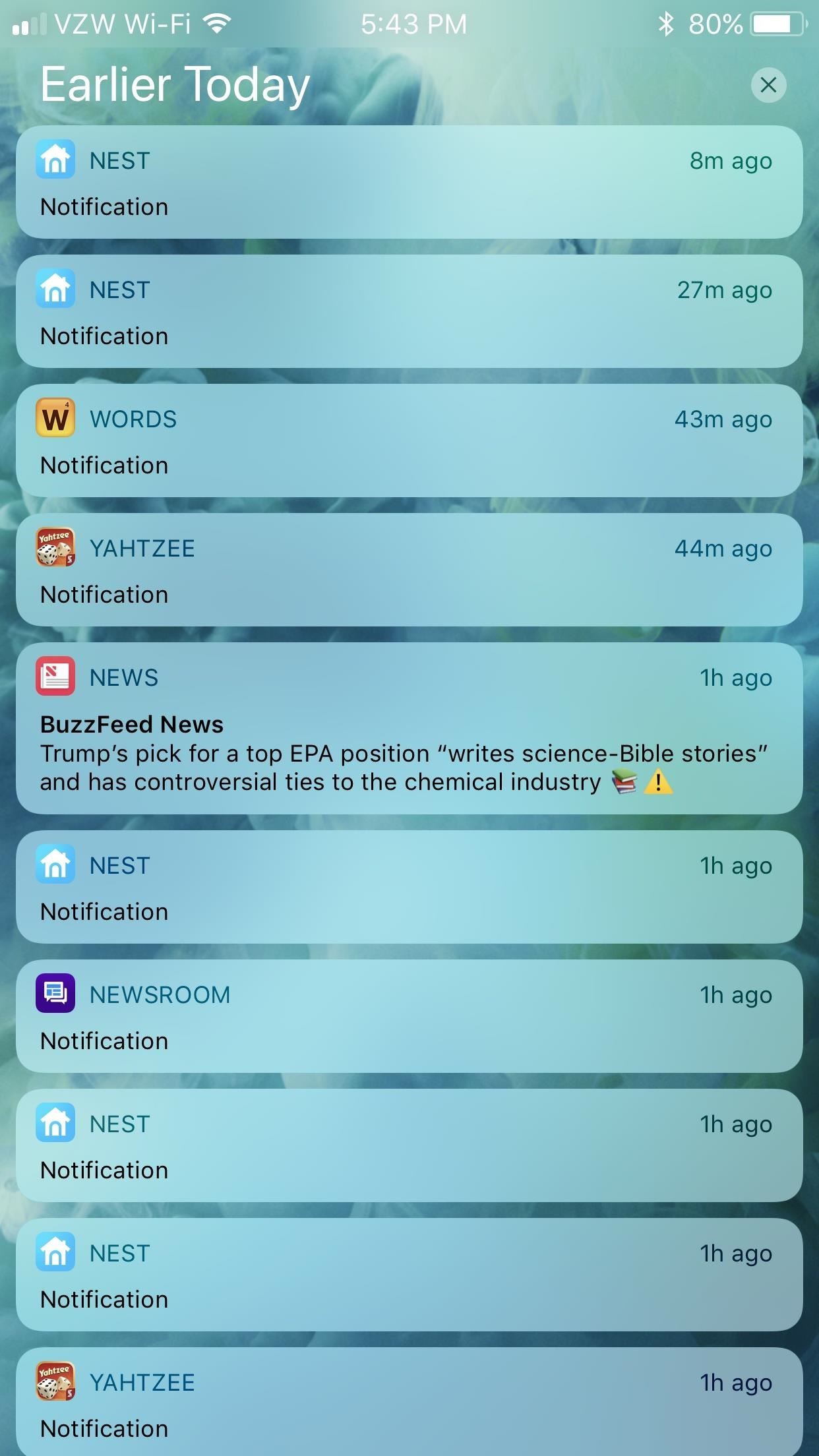
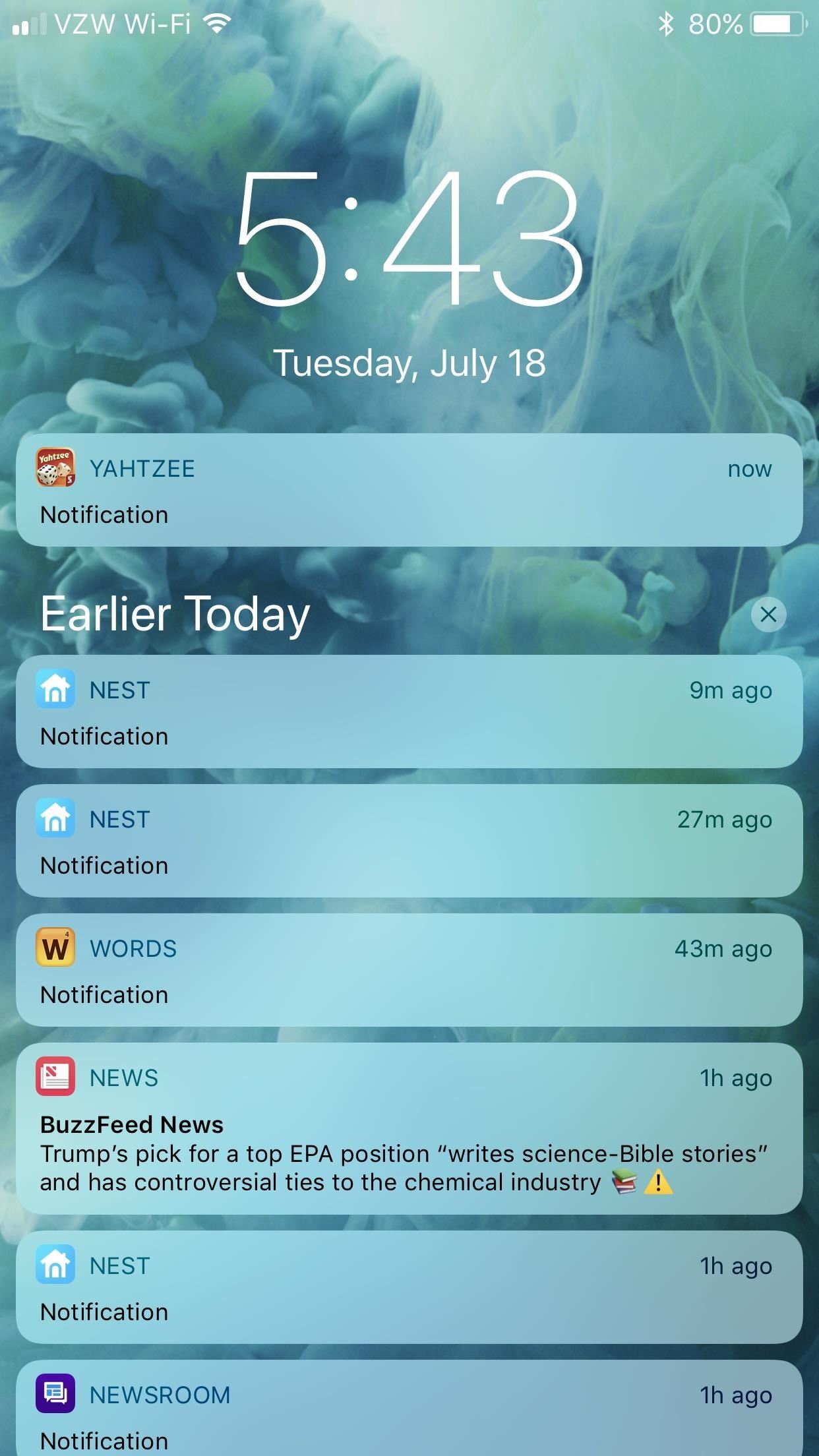
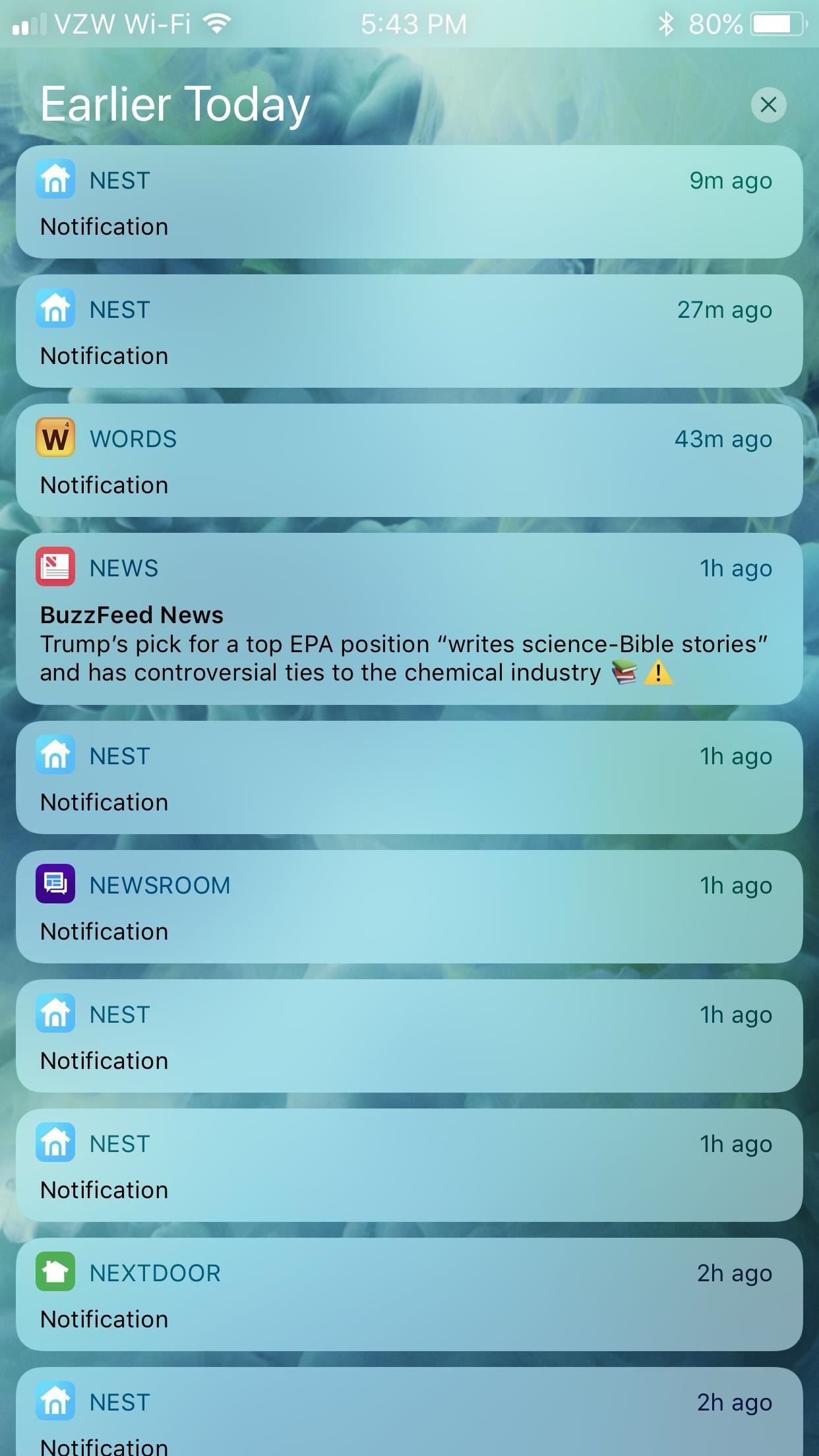
In the screenshot above on the left, you can see that the “Yahtzee” app is still visible. After toggling “Show in History” off for it, it disappears from the “Earlier Today,” “Yesterday,” and so on sections of the History/Recent Notifications (middle and right). However, new notifications are still present (middle), but won’t stick around.
Just updated your iPhone? You’ll find new emoji, enhanced security, podcast transcripts, Apple Cash virtual numbers, and other useful features. There are even new additions hidden within Safari. Find out what’s new and changed on your iPhone with the iOS 17.4 update.
“Hey there, just a heads-up: We’re part of the Amazon affiliate program, so when you buy through links on our site, we may earn a small commission. But don’t worry, it doesn’t cost you anything extra and helps us keep the lights on. Thanks for your support!”