A low-key iPhone feature that’s been around since iOS 10 can make the iMessages you send to family and friends more exciting overall. One particular element is, if you’ll forgive my decades-old slang, “da bomb” for emoji.
And no, I’m not talking about text bombs, i.e., automated texts sent in rapid succession to bombard the target with a barrage of prewritten messages. The feature I’m talking about is screen effects. They’ve been in Messages since iOS 10, but the effect that seems made for emoji didn’t pop up until iOS 11.
The trick, which lets you send an emoji avalanche, explosion, echo, or whatever you want to call it, shows up on TikTok year after year even though it’s been around since 2017. That doesn’t make it any less impressive, though.
- Don’t Miss: Send Full-Screen Memoji Explosions in iMessage Chats from Your iPhone or iPad
To give your emoji the effect, type up to three emoji, then long-press the send button until the hidden effects menu appears. Tap “Screen” up top, and you should be looking at the “Echo” screen effect, the first in the list. That’s the one you want. Hit the send button if you’re happy with the full-screen emoji effect.
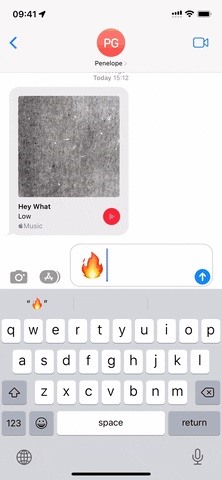

Your emoji will then randomly multiple the character or group of characters across the entire background for about three seconds, filling up the whole screen. If the recipient’s sound is audible, they’ll hear the regular send tone with a reverberative echo that fades when the effect ends.
The effect looks great with one, two, or three emoji, but you’ll just see the regular blue comment bubble echo on the screen if there are four or more. If you want to make the blue bubble echo more impressive, send way more than four emoji so that the bubble is larger.
For an even cooler presentation, put some space between your emoji by inserting some line breaks. You can even indent one or two characters to give it a more random appearance on the screen.
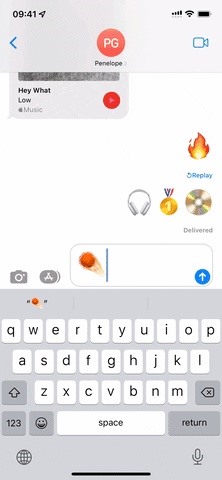
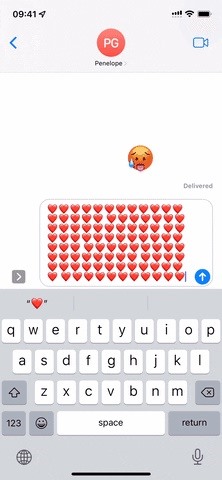
If the echo doesn’t animate for you, you may have screen effects disabled. Go to Settings –> Accessibility –> Motion, then make sure “Auto-Play Message Effects” is toggled on. If that’s already enabled, you may have “Reduce Motion” on in the same menu. Both can stop the animation from auto-playing, but you can always hit the replay button in Messages to manually trigger it.
These effects only work in iMessages, so if you try to send these emoji blasts to your Android friends, they’ll just get the emoji with “Sent with Echo” written beside them.
Just updated your iPhone? You’ll find new emoji, enhanced security, podcast transcripts, Apple Cash virtual numbers, and other useful features. There are even new additions hidden within Safari. Find out what’s new and changed on your iPhone with the iOS 17.4 update.
“Hey there, just a heads-up: We’re part of the Amazon affiliate program, so when you buy through links on our site, we may earn a small commission. But don’t worry, it doesn’t cost you anything extra and helps us keep the lights on. Thanks for your support!”










