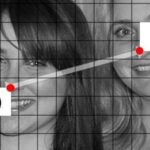Automation applications bring the future a little closer. If you’ve seen Minority Report or other futuristic sci-fi movies, the intrigue of having your electronics work independently is something we can all appreciate.
While smartphones continue to improve and push the limits of current technology, automation services are rarely included in standard feature lists, but I’m going to show you a quick and easy option for getting things done more, er, automatically on your Samsung Galaxy S3.
The most popular option out there is Tasker by Crafty Apps, but it runs for $2.99, though they also let you download the .apk file for a free 7-day trial period to see if you dig it before you buy it. Tasker gives users the ability to automate numerous tasks on their devices, from automatically opening Gmail at a certain location or time to automatically sending “I’m Driving” text replies when Google Maps is open.
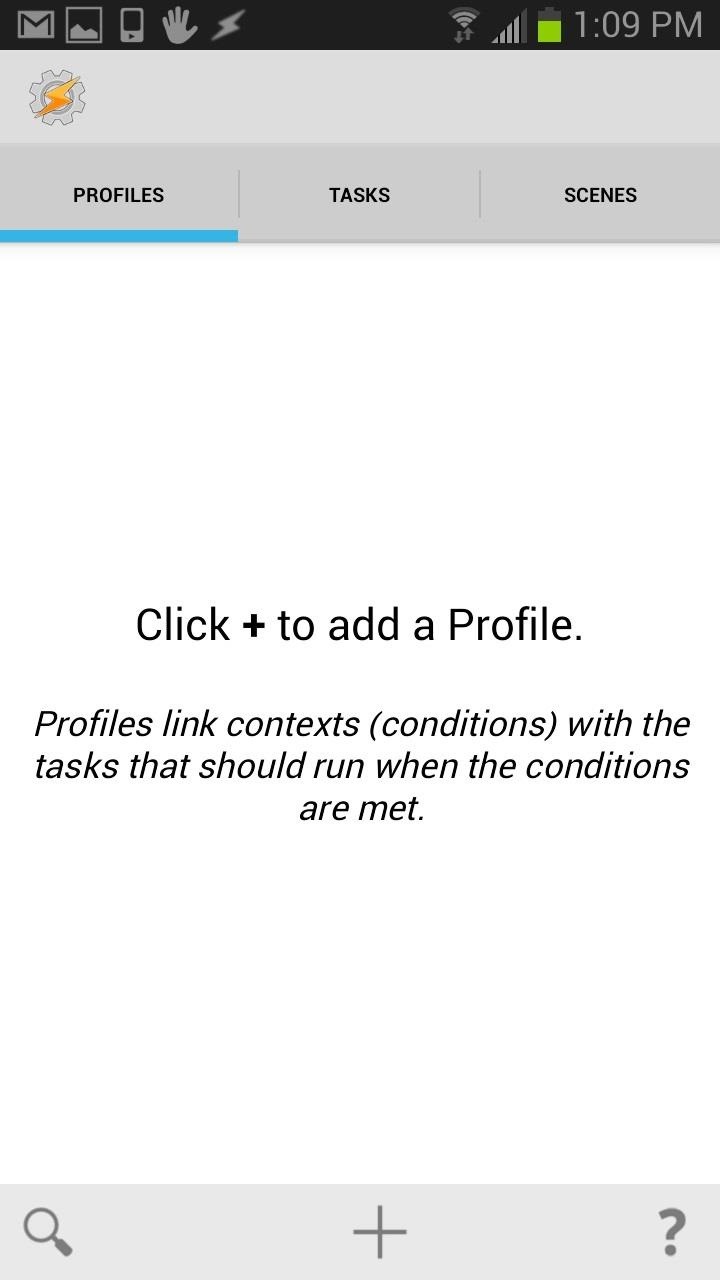
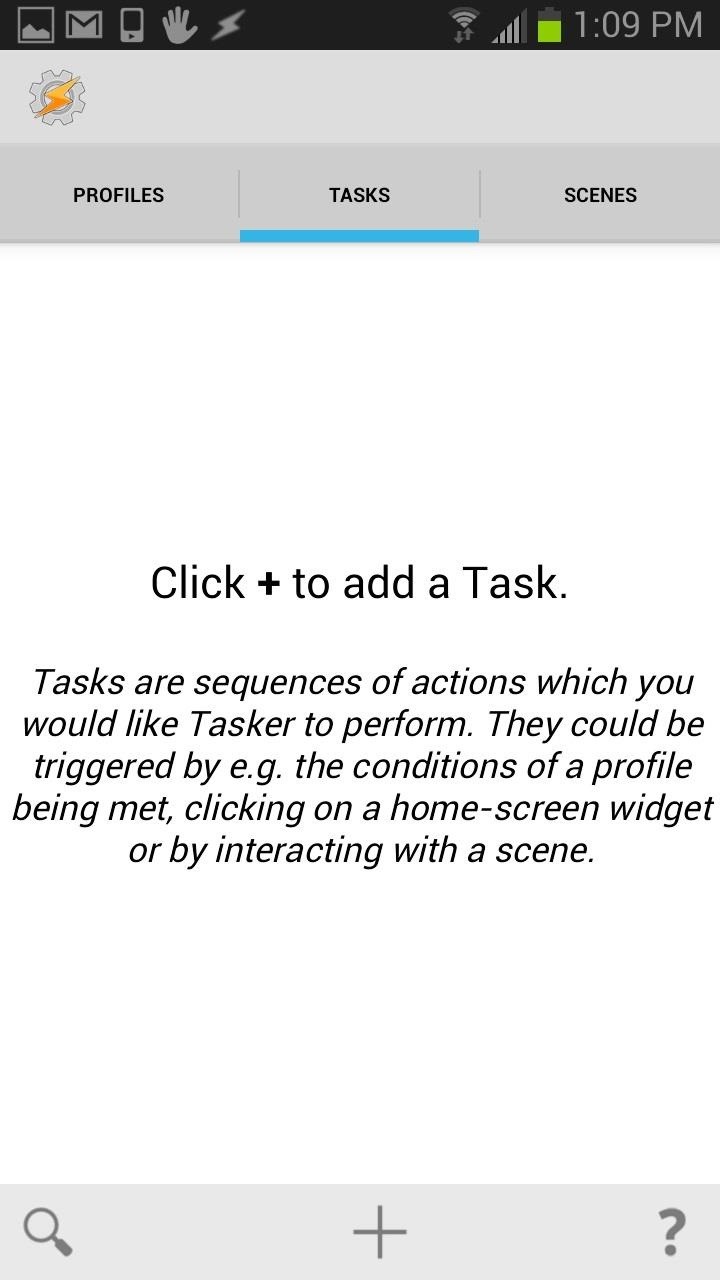
Tasker is very expansive and takes some learning to get used to adding tasks and actions. It’s well suited for the poweruser, but if you want to save some money and get most of the same features then you need to check out Condi (previously Mini Tasker) by Michal Romano and Anton Wolkov.
Obviously inspired by Tasker, it’s a free app that provides a similar automation experience. I found Mini Tasker to be way simpler to get a hold on. To start, just select the + icon to create an automated task.
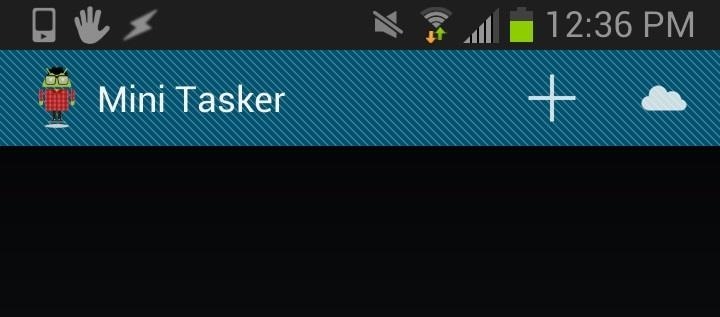
Unlike Takser, Mini Tasker makes the next steps super intuitive and easy. It simply lists your action and then leads you to your preferred condition. So basically it gives you an action or effect, and then asks you what the condition or cause should be in order for this action. It’s like cause and effect in reverse.


As you can see, the options are spelled out for you in simple English, which makes it so much easier to set up automated tasks when compared to Tasker. If I want to launch my TI-89 application when I reach the UCLA campus, I can easily do that in just a few taps. Hit the + Icon, then Launch an App -> Select Graph 89 free (or your desired app) -> Location -> Tap your Location -> Save.
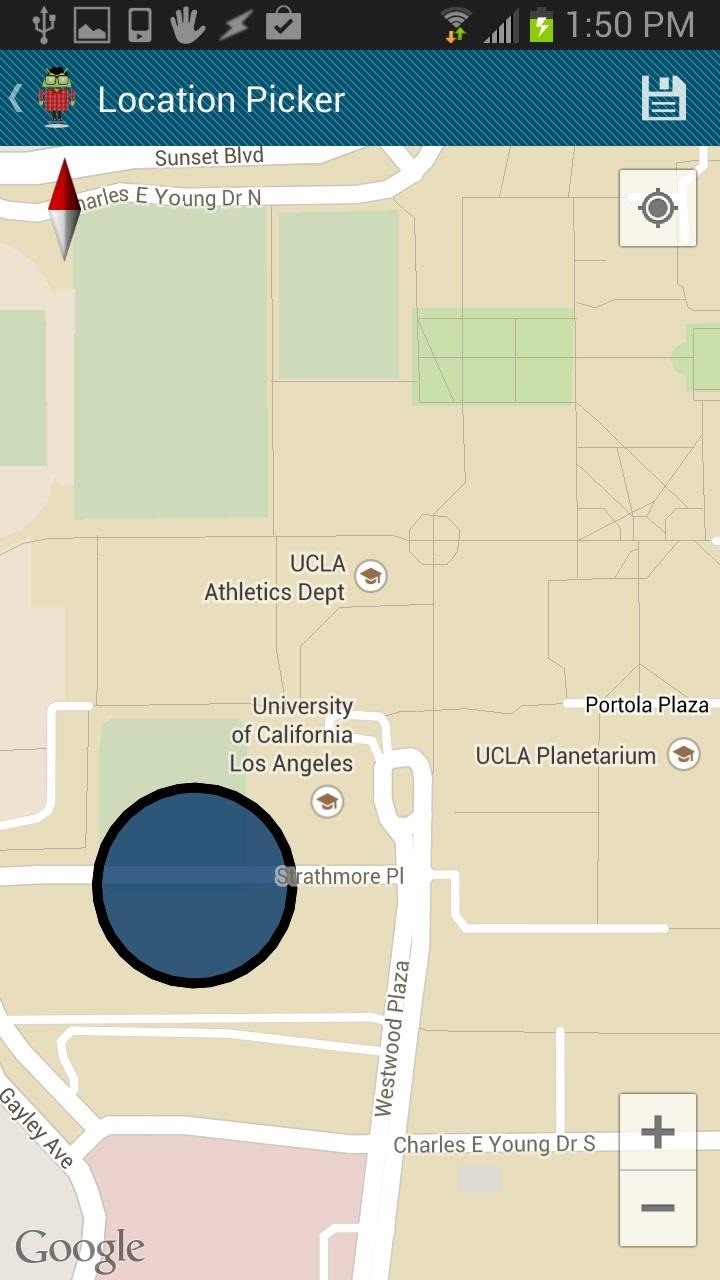
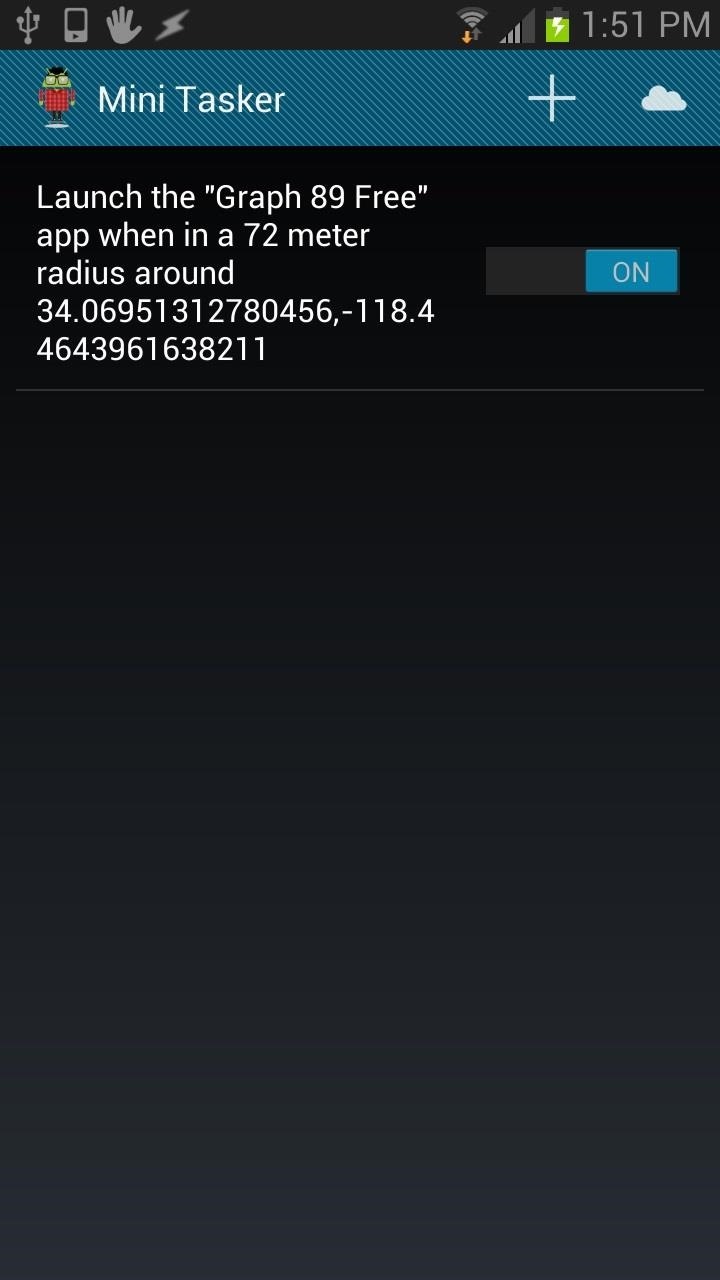
The type of actions are separated into multiple categories including: App and Music, Calls, SMS, Notifications, and Battery/Screen Related Actions.
Tasks from the Cloud
And one of the best features of Mini Tasker is the Task Market Online. Instead of adding a task yourself using the + icon, you can tap on the cloud icon and it will take you to the online “marketplace.” Here you will see a list of tasks that folks have added to the database.
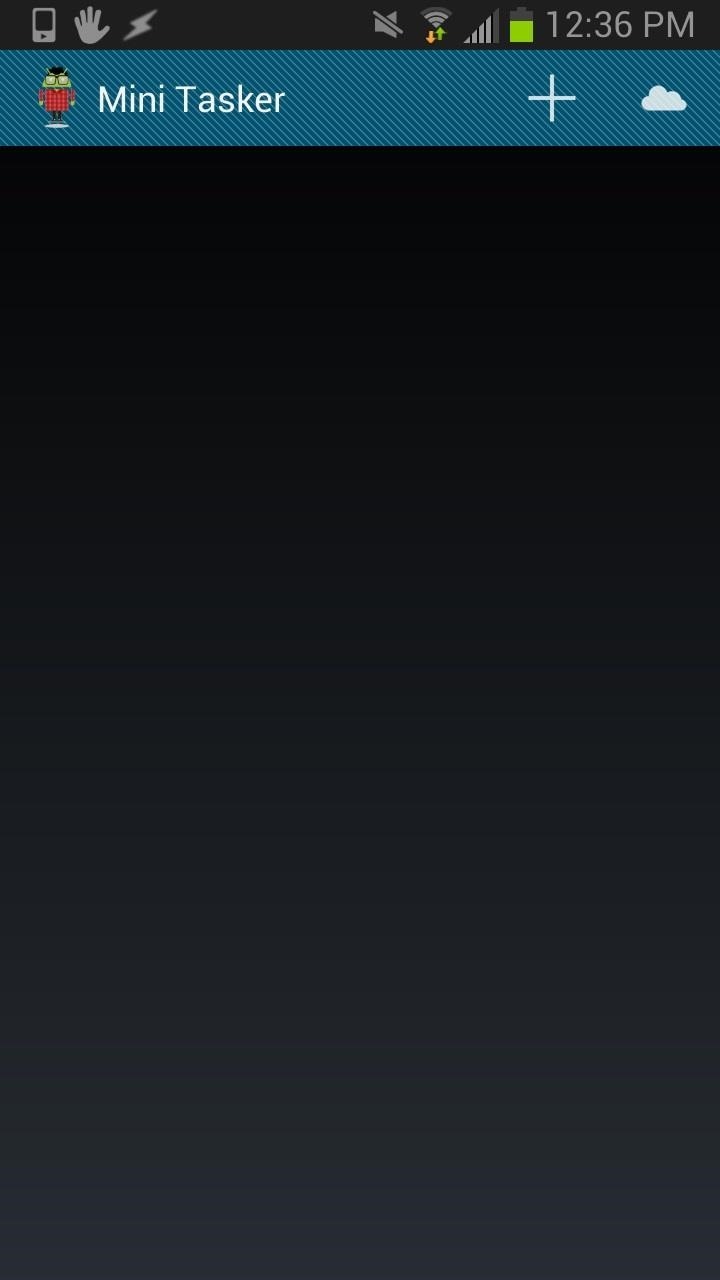
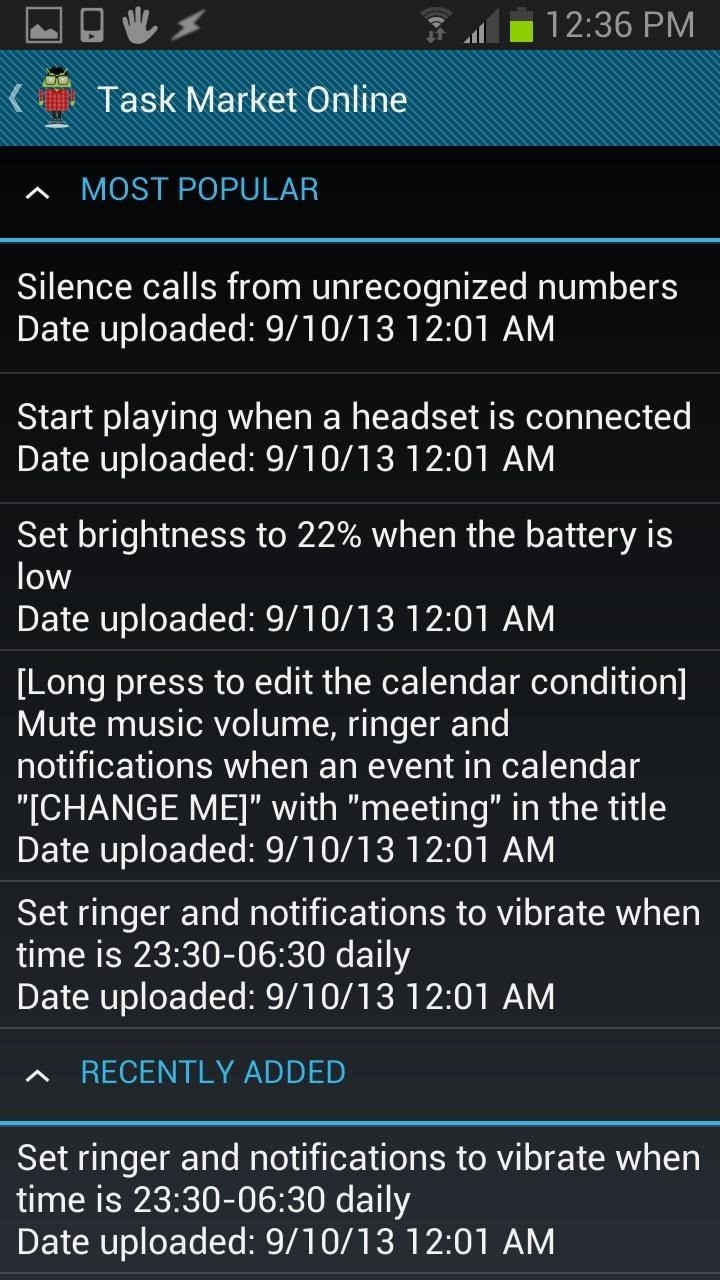
These tasks are separated into Recently Added and Most Popular. All you need to do is tap on any task that interests you and import it to your Mini Tasker task list.

The new task will be off by default. Simply move the slider to the ON position to enable this new task.

Deleting a Task
If you wish to delete a created or imported task, just tap and hold the item into the drop-down menu appears. Now tap on the trashcan and you selected task will be deleted. This is the same way to delete a task in Tasker as well.
Which Is Better? Tasker or Mini Tasker?
Tasker is undoubtedly the more expansive and powerful app out of the two. You can create your own pop-up notifications, and you have much more control of the actions and conditions you create. If you are looking to have the most advanced automated Samsung Galaxy S3 possible, then Tasker may be a good choice for you.
However, if you want to automate most of the everyday actions on your phone, like blocking call during certain hours, launching apps based on a time or location, adjusting Wi-Fi or brightness settings based on battery life, etc., Mini Tasker can more than do the trick. I practice K.I.S.S. (“Keep It Simple Stupid”) as much as possible, and Mini Tasker is simple enough and works just fine.
If you’re looking for location-based tasks specifically, you could also give Llama a try. Mike over at Samsung Galaxy S4 softModder has a few really good guides on using Llama to automate tasks.
Which do you prefer? Let us know in the comments section.
Just updated your iPhone? You’ll find new emoji, enhanced security, podcast transcripts, Apple Cash virtual numbers, and other useful features. There are even new additions hidden within Safari. Find out what’s new and changed on your iPhone with the iOS 17.4 update.
“Hey there, just a heads-up: We’re part of the Amazon affiliate program, so when you buy through links on our site, we may earn a small commission. But don’t worry, it doesn’t cost you anything extra and helps us keep the lights on. Thanks for your support!”