You no longer have to worry about repair technicians accessing the personal information on your iPhone when you send it in for repairs. With Apple’s new security feature, you’ll no longer have to erase your iPhone to ensure your photos, messages, accounts, and other private data remain for your eyes only.
First discovered in the iOS 17.5 beta and still present on May 13’s iOS 17.5 stable build, Find My’s new “repair state” mode will keep your data protected and make it easier to turn in your device to be serviced. It’s a first for iOS, but Samsung and Google have already implemented repair modes on Android.
- Cannot Remove iPhone. Prepare This Device for Repair? This iPhone is linked to your Apple ID and cannot be removed while it’s online, but you can still prepare it for repair.
- Ready for Repair: This device remains fully functional in the repair state
- Error Preparing This Device for Repair: Cannot prepare this device for repair. Please try again later.
For repairs, Apple currently requires you to disable Find My on your iPhone to turn off Activation Lock, which prevents other people from using the device if it’s ever lost or stolen. Turning off Find My proves to Apple the iPhone belongs to you, thus preventing unauthorized people “from getting service for your device without your knowledge.” But your iPhone is vulnerable if it’s ever lost or stolen before it makes its way back to you, and you won’t even be able to track it with Find My off.
When enabled, Stolen Device Protection, first available on iOS 17.3 and improved upon on iOS 17.4, complicates the process by requiring an hour-long security delay before you can deactivate it. Since you can’t turn off Find My while Stolen Device Protection is on, you’d have to wait it out, which is terribly inconvenient when taking it to an Apple Store or Apple Authorized Service Provider to be fixed.
- Don’t Miss: Apple’s iOS 17.5 Gives Your iPhone 31 New Features and Changes — Here’s Everything You Need to Know About
If you’re sending your iPhone to Apple for repairs, Apple suggests erasing all content and settings in addition to disabling Stolen Device Protection and Find My, as well as suspending your cellular service before mailing it.
With Apple’s new repair mode, you won’t need to turn off Find My or erase your iPhone to keep your private data safe from unauthorized users. In its current state, enabling the repair mode does little on your end besides marking the device as ready for repair, but it could create another user account that technicians can use to troubleshoot issues.
There is no way to disable the repair state from the client side at the moment, so it’s a good idea to avoid the setting for now in case it can only be removed by someone at an Apple Store or Apple Authorized Service Provider. The setting is available in the Find My app, appearing whenever you try to remove a device from your Apple ID. You can left swipe on the iPhone from the Devices view, tap “Continue” on the prompt, and enter your password for your Apple ID account.
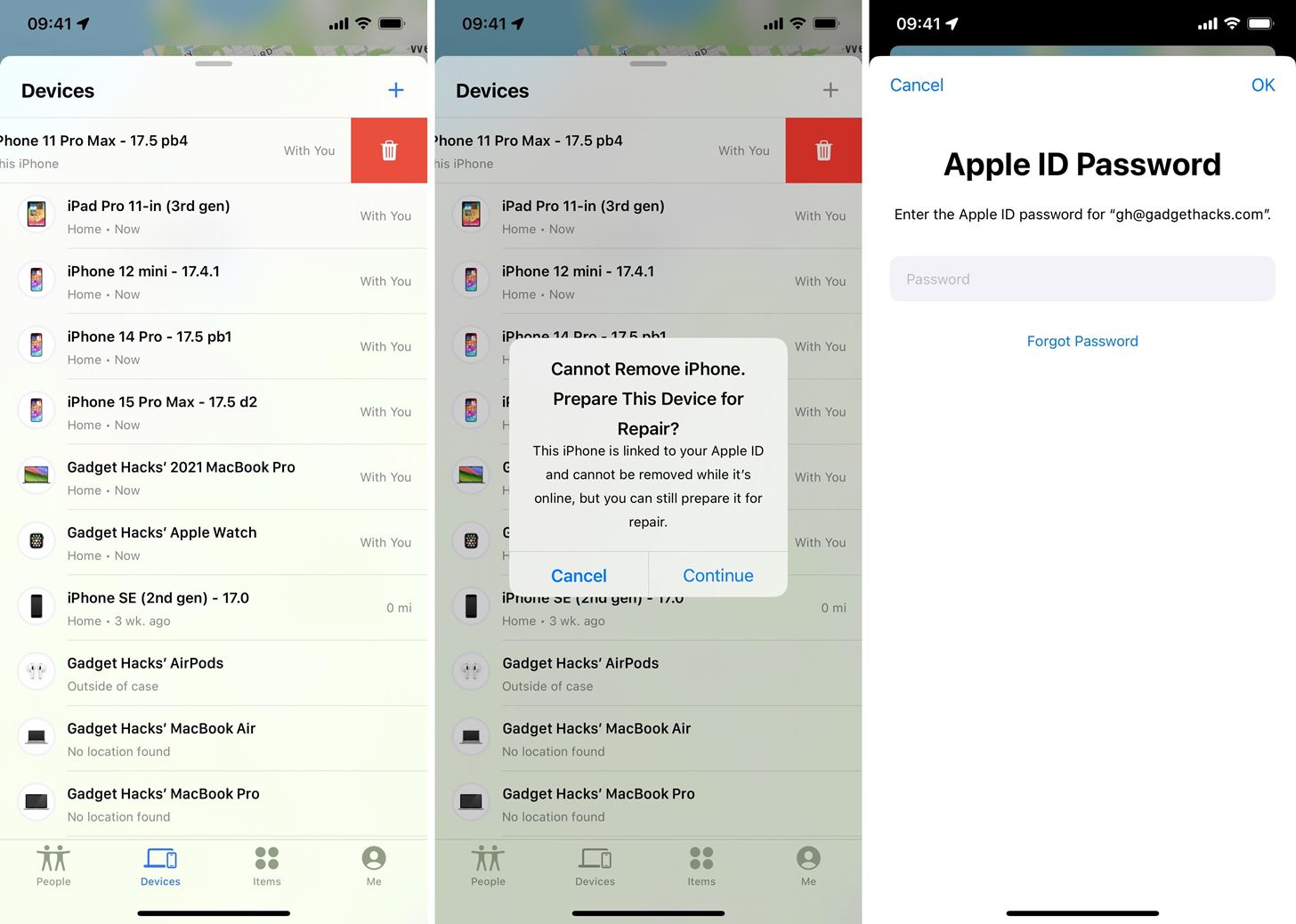
Alternatively, you tap the iPhone from the Devices view, select “Remove This Device,” tap “Continue” on the prompt, and enter your password for your Apple ID account.
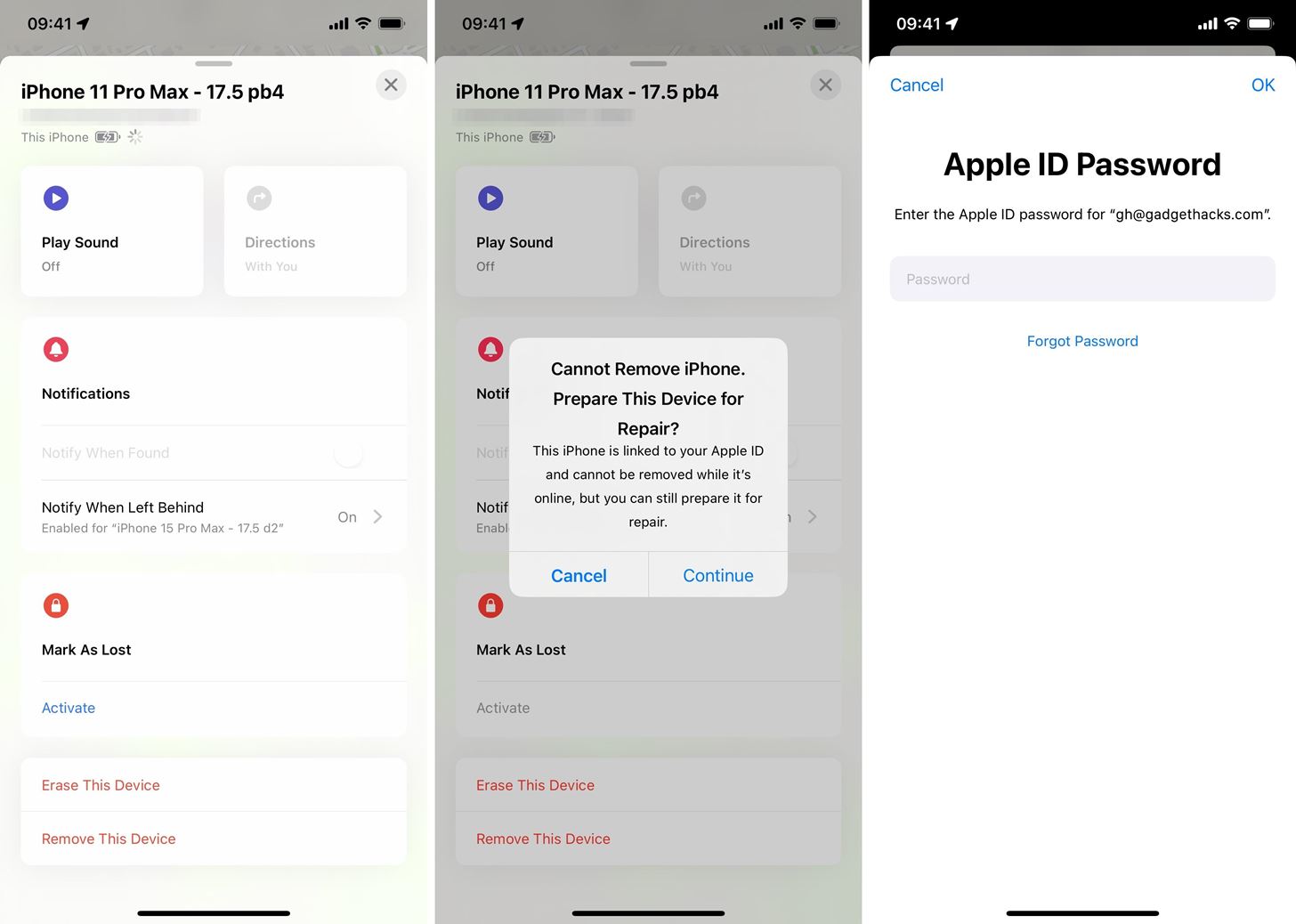
Whenever a device is in repair mode, the Devices view shows a green stethoscope icon. Tap on it to see the “Ready for Repair” notice.
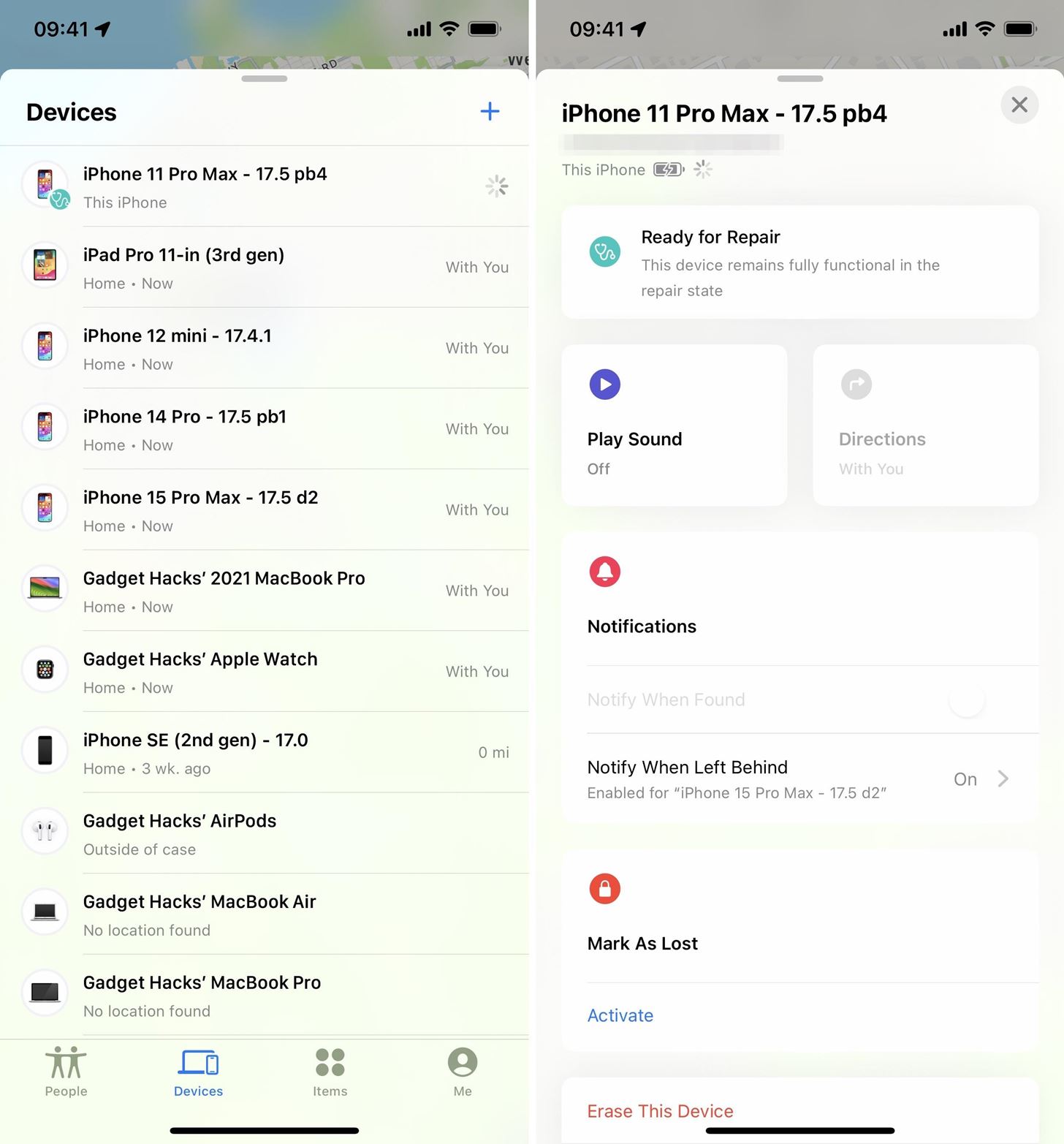
As I said, Apple isn’t the first to incorporate a repair mode. Samsung added its “Maintenance mode” to Galaxy models starting in 2022 with One UI 5, and Google implemented its “Repair mode” on Android 14 in 2023. In Samsung’s implementation, available via the “Device care” menu in Settings, a separate user account is created on a secure partition with limited functions, which repair technicians then use. Google’s feature is available in the “System” menu in Settings.
Both Samsung and Google recommend that you back up your device since repair techs may still need to perform a factory reset to continue with repairs, such as when replacing local storage. The same scenario would apply to Apple repairs, so you’d want to keep a backup you can easily use to restore your iPhone, just in case.
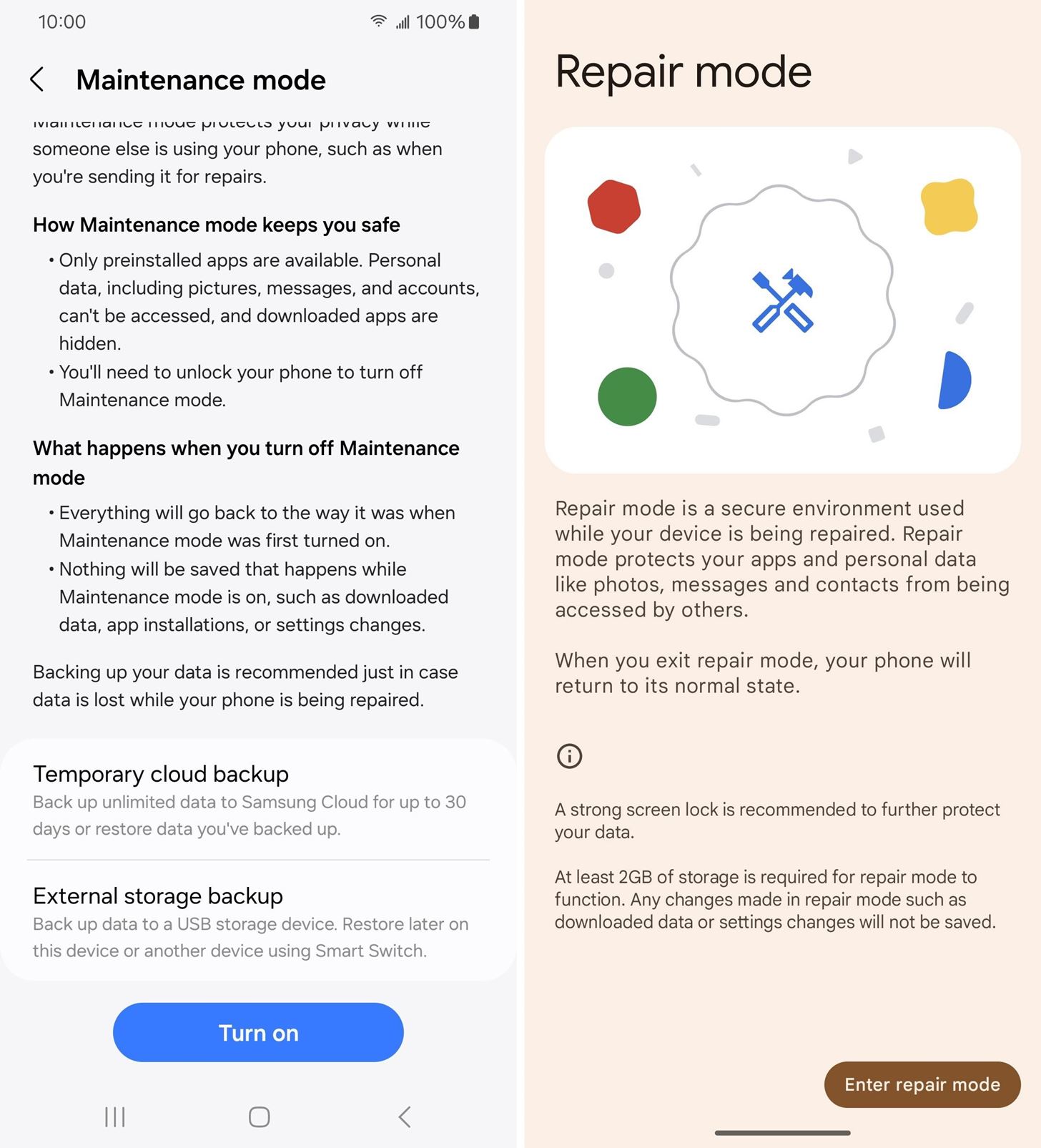
Just updated your iPhone? You’ll find new emoji, enhanced security, podcast transcripts, Apple Cash virtual numbers, and other useful features. There are even new additions hidden within Safari. Find out what’s new and changed on your iPhone with the iOS 17.4 update.
“Hey there, just a heads-up: We’re part of the Amazon affiliate program, so when you buy through links on our site, we may earn a small commission. But don’t worry, it doesn’t cost you anything extra and helps us keep the lights on. Thanks for your support!”










