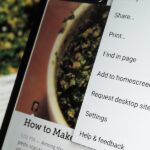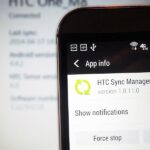One day after the official release of iOS 12.1.3, Apple released the first beta for iOS 12.2 to developers. The software appears to be the first in some time to be a major update. Apple’s last beta cycles included 12.1.2 and 12.1.3, incremental updates to iOS 12.1. Now, we’ve entered a new version of iOS 12 entirely, hopeful for new features.
In Apple’s release notes for iOS 12.2 developer beta 1, it lists issues with Apple Pay authentication in Wallet, a problem purchasing prepaid cellular plans, and a developer-only quirk that prevents Siri from working in simulators. As for new features, Apple News is now available in Canada and heart-rate notifications from the Apple Watch are now read-only in HealthKit.
- Update: Apple’s iOS 12.2 Developer Beta 2 for iPhone Now Available
Apple Pay Known Issues
- You might be unable to authenticate within Wallet after selecting a card. (44919900) Workaround: On an iPhone with Touch ID, double-click the Home button when your iPhone is locked then select the desired card in Wallet and authenticate before holding your iPhone near the reader. On iPhone X, iPhone XS, iPhone XS Max, and iPhone XR, double-click the side button, select the desired card in Wallet, and authenticate with Face ID before holding your iPhone near the reader.
Cellular Known Issues
- You might be unable to purchase a prepaid data plan using cellular data. (47272516) Workaround: Connect to Wi-Fi then purchase the plan.
HealthKit New Features
- High and low heart rate notifications and irregular heart rhythm notifications are now available as read-only category sample types. (46422154)
News New Features
- Apple News will be available in Canada with iOS 12.2, and is now available for Canadian users on the developer beta. Apple News in Canada supports both English and French. Readers can access a bilingual experience when they follow a channel in a second language. Note: Publications in the beta do not reflect all content that will be available. Top Stories and Digests are not updated as frequently as they will be in the shipping product.
Siri Known Issues
- Siri doesn’t work in iOS simulators. (46681836)
In addition to these official features and changes, there are other notable developments hidden under 12.2’s hood. Thanks to 9to5Mac, we now know many of these. Discovered in 12.2 is a setup interface for “Hey Siri” for AirPods 2, clues of AirPlay 2 support in 12.2’s HomeKit app, a fresh Control Center icon for screen-mirroring, a new Apple TV remote tile in Control Center that now works with AirPlay 2 TVs, a new interface for “Last Transactions” details in Wallet, a hint that premium Apple News service on the way, a new Air Quality option in Maps, and a music player in Siri used during music-related queries.
To download and update your iPhone to iOS 12.2 dev beta 1, you will first need to be a registered developer with a valid configuration profile. If you have iOS 12’s “Automatic Updates” enabled, you can let the software update overnight. To download the beta right now, however, launch the Settings app, select “General,” then “Software Update.” Tap “Download and Install,” then follow the on-screen prompts to download and install the new software.
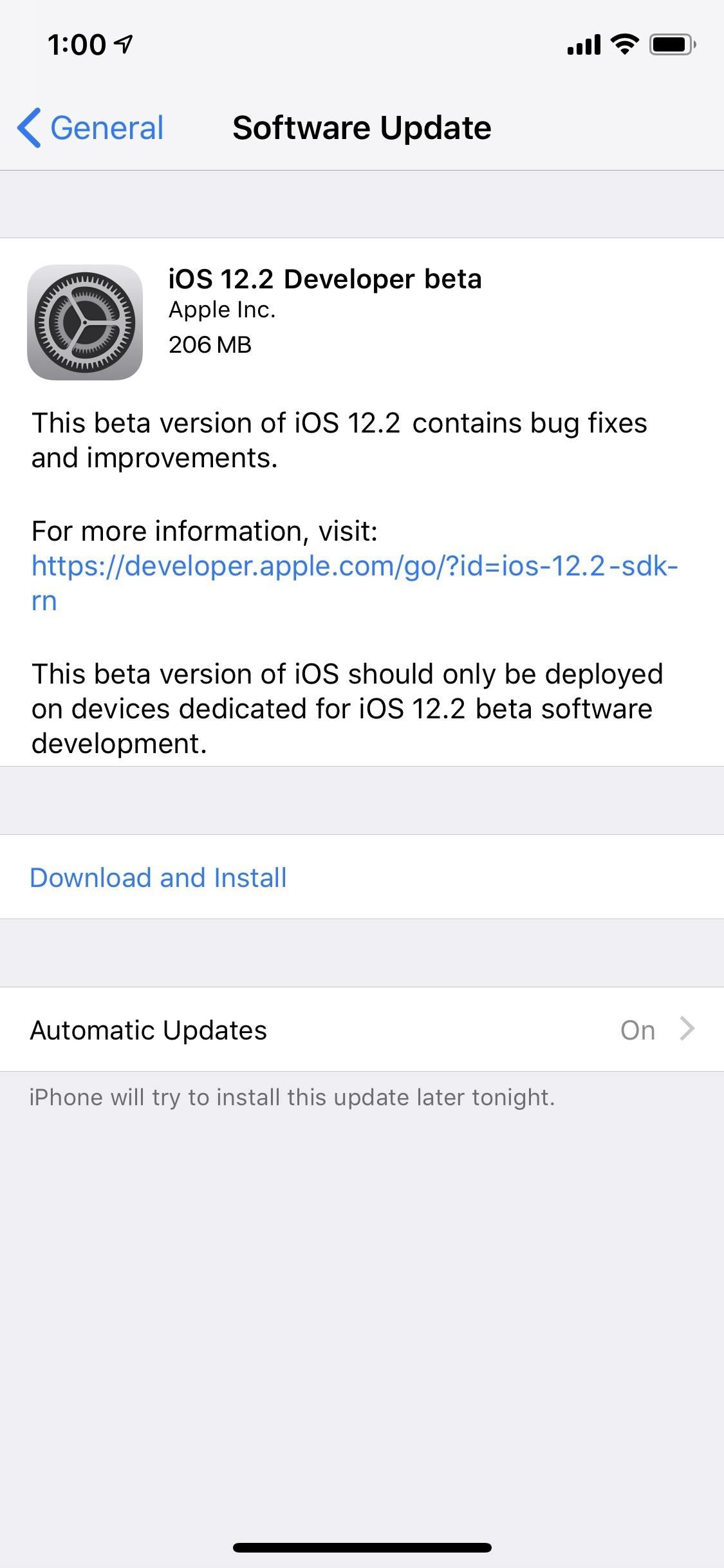
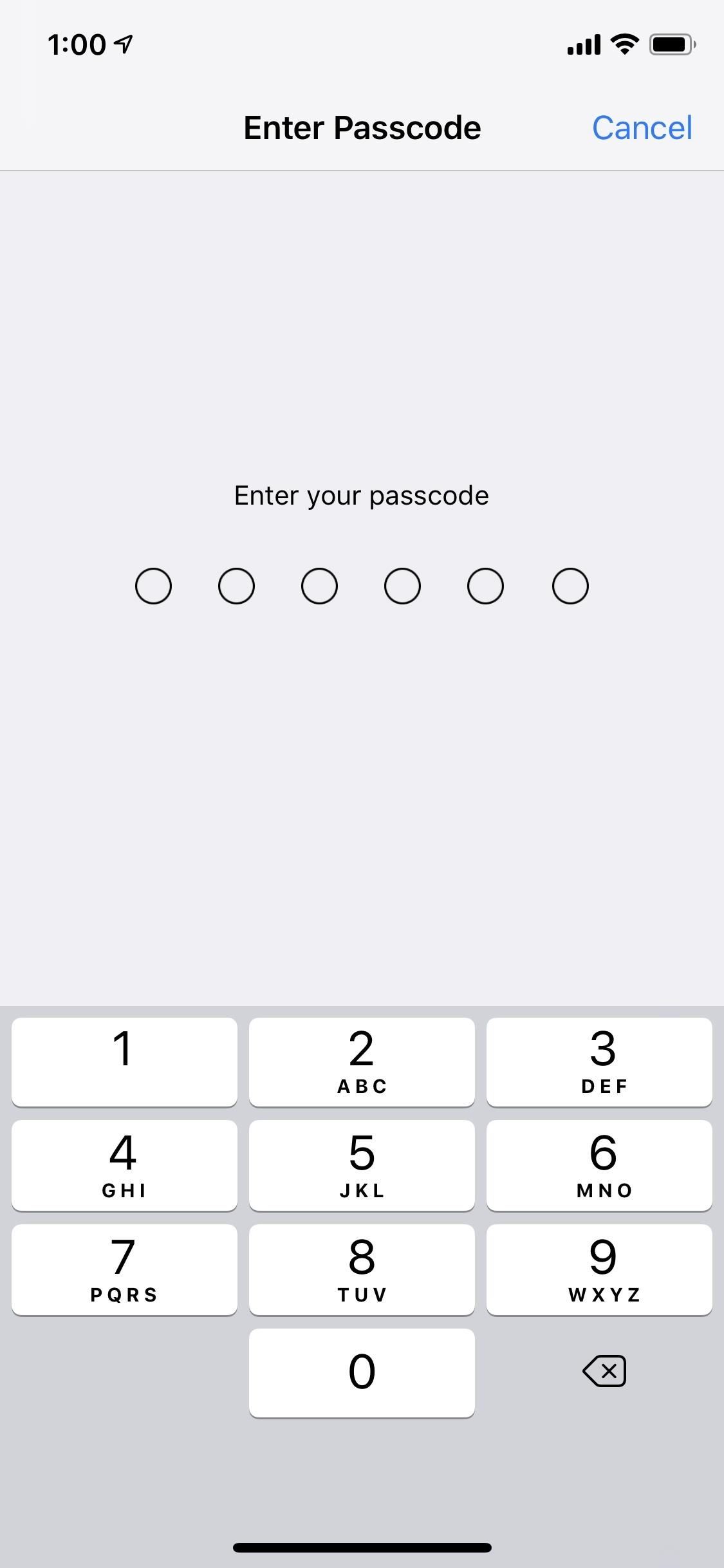
- Follow Gadget Hacks on Pinterest, Reddit, Twitter, YouTube, and Flipboard
- Sign up for Gadget Hacks’ daily newsletter or weekly Android and iOS updates
- Follow WonderHowTo on Facebook, Twitter, Pinterest, and Flipboard
Just updated your iPhone? You’ll find new emoji, enhanced security, podcast transcripts, Apple Cash virtual numbers, and other useful features. There are even new additions hidden within Safari. Find out what’s new and changed on your iPhone with the iOS 17.4 update.
“Hey there, just a heads-up: We’re part of the Amazon affiliate program, so when you buy through links on our site, we may earn a small commission. But don’t worry, it doesn’t cost you anything extra and helps us keep the lights on. Thanks for your support!”