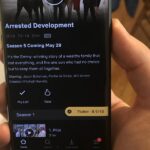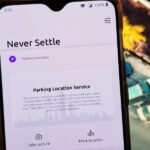Apple just released iOS 14.1 for iPhone today, Tuesday, Oct. 20. This update first hit iPhones one week ago, but not for long — Apple pulled the release almost immediately, later seeding it to iOS developers only as a GM (golden master) release.
Why Apple went about iOS 14.1 like this is a mystery. The update was first seen alongside iOS 14.2 developer beta 3, which was surprising in its own right. Apple doesn’t usually release official updates in tandem with beta updates. Not only that, both updates came on the heels of Apple’s iPhone 12, 12 mini, 12 Pro, and 12 Pro Max announcement.
The big new feature in 14.1 is the ability to playback and edit 10-bit HDR video on iPhone 8 and later. This update comes as Apple’s iPhone 12 lineup introduces 10-bit HDR video recording for the first time on iPhone. While these older iPhones won’t be able to record video in 10-bit HDR, they can watch and edit video shot on an iPhone 12, 12 mini, 12 Pro, or 12 Pro Max.
Most other changes here are bug fixes and stability improvements. For example, you’ll no longer see widgets, folders, and icons appear smaller on the home screen than they should; adding widgets to the home screen will no longer remove apps from folders; Calculator will no longer stop zeroes from appearing; and emails sent in Mail will no longer send from an incorrect alias.
Check out the complete release notes below for a full list of what’s new in iOS 14.1:
iOS 14.1 includes improvements and bug fixes for your iPhone.
- Adds support for 10-bit HDR video playback and edit in Photos for iPhone 8 and later
- Addresses an issue where some widgets, folders, and icons were showing up in reduced size on the Home Screen
- Addresses an issue where dragging widgets on the Home Screen could remove apps from folders
- Fixes an issue where some emails in Mail were sent from an incorrect alias
- Fixes an issue that could prevent incoming calls from displaying region information
- Fixes an issue on some devices where selecting zoomed display mode and an alphanumeric passcode could result in the Lock Screen emergency call button overlapping with the text input box
- Addresses an issue where some users were occasionally unable to download or add songs to their library while viewing an album or playlist
- Fixes an issue that could prevent zeroes from appearing in Calculator
- Resolves an issue where streaming video resolution could temporarily be reduced at the start of playback
- Fixes an issue that prevented setting up a family member’s Apple Watch for some users
- Resolves an issue where the Apple Watch case material was displayed incorrectly in the Apple Watch app
- Addresses an issue in the Files app that could cause some MDM-managed cloud service providers to incorrectly display content as unavailable
- Improves compatibility with Ubiquiti wireless access points
Some features may not be available for all regions or on all Apple devices. For information on the security content of Apple software updates, please visit this website:
To download and install iOS 14.1 on your iPhone, open Settings -> General -> Software Update. From here, follow the on-screen instructions to download and install the software to your iOS 14-compatible device. If you have “Automatic Updates” enabled, you can simply allow your iPhone to update overnight.
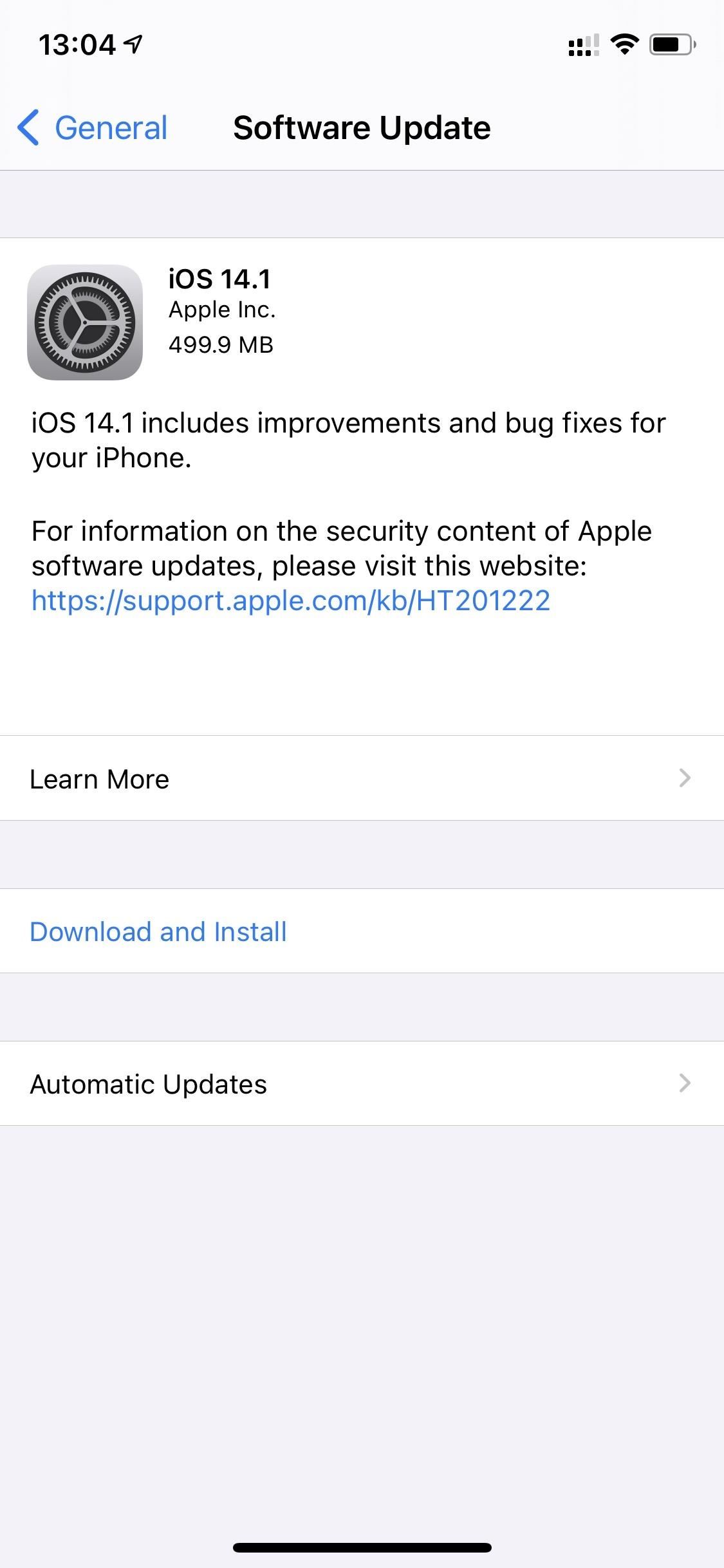
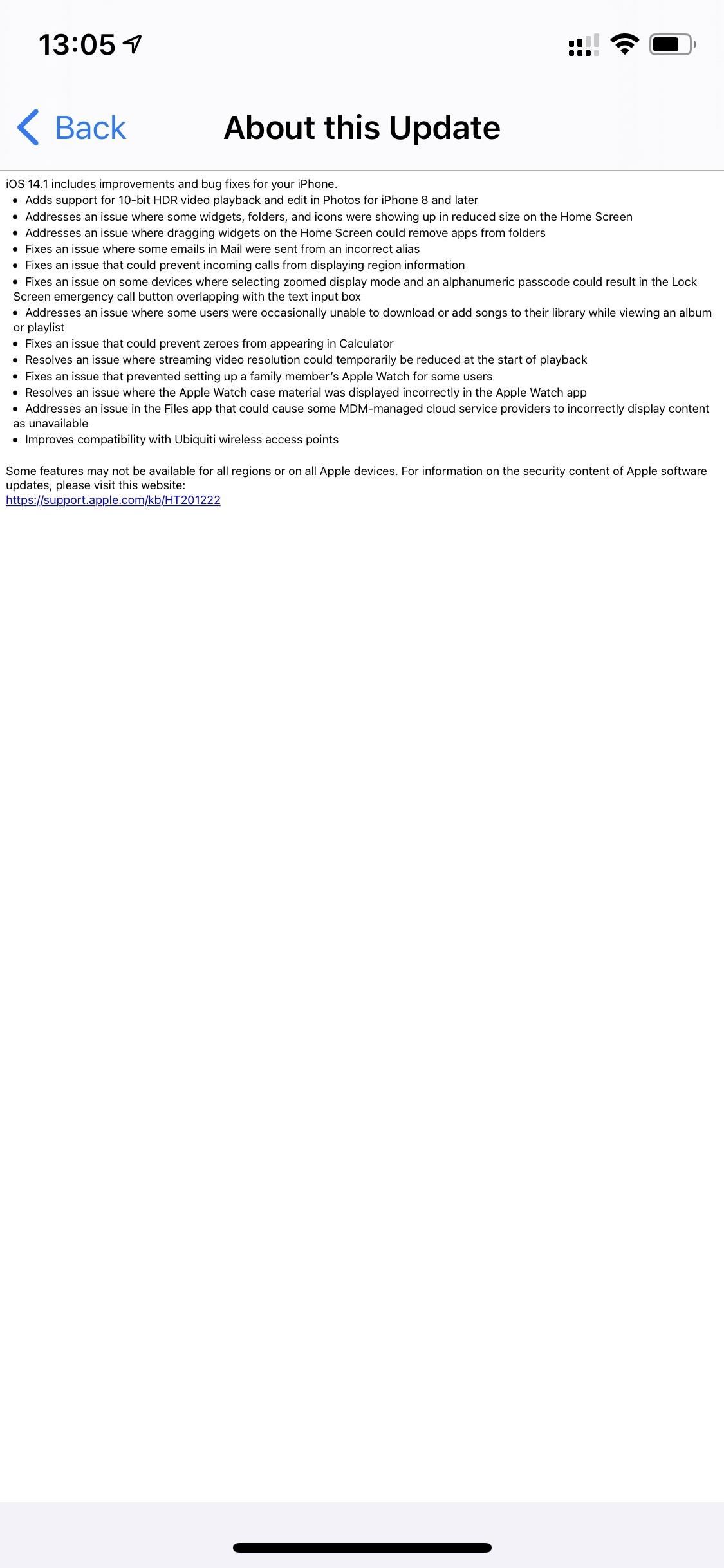
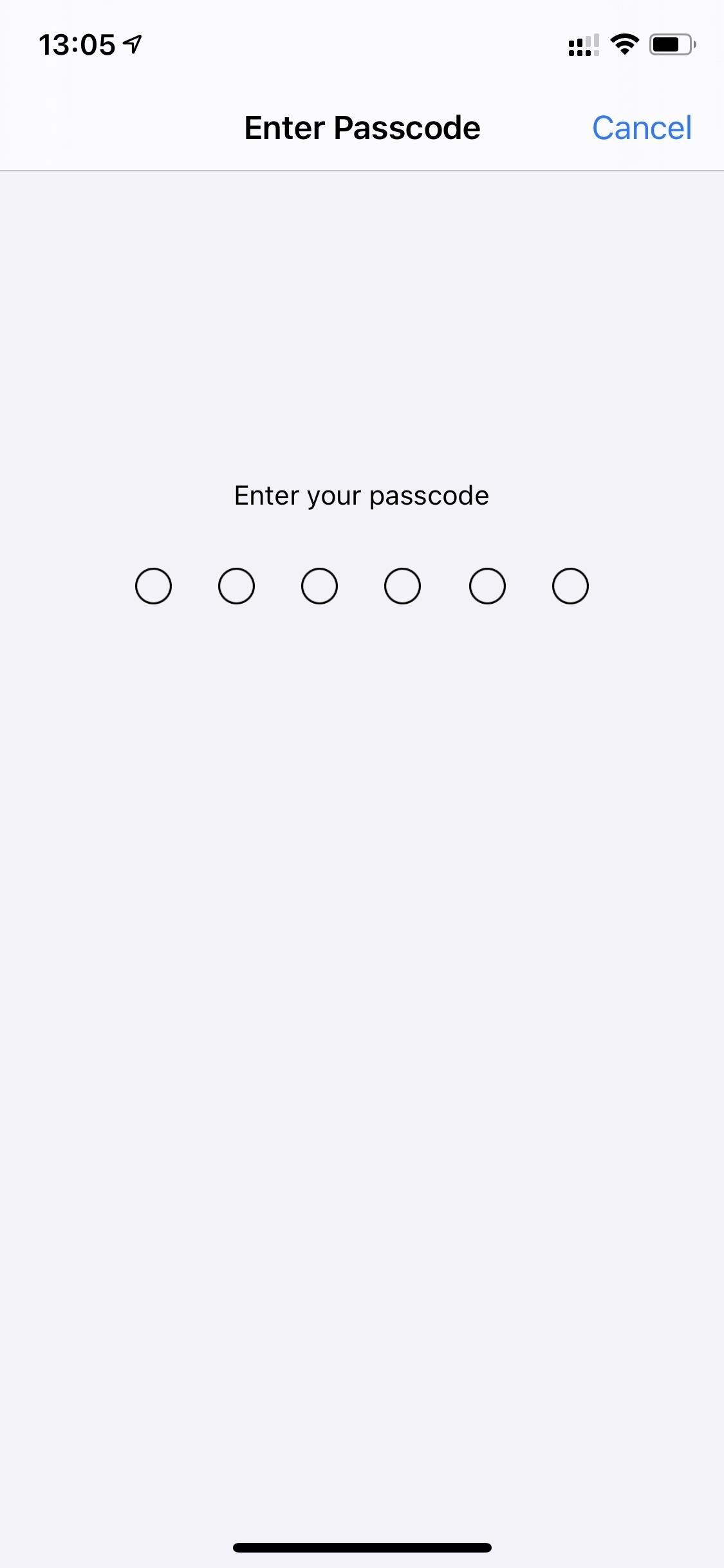
Just updated your iPhone? You’ll find new emoji, enhanced security, podcast transcripts, Apple Cash virtual numbers, and other useful features. There are even new additions hidden within Safari. Find out what’s new and changed on your iPhone with the iOS 17.4 update.
“Hey there, just a heads-up: We’re part of the Amazon affiliate program, so when you buy through links on our site, we may earn a small commission. But don’t worry, it doesn’t cost you anything extra and helps us keep the lights on. Thanks for your support!”