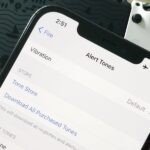The Files app was first introduced to the iPhone with the release of iOS 11. In the two years since its unveiling, we’ve enjoyed a more desktop-class experience since there’s finally a decent file manager for mobile devices. That said, there was always one major issue with the Files app, an issue iOS 13 solves for good.
Files works much like any other file management system should. You can make folders, place documents in those folders, and move and sort your content as needed. That said, before iOS 13, you couldn’t create new folders in the aptly named “On My iPhone” location. That meant all new folders were beholden to iCloud or third-party storage services — not ideal for those of us who want to save things locally for privacy or to save space on limited cloud plans.
- Don’t Miss: 200+ Exciting New iOS 13 Features for iPhone
That’s all in the past now. To create a new folder in “On My iPhone,” simply long-press on any blank space, then tap “New Folder” from the contextual menu that shows up. Alternatively, you can swipe down on the screen to reveal the ellipsis (•••) icon. Tap that, then hit “New Folder” in the action sheet. Whichever way you choose, enter a name for the folder when prompted. Tap “Done,” and presto — you just created a locally-stored folder right on your iPhone.
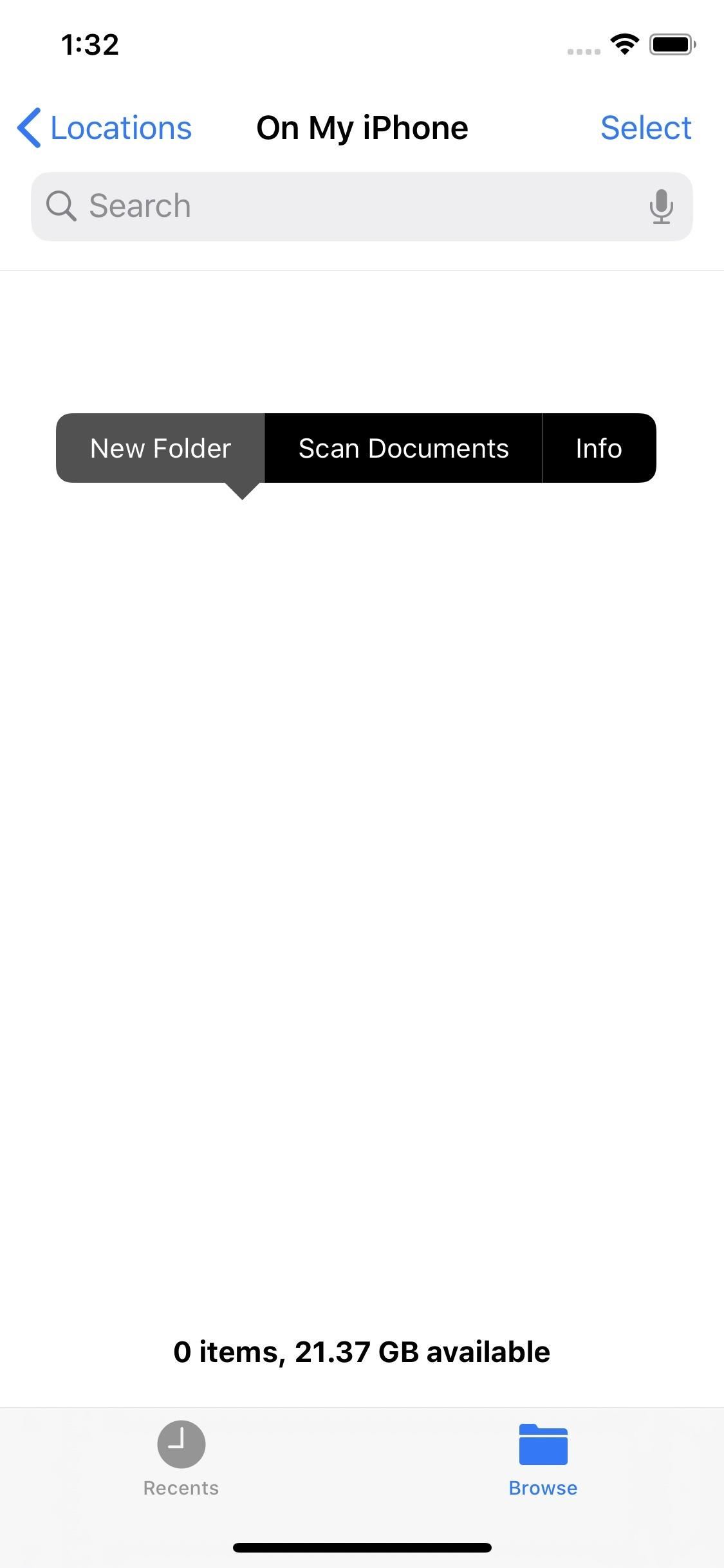


It’s about time Apple added this feature to Files. While iCloud isn’t necessarily unsecure, it can’t provide the same level of security as local storage (granted you have a strong enough passcode). Feel free to create and store folders anywhere in Files, local or cloud-based. It’s up to you now.
Just updated your iPhone? You’ll find new features for Podcasts, News, Books, and TV, as well as important security improvements and fresh wallpapers. Find out what’s new and changed on your iPhone with the iOS 17.5 update.
“Hey there, just a heads-up: We’re part of the Amazon affiliate program, so when you buy through links on our site, we may earn a small commission. But don’t worry, it doesn’t cost you anything extra and helps us keep the lights on. Thanks for your support!”