Apple released the first public beta for iOS 14.6 today, Friday, April 23, one day after the company seeded iOS developers 14.6 beta 1. The update introduces an easy way for testers to update from an iOS RC (release candidate) to the latest beta, via a simple option in Software Update.
If you’re running a beta on your iPhone, you likely know how things work — in order to try out new software and all the features and changes that come with it, you need to download and install a beta profile first. This profile contains the beta software, but also connects to Apple’s servers when it’s time to download and install the next update, creating a seamless process of updating to a new version of the beta.
Instead of installing a new beta profile when Apple starts another beta program, you’ll now see an “Also Available” tab at the bottom of Software Updates. When you tap it, you’ll see the familiar page for Apple’s next beta software — like iOS 14.6 — with the ability to download and install it then and there. However, you can also choose to skip this update, and to live with the RC on your iPhone, which is the final version of any given software update anyway.
iOS & iPadOS 14.6 Beta 1 Release Notes
Overview
- The iOS & iPadOS 14.6 SDK provides support to develop apps for iPhone, iPad, and iPod touch devices running iOS & iPadOS 14.6 beta. The SDK comes bundled with Xcode 12.5 RC, available from Beta Software Downloads. For information on the compatibility requirements for Xcode 12.5, see Xcode 12.5 RC Release Notes.
SKAdNetwork: New Features
- Devices can now send install-validation postbacks to multiple ad networks that sign their ads using SKAdNetwork version 3.0. One ad network receives a postback with a did-win parameter value of true for the ad impression that wins the ad attribution. Up to five other ad networks receive a postback with a did-win value of false if their ad impressions qualified for, but didn’t win, the attribution. (72917087)
Software Update: New Features
- You can now directly update your iOS or iPadOS device to the latest Release Candidate without removing the beta profile. After updating to the Release Candidate, you can choose to update to the next available beta or uninstall the profile to remove your device from the beta program. (66256273)
Xcode: Deprecations
- Don’t use the iOS MinimumOSVersion information property list key to declare the minimum release of macOS in which your app runs. Use LSMinimumSystemVersion instead. (73890473)
- Future releases of macOS ignore the MinimumOSVersion key in Mac apps, including apps built with Mac Catalyst.
- Future releases of macOS use the LSMinimumSystemVersion key in iOS apps built with Xcode 12.5 or later. If an iOS app doesn’t include an LSMinimumSystemVersion key, future releases of macOS compare the app’s MinimumOSVersion with the version of its Mac Catalyst runtime to determine compatibility.
How to Download & Install the iOS 14.6 Beta
To update your iPhone to iOS 14.6 public beta 1, sign up through Apple’s beta site, download and install the configuration profile, then update over the air. If you already have the profile, go to Settings –> General –> Software Update, then tap “iOS 14.6” under “Also Available” to begin the installation of the latest beta build, or you can wait until it installs automatically if “Automatic Updates” is enabled.
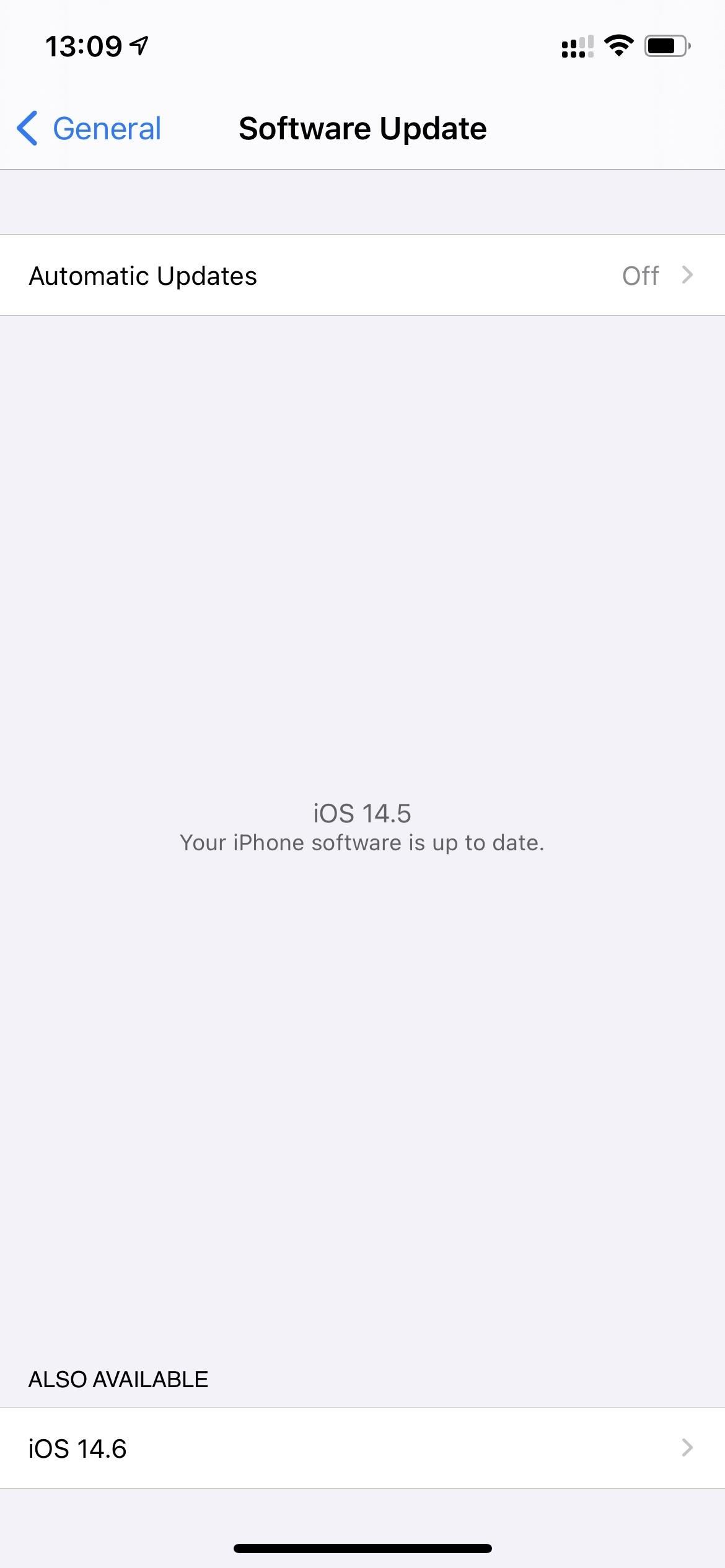
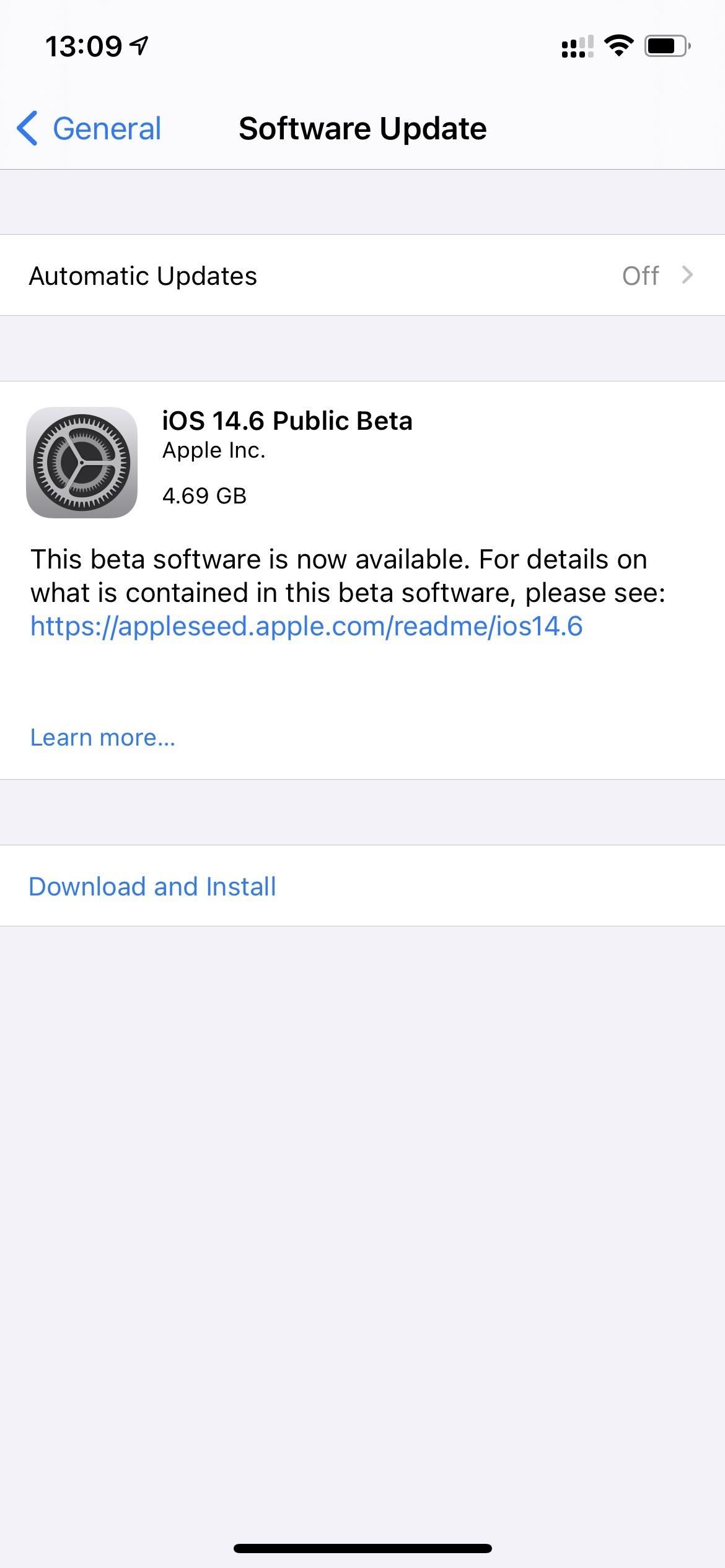
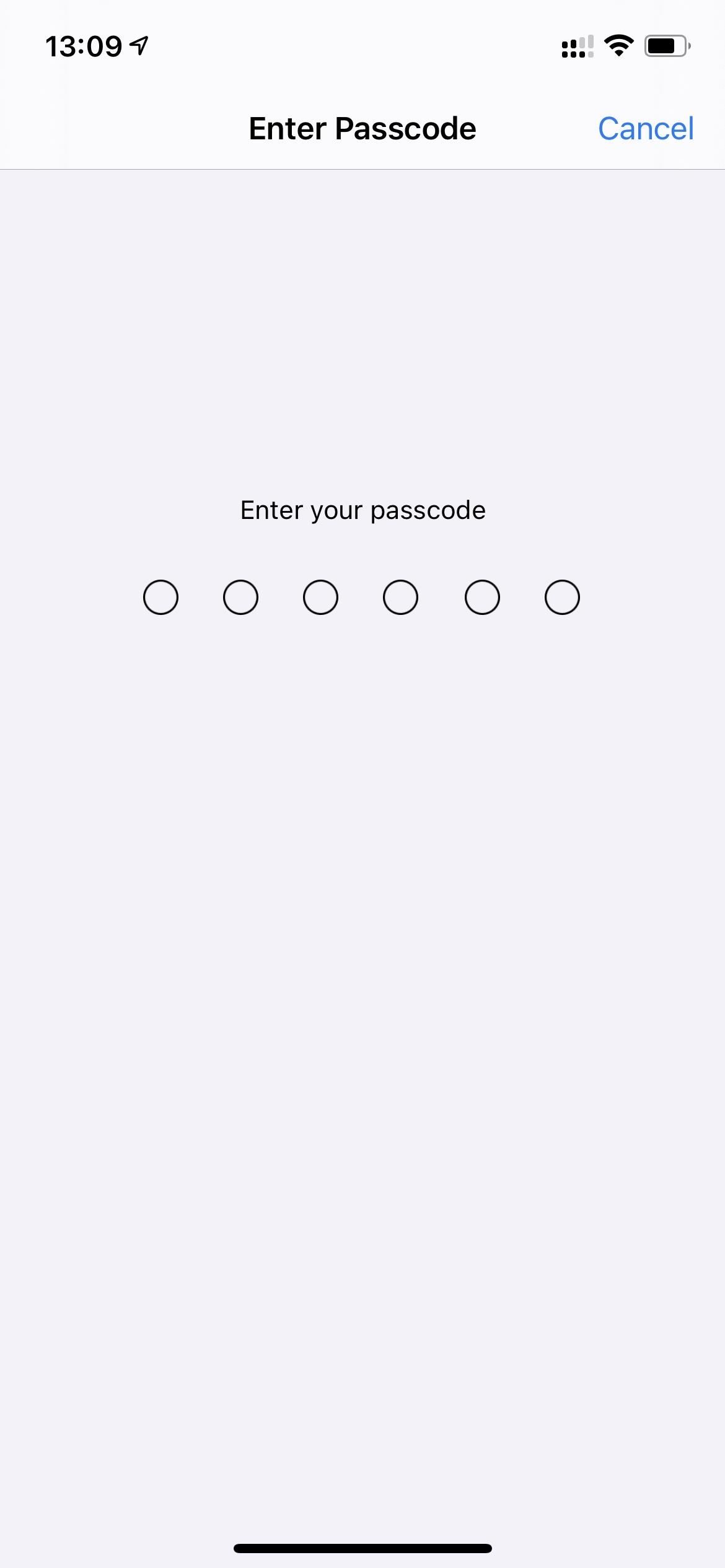
Just updated your iPhone? You’ll find new emoji, enhanced security, podcast transcripts, Apple Cash virtual numbers, and other useful features. There are even new additions hidden within Safari. Find out what’s new and changed on your iPhone with the iOS 17.4 update.
“Hey there, just a heads-up: We’re part of the Amazon affiliate program, so when you buy through links on our site, we may earn a small commission. But don’t worry, it doesn’t cost you anything extra and helps us keep the lights on. Thanks for your support!”








