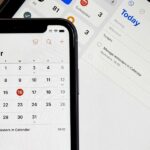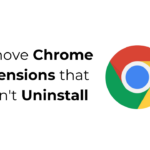Android has many free torrent clients, but what if they can’t download the files you want? Many users have recently reported that Android Torrent clients have stopped working.
If you have been dealing with the same problem, follow this guide. I have explained why Android torrent clients fail to download files and provided the steps to troubleshoot.
Why Android Torrent Client Stopped Working?
Android torrent clients may stop working for various reasons. These could include unstable internet, problematic client configuration, poor torrent health, or P2P file sharing restrictions.
Among all things, the major reason is ISPs blocking P2P file sharing and no internet. Since we don’t know the actual reason for this problem, we need to follow some general rules.
How to Fix Android Torrent Client Stopped Working?
If you can’t download torrent files from the Android torrent client, consider these things.
1. Check your internet
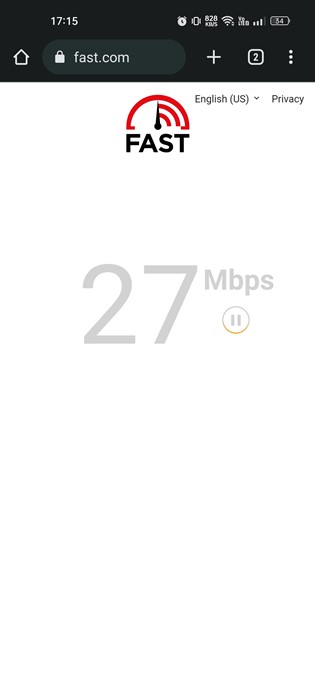
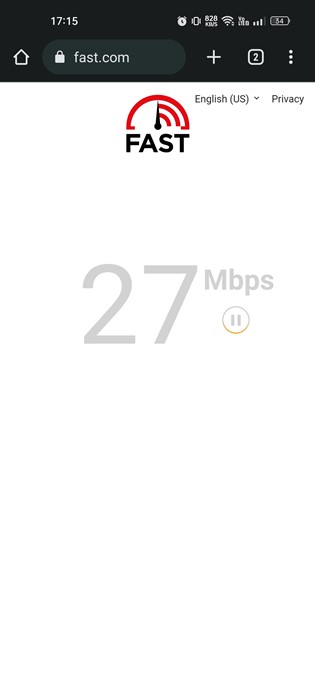
If you know how the torrent client works, you will know that you need an internet connection to download files from other users’ devices.
So, if the internet connection is inactive, your device won’t connect to the peers sharing the files; hence, the torrent files won’t download.
2. Restart both devices
Sometimes, problems while downloading torrents can be due to bugs and glitches in your Android phone or WiFi router.
It’s best to restart both devices to have a fresh connection. This will possibly resolve minor problems preventing the torrent app from downloading files over the internet.
Also, restarting will stop all unnecessary background processes and speed up the device.
3. Check the Torrent Health
By torrent health, I mean the number of seeders available when downloading. Maybe you’re trying to download a torrent file with fewer seeders; hence, the download doesn’t start.
It’s a general rule that the more seeders a torrent file has, the faster the download speed will be. So, check whether the torrent file has any seeders.
If there are no seeders, you can try downloading the torrent file from another site. Make sure to verify the torrent’s health before downloading.
4. Make sure your ISP allows P2P
ISPs can block or throttle P2P file sharing, resulting in torrent clients not downloading files even when connected to the Internet.
You can’t do anything if this is the problem; you either need to switch your internet provider or use a VPN app. VPN masks your IP Address and hides your online activities from ISP.
You can use a VPN to torrent to bypass restrictions set by your ISPs. But make sure to use a premium VPN, as the free ones don’t support torrenting.
5. Enable Background Data Usage for the Torrent Client
By default, Android disables the apps from using the internet when idle for long or in the background.
So, you need to ensure that the torrent app on your phone can use data in the background. If it’s not allowed, torrent downloading will be paused as soon as the client enters the background. Here’s what you need to do.
1. Long press the Torrent app that you use and select App Info.
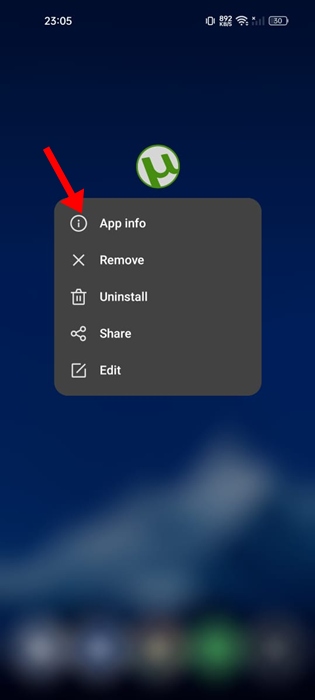
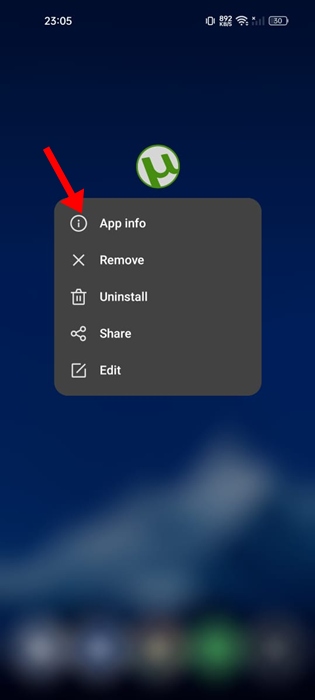
2. On the App Info screen, select Data Usage.
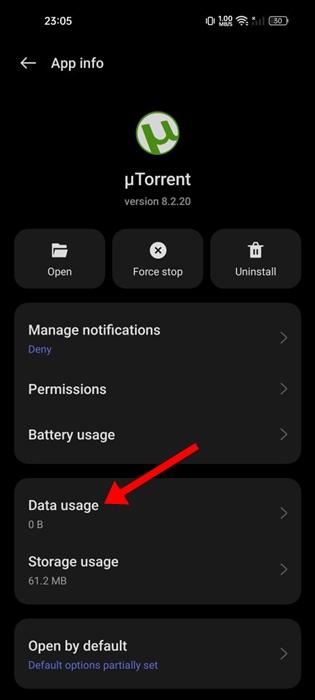
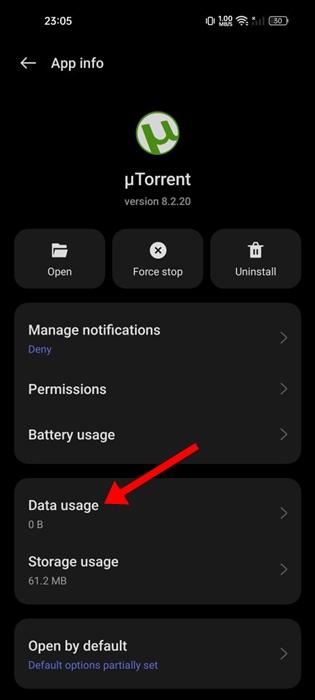
3. On the Data Usage, enable the toggle for Background data.
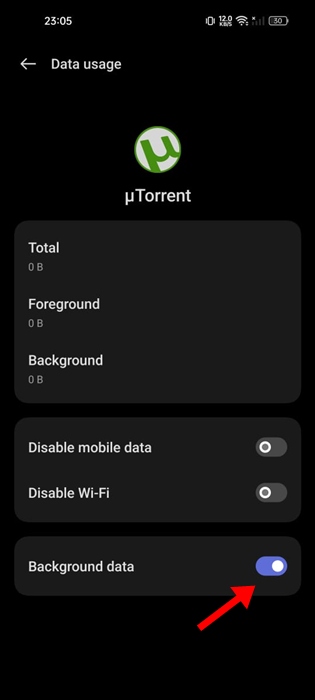
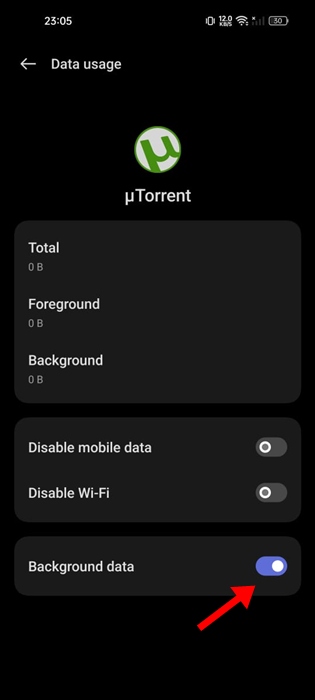
6. Reinstall the Torrent client on Android
If nothing works, you can always reinstall the torrent client on your Android phone. Reinstallation has a few advantages: it will remove bugs or wrong configuration problems.
Uninstall the torrent client app on your Android phone and install it again from the Google Play Store.
These are the few best ways to fix Android torrent clients stopped working issues. In the comments, let us know if you need more help on this specific topic. Also, if you find this guide helpful, don’t forget to share it with your friends.
“Hey there! Just so you know, we’re an Amazon affiliate. This means if you buy something through our links, we may earn a small commission. It doesn’t cost you extra and helps keep our lights on. Thanks for supporting us!”