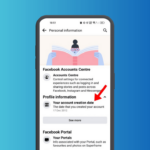A mobile hotspot keeps turning off for no reason, which can frustrate you, especially when you desperately want to share your internet with someone. So, what’s the solution for the Android hotspot that keeps turning off?
This problem can happen for several reasons, including a glitch or bug, an outdated Android version, background apps, etc. Below, we have shared some of the best ways to resolve the issue of Android hotspots turning off.
1. Restart your Android Device
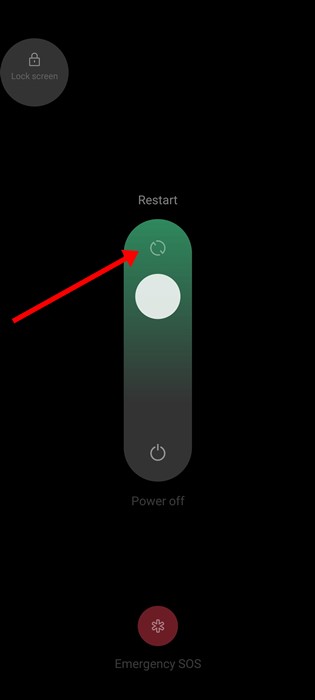
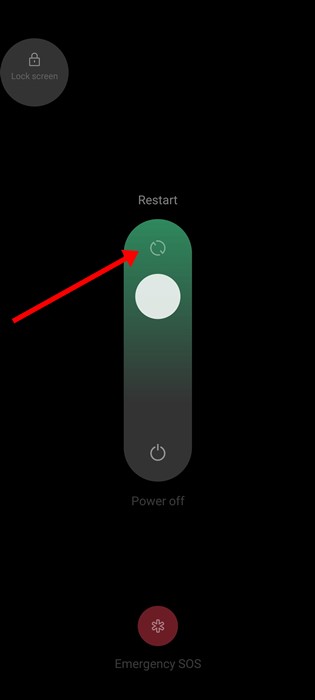
Maybe the mobile hotspot turns off automatically because of a system-level bug or glitch. You can eliminate such bugs and glitches by restarting your Android smartphone.
Restarting removes bugs and glitches and releases all background processes. Hence, long press the Power button on your Android and select Restart.
After the restart, turn on the hotspot again and ask others to join it. Check whether the hotspot still turns off automatically.
2. Disable Automatic Hotspot Turn Off
Android smartphones usually have a feature that automatically turns off personal hotspots when idle. If the feature is enabled, you need to turn it off. Here’s what you need to do.
1. Launch the Settings app on your Android smartphone.
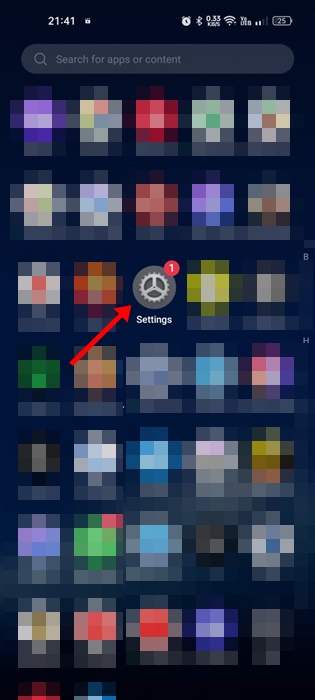
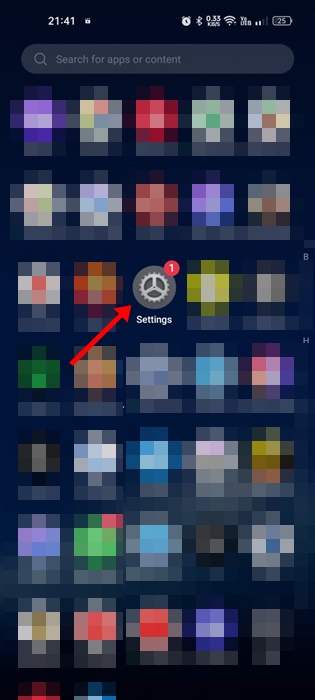
2. When the Settings app opens, tap on Connection & Sharing.
3. On the Connection & Sharing, tap on Personal Hotspot.
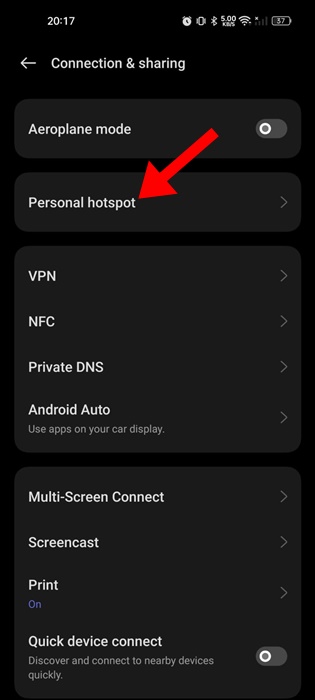
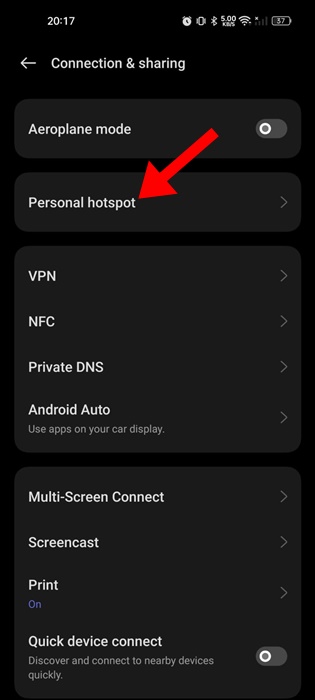
4. Next, turn off the toggle for Automatically turn off personal hotspot.
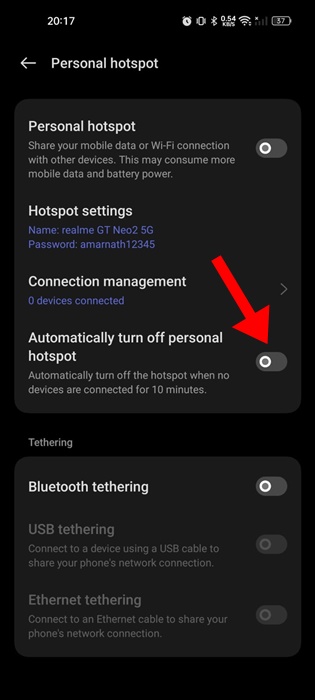
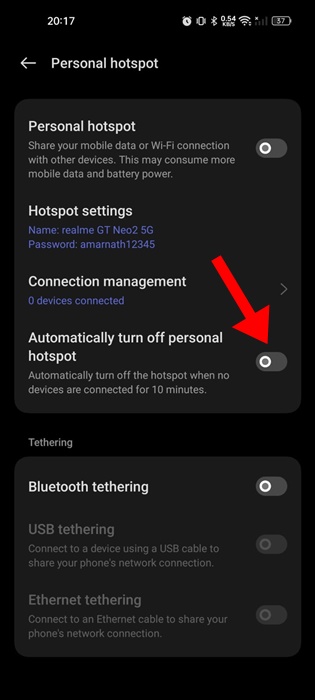
3. Turn Off the Data Usage Limit for the Hotspot
Every Android phone allows you to control how much data can be used via hotspot connection. So, if you’ve previously set up a data usage limit on your Personal hotspot, it’s time to turn it off. Here’s how to increase the allowed data limit.
1. To get started, launch the Settings app on your Android phone.
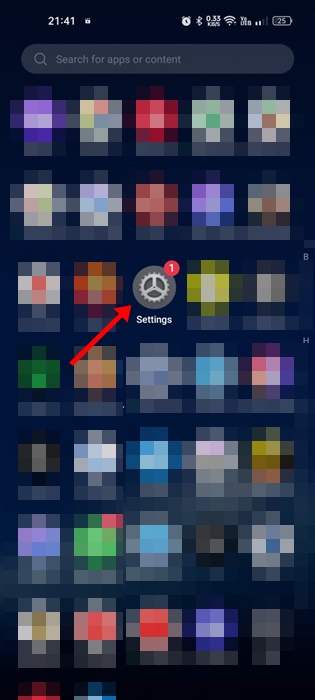
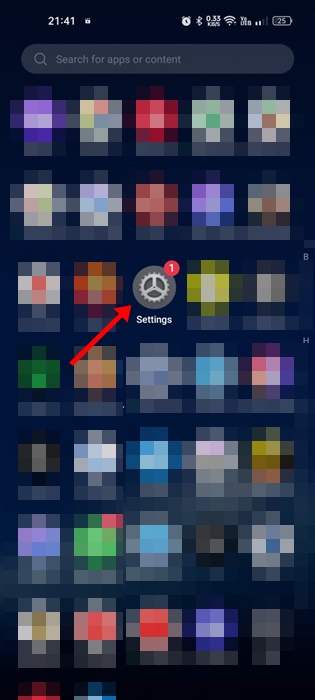
2. When the Settings app opens, tap on the Connection & Sharing.
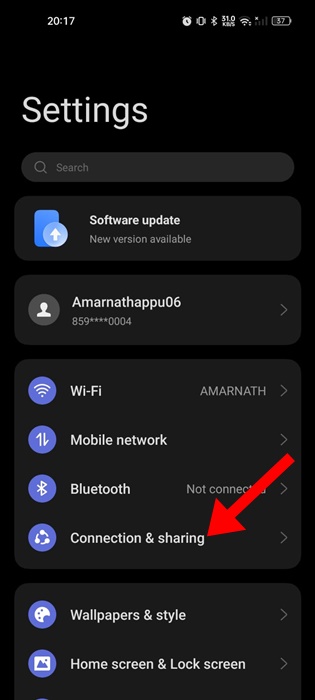
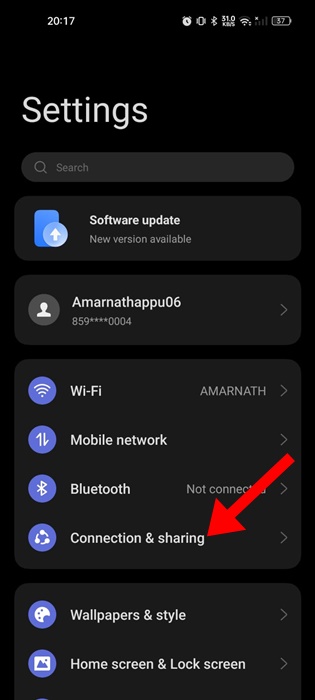
3. Next, tap on the Personal Hotspot.
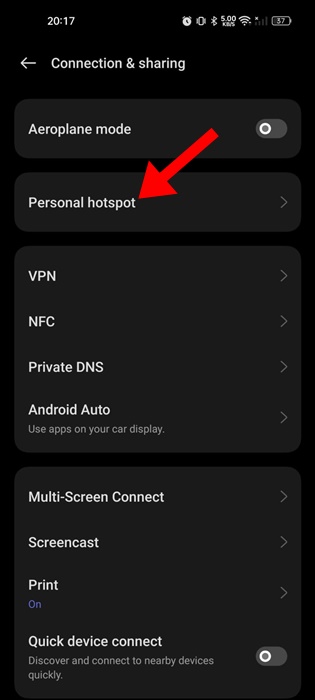
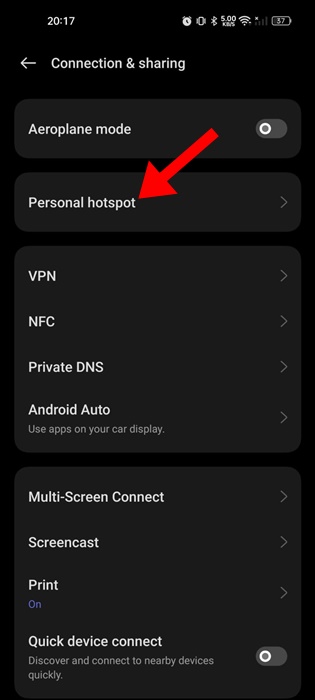
4. On the Personal Hotspot screen, tap on Connection Management.
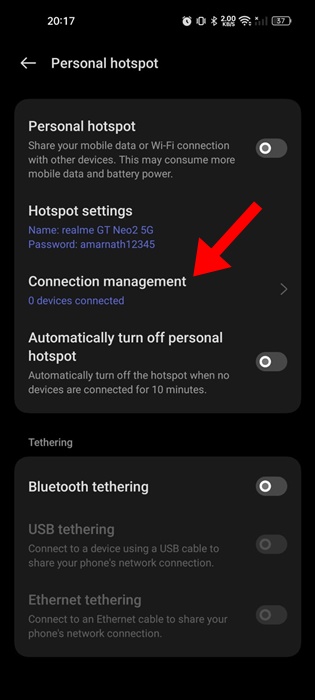
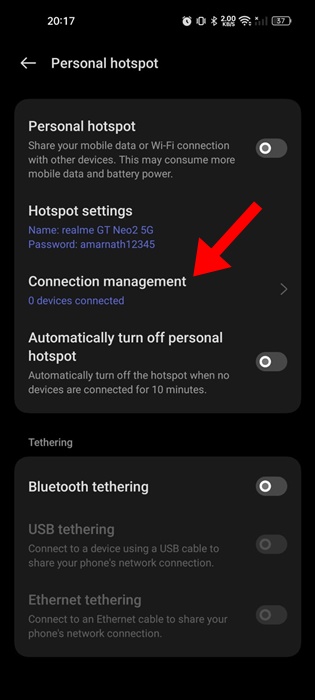
5. Next, tap on the Data usage limit.
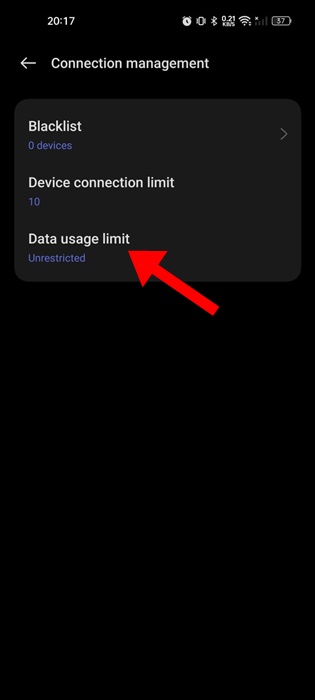
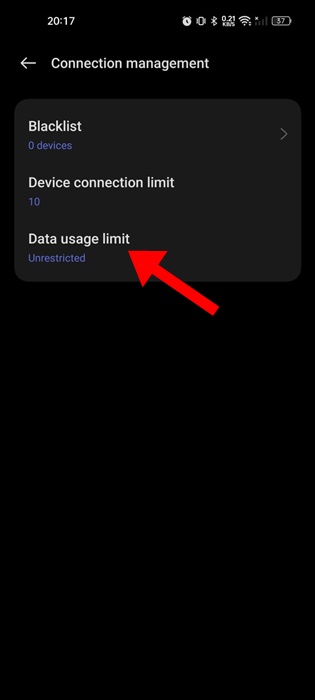
6. If you want to remove the data usage limit, select Unrestricted. Otherwise, you can increase the limit as needed.


4. Turn Off the Power Saving Mode
If your phone’s battery life is low and the battery saver mode is already enabled, the Android hotspot will likely turn off automatically to preserve the battery.
Certain Android phones automatically disable mobile hotspot connections when their battery life drops below 25%.
So, it’s recommended that you turn off the Android smartphone’s power saver mode to fix the hotspot turning off automatically issue.
1. Launch the Settings app on your Android phone.
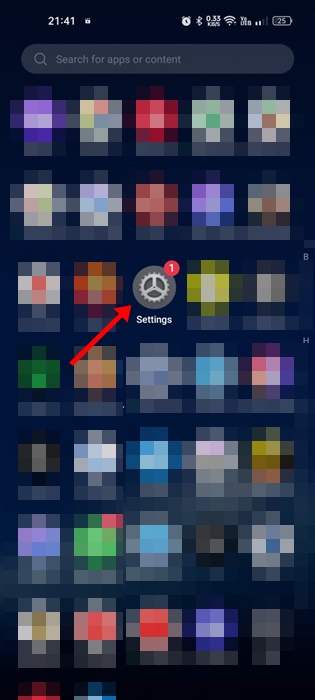
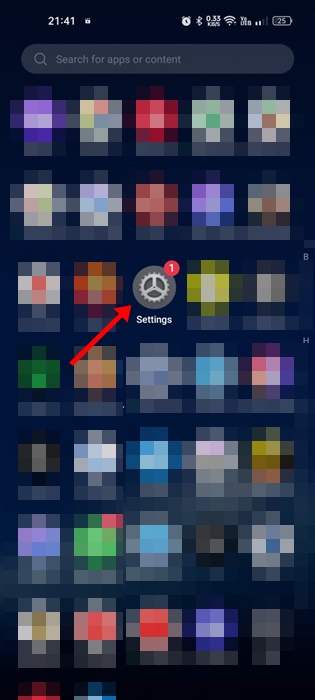
2. When the Settings app opens, tap on Battery.
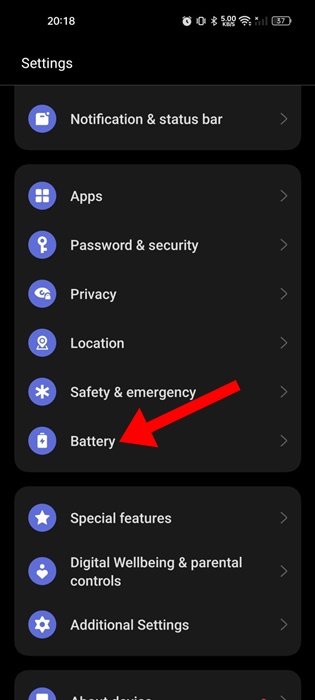
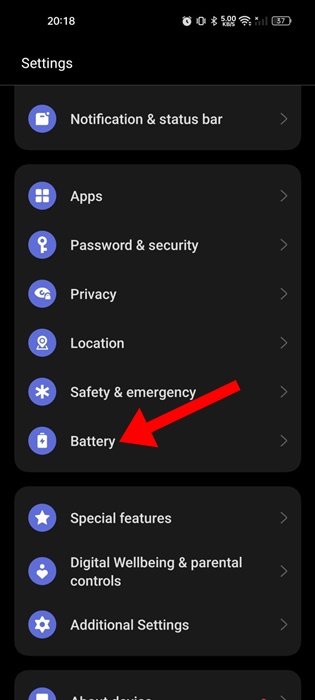
3. On the Battery, tap on Power Saving Mode.
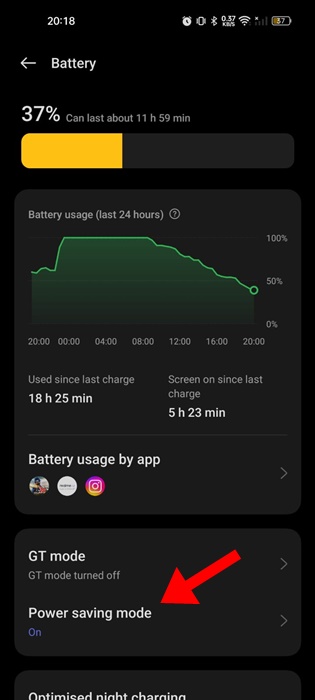
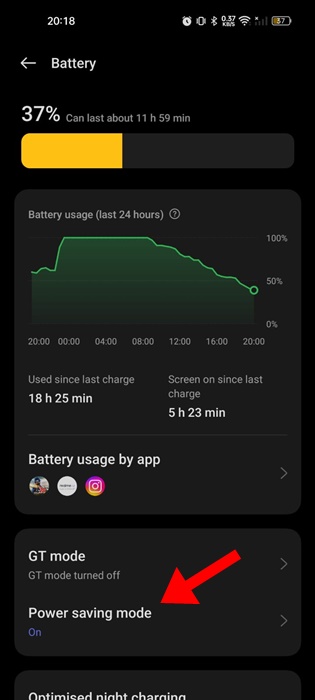
4. On the next screen, disable the toggle for Power Saving Mode.
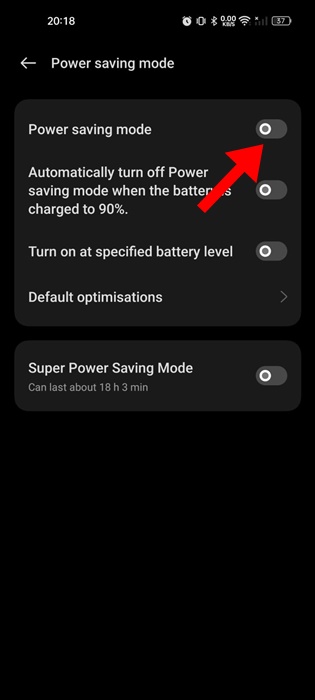
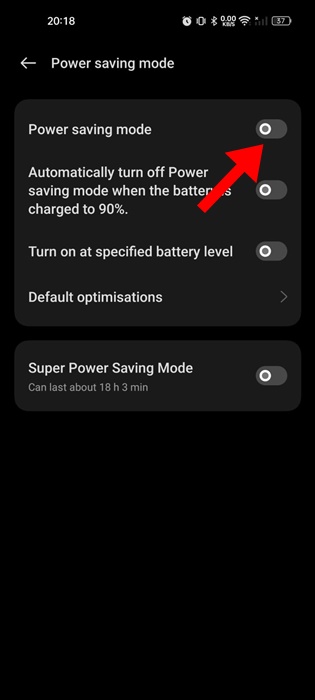
5. Reset the Network Settings
If you’ve already followed all the methods we’ve shared and your mobile hotspot is still turning off automatically, it’s time to reset the network settings.
Resetting the network settings on Android is likely to rule out the problem. Here’s how to do it.
1. Launch the Settings app on your Android phone.
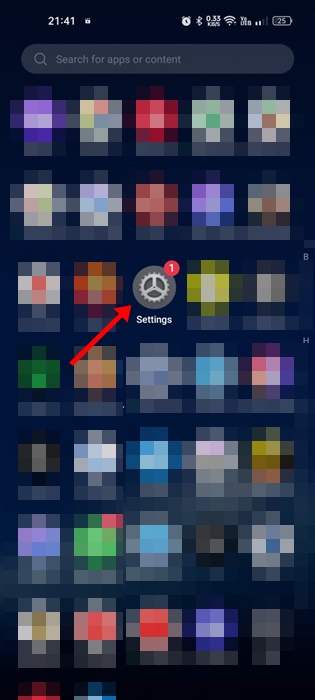
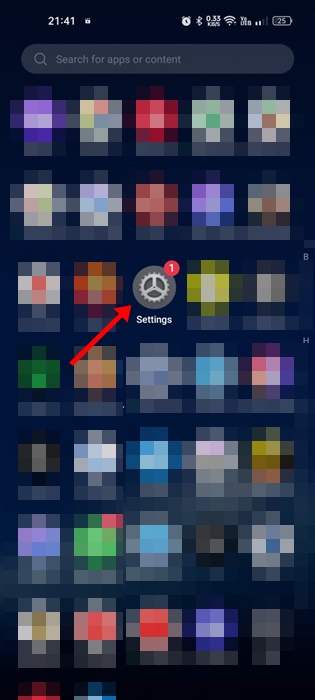
2. Scroll down and tap on Additional Settings or General Management.
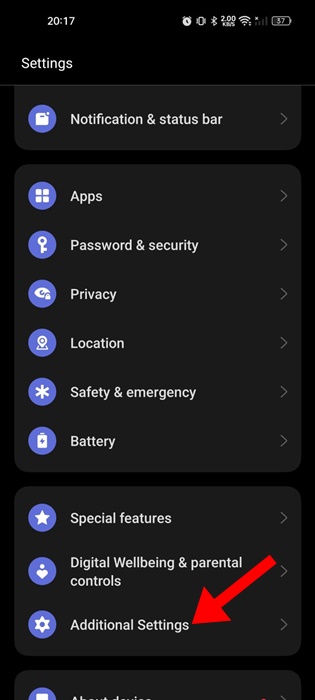
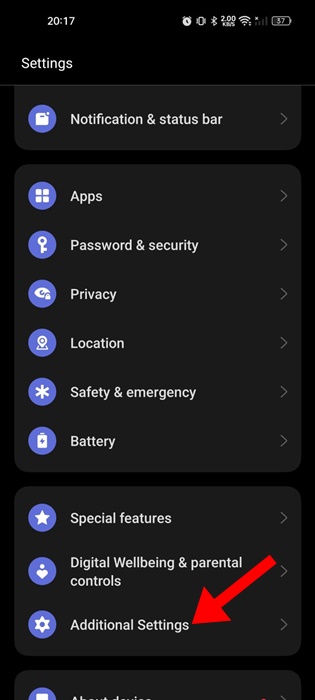
3. Next, tap on the Backup and reset.
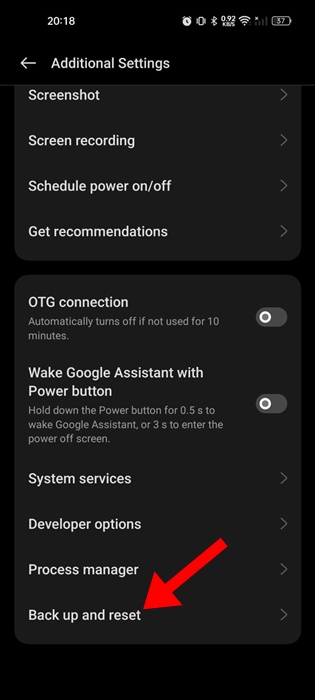
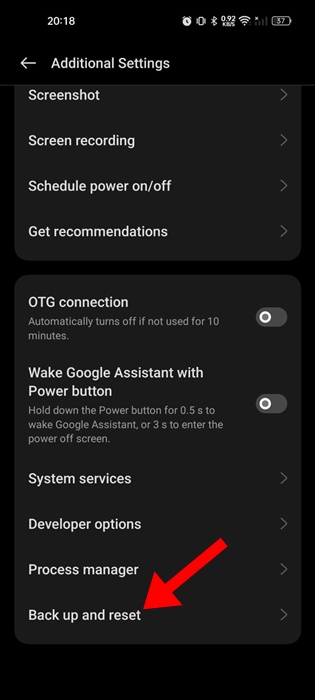
4. On the back up and reset screen, tap on Reset phone.
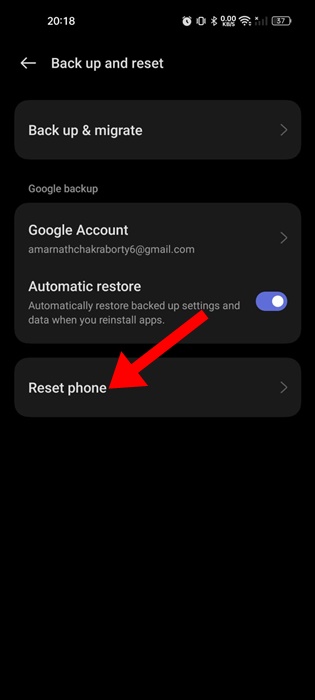
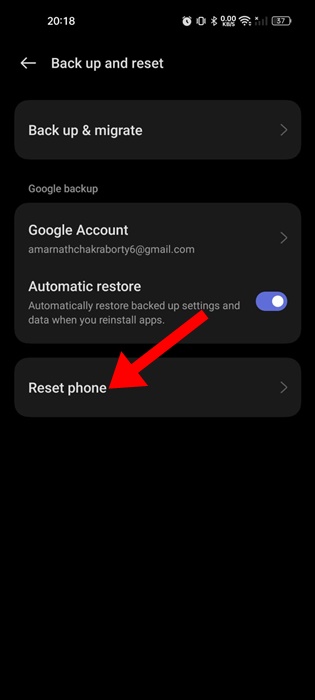
5. On the next screen, tap on Reset Network Settings.
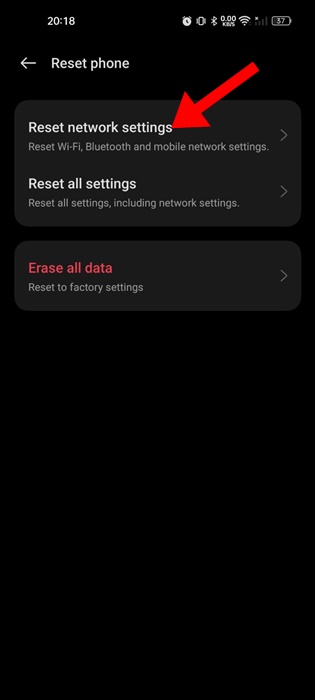
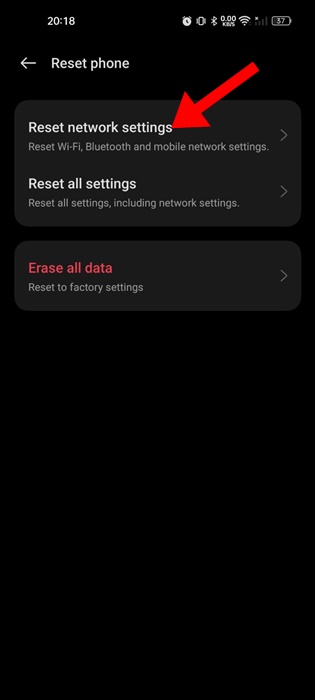
6. Verify your identity by confirming your phone’s password/fingerprint.
7. On the confirmation prompt, tap on Reset Network Settings again.
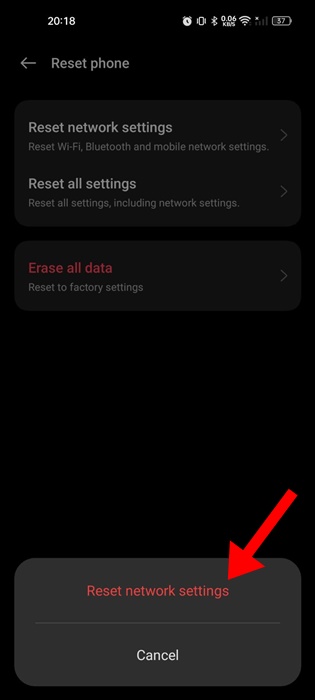
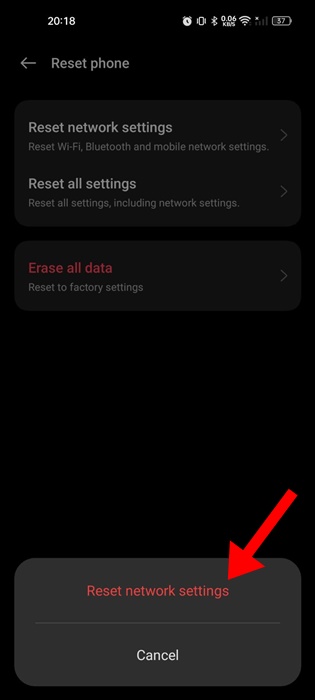
These are a few simple methods to fix the Android mobile hotspot that keeps turning off automatically issue. Let us know if you need more help on this topic in the comments. Also, if you find this guide helpful, don’t forget to share it with your friends.
“Hey there! Just so you know, we’re an Amazon affiliate. This means if you buy something through our links, we may earn a small commission. It doesn’t cost you extra and helps keep our lights on. Thanks for supporting us!”