Apple’s aiming to take over the TV world, and it shows in iOS 12.3. Nothing is going on yet with Apple TV+, Apple’s video streaming platform with original content, which isn’t supposed to come out until the fall. But there are some goodies in the new Apple TV app for iPhone that you should get to know.
There isn’t anything new with the “Search” tab, which pretty much acts the same. However, the “Library” tab got a small update, and the “Watch Now” tab has a lot more going on, including the new Apple TV Channels subscriptions, a new “For You” section, and updated info pages. Check out all the changes below.
- Don’t Miss: iOS 12.3 Available with Support for AirPlay 2-Enabled TVs & More
1. Redesigned App Icon
The first thing to mention is a redesigned Apple TV icon for the home screen, Settings, and wherever else it appears. Instead of an image of a TV, it’s the Apple icon with “tv” written out.

2. Three Tabs Instead of Five
Inside the Apple TV app is a tweaked interface with more content. First, the tabs have been reduced from five to three, with “Sports” and “Store” being nixed.
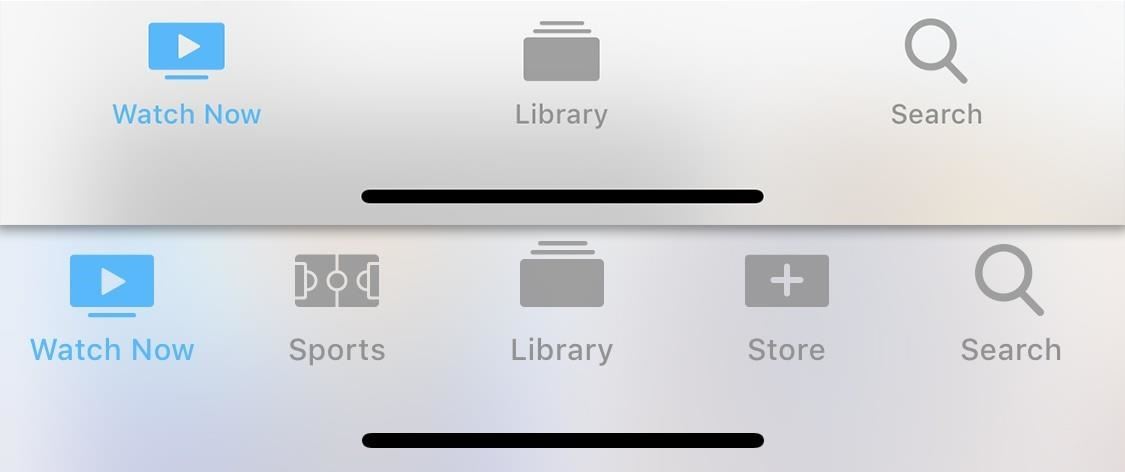
3. New Tabs Up Top in Watch Now
In the “Watch Now” tab, there’s a new scroll section up top for Movies, TV Shows, Sports, and Kids, as opposed to “Browse by Category” section midway down the page, so this is where you can access the Sports section now. As for the Kids section, Apple stated in the release notes:
A new dedicated kids section helps you discover editorially-handpicked shows and movies safe for kids of all ages.

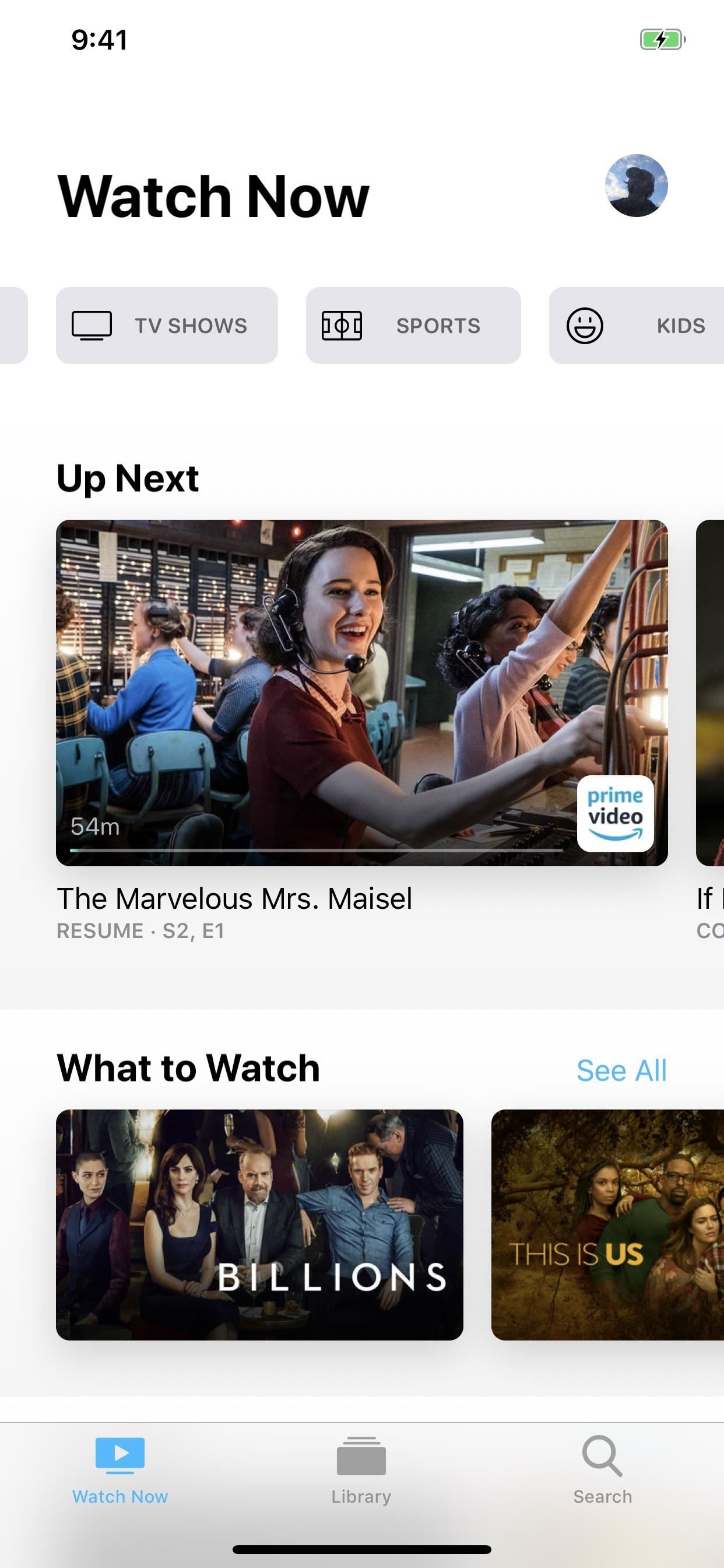
4. There’s a New ‘For You’ Section
One of the new horizontal swipe sections in the “Watch Now” tab is “For You,” which uses machine learning on the iPhone to recommended movies and TV shows that you might like based on your viewing habits.
Recommendations will include content from a wide variety of sources, such as iTunes, HBO, Showtime, Hulu, Amazon Prime, DirectTV Now, Netflix, PlayStation Vue, Epix, Starz, and more. Even if you don’t have those apps installed or subscribe to the services, the recommendations will entice you to do so.
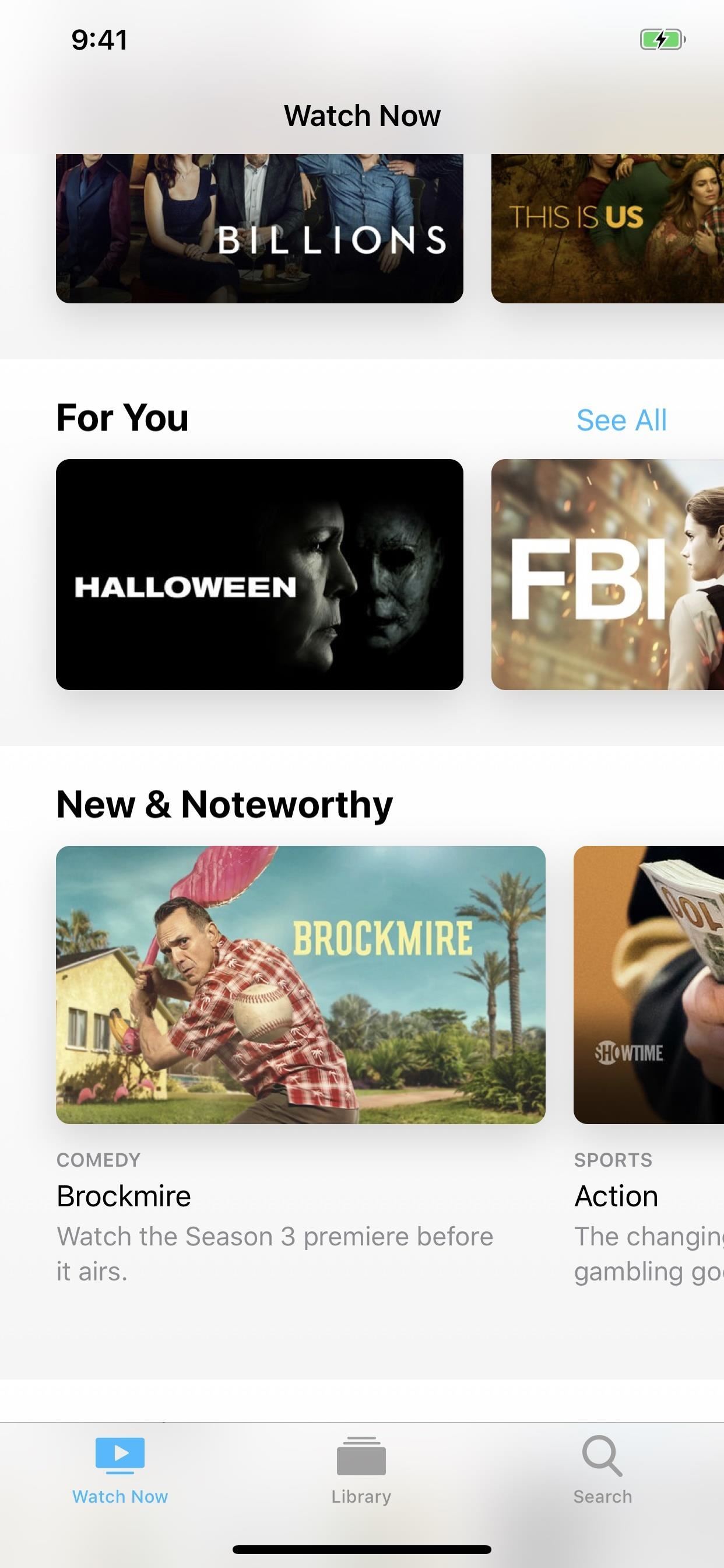
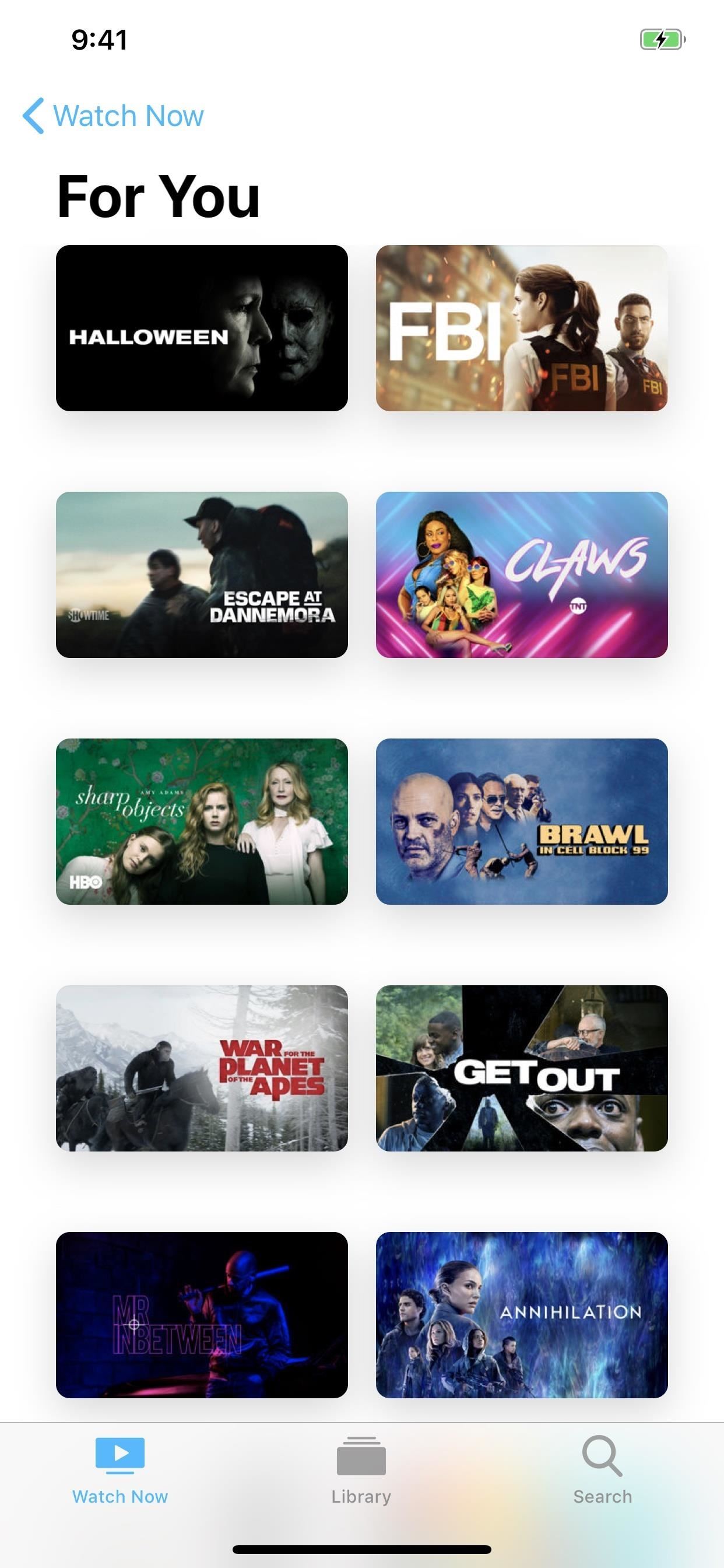
5. Apple TV Channels Are Here
The biggest addition to the new Apple TV app is the new Apple TV Channels, which lets you quickly subscribe using your Apple ID to premium channels such as Acorn TV, Cinemax, Comedy Central Now, CuriosityStream, Epix, HBO, Lifetime Movie Club, MTV Hits, PBS Living, Showtime, Smithsonian Channel, Starz, Sundance Now, Tastemade, and Urban Movie Channel. In the future, CBS All Access, Nickelodeon, Mubi, and The History Channel Vault will be joining the list, among others.
Even better, you don’t need to install any of those channels’ apps, because you can watch everything right from inside the Apple TV app. In the “Watch Now” tab, near the middle and bottom of the page, will be a couple of different horizontal swipers for all the premium channels you can add, with options to try them for free for a week.
- Don’t Miss: Watch HBO Offline on Your iPhone for ‘Game of Thrones’ Anytime
According to Apple, shows can be shared with up to six different family members, “with no new apps, accounts, or passwords needed,” and everyone can watch content offline if needed.
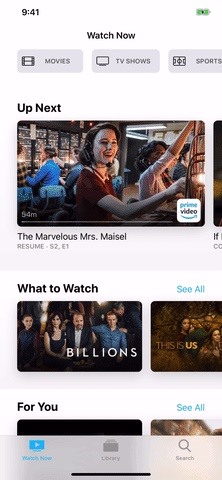
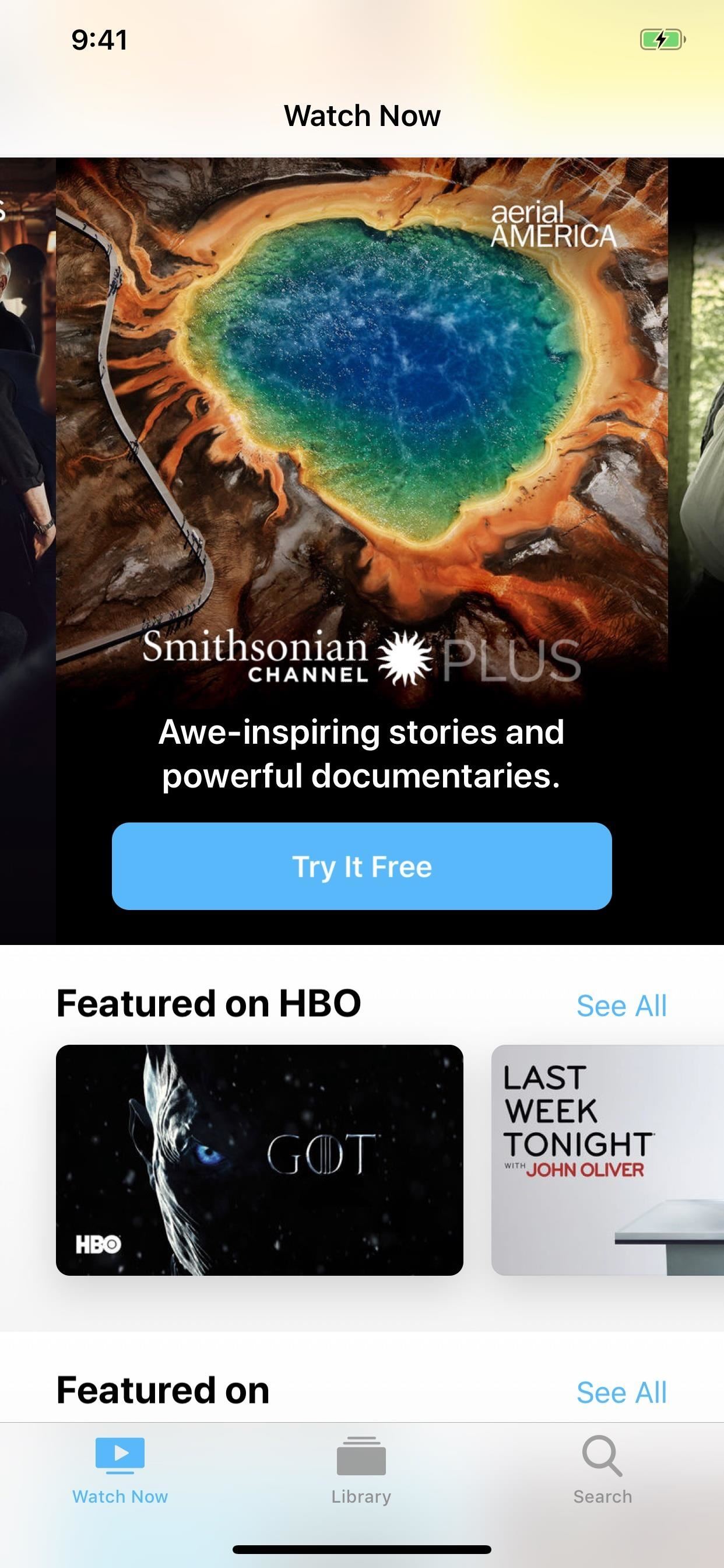
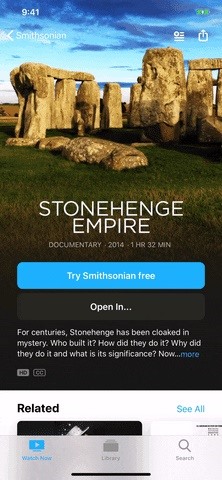
6. Subscribe to Channels Without Leaving the App
Just like you could buy iTunes movies right inside the TV app, you can purchase and subscribe to Apple TV Channels like HBO and Smithsonian Channel. Just tap the “Try It Free” button to start a one-week free trial or pay right away if you’re already used up your trial. Your first billing date after the trial will show up in the confirmation prompt, and you can always cancel beforehand if you want.
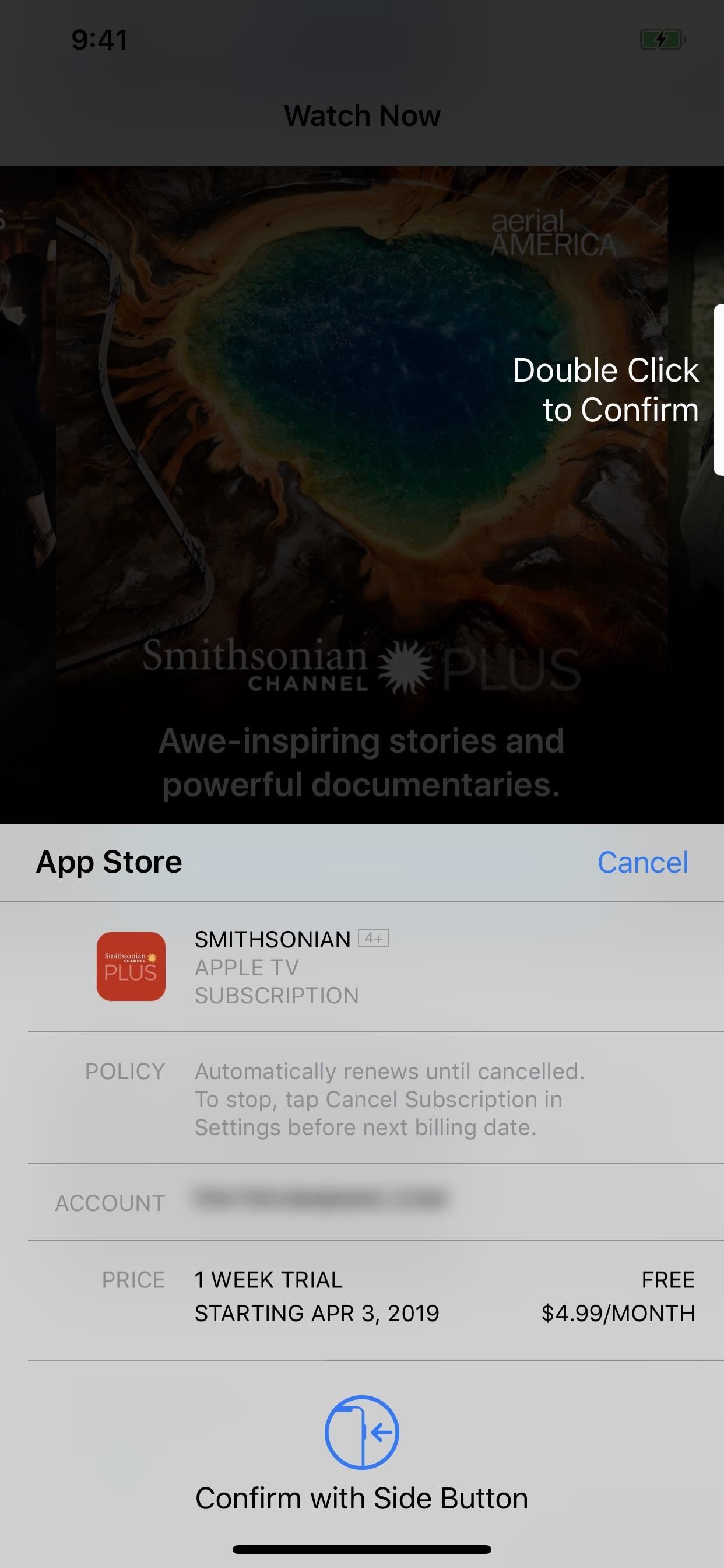
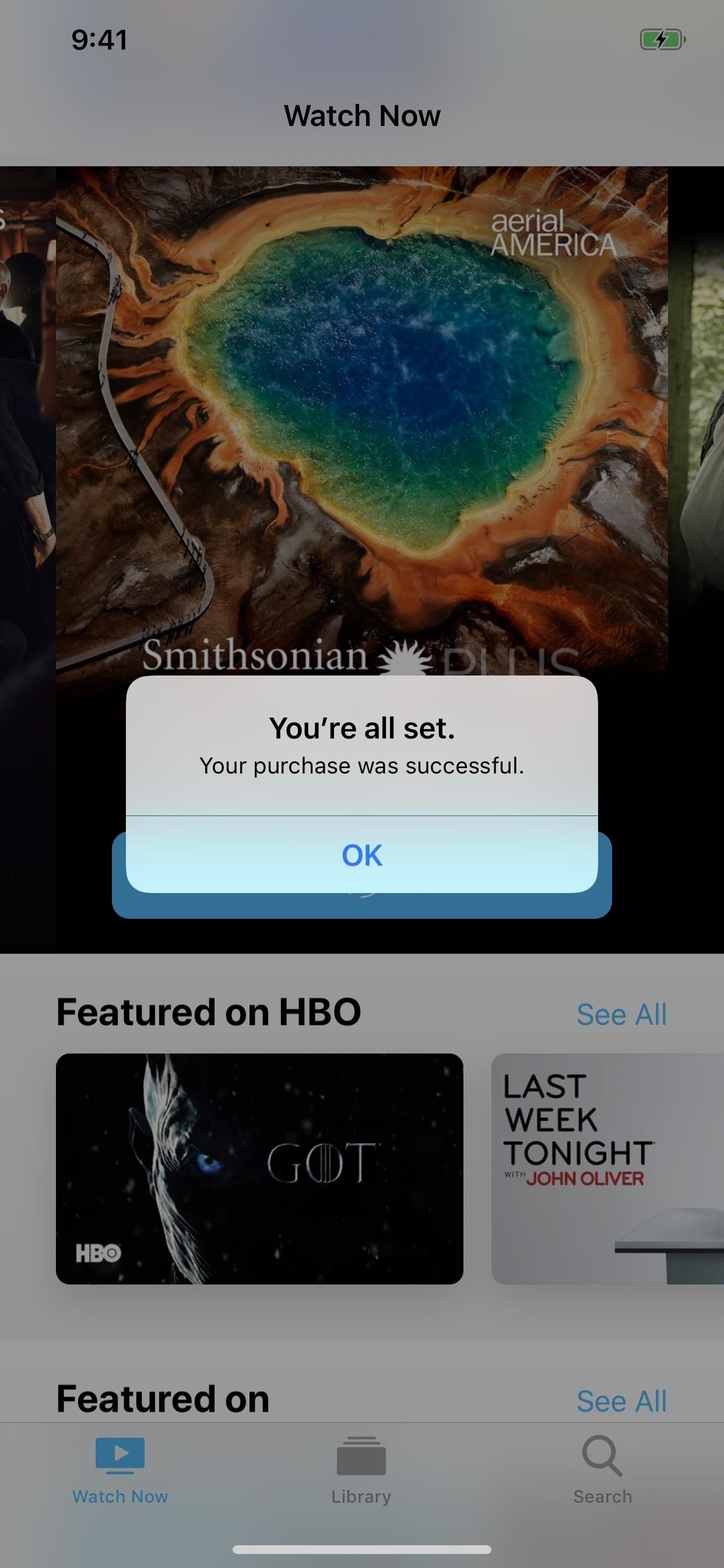
7. You Can Watch Content Right from the App
Yes, you could watch your iTunes content from within the TV app, but now you can watch shows from any of the premium Apple TV Channels you subscribed to in the app. I can’t take a screenshot or GIF because it blacks out the video, but it definitely works. However, for content from your cable provider, Netflix, Hulu, Amazon Prime, and so on, it’ll still open it up in its respective application.

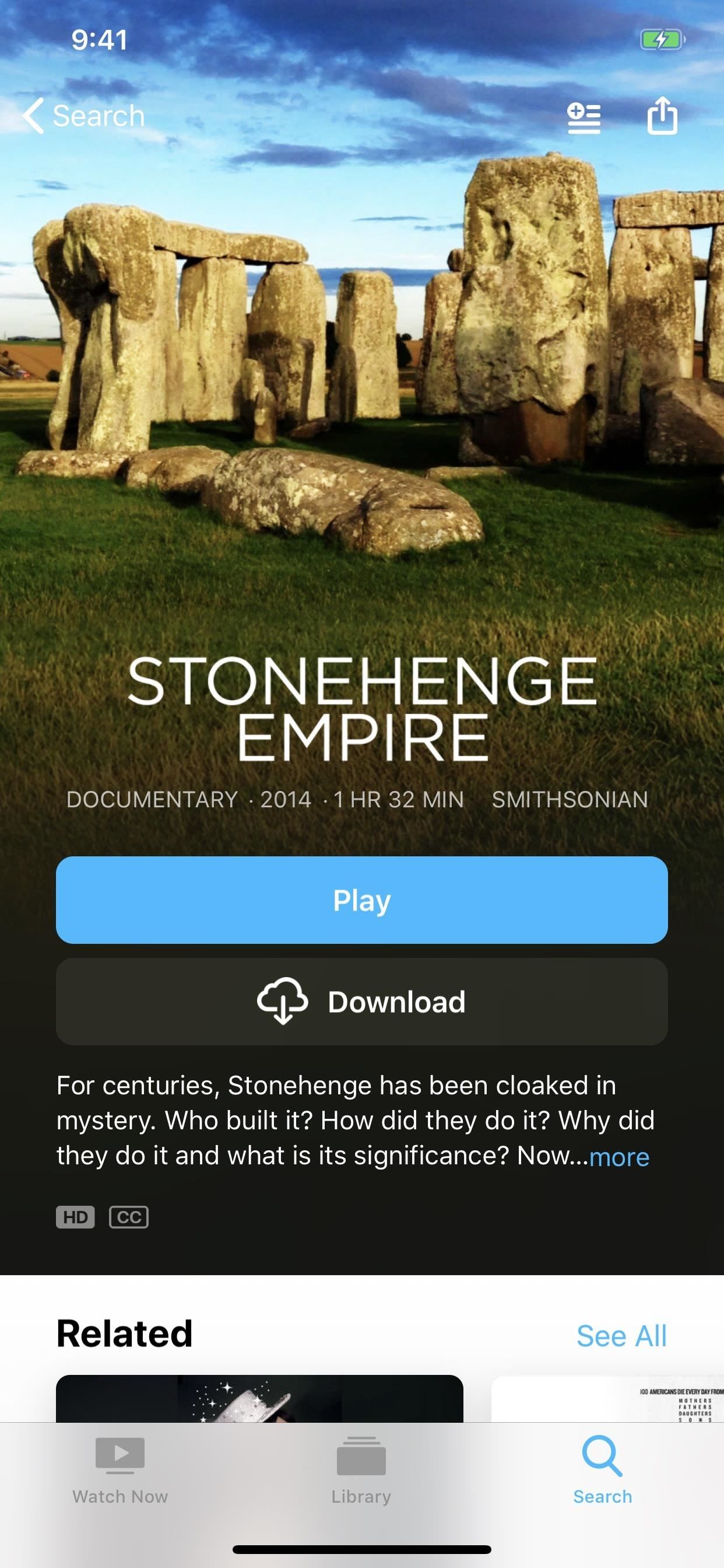
8. Download Content for Offline Viewing
Just like you could download your iTunes purchased for offline viewing before, you can download content from any subscribed to Apple TV Channels. That means, if you subscribe to HBO, you can watch Game of Thrones and other HBO originals without an internet connection!
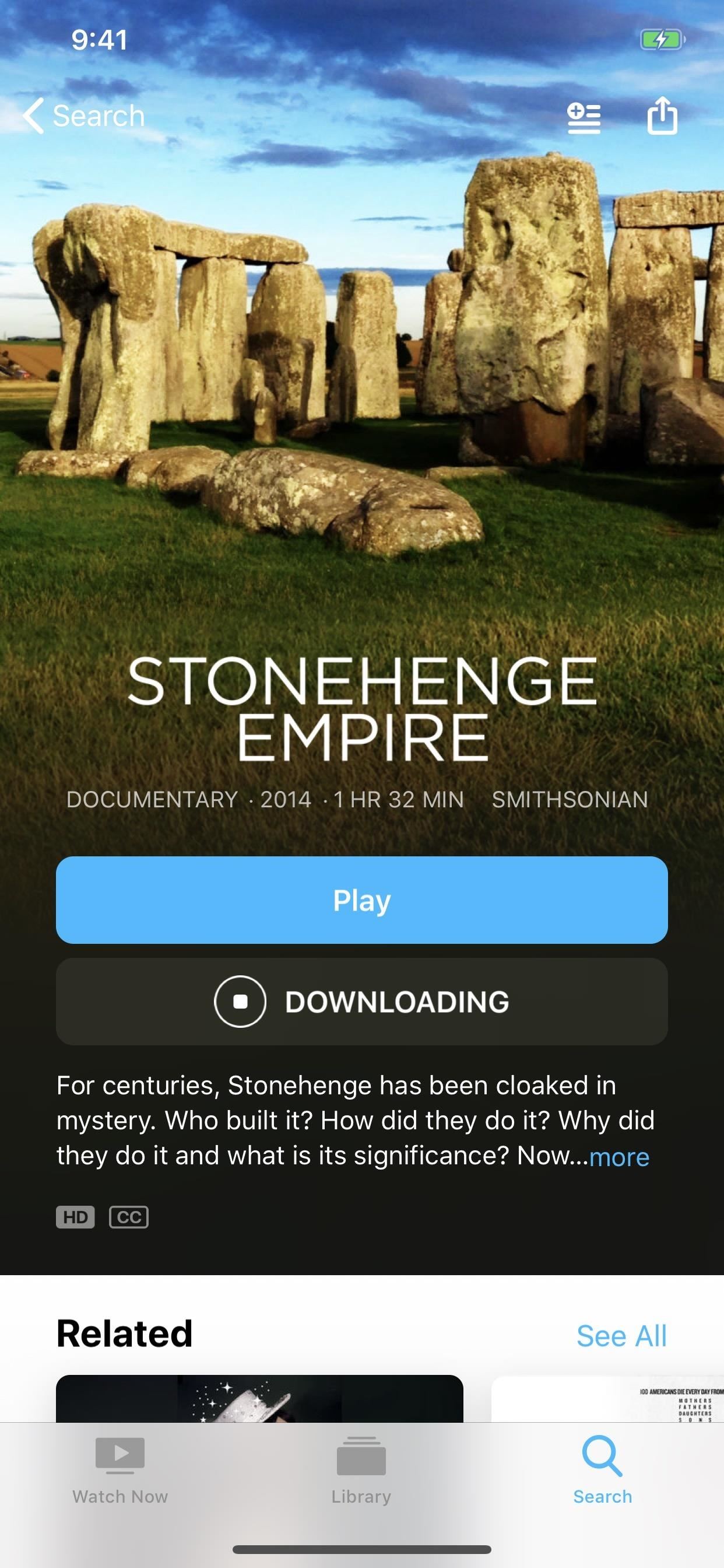
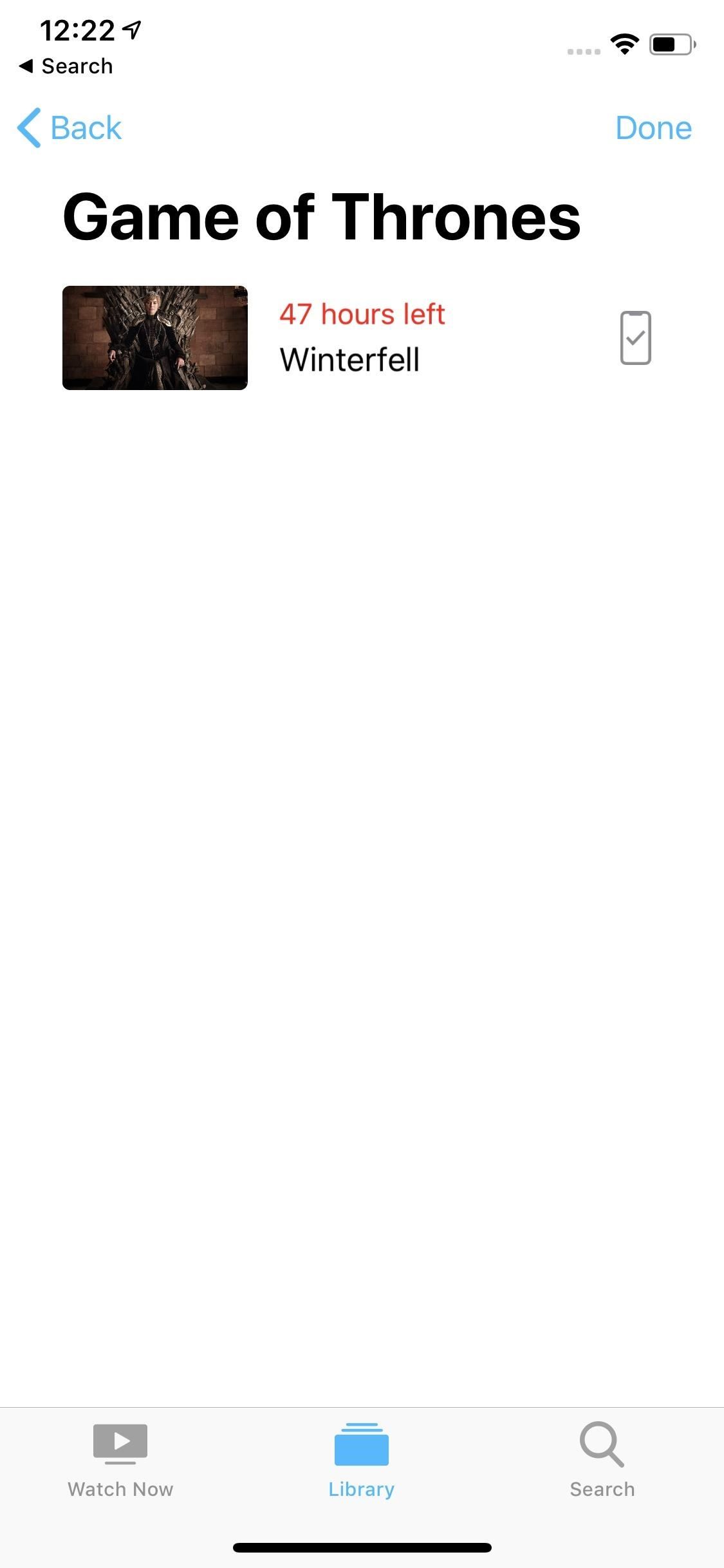
9. Movie & TV Show Pages Look Better
The info pages for a movie look slightly different, with the old still image and cover image being replaced by one rounded rectangular cover up top. The buttons for buying, renting, and playing are huge now and appear above the description.
There’s also a new “How To Watch” section further down on the page. The old “Rating and Reviews” section was renamed “About” and currently swapped out the iTunes ratings with the movie’s description again.
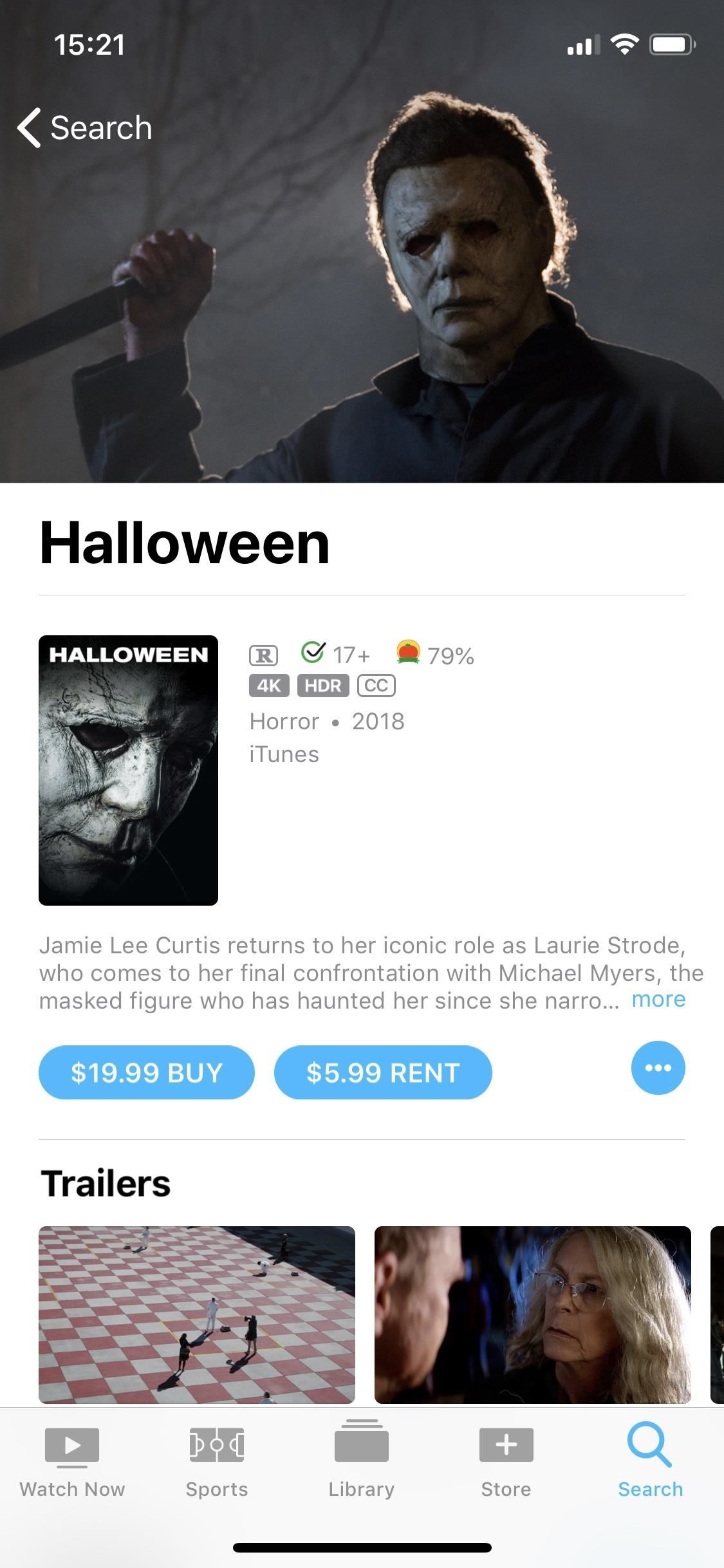
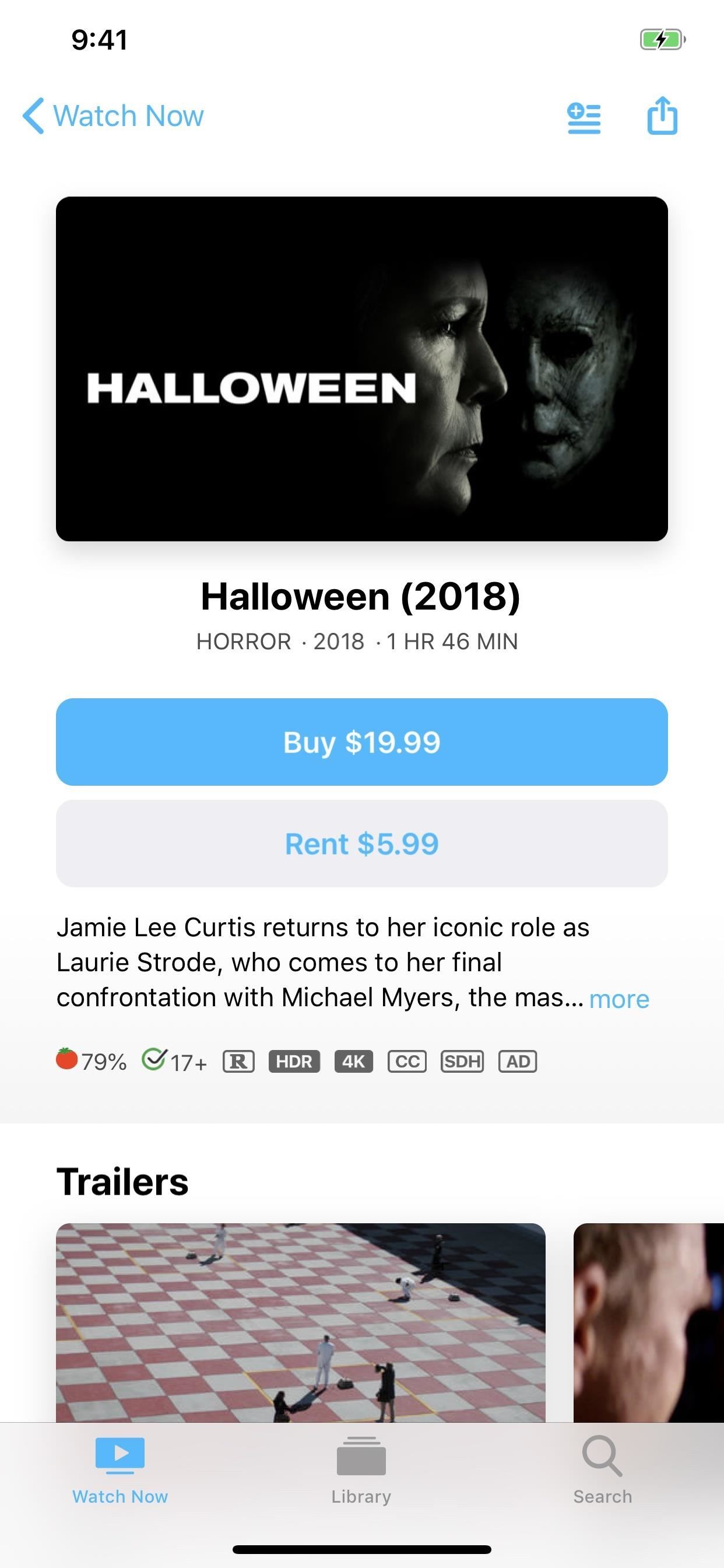
It’s pretty much the same for TV series. In addition, episodes are in a single horizontal row you swipe on, and the brief description at the top is for the episode that’s currently selected, while the series description was moved down to the “About” section.
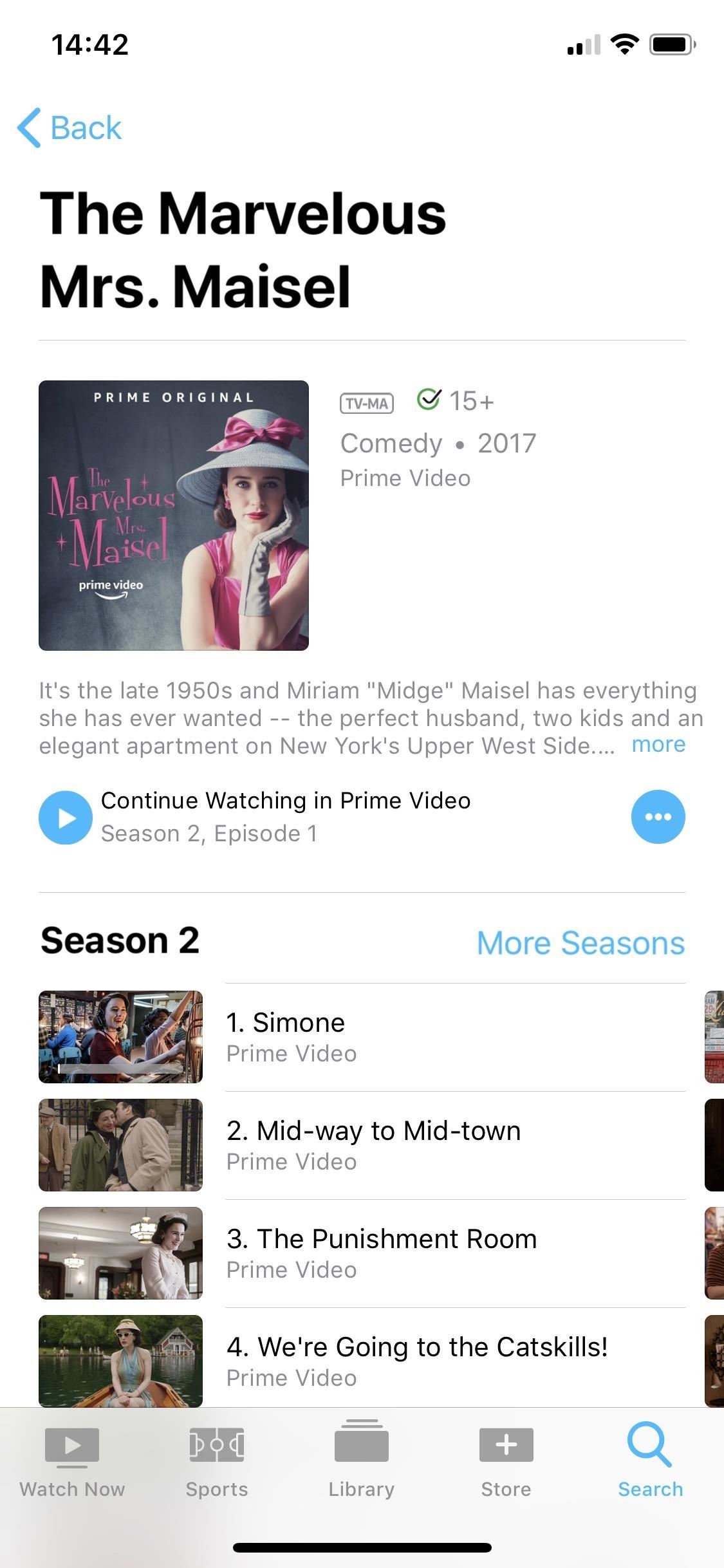
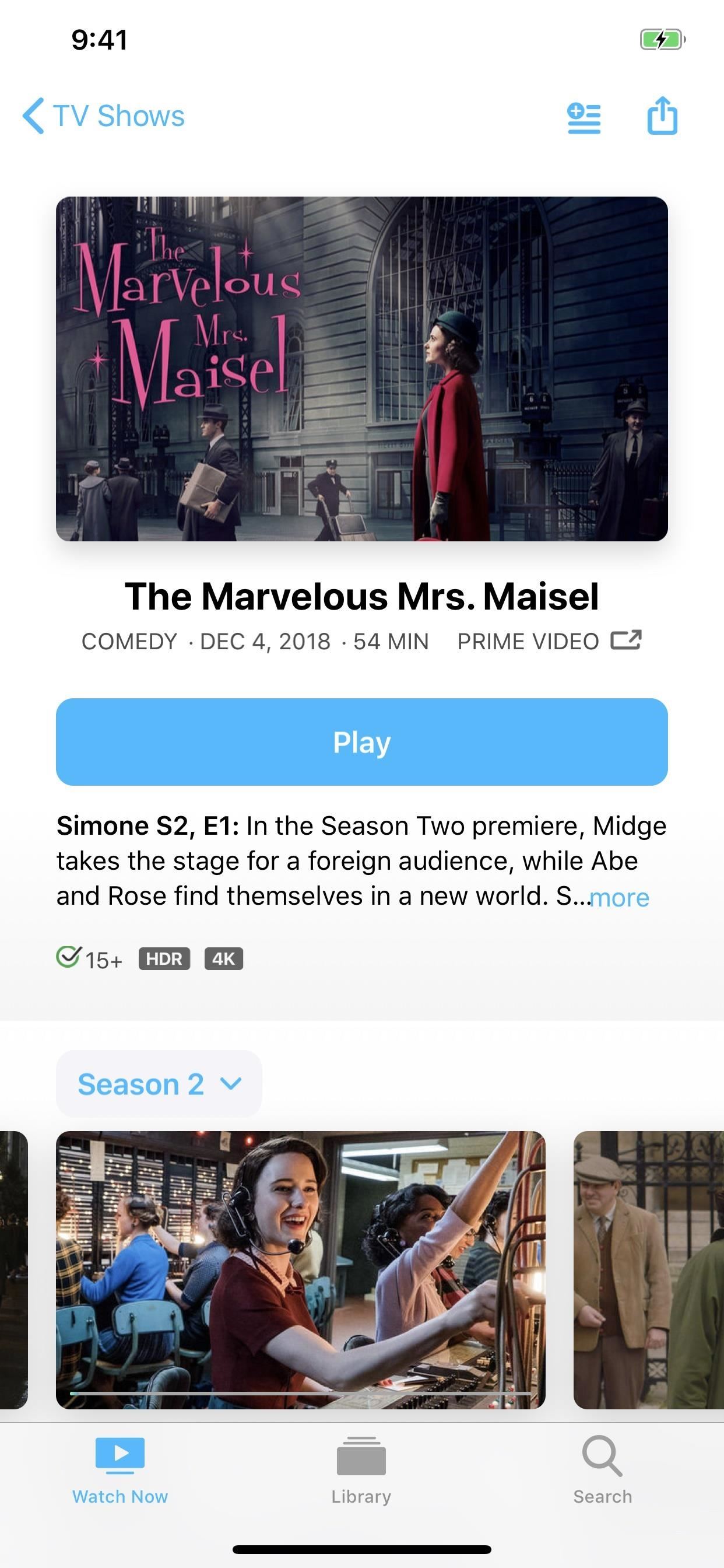
10. Covers in Your Library Are Slimmed Down
Just like other areas of the app, some parts of the “Library” tab have been slimmed down. For instance, in your purchased iTunes movie list, instead of full DVD-like covers, the tall box was basically flipped on its side with more prominent rounded edges. This way, you can view more of your content at once without swiping down the list. TV shows also look the same, slimmed down from a square box.
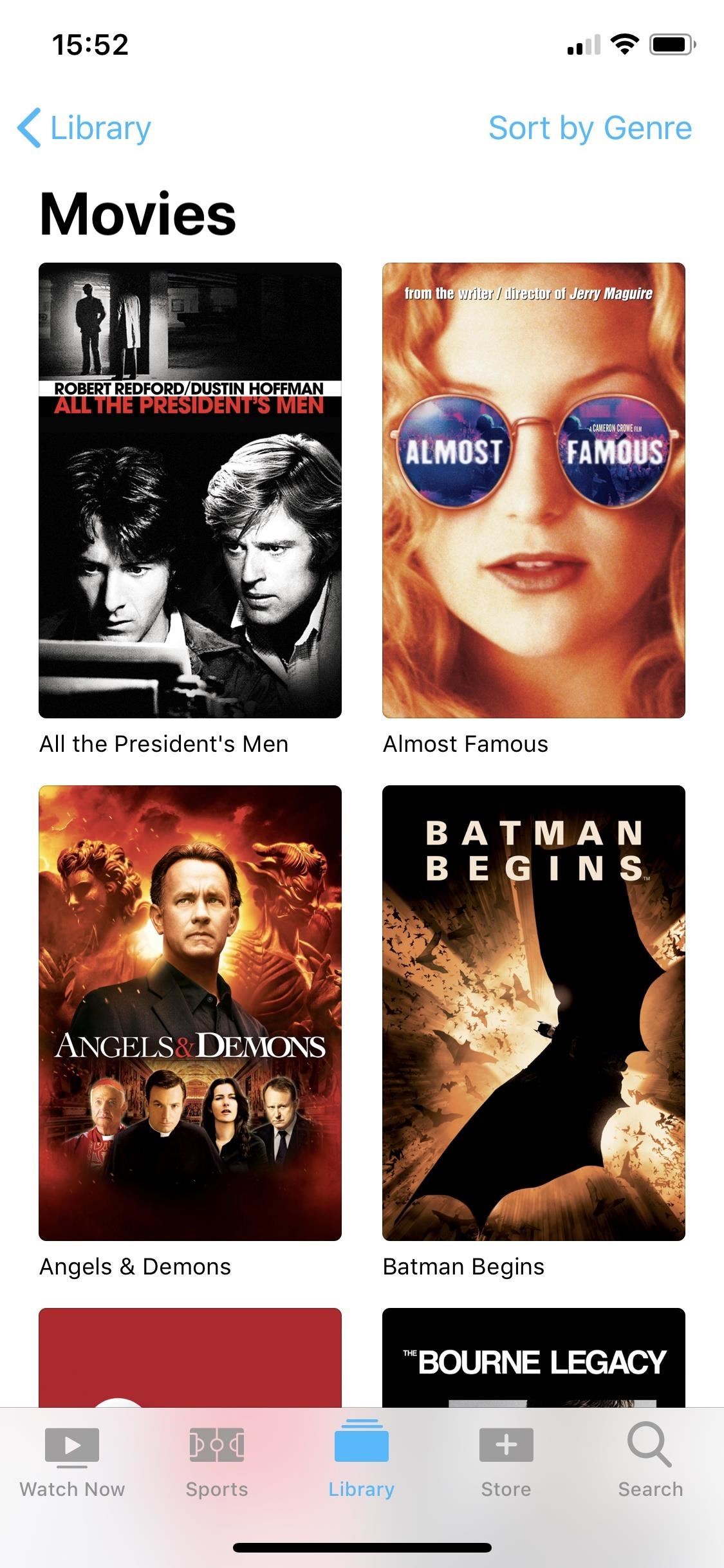
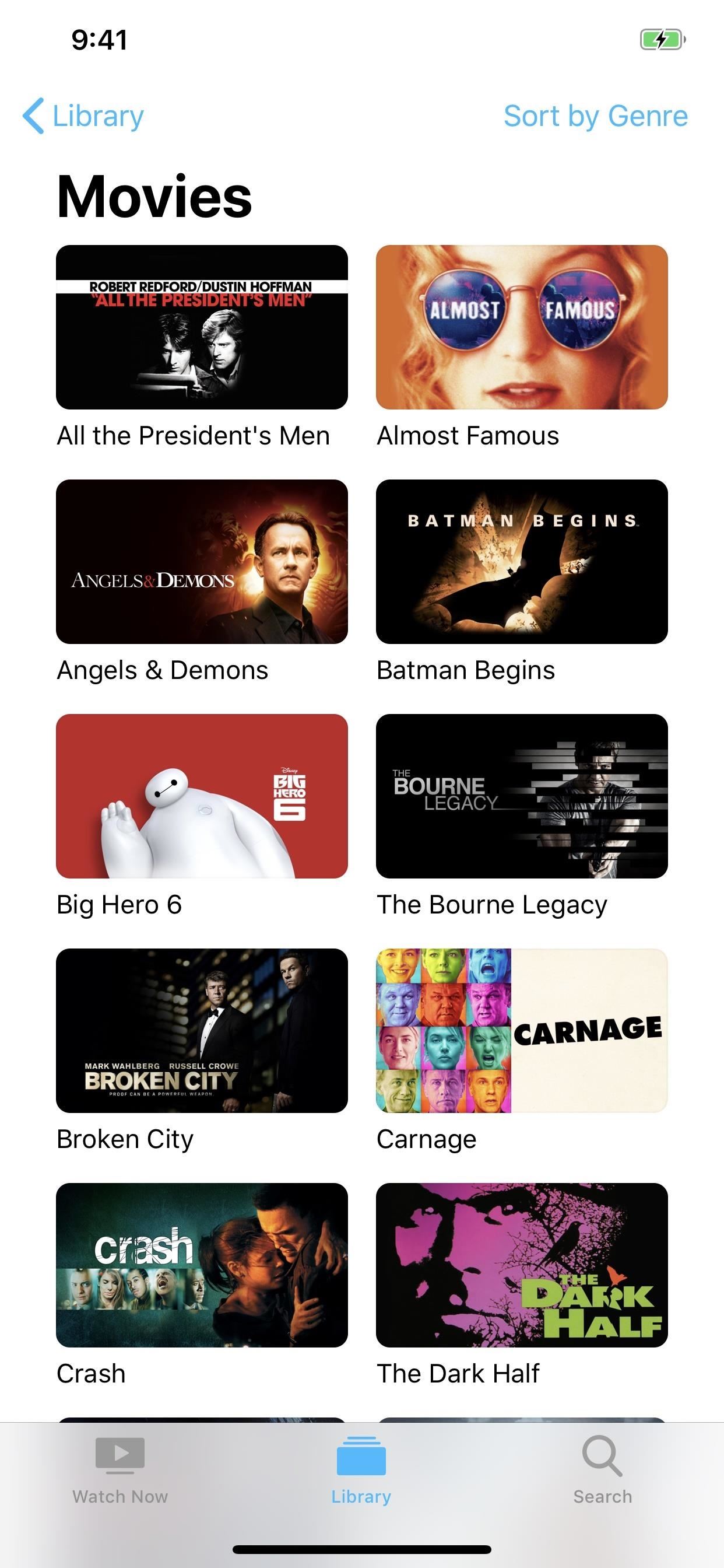
11. It Can Suggest Which TV to Play On
Apple’s iOS 12.3 also came with support for AirPlay 2-enabled TVs, so it’s not just Apple TVs anymore that you can stream to from your iPhone. With that power, Apple also added to the TV app the ability to suggest playing your content to the most likely Apple TV or AirPlay 2 TV nearby.
Other Things to Look Out For
The “What to Watch” horizontal scroller has been slimmed down to match the others, and there are a few more horizontal swipe sections overall on that page. The “Search” tab looks pretty much the same. Aside from the stuff mentioned above, there are some other smaller visual tweaks here and there. It’d be too mind-numbing to list them all, so explore!
- Follow Gadget Hacks on Pinterest, Reddit, Twitter, YouTube, and Flipboard
- Sign up for Gadget Hacks’ daily newsletter or weekly Android and iOS updates
- Follow WonderHowTo on Facebook, Twitter, Pinterest, and Flipboard
Just updated your iPhone? You’ll find new emoji, enhanced security, podcast transcripts, Apple Cash virtual numbers, and other useful features. There are even new additions hidden within Safari. Find out what’s new and changed on your iPhone with the iOS 17.4 update.
“Hey there, just a heads-up: We’re part of the Amazon affiliate program, so when you buy through links on our site, we may earn a small commission. But don’t worry, it doesn’t cost you anything extra and helps us keep the lights on. Thanks for your support!”









