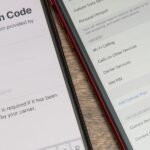Imagine tilting the top of your phone away from you — it becomes a bit of a trapezoid, right? The top will appear smaller since it’s further away, and the bottom will appear larger since it’s closer to you — in other words, the perspective is all off. The same can be said of the pictures you take with an awkwardly-positioned phone.
Google Photos now has a tool to help fix perspective after the shot’s been taken. It’s not your standard crop or rotate function — this new utility behaves more like the “Skew” tool in Photoshop’s Free Transform mode, so you’ll be able to warp slightly crooked photos back into perfect symmetry three dimensionally.
Step 1: Update Google Photos
This is a new feature, so you’ll need to make sure you’re running the latest version of Google Photos in order to try it. Either head to the “My Apps” section in your Play Store app, or tap the link below from your phone to install any available updates.
- Play Store Link: Google Photos (free)

Step 2: Find the New Perspective Tool
Now, find a photo you want to tweak the perspective on, then tap the adjustments icon at the bottom of the screen (it looks like three sliders in various positions). From there, swipe over to the Crop tab. The new perspective tool will be on the following page, just to the right of the rotate button. Go ahead and tap it.



Step 3: Straighten Out Your Photos
Now, drag the circular corner handles to make the lines parallel with the subject on all sides. It’s a bit tricky to master, but you can long-press the image to get a quick preview of what your changes will look like. When you’re finished, hit “Done,” then make sure to tap “Save” — you’re all set!

Hot Deal: Set up a secure second phone number and keep your real contact details hidden with a yearly subscription to Hushed Private Phone Line for Android/iOS, 83%–91% off. It’s a perfect second-line solution for making calls and sending texts related to work, dating, Craigslist sales, and other scenarios where you wouldn’t want to give out your primary phone number.
“Hey there, just a heads-up: We’re part of the Amazon affiliate program, so when you buy through links on our site, we may earn a small commission. But don’t worry, it doesn’t cost you anything extra and helps us keep the lights on. Thanks for your support!”