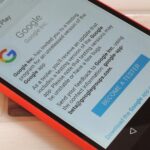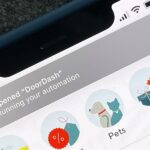The switch from Dalvik runtime to ART in Android Lollipop has rendered the Xposed Framework useless until a new version is released, but Xposed isn’t the only way to mod a phone.
Before the days of Xposed, system mods were installed by flashing them in a custom recovery. It’s with that method that we can install lyapota’s mod pack for the Google Play Edition HTC One M8, which adds some much needed features like an advanced power menu and a clear-all button to the recent apps menu.
The mod pack is flashed through TWRP, so an unlocked bootloader is a must. You should also know that this will prevent OTAs from installing on your M8 since you are modifying core system files.
Step 1: Download the ModPack
Keep in mind that this is meant to only be used on the official 5.0.1 GPE ROM or the custom SkyDragon ROM. Once you have downloaded the ZIP below, reboot your device into TWRP.
The easiest way to get into recovery is to power off your device, then reboot it by holding down both the power and volume down buttons. Once you’re at the bootloader menu, select “Recovery” using the volume keys, then confirm with the power button.
Step 2: Flash & Select Your Mods
Once TWRP boots up, tap “Install” and select the mod pack ZIP you downloaded to start the AROMA installer. Agree to the terms and select whether you are using a stock, rooted, or a custom ROM. The next couple of screens will let you pick which mods to install, but if you forget to install one, you can always re-flash the ZIP to add any you may have missed.
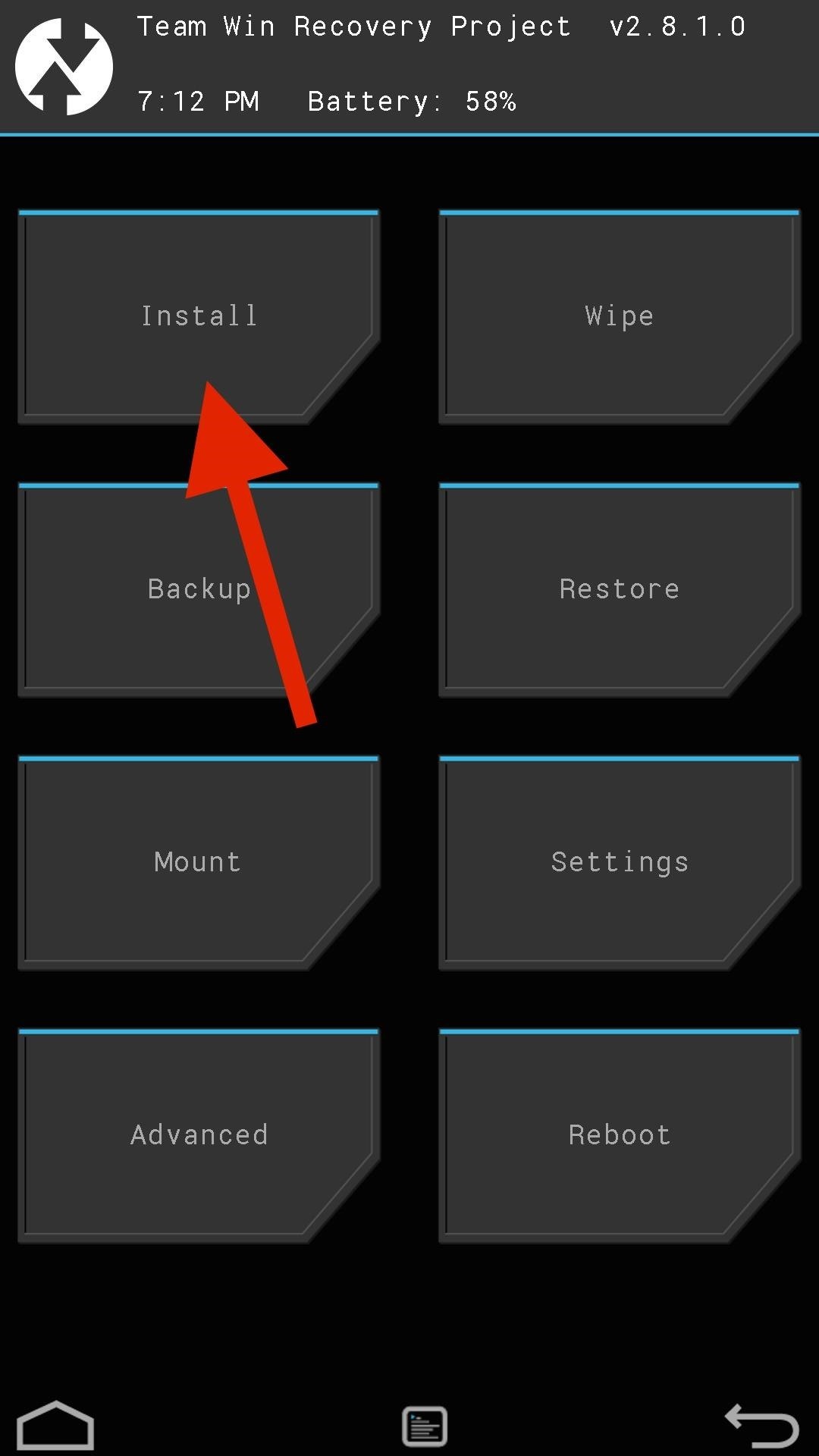
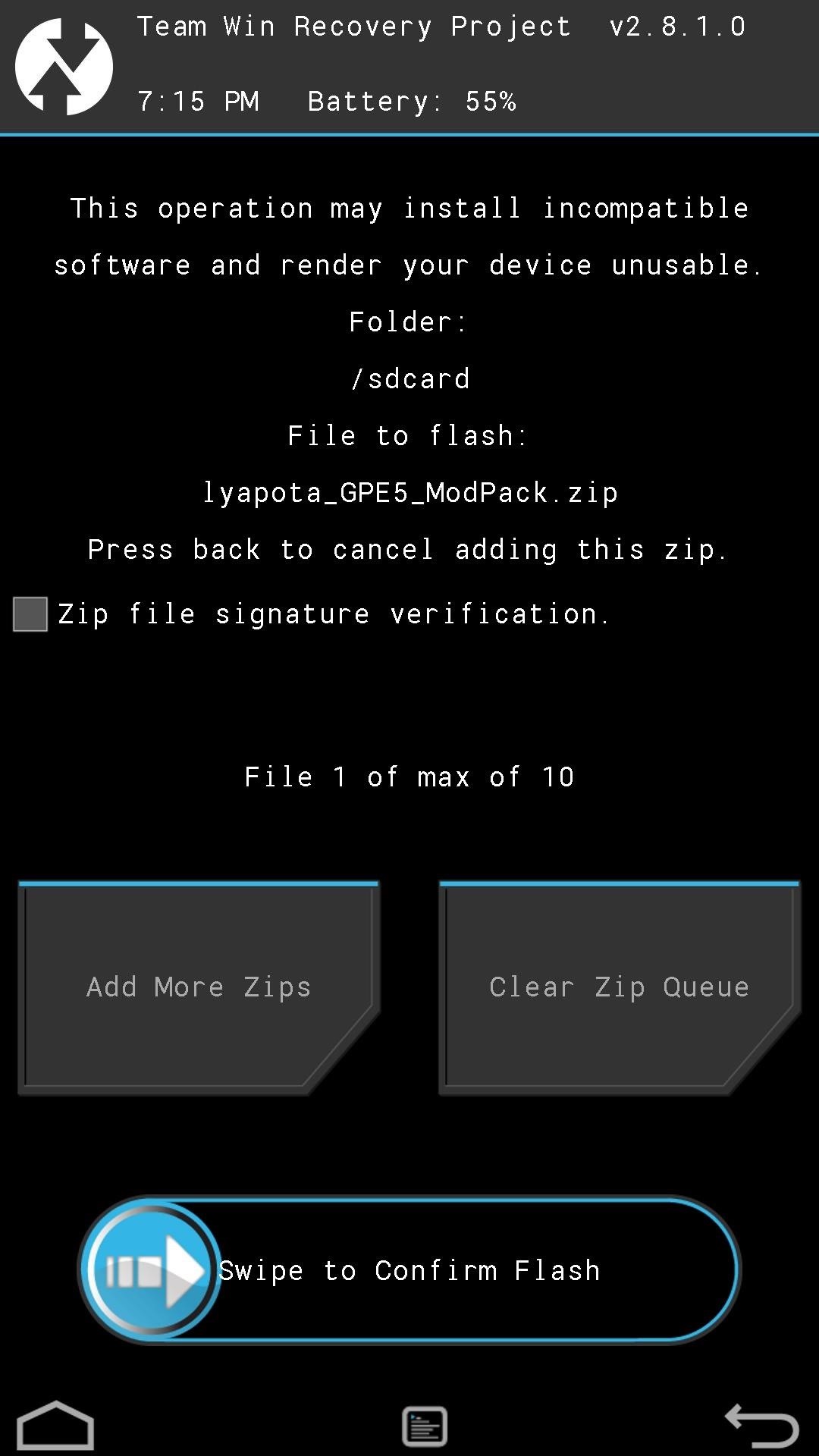
The List of Mods You Can Enable
If you are familiar with custom ROM features, you should recognize a few of the included mods. If not, here is a rundown of what you can do with lyapota’s mod pack.
- Kill app with a long-press of back key
- Advanced power menu adds reboot options
- Show battery percentage in battery icon
- Ambient display
- Change navigation bar size
- Sweep the navigation bar to put your device to sleep device
- Kernel optimizations to speed up device and optimize battery usage
- Build.prop optimizations to speed up device
- Knock screen to put device to sleep
- Kill all button in recent apps
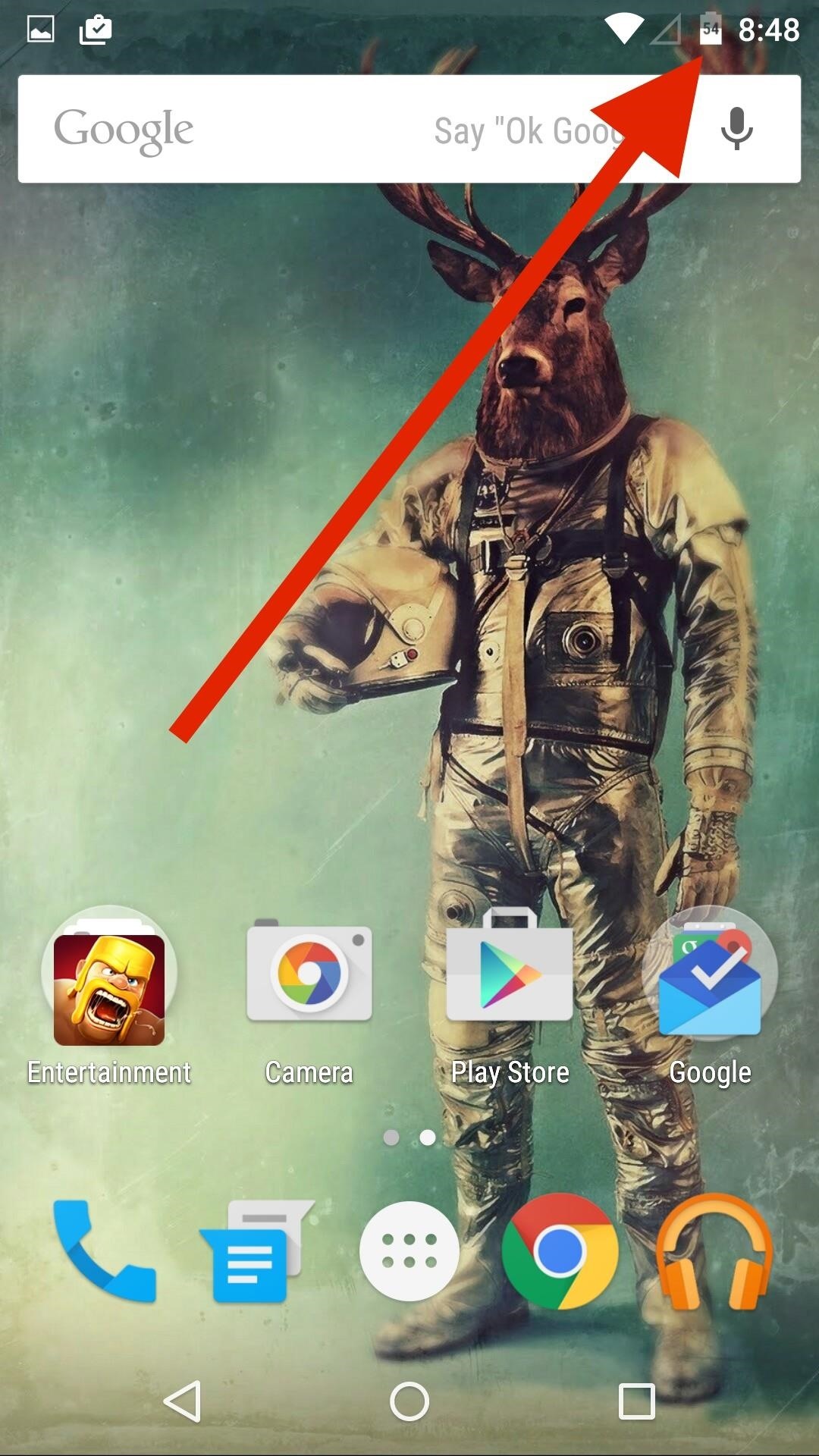
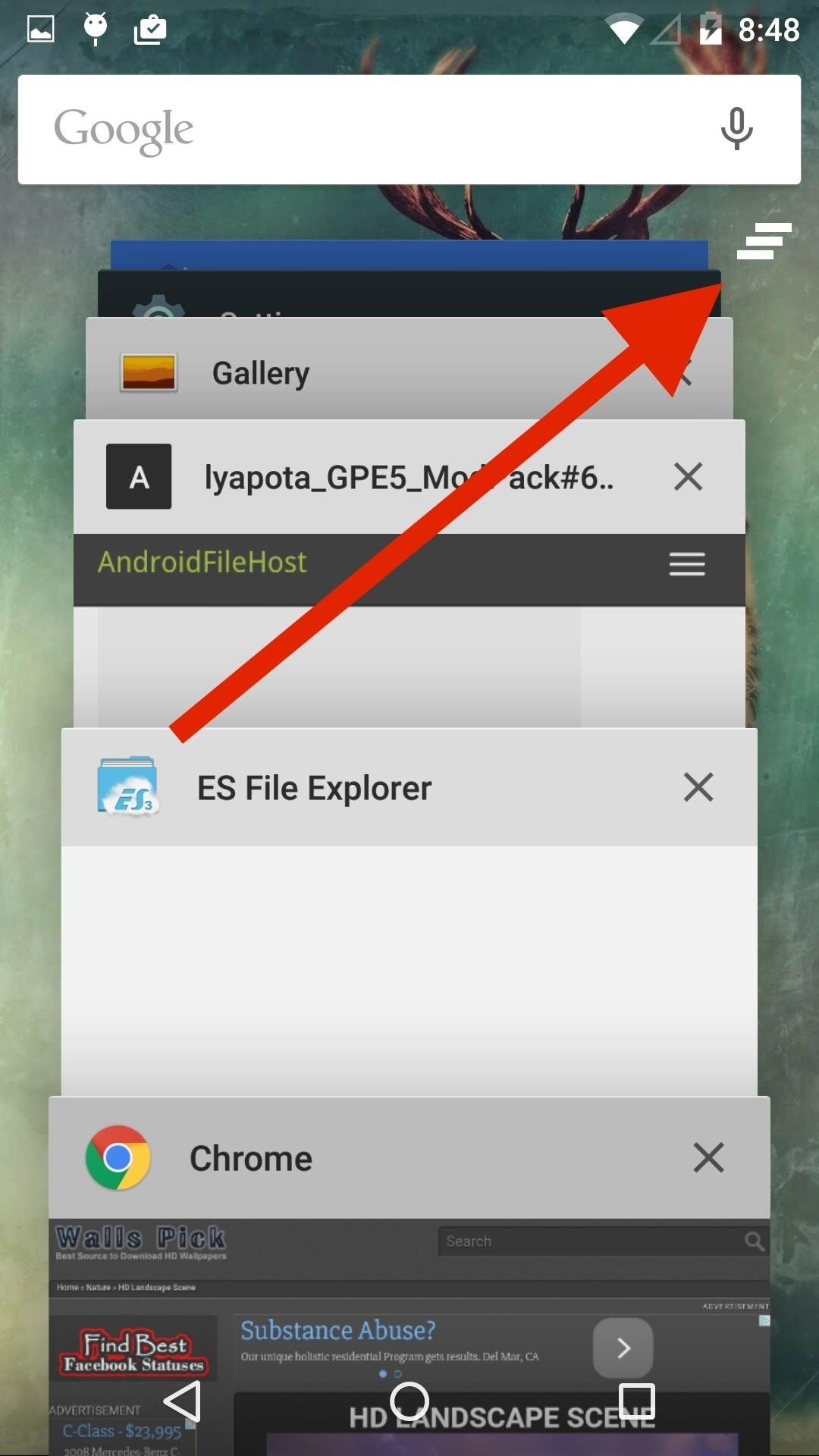
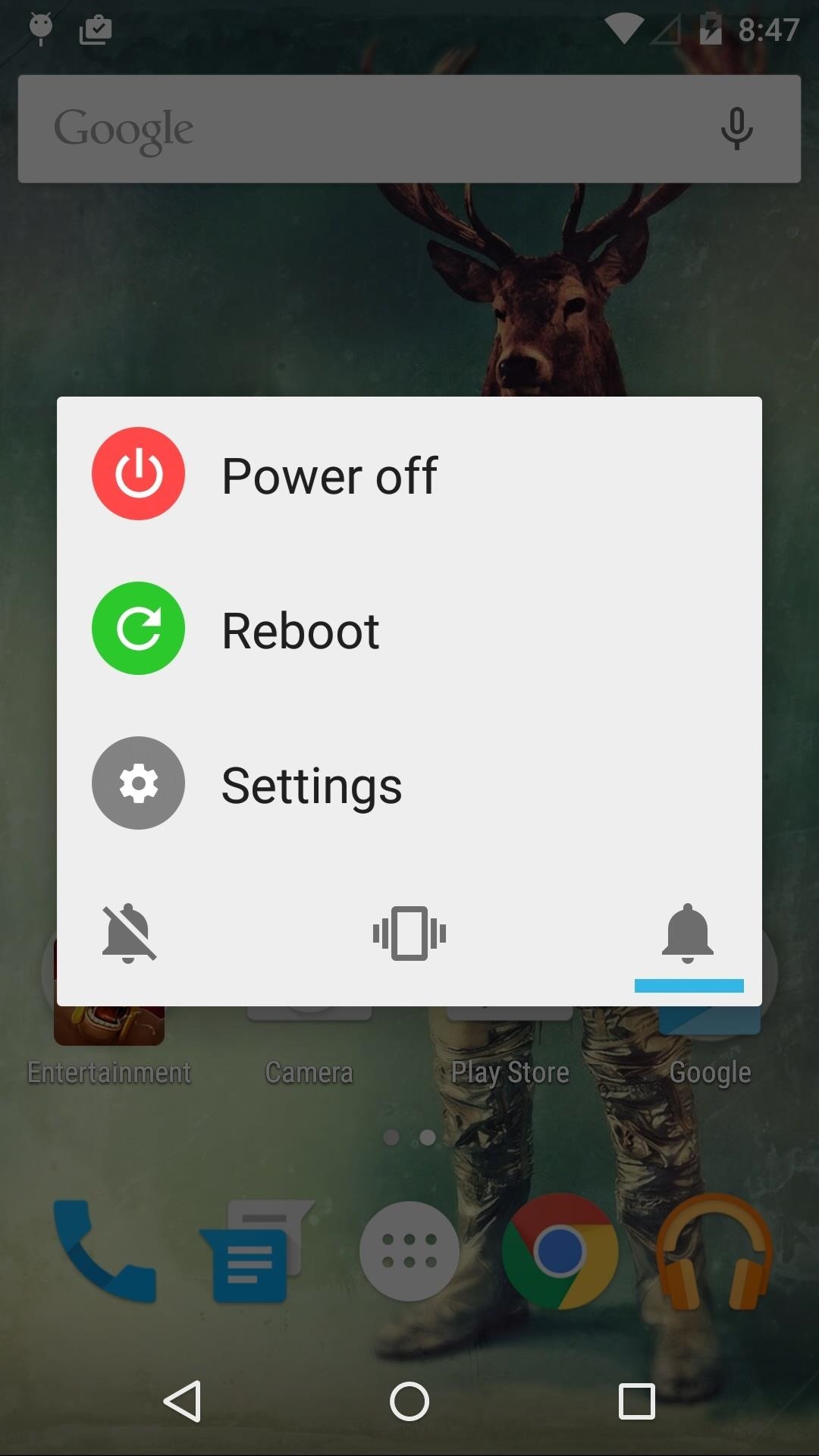
Now that you have selected which mods to install, tap “Next” to start the installation process. After that’s finished, tap “Done” to reboot your device and you’re good to go. That’s all there is to it.
How are you liking these new features on your Google Play Edition HTC One M8? Let me know what you think in the comments, or drop us a line on Facebook, Google+, or Twitter.
Just updated your iPhone? You’ll find new emoji, enhanced security, podcast transcripts, Apple Cash virtual numbers, and other useful features. There are even new additions hidden within Safari. Find out what’s new and changed on your iPhone with the iOS 17.4 update.
“Hey there, just a heads-up: We’re part of the Amazon affiliate program, so when you buy through links on our site, we may earn a small commission. But don’t worry, it doesn’t cost you anything extra and helps us keep the lights on. Thanks for your support!”