Developer Options is your first step to becoming a power user. If the Pixel 4a feels a bit slow, Developer Options can fix that. You want to root your device for unprecedented controls and powerful apps? You need to enable OEM unlocking in this hidden menu. ADB, secret features — Developer Options is where it all originates.
Enabling Developer Options on the Pixel 4a
Open the Settings app on your Pixel 4a and scroll down to the bottom to find “About phone.” Select it. The last option on this page is “Build number” — tap it seven times in quick succession.
You will know you are touching the right option as a series of toast messages will appear, first telling you how many taps you are away from seven. After enough taps, your lock screen passcode, PIN, or gesture will be requested. Input this information to receive the final toast message, “You are now a developer!”
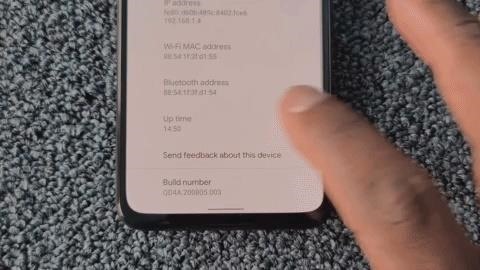
So you unlocked Developer Option, but where is it? Open Settings and select “System.” Choose “Advanced” to expand the available options, one of which is “Developer options.”
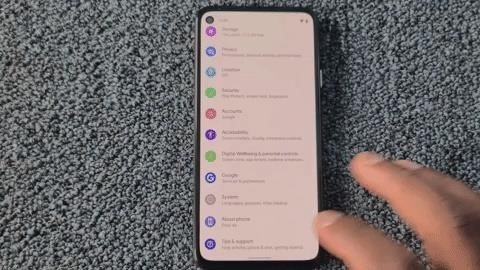
Opening “Developer Options” can initially be intimidating. To get you started, check out our guide on sending ADB commands or our coverage on rooting to see some of the features it unlocks. And check out the link below on some of the best options found in the hidden menu.
Just updated your iPhone? You’ll find new emoji, enhanced security, podcast transcripts, Apple Cash virtual numbers, and other useful features. There are even new additions hidden within Safari. Find out what’s new and changed on your iPhone with the iOS 17.4 update.
“Hey there, just a heads-up: We’re part of the Amazon affiliate program, so when you buy through links on our site, we may earn a small commission. But don’t worry, it doesn’t cost you anything extra and helps us keep the lights on. Thanks for your support!”










