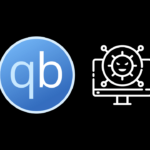If you’ve ever traveled to a country where you do not speak the language, you know there are times you need to translate text. Or maybe you just ordered a foreign good that requires text translation. Google Translate can easily solve this with its camera translation feature. It will translate any text you see in the real world into your desired language.
Google Translate’s camera feature can save you time by giving you the ability to translate more than one word at a time — you can even translate an entire page of a menu. It can also be helpful when you want to translate text that does not use the Roman alphabet. The biggest benefit for me is probably the ability to order food in a restaurant that has no English menu.
Translate Real-World Text
Open the Google Translate app (Android| iOS) and select the language you would like to translate into English (e.g., Chinese) from the drop-down menu on the left. Now, choose the language you would like to translate text into (e.g., English) from the drop-down on the right.
Next, press the “Camera” button. Align the text you want to translate in the text crosshairs. Your text will be translated into your desired language. The Google Translate app will replace the foreign text with the English translation. The English translation will be mapped onto the text itself!
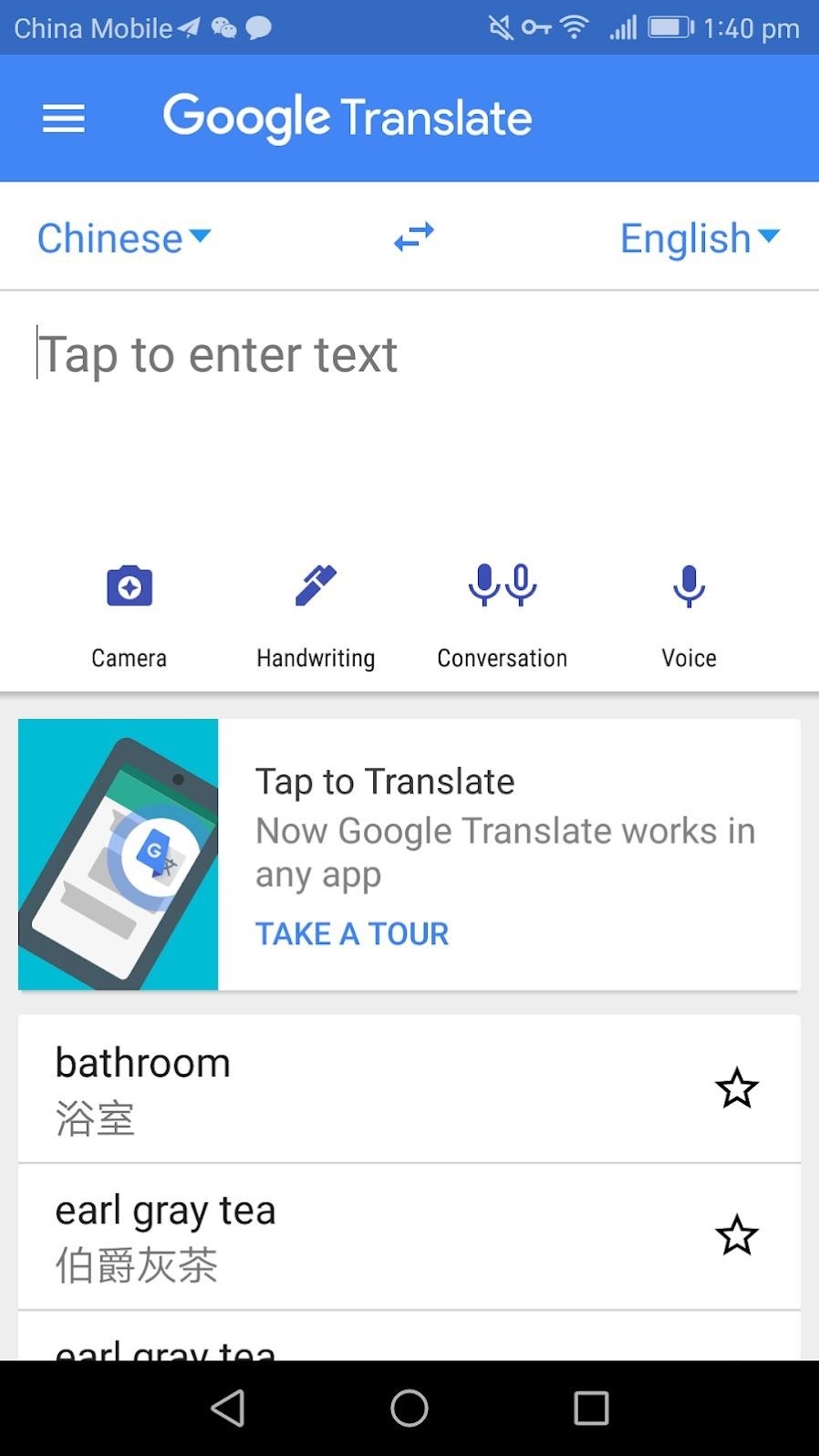

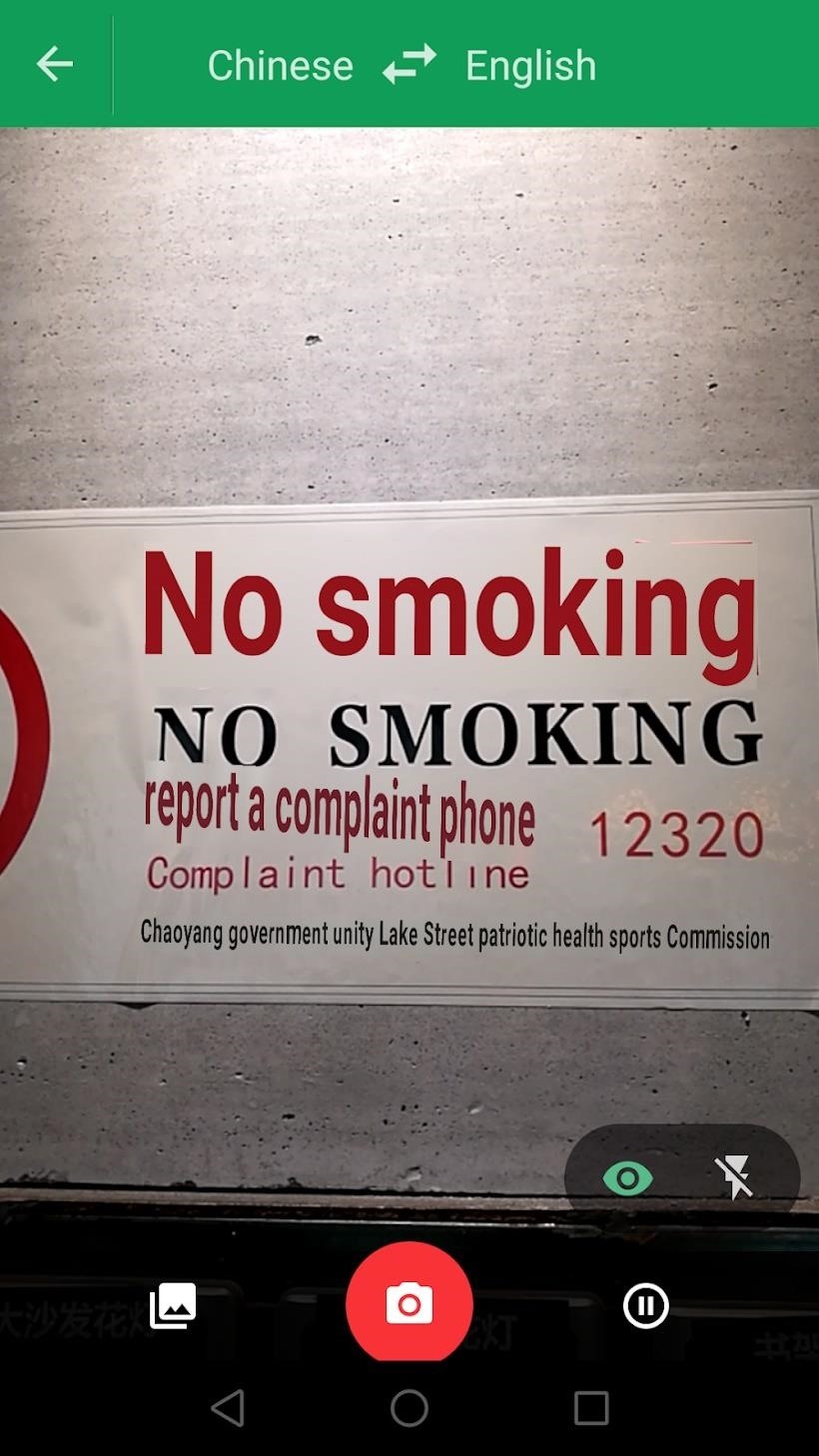
Google Translate’s camera text translation is not perfect. It can be glitchy at times — it may flicker a series of words or show something that looks strange. Sometimes, it will translate something that does not make sense. Other times, it will fail completely to translate. It seems the more simple something is the more likely it is that it will translate it accurately.
However, overall, Google Translate is a powerful tool. It can help you in sticky situations and makes translating text significantly easier.
Just updated your iPhone? You’ll find new features for TV, Messages, News, and Shortcuts, as well as important bug fixes and security patches. Find out what’s new and changed on your iPhone with the iOS 17.6 update.
“Hey there, just a heads-up: We’re part of the Amazon affiliate program, so when you buy through links on our site, we may earn a small commission. But don’t worry, it doesn’t cost you anything extra and helps us keep the lights on. Thanks for your support!”