Keeping track of your iPhone’s battery usage is often overlooked, but it’s very important. If you don’t pay proper attention to it, you will never know when it will drain out – whether during an important call or while playing your favorite game.
Apple offers a way to check your iPhone’s battery health, but what if you want to reduce battery drain? To do so, you will have to monitor which apps are draining your battery and prevent them from running in the background.
Can you view apps by battery usage on iPhone?
So, is it possible to view which apps are using the most battery power on an iPhone? Yes! Apple’s iPhone shows you the apps by battery usage. Not only that, but you even get an option to prevent those apps from consuming so much battery power.
More importantly, you won’t have to install a dedicated app to view apps by battery usage, as your iPhone natively supports this feature.
How to View Apps By Battery Usage on iPhone
It’s very easy to view apps by battery usage on your iPhone; you can do so by exploring the Battery menu on the Settings app. Here’s what you need to do.
1. Launch the Settings app on your iPhone.
2. When the Settings app opens, switch to the Battery.
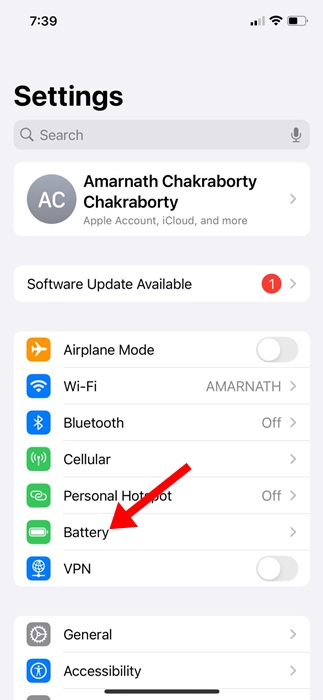
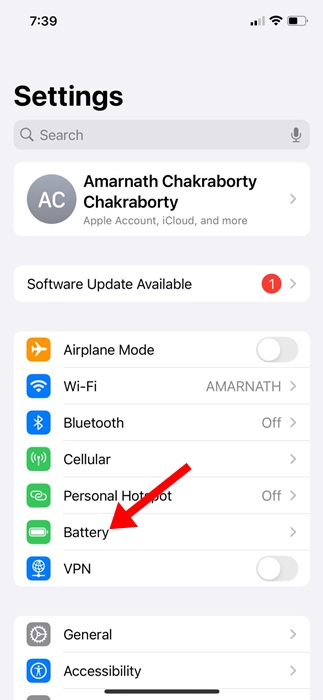
3. On the Battery screen, you will find a Battery Usage by App section.
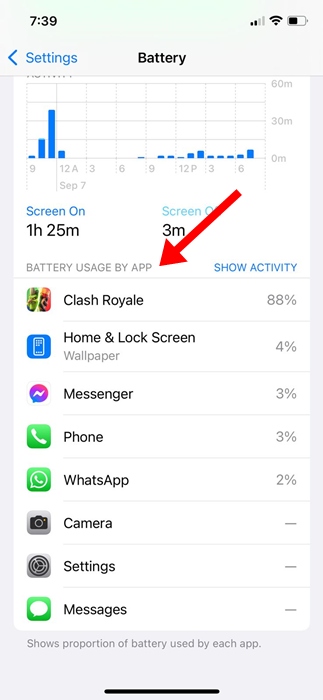
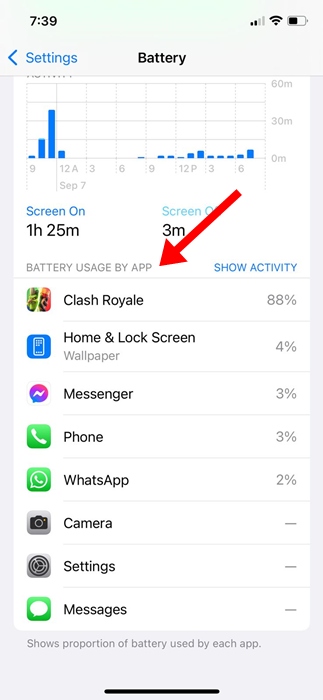
5. If you want to see how lock a specific app has been on the background and using the battery power, tap on Show Activity.
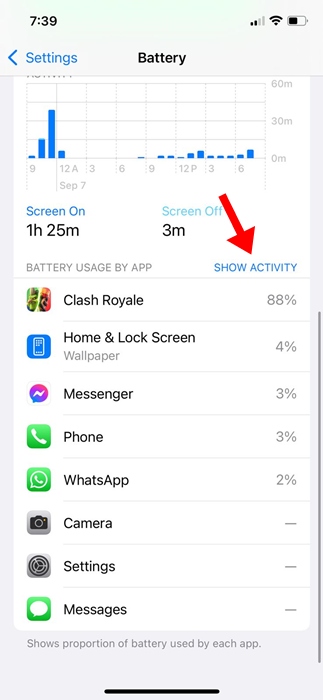
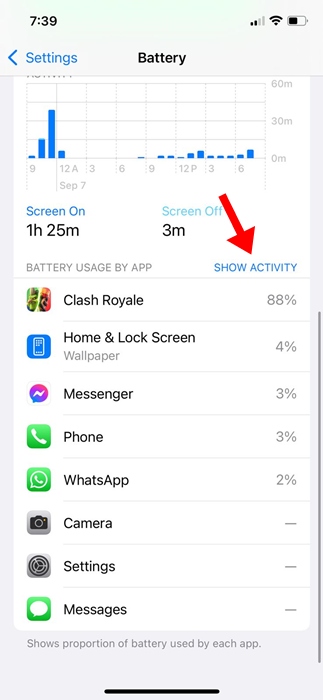
6. Now, you will be able to see how long the app has been running in the background and using battery power.
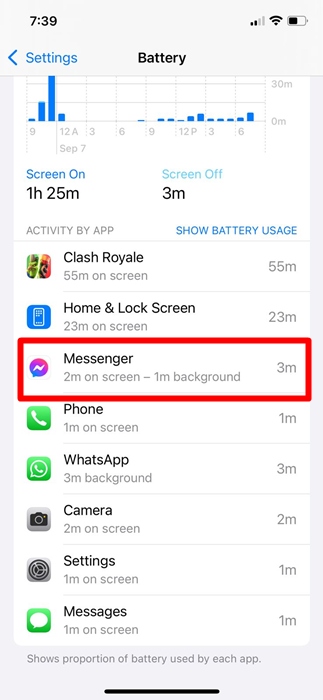
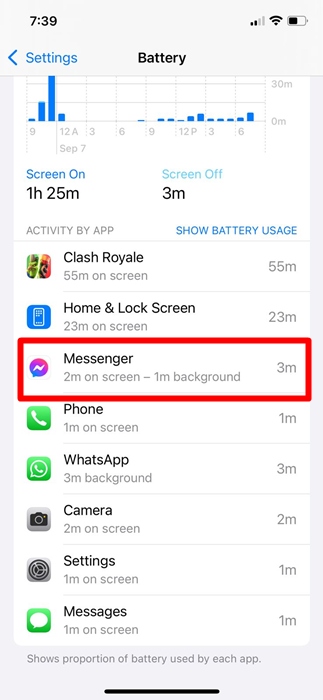
How to Preserve Battery Power on iPhone?
One of the best things you can do to make apps use less battery power on your iPhone is to turn off the background refresh for the apps.
Let’s say, Google Chrome uses the most battery power on your iPhone, you can turn off the background app refresh for it.
This will prevent Google Chrome from running on the background for a longer period of time. Here’s how you can turn off Background app refresh for battery draining apps on iPhone.
1. Launch the Settings app on your iPhone.
2. When the Settings app opens, tap on General.
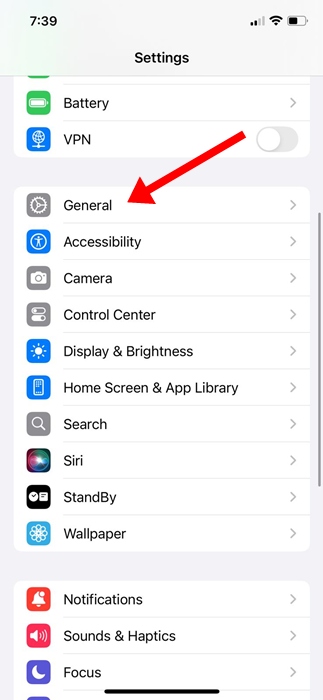
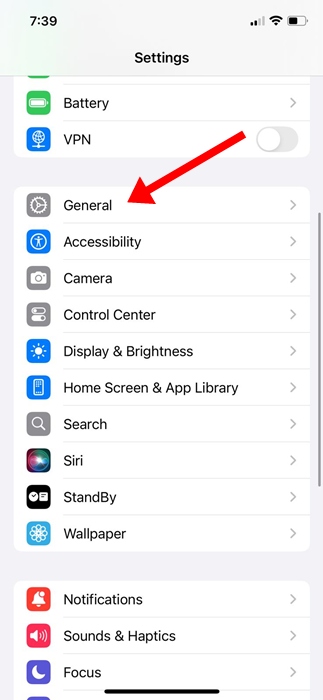
3. On the General screen, tap on Background App Refresh.
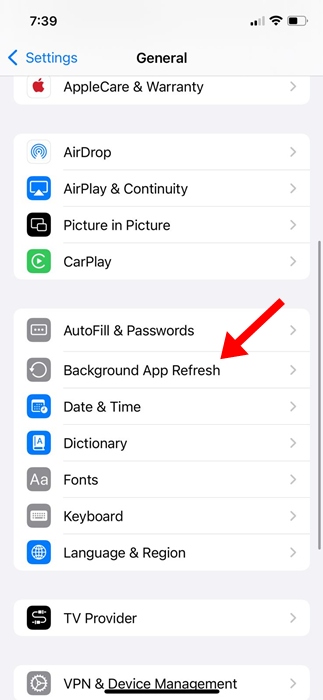
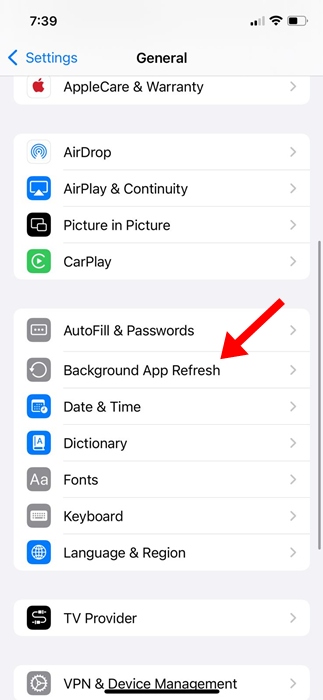
4. Next, toggle off the apps you don’t want to be active in the background.
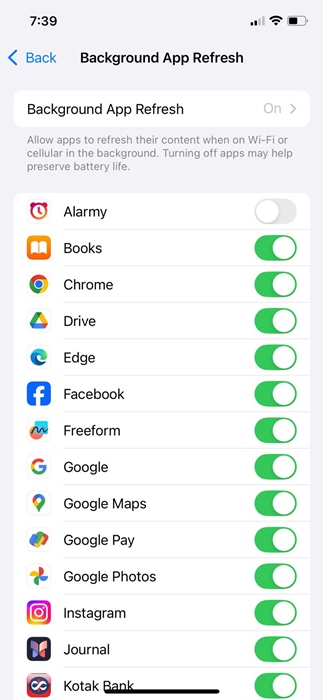
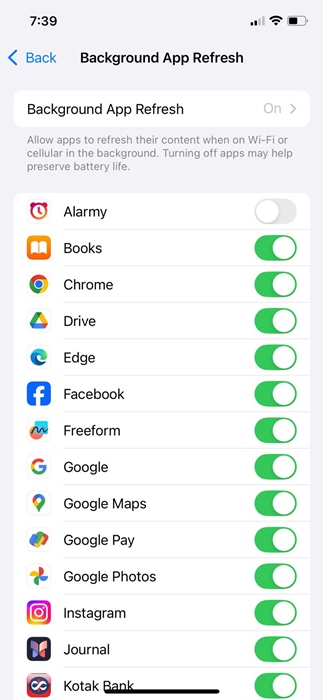
These are a few simple steps to view apps by battery usage on an iPhone. We have also shared the steps to make apps use less battery power on iPhone. If you need more help on this topic, let us know in the comments.
“Hey there! Just so you know, we’re an Amazon affiliate. This means if you buy something through our links, we may earn a small commission. It doesn’t cost you extra and helps keep our lights on. Thanks for supporting us!”










