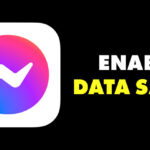Smartphones have become smarter but are still not smart enough to remind us whom to call and when.
You can set reminders to remind you of important events, but you need to install a third-party app. What about scheduling calls on Android? By Scheduling calls, you don’t have to remember to call anyone, as your phone will automatically call the selected person at a particular time.
Plenty of call scheduler apps on the Google Play Store can be used to quickly and easily schedule calls on Android. Below, we have shared two of the best ways to do this.
Schedule Calls on Android with Auto Redial
Auto Redial is by far the best third-party call scheduler for Android phone. It’s a dialer that automatically makes calls to a specified number at a given time. Here’s how to use it.
1. First of all, download & install Auto Redial on your Android smartphone.
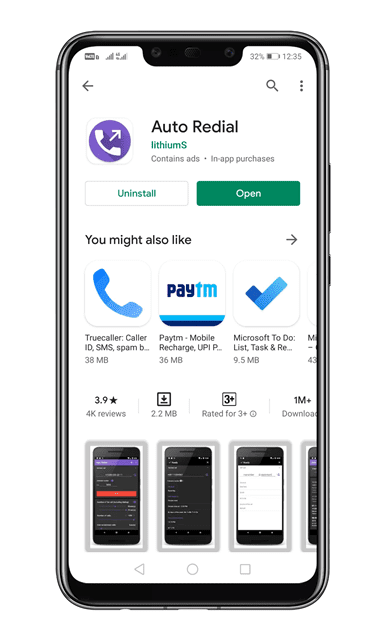
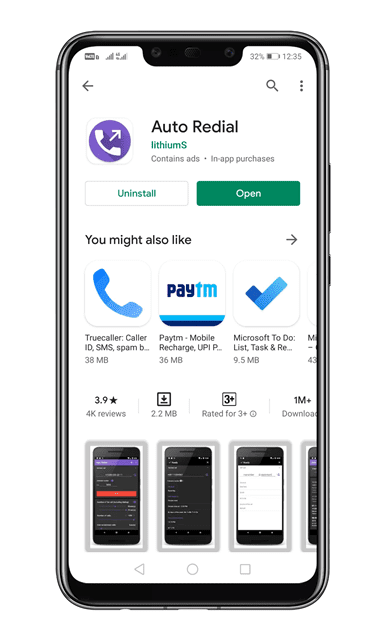
2. Once done, open the app and grant the permissions.
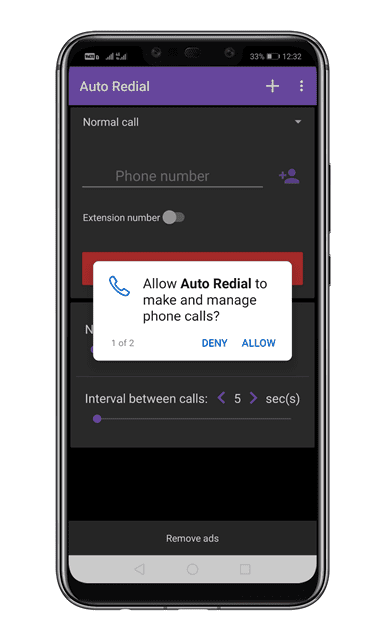
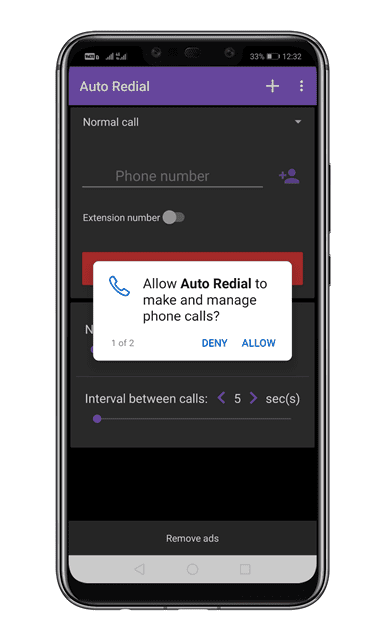
3. Now, you will see an interface like the one below.
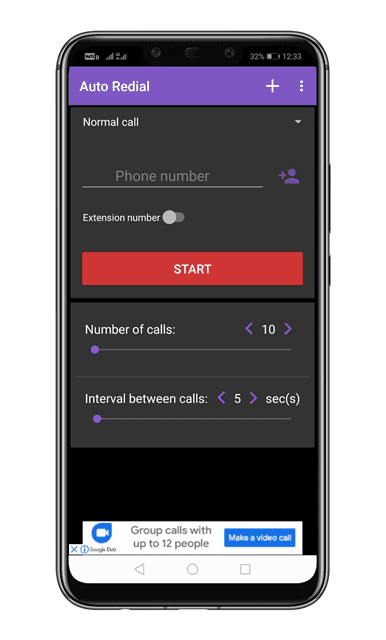
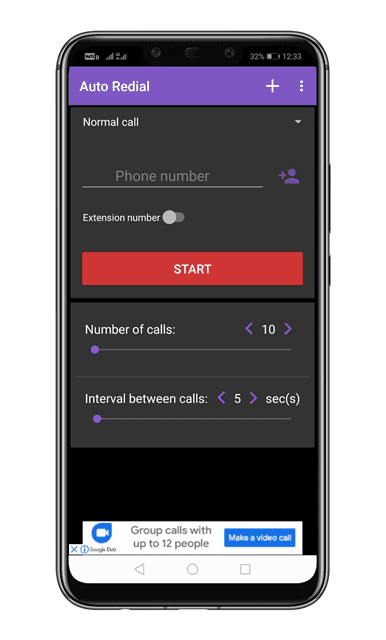
4. Tap on the three dots and select Settings.
5. On the Settings page, you need to enable the first four options.


6. Move to the main page of the app and tap on the (+) button.
7. To schedule calls, enter the number and set the time and date under the Schedule. Once done, tap on the Ready button to schedule calls.
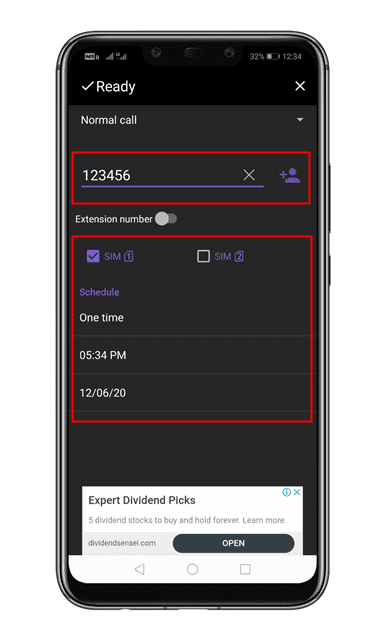
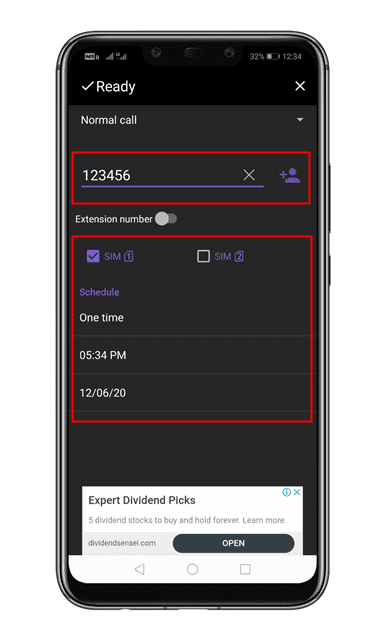
Now, the app will automatically call the selected contact at the given time. Before dialing on a schedule, the app will sound an alarm to alert you.
Schedule Calls on Android with Auto Call Scheduler
Auto Call Schedule is a lightweight Android app that lets you schedule calls at any time without worrying about forgetting. Here’s how to use the app.
1. Download & Install the Auto Call Scheduler app on your phone.
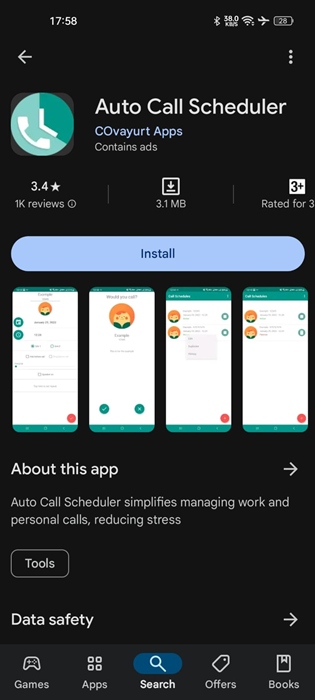
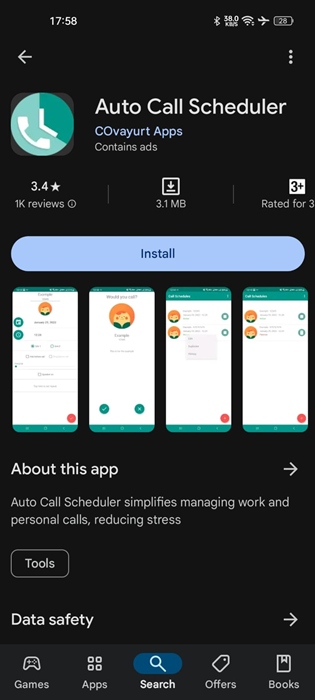
2. Once installed, open the app. Next, grant the app permission to display over other apps.


3. On the main screen of the app, tap on the (+) icon at the bottom right corner.
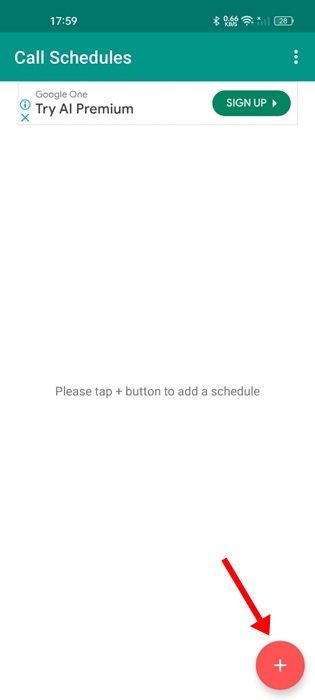
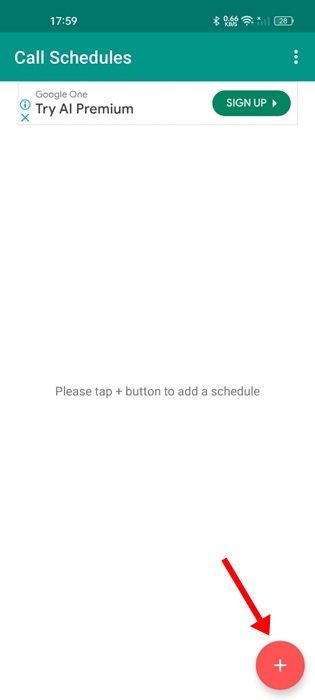
4. Allow the app to make and manage phone calls.
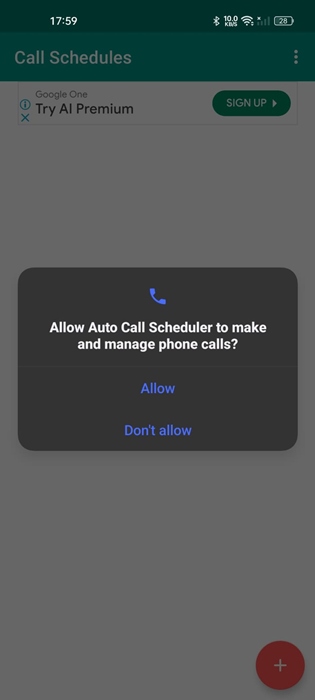
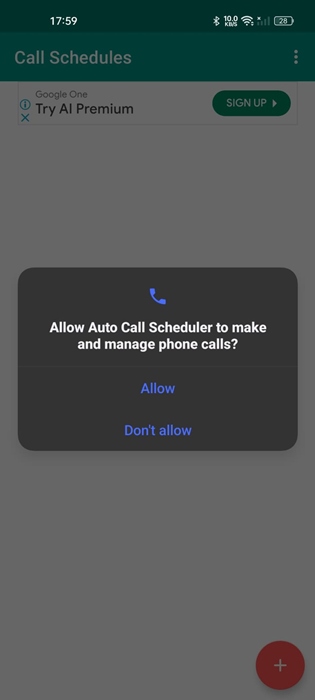
5. Next, enter the phone number to schedule a call.
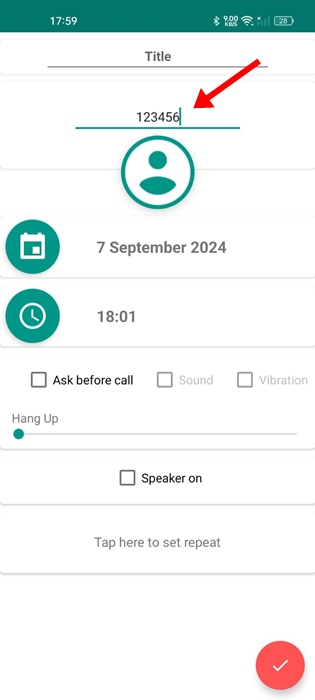
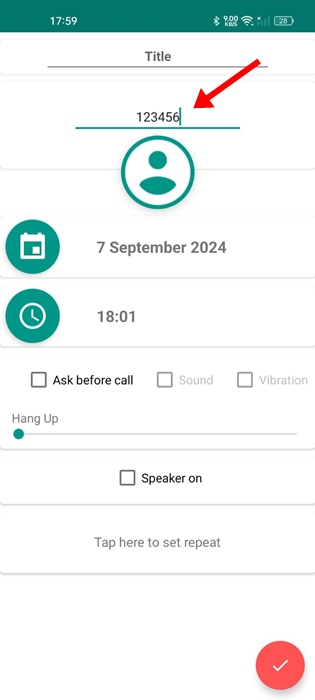
6. Set the time as per your need and tap OK.
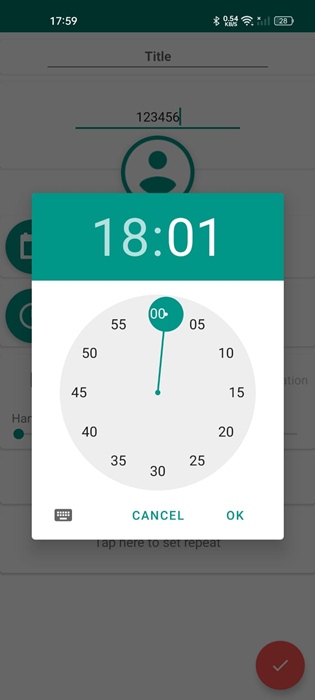
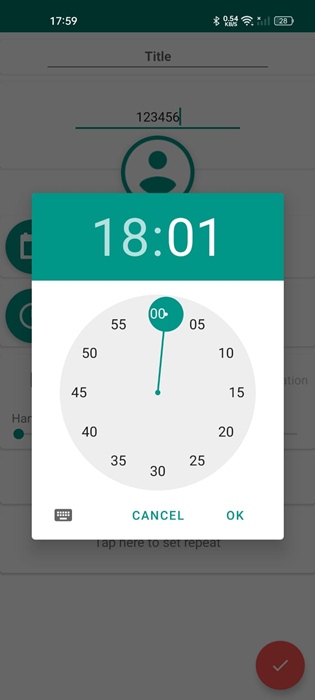
7. You can also set other options like Hang Up, speaker on, etc.
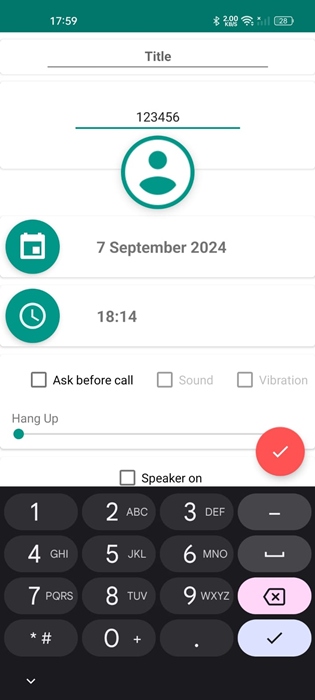
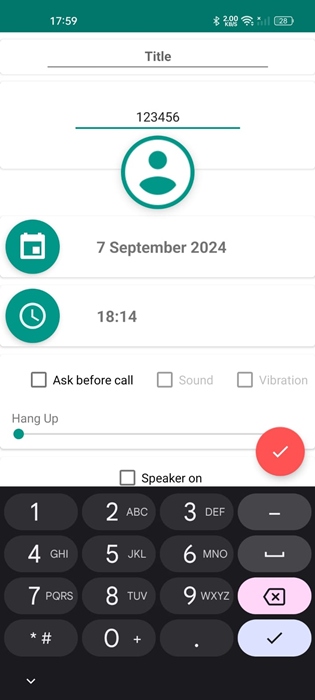
8. Once done, tap the checkmark icon at the bottom right corner.
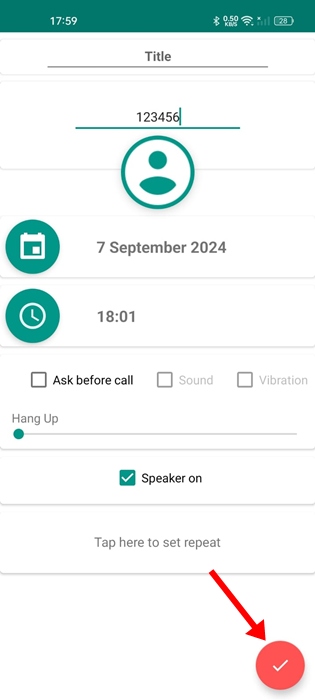
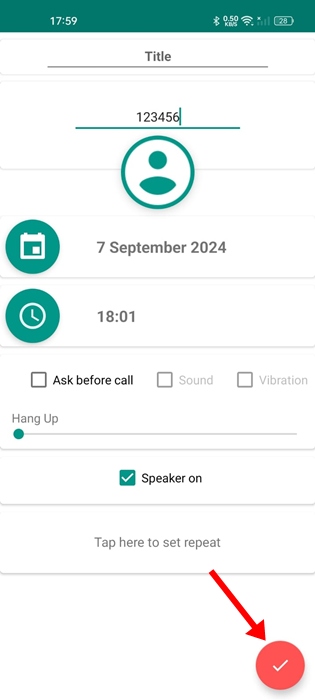
9. This will schedule the call. To stop the scheduled call, tap the Stop button, and on the Delete confirmation, tap Yes.
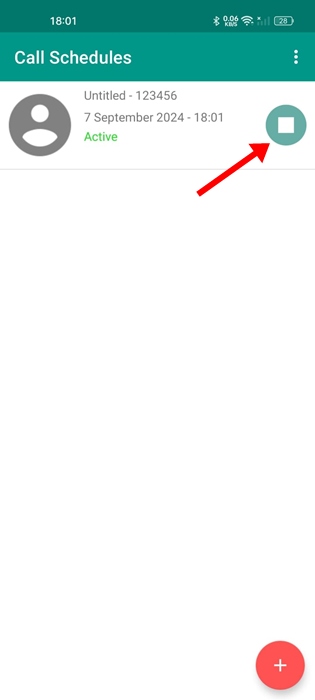
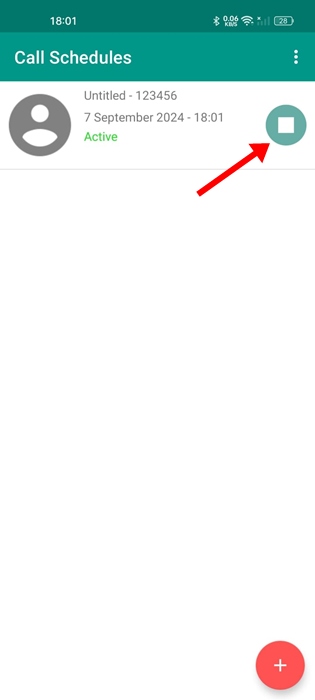
This article is about scheduling calls on Android. You can use the two apps we have used in the article to schedule your important calls on your Android phone. Let us know if you need more help scheduling calls on your phone.
“Hey there! Just so you know, we’re an Amazon affiliate. This means if you buy something through our links, we may earn a small commission. It doesn’t cost you extra and helps keep our lights on. Thanks for supporting us!”