YouTube is a video sharing platform available for Android and iPhone. Yes, it can be accessed from a desktop via its web version, but nowadays, people prefer watching videos on mobile.
However, recently, a few Android users have been found facing problems while watching videos on YouTube. According to the users, the YouTube app for Android shows a black screen whenever a video is played.
If you’re experiencing the same problem and can’t get past the black screen, try this troubleshooting.
1. Relaunch the YouTube app
If you can’t see the video but can hear the audio, you need to relaunch the YouTube app.
Older versions of the YouTube app had this problem; it’s possible that your phone has the same problematic app.
Relaunching the app will remove bugs & glitches that may be preventing the video from playing. Hence, open the App Switcher and close the YouTube app. Once closed, open it again and play the video.
2. Force Stop the YouTube app
If relaunching the YouTube app does not work, you can try force-stopping it. Force-stopping will eliminate all services and tasks run by the YouTube app in the background.
1. Long press the YouTube app icon and select App Info.
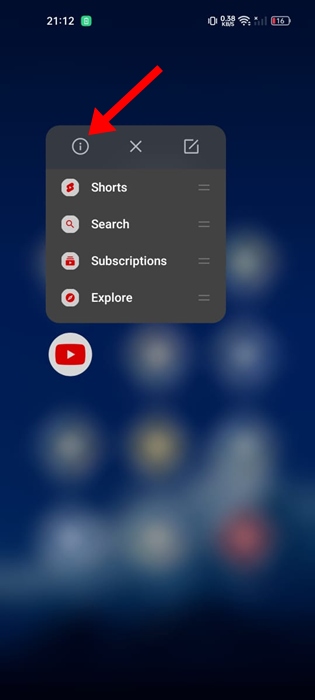
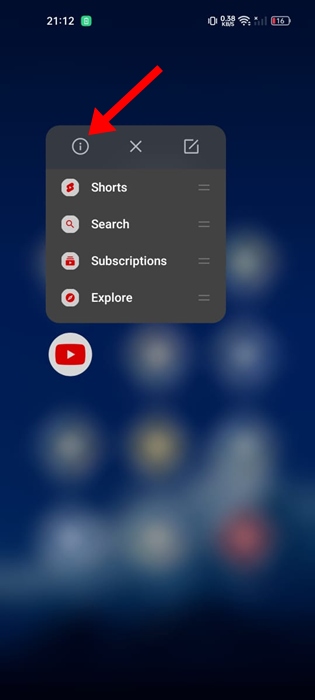
2. On the App Info screen, tap on Force Stop.
3. Once done, reopen the YouTube app on your phone and play the video.
3. Restart your Android Phone
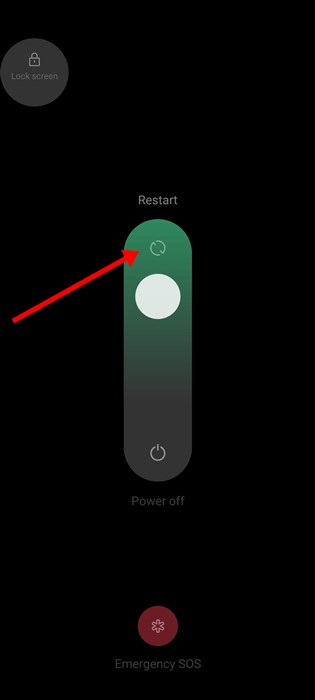
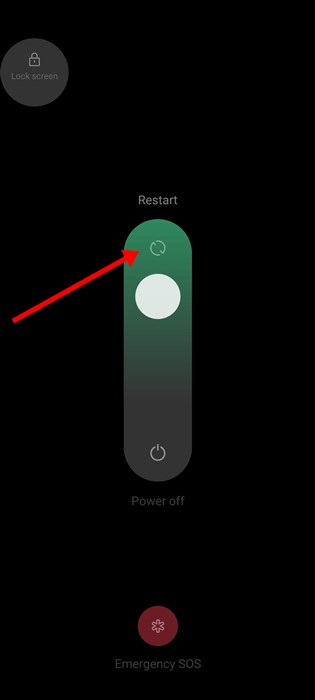
System level bugs or glitches can also interfere with YouTube’s video playback on a phone. Hence, it’s a good idea to restart the phone itself.
To restart your Android phone, press and hold the Power button and select Restart. After the restart, open the YouTube app and play a video.
4. Uninstall the YouTube App Updates
Since YouTube is a system app, you can’t uninstall and reinstall it. The best thing you can do is uninstall the recent app updates. Here’s what you need to do.
1. Long press the YouTube app icon on your home screen. Next, tap on the App info icon.
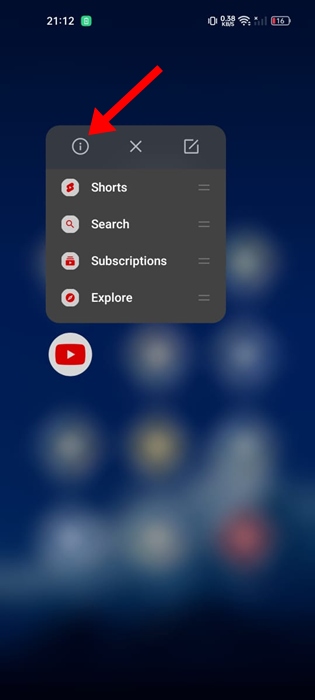
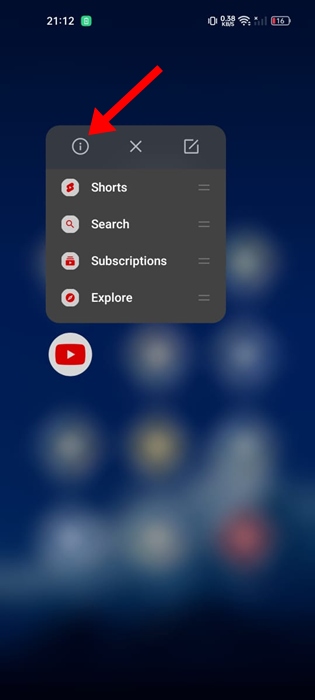
2. On the App Info screen, tap the three dots at the top right corner.
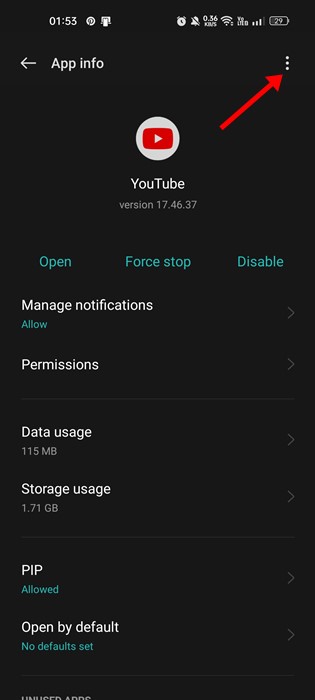
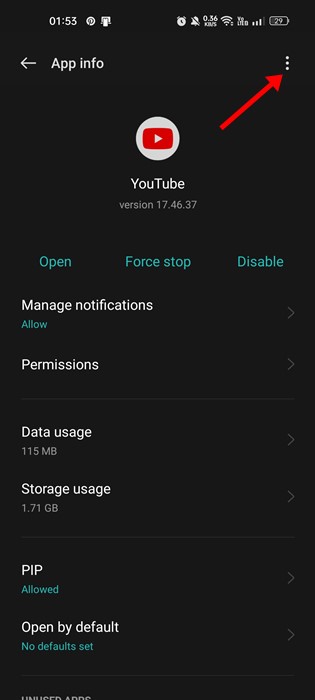
3. On the menu that appears, select Uninstall Updates.
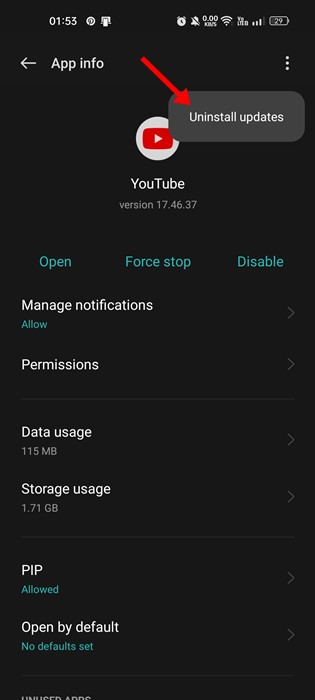
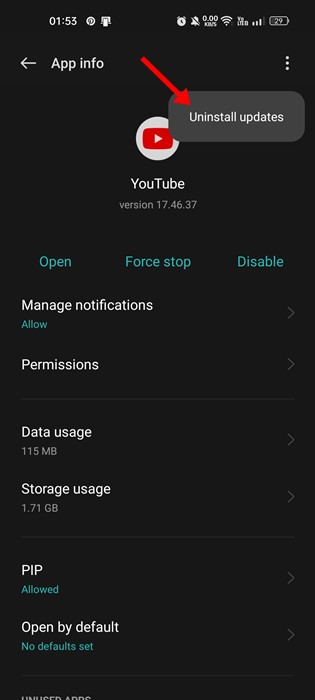
5. Disable and Re-Enable the YouTube App
If uninstalling the YouTube app updates didn’t help, you can try disabling and re-enabling the app. Here’s what you need to do.
1. Long press the YouTube app icon on your home screen. Next, tap on the App Info.
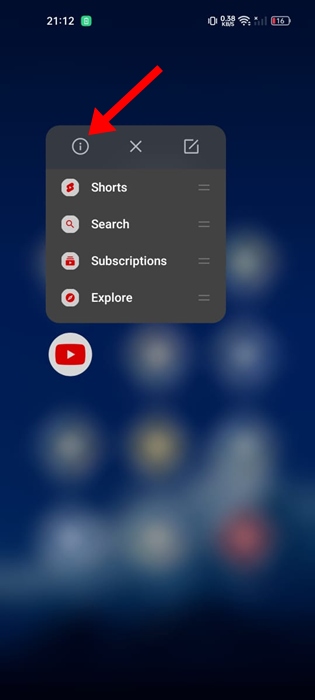
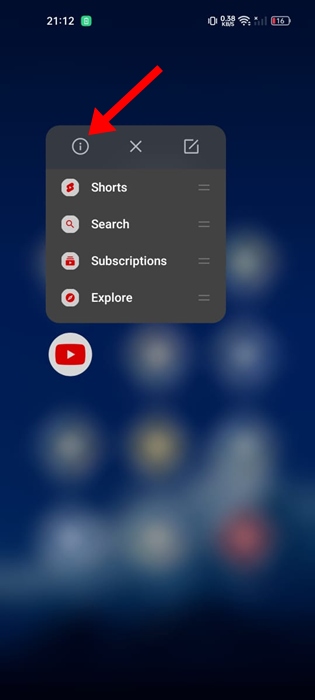
2. On the App Info screen, tap on Disable.
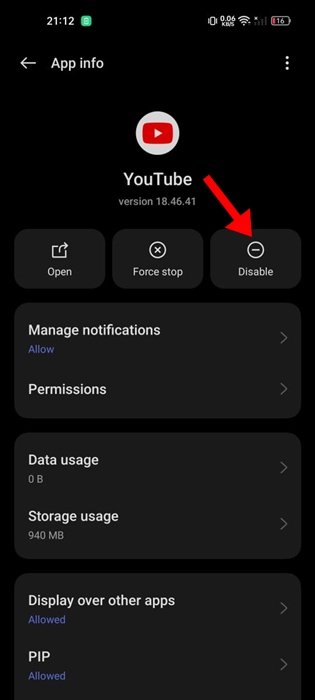
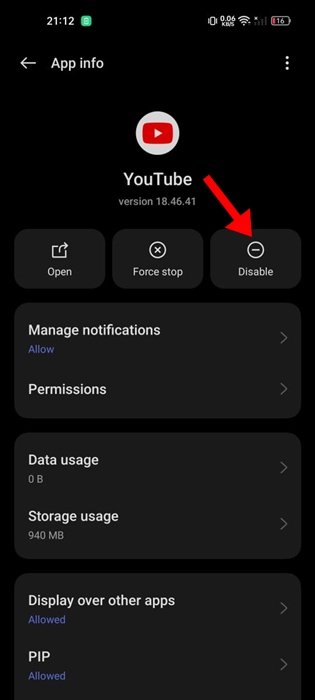
3. On the confirmation prompt, tap on Disable App.
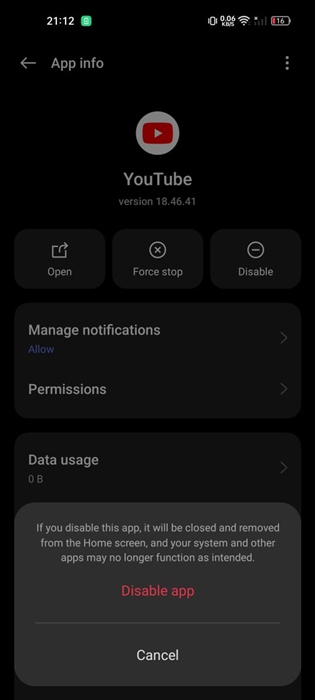
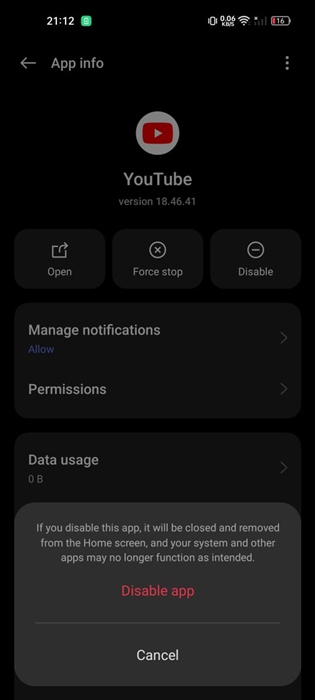
4. Once disabled, wait for about a minute and tap Enable.
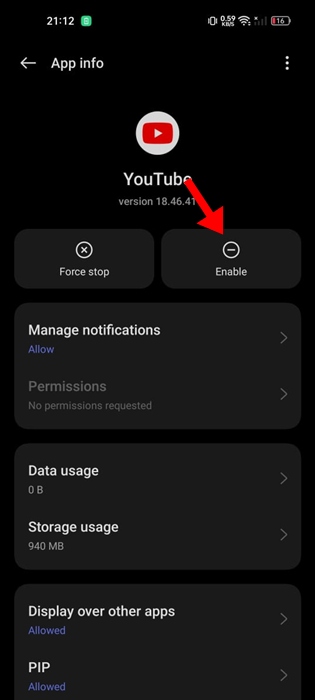
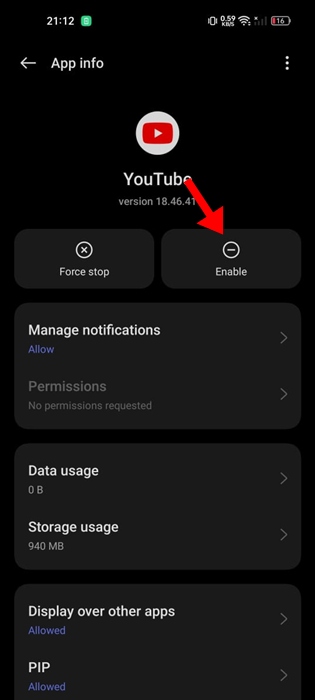
6. Clear the YouTube App Cache
This is the last thing you can do to resolve YouTube showing a black screen on Android. You need to do this to remove the corrupted or outdated cache files saved by the YouTube app. Here’s what you need to do.
1. Long press the YouTube app icon and select App Info.
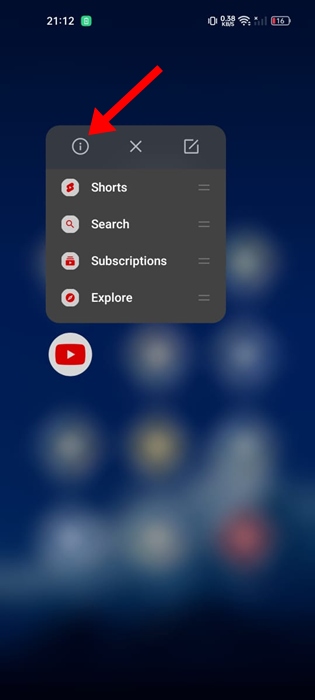
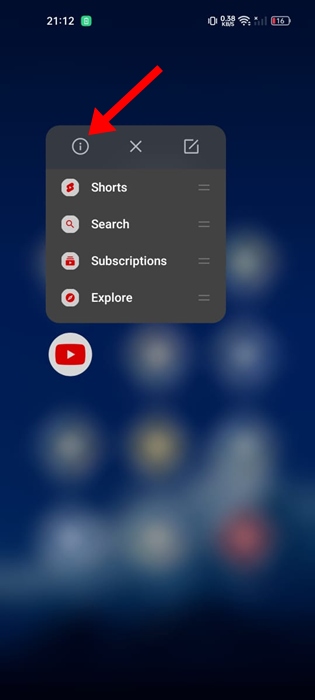
2. On the App Info screen, select Storage Usage.
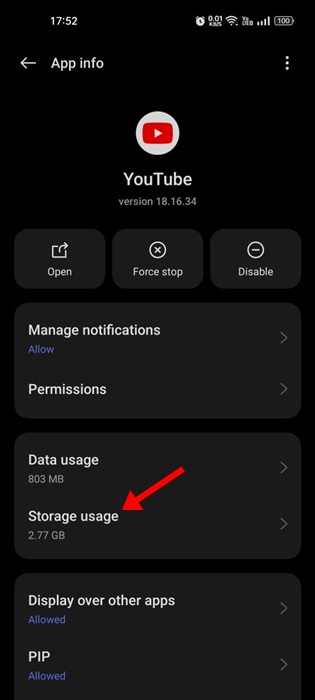
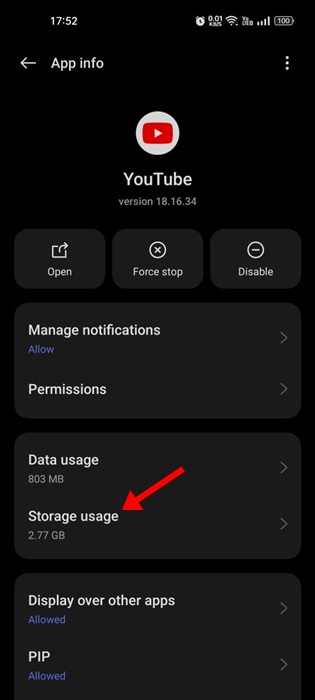
3. On the Storage Usage, select Clear Cache.
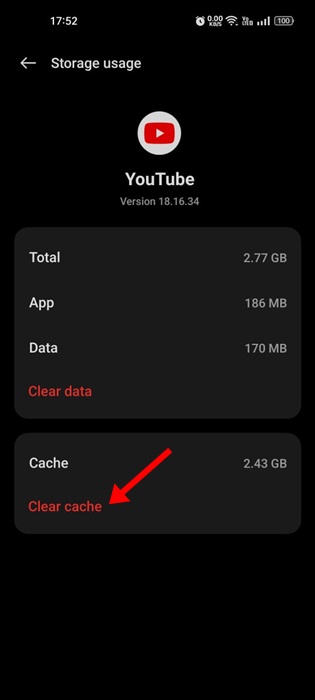
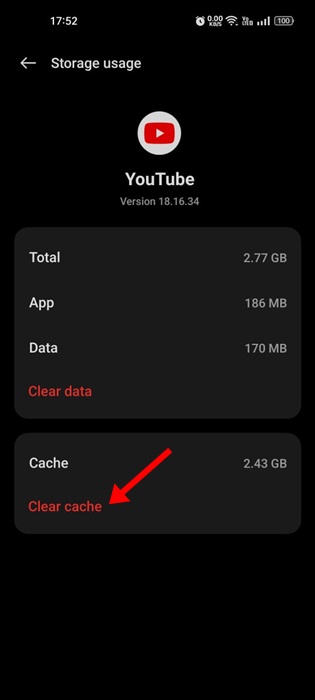
These are some general workarounds to fix the YouTube app showing the black screen issue. If you need more help in this topic, let us know in the comments. Also, if you find this guide helpful, don’t forget to share it with your friends.
“Hey there! Just so you know, we’re an Amazon affiliate. This means if you buy something through our links, we may earn a small commission. It doesn’t cost you extra and helps keep our lights on. Thanks for supporting us!”










