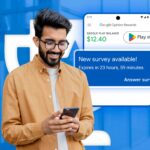Instagram is addicting — and that’s done on purpose. To stop your Instagram habits, your smartphone likely has a built-in feature to curb the daily usage of a particular app, like Apple’s Screen Time for iOS and Google’s Digital Wellbeing for Android. But you don’t need to mess with those complicated settings when Instagram itself can help you get some of your life back.
A few years ago, a group of ex-employees from Facebook and other large tech companies announced the creation of a nonprofit organization dedicated to fighting the threat of internet addiction. Many in Silicon Valley argue that apps are designed to be addictive, using behavioral designs to create habits in young children and adults. Browsing through your favorite apps every day may seem innocent — until you realize how many psychology studies there are that warn about increases in depression, anxiety, and even suicide because of app overuse.
- Don’t Miss: Temporarily Disable Your Instagram Account When You Need to Take an #InstaBreak
You may feel like you have the choice to put your phone down, but developers build triggers and actions that make you stay because the longer you use the app, the more ads they can run, and the more money they can make. Fortunately, there are built-in tools that can help you cut down on screen time. Instagram’s app has a daily reminder feature you can quickly switch on to notify you anytime you go over a time limit that you set for yourself, and that alone could help combat its addictive nature.
Create Daily Reminders on Instagram
Launch the official Instagram app and tap on the profile button in the navigation bar. On your profile, tap on the three-dash menu button at the top right, then go into “Your Activity.”
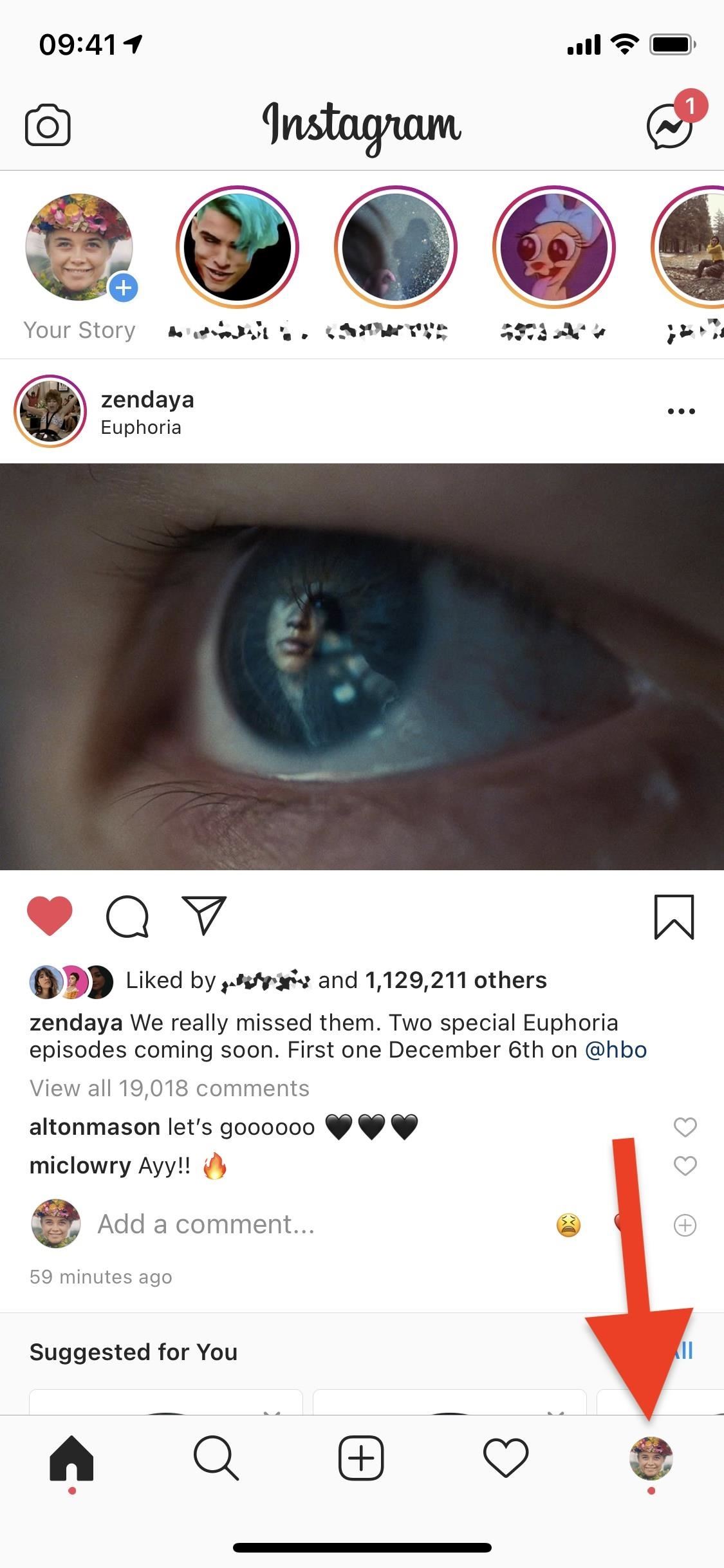

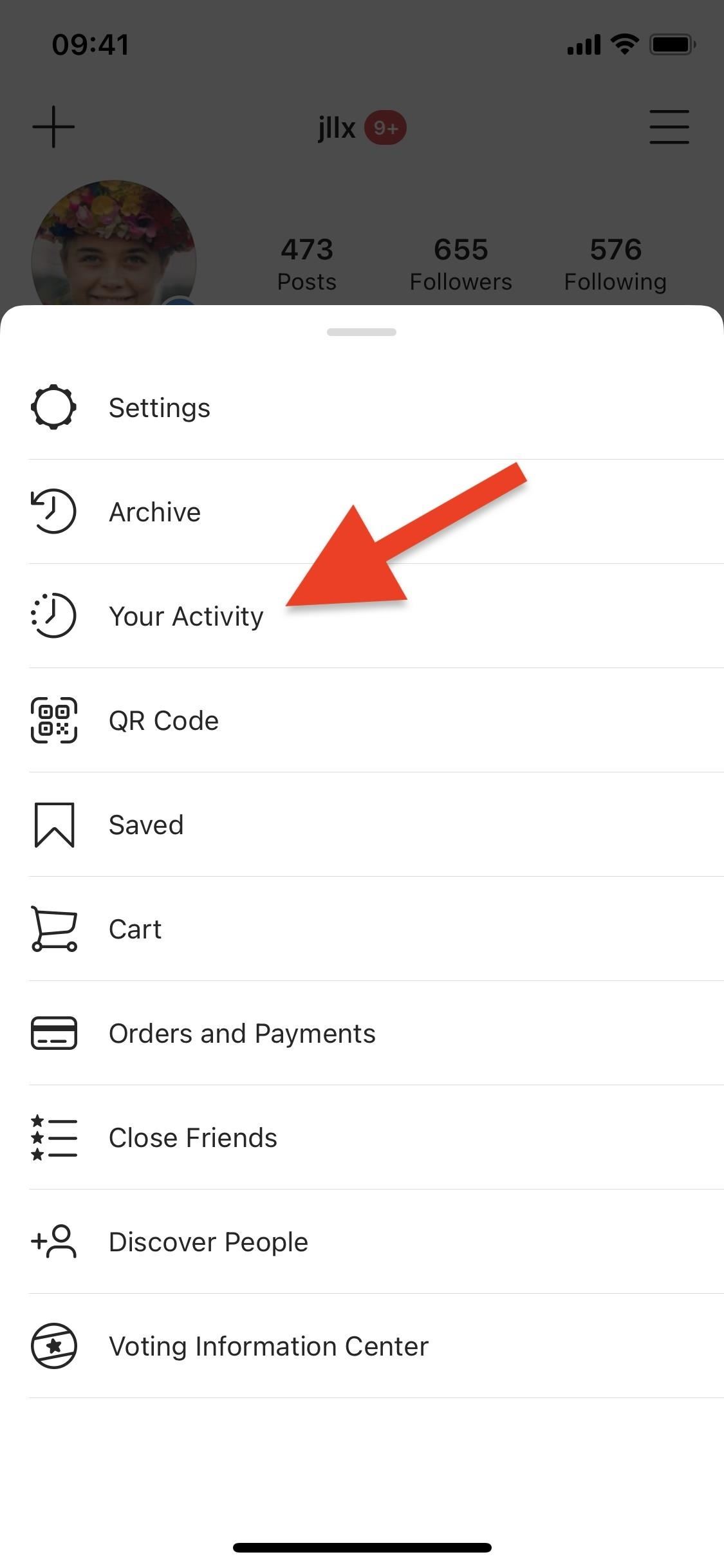
On the following page, make sure to tap “Time” to view your Time on Instagram statistics. Then, tap on “Set Daily Reminder” under the Manage Your Time section to create a daily reminder. Scroll through the numbers to choose how much time you want to spend on Instagram every day before you’re notified; you can choose anywhere from 5 minutes to 23 hours and 55 minutes. Once you’ve chosen a time, hit “Set Reminder.”
If you choose a daily reminder that’s less time than how long you’ve already spent on Instagram for the current day, the reminder will start the following day.
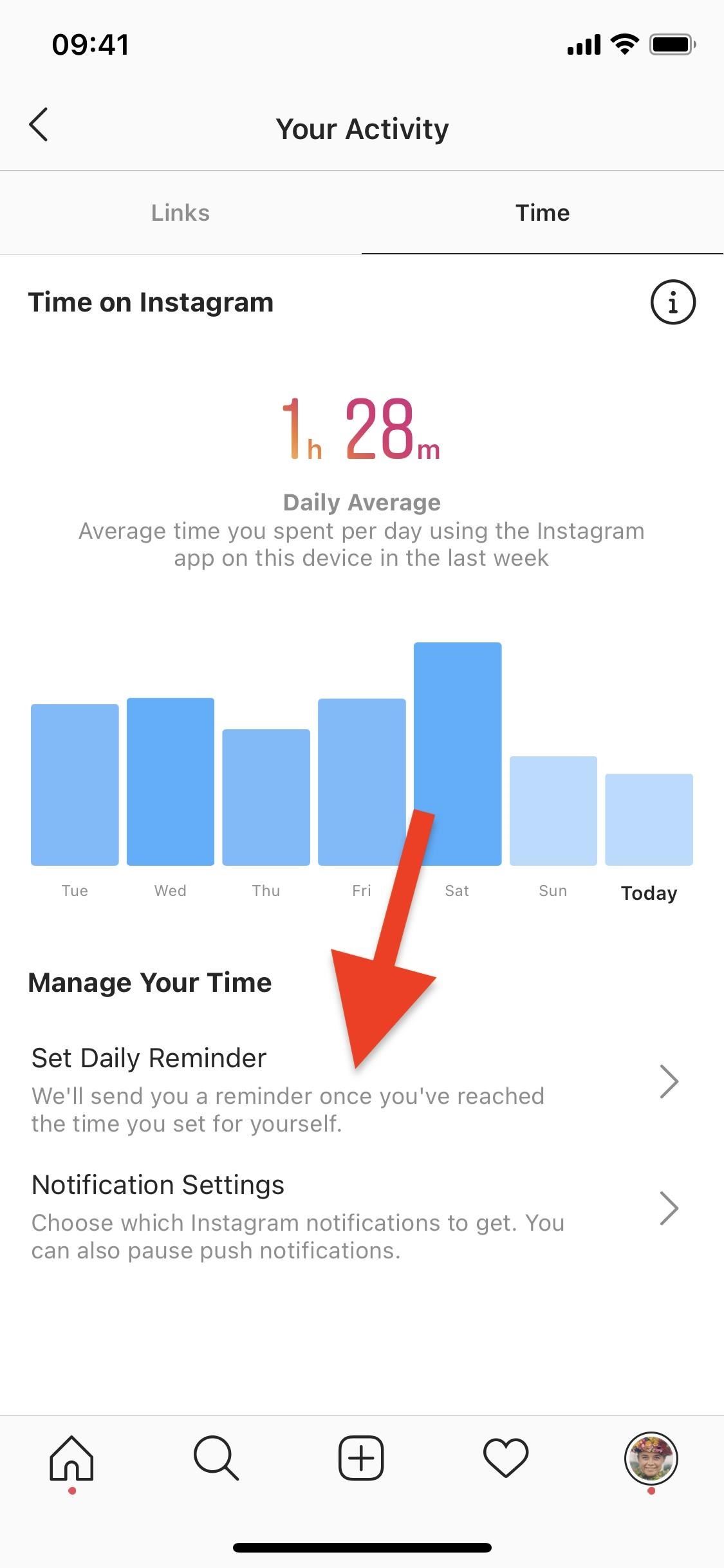
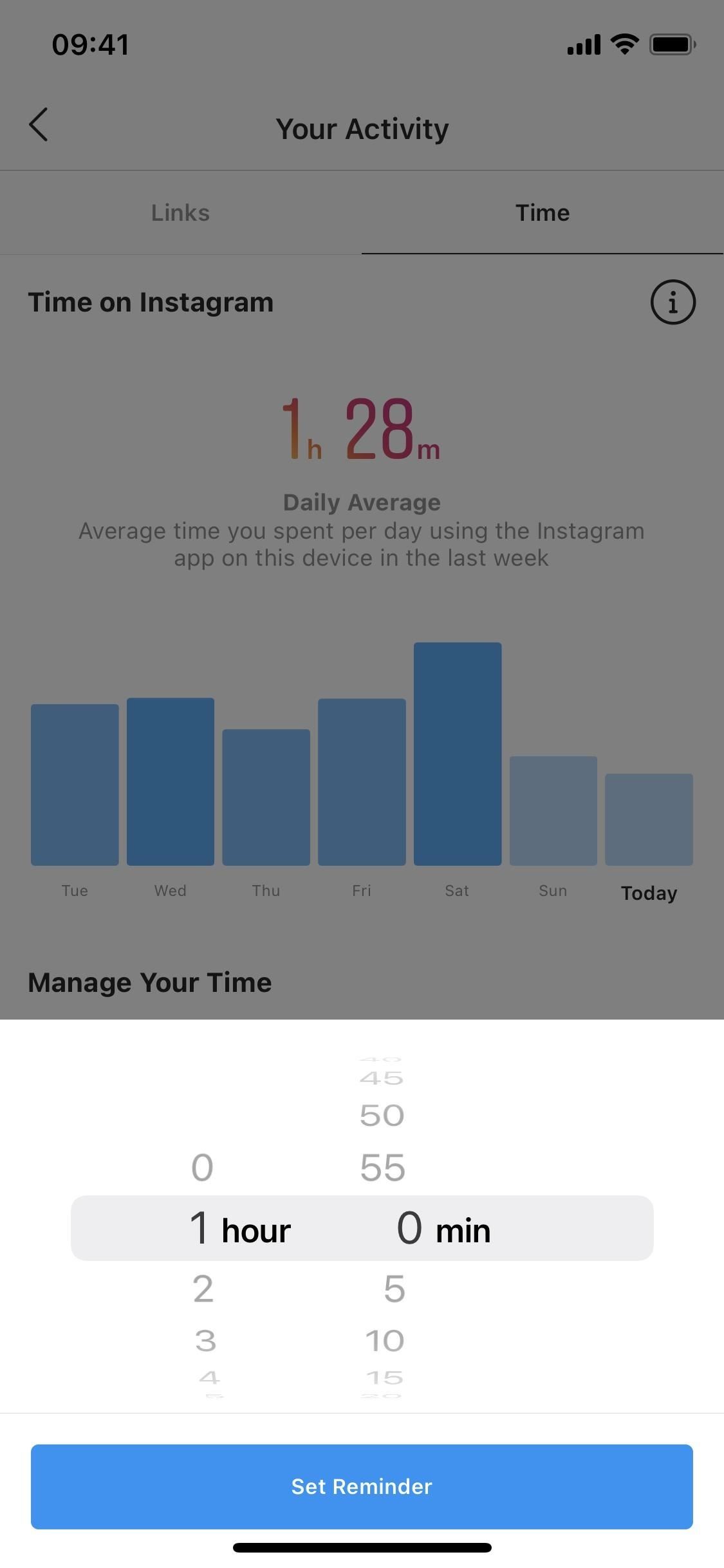
Once your reminder is created, you’ll be notified when you’ve spent longer than the time you chose. A pop-up will appear, reminding you how much time you’ve spent on Instagram.
If you hit “OK,” the reminder will go away, and you can continue using Instagram as usual, but you should just exit the app because the allotted time has run out. You can also tap on “Edit Reminder,” and you’ll be taken back to the Time on Instagram page, where you can either edit your reminder (add more time) or cancel it altogether.
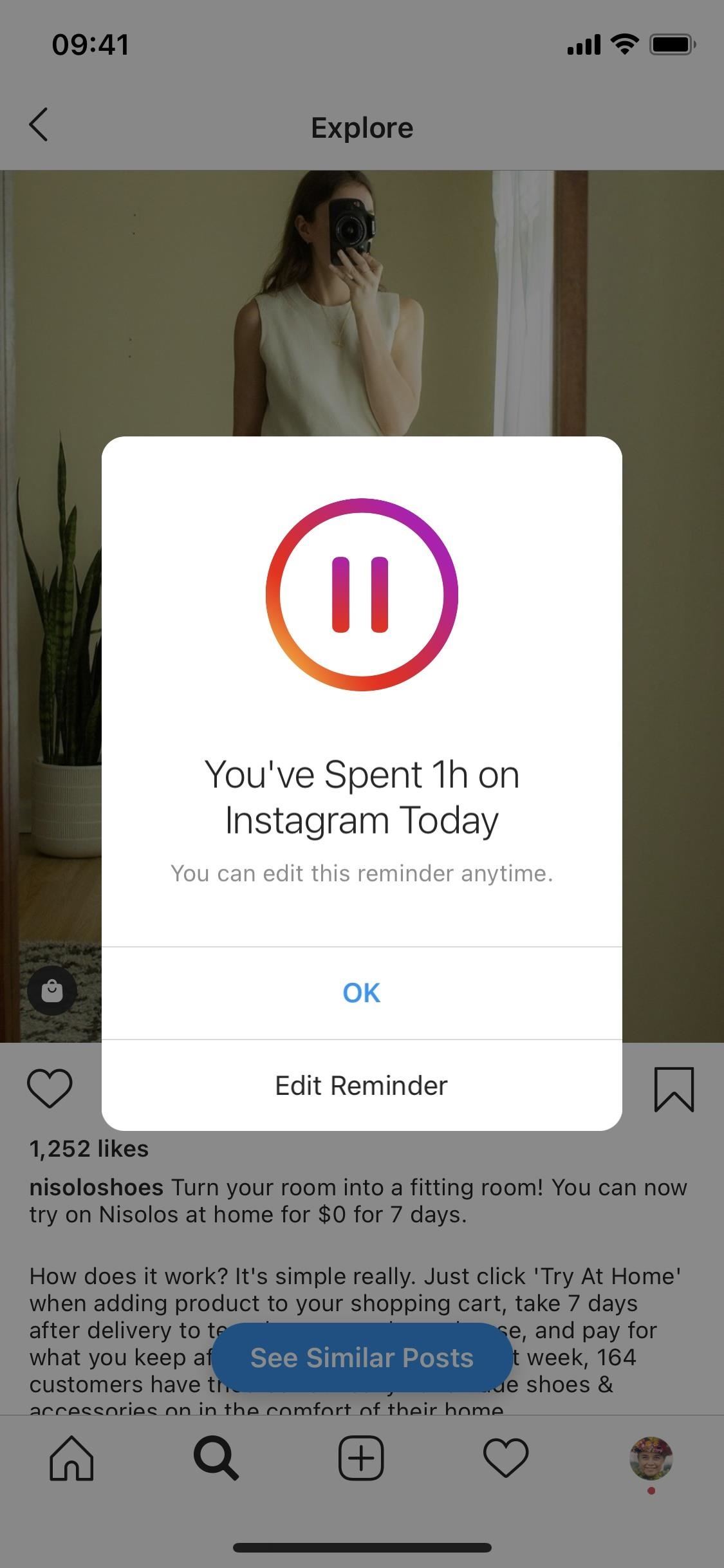
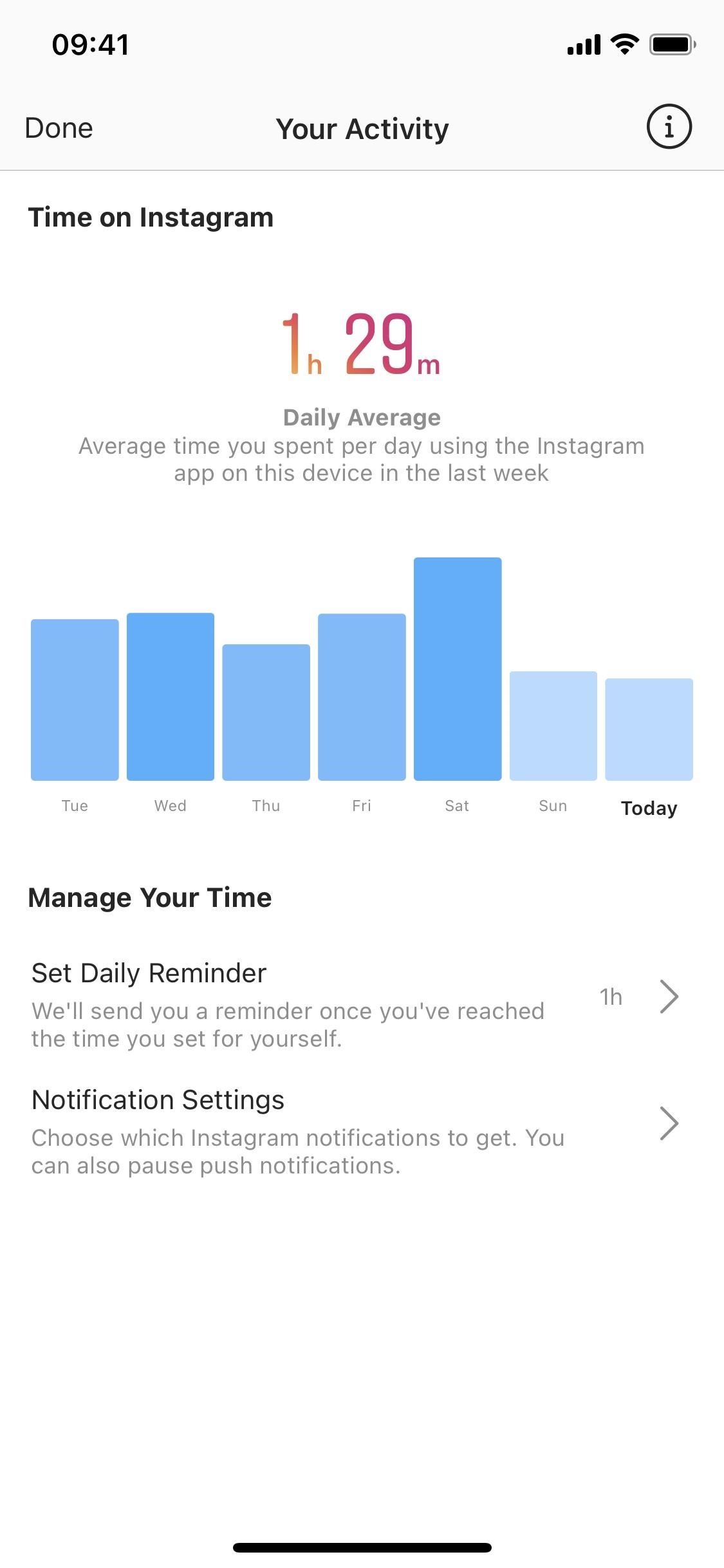
Edit or Cancel Reminders on Instagram
If you already have a reminder set up and you tap on “Set Daily Reminder,” you’ll be notified that there’s already a reminder for however much time you set. You can tap on “Edit Reminder” to add (or take away) more time, but you can also remove the notification if you tap on “Cancel Reminder.” Once you cancel the reminder, you’ll no longer be notified when you go over the allotted time, so you’ll have to create it all over again if needed.
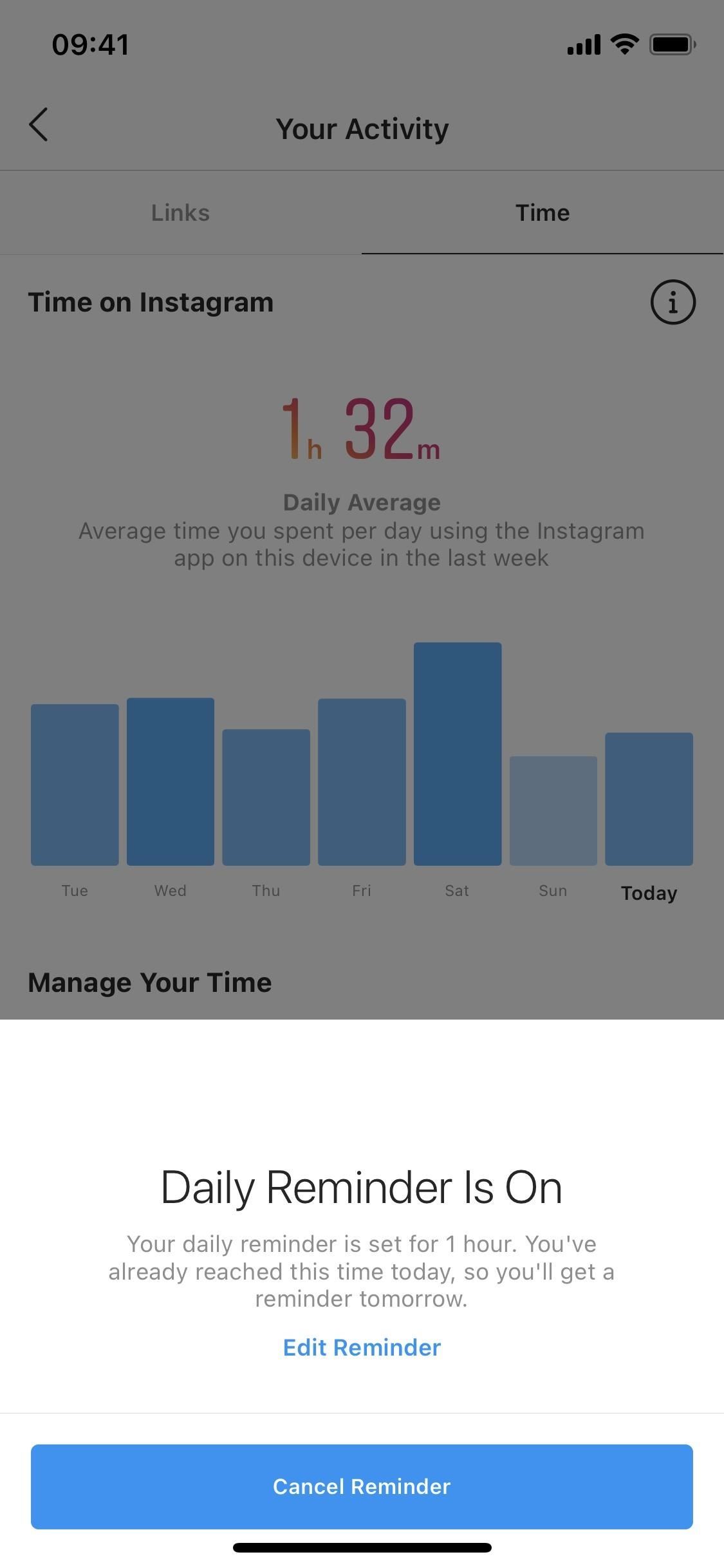
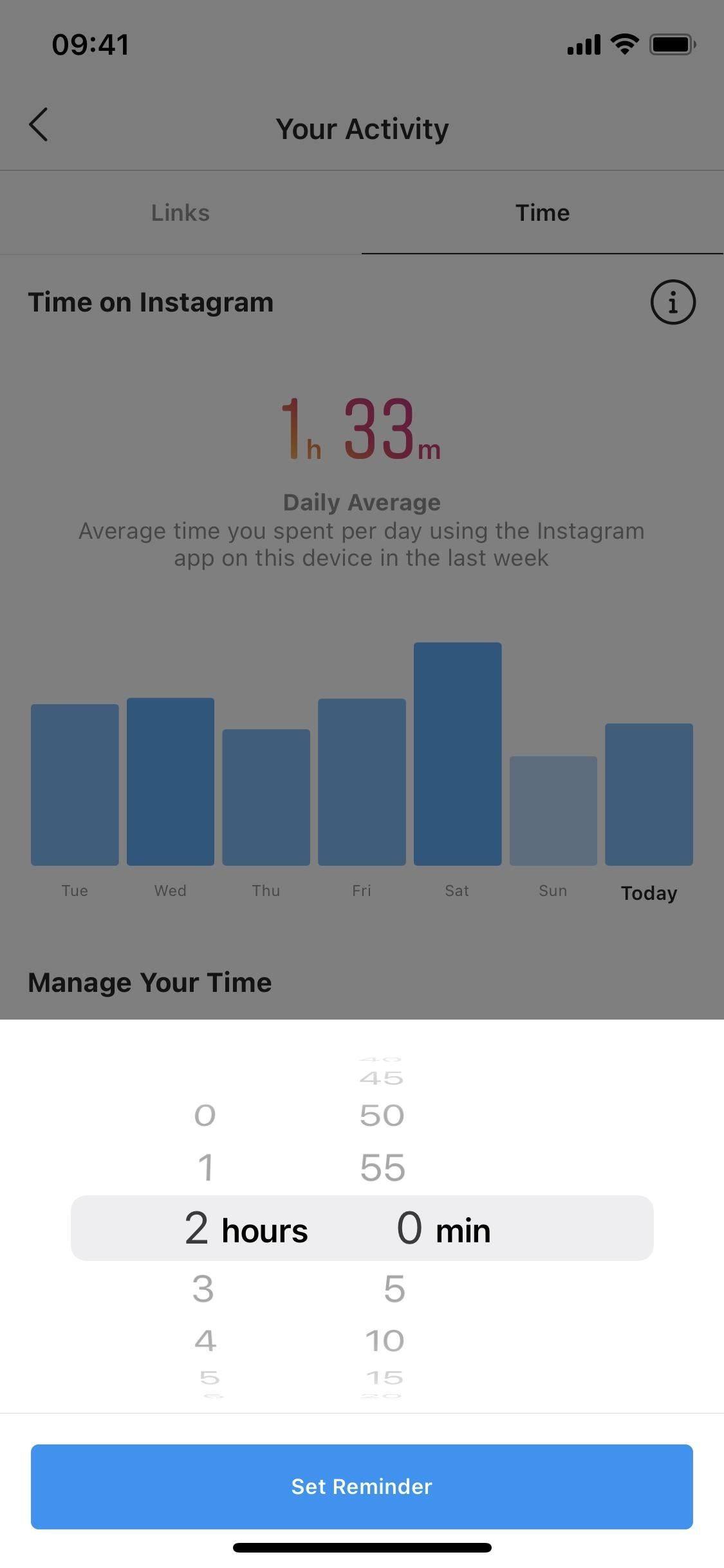
Just updated your iPhone? You’ll find new features for Podcasts, News, Books, and TV, as well as important security improvements and fresh wallpapers. Find out what’s new and changed on your iPhone with the iOS 17.5 update.
“Hey there, just a heads-up: We’re part of the Amazon affiliate program, so when you buy through links on our site, we may earn a small commission. But don’t worry, it doesn’t cost you anything extra and helps us keep the lights on. Thanks for your support!”