Samsung’s recent TouchWiz rebranding didn’t really change much — the skin is still as bloated as ever, and the UI still uses tacky accent colors. But while you can’t fully remove TouchWiz without rooting, there are ways to make it look a lot better.
We all know the Galaxy S8 uses an AMOLED screen, which is more battery-efficient when displaying black backgrounds. However, TouchWiz renders all potential battery savings useless with its bright white default theme. Thankfully, Samsung has included a theme engine and even added support for RRO “Layers” themes.
To help fix this problem, developer Tigerhoods has released some overlays that theme the framework and notifications on your Galaxy S8. When you pair these with an official Galaxy theme released by developer cambunch, you’ll get a comprehensive black theme that’ll help save your eyes and your battery.
Note: Requires Nougat
Before you get started, to get the full dark theme depicted below, your Galaxy S8 or S8+ must be running Android Nougat (7.0–7.1). The Samsung theme in Step 1 might work on newer Android versions like Oreo or Pie, but the black overlays in Step 2 will only work on Nougat.
Step 1: Download & Install Material Black
To start, you’ll want to install the “Material Black” theme from Cameron Bunch. It’s a clean-looking theme inspired by Google’s Material Design, and as many backgrounds as possible have been blacked out. This means that the pixels on your AMOLED screen are completely off and basically using no power.
Download the theme by going to the “Wallpapers and themes” menu in Settings, then selecting “Themes” from the bottom context bar. From there, tap the search icon in the top-right corner.
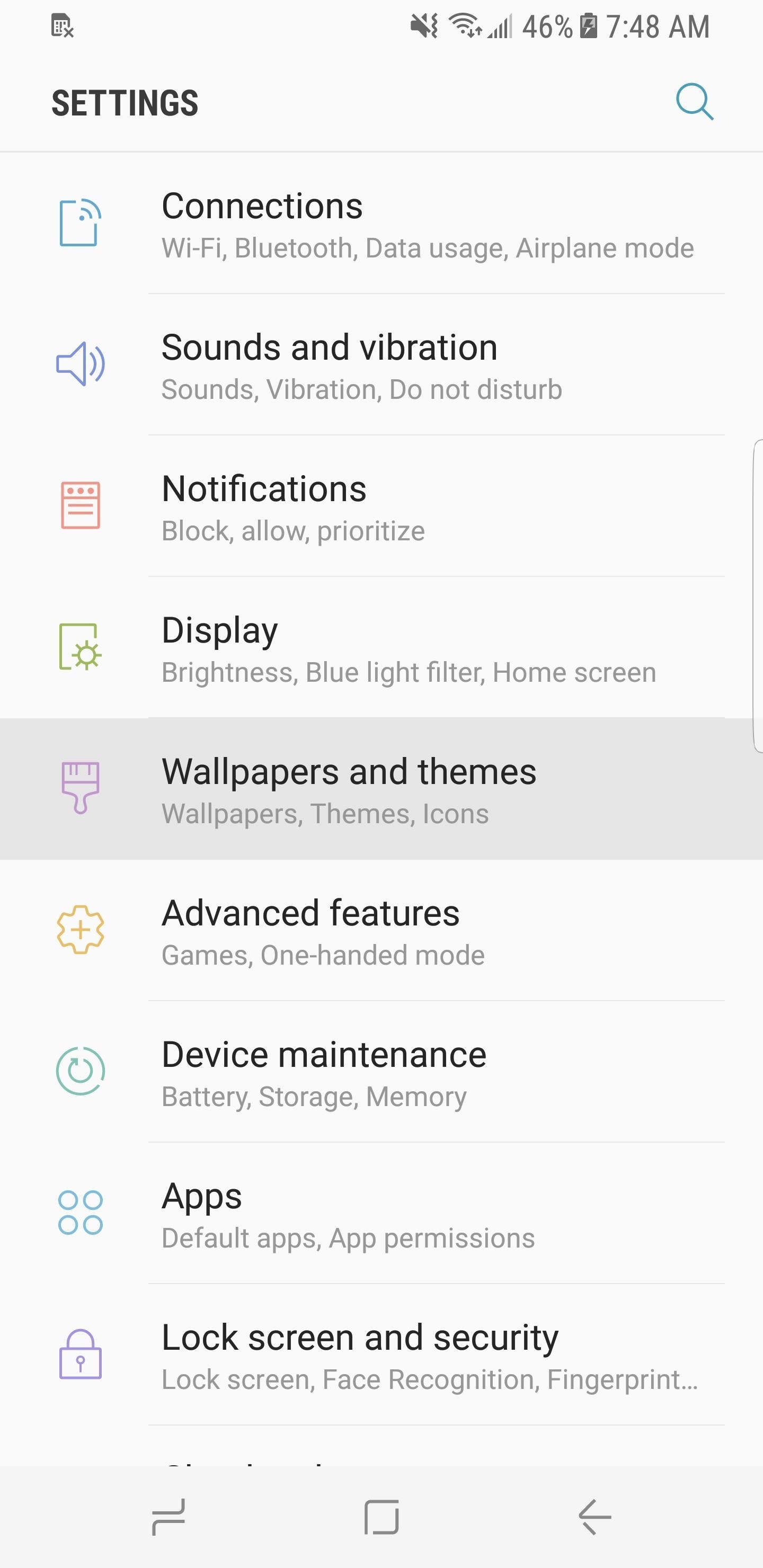
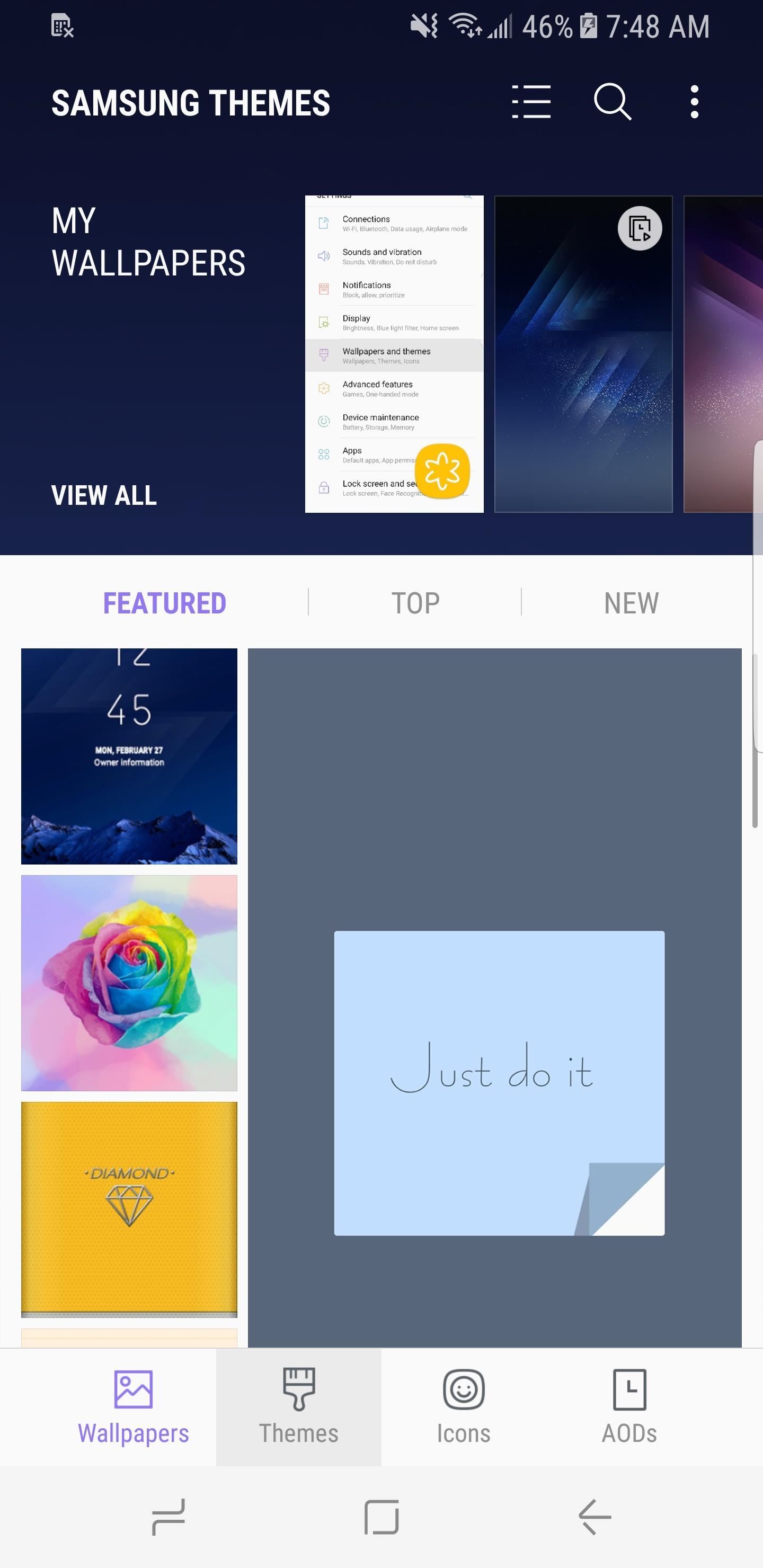
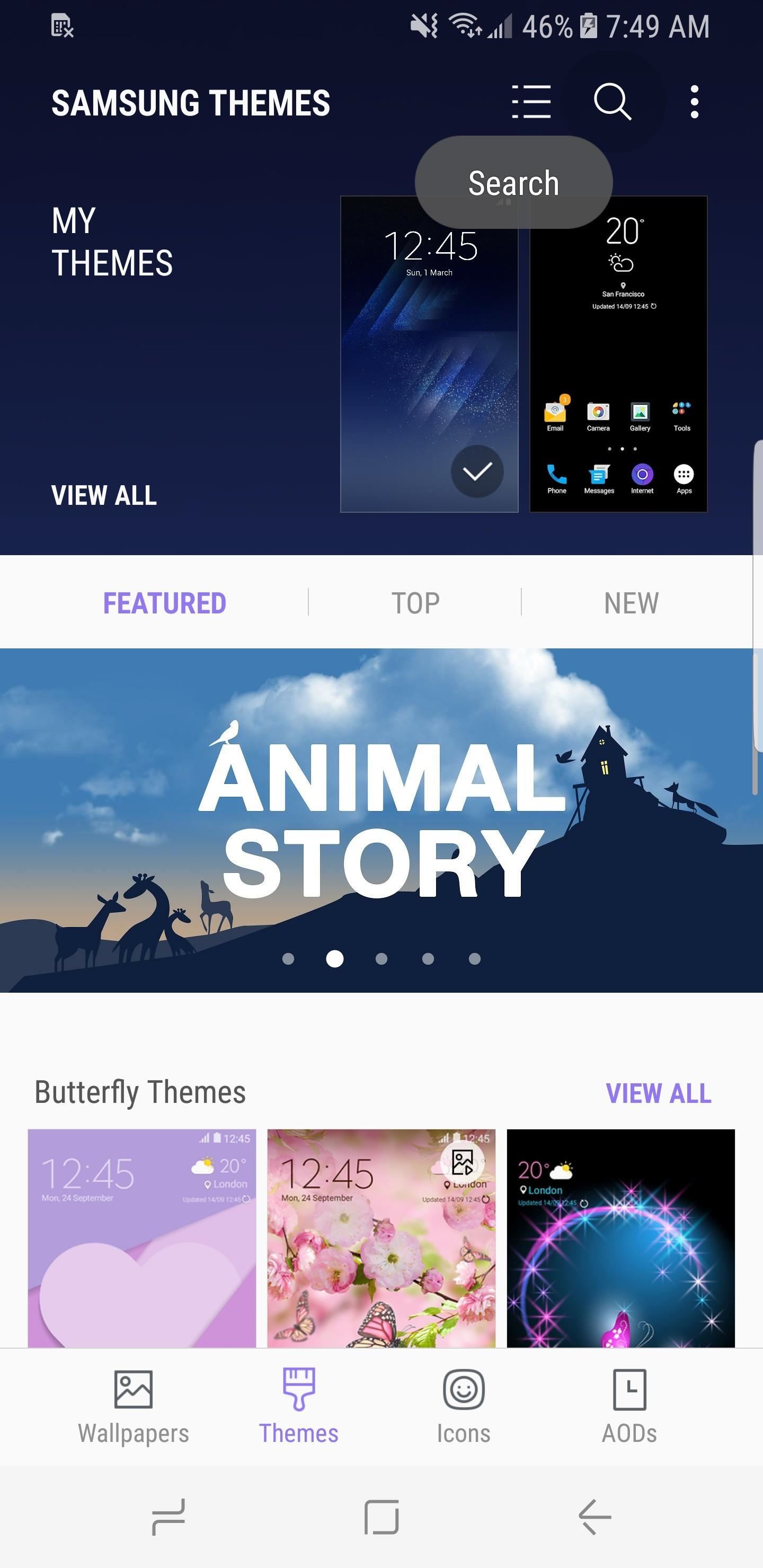
Type in material black and select “Material Black (Android 7+).” Tap on “Download” first, then “Apply”, followed by yet another “Apply” on the confirmation box that’ll pop-up. You’ll notice that the dark theme and close-to-stock AOSP icons will immediately apply. However, notifications will remain ridiculously white.
Note that the Material Black theme is currently free as of June 5, 2017, but it may cost money in the future.
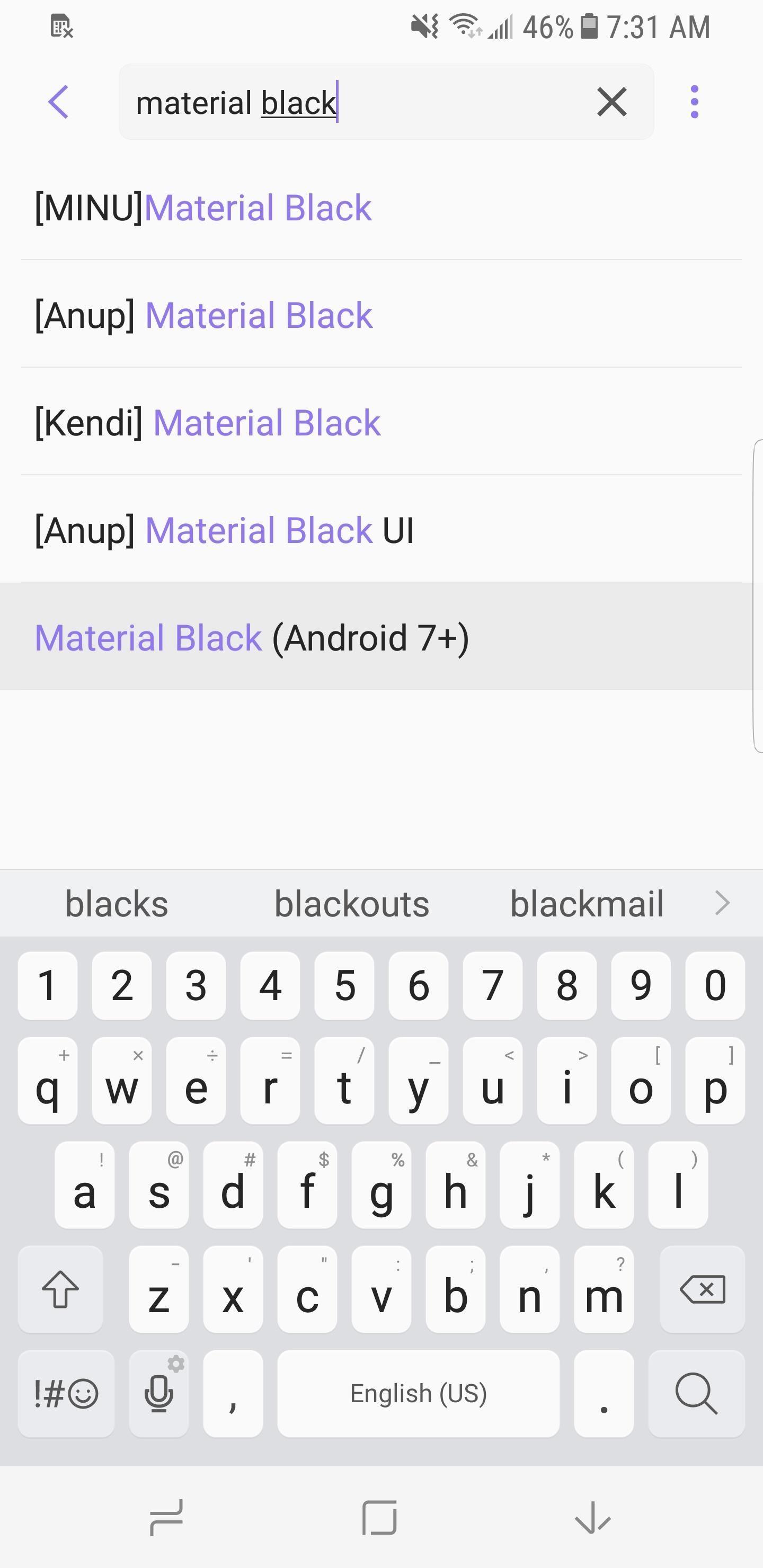
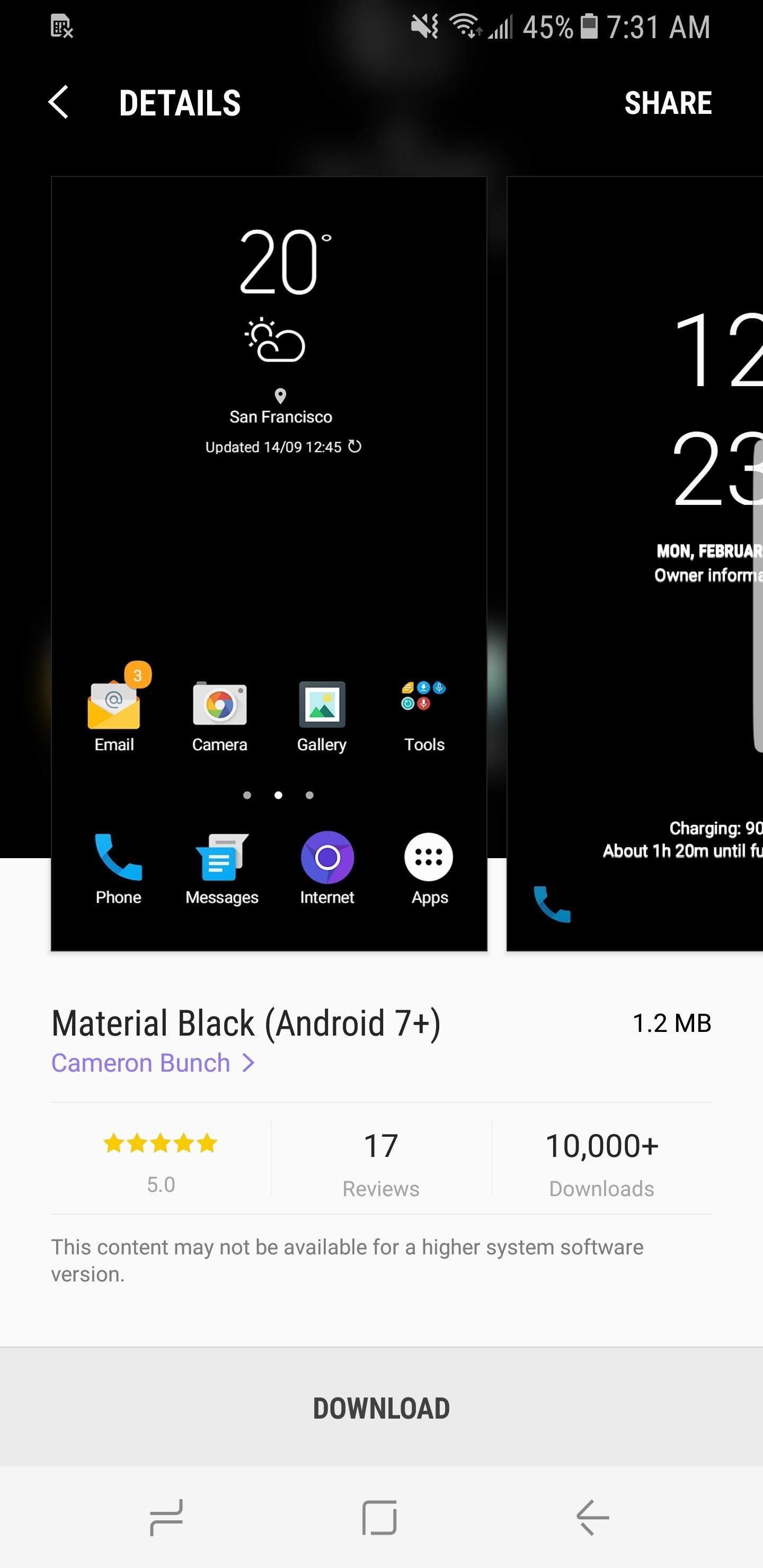
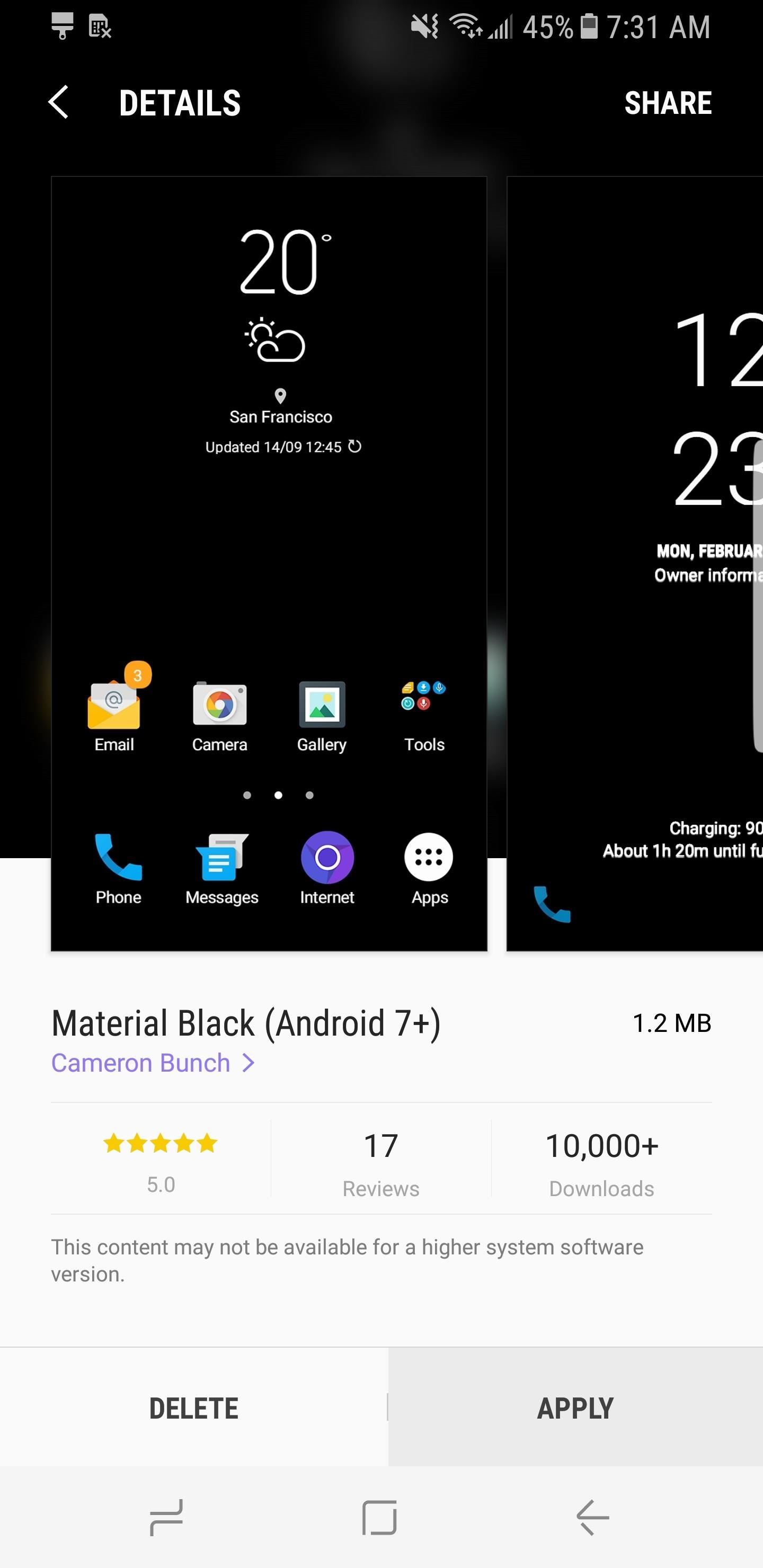
Step 2: Download & Install the Black Overlays
From here, we’ll install the overlays from developer Tigerhoods to complete the dark theme we’ve been putting together. The first APK is a framework overlay — this will give you dark popups and confirmation boxes. The second APK is the notifications overlay, which will black out the notification backgrounds. To install both of these overlays, you’ll need to make sure “Unknown Sources” is enabled in Settings.
So next, tap the links below to download the overlay APKs on your device. Once the files have been downloaded, launch them both from your notification tray or using a file browser. Finally, tap “Install” when prompted.
- Tap to download BlacknotificationsOnly (.apk)
- Tap to download Blackframework (.apk)
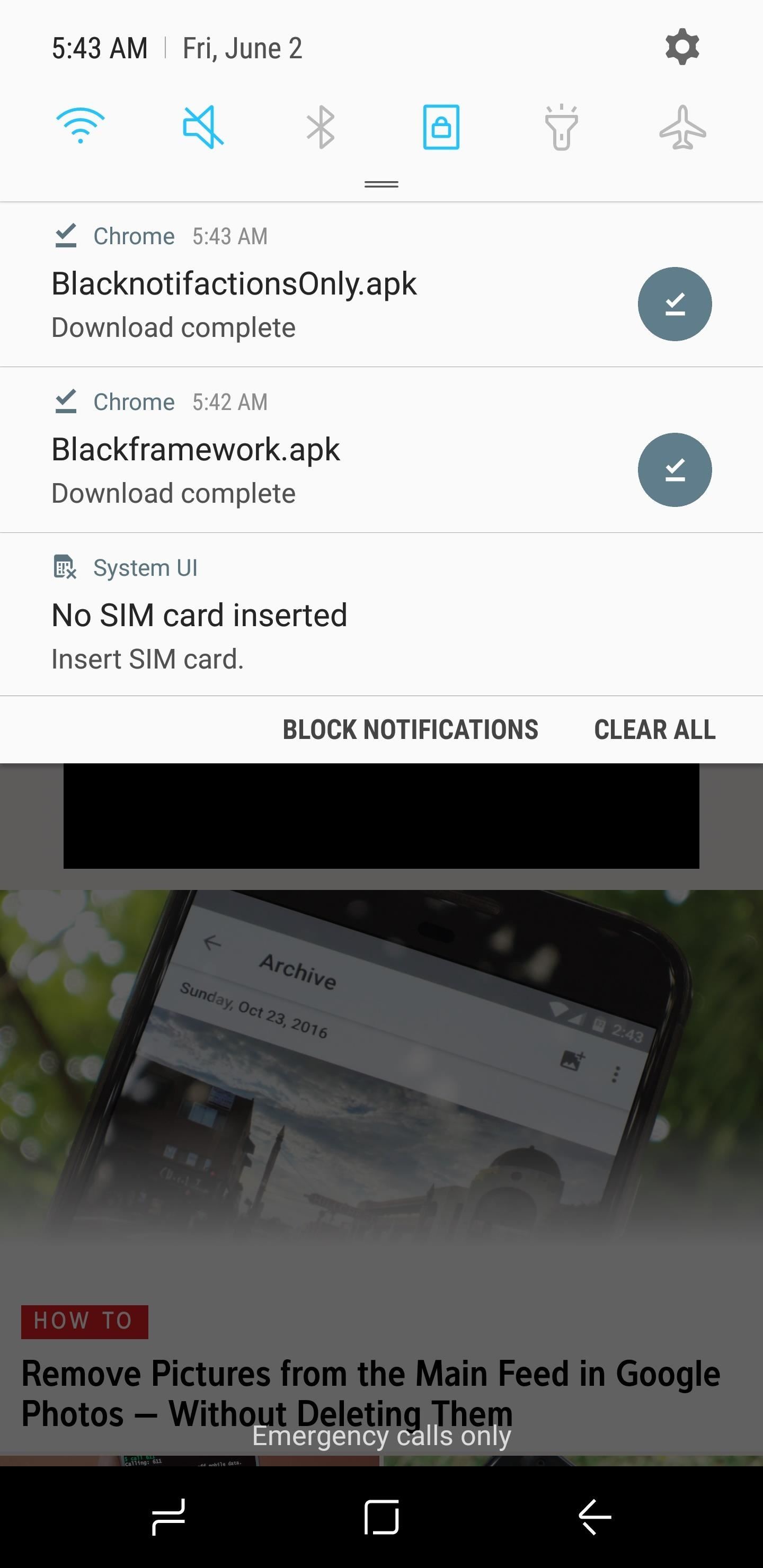
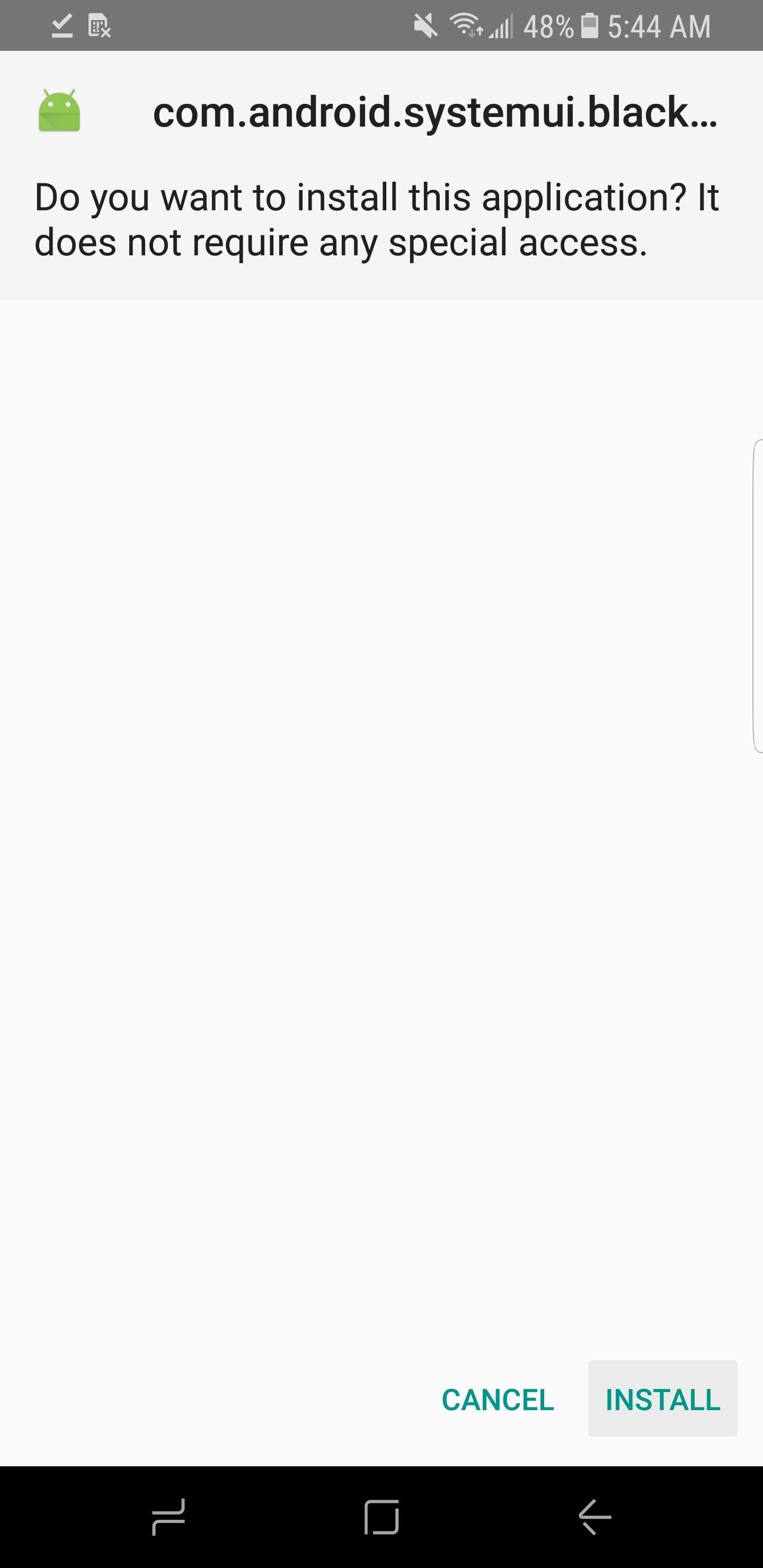
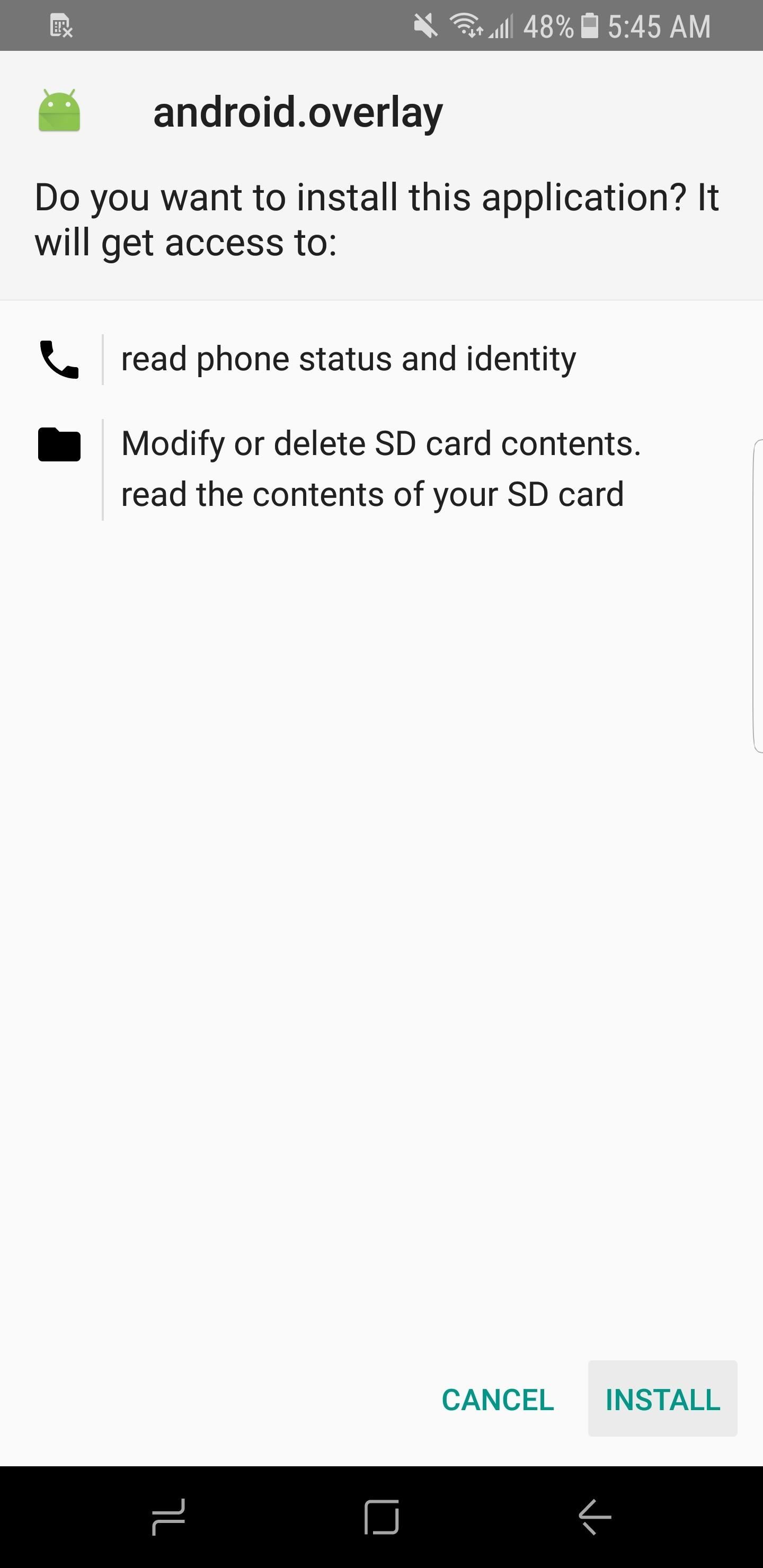
Step 3: Reboot & Enjoy Your New Theme
Next, just reboot your phone to make the changes take effect. When you get back up, poke around and explore your new theme. You’ll see that stock apps, from Calculator to Settings, have been themed. This is thanks to “Material Black,” and so are the new AOSP-style icons on your home screen and app drawer.
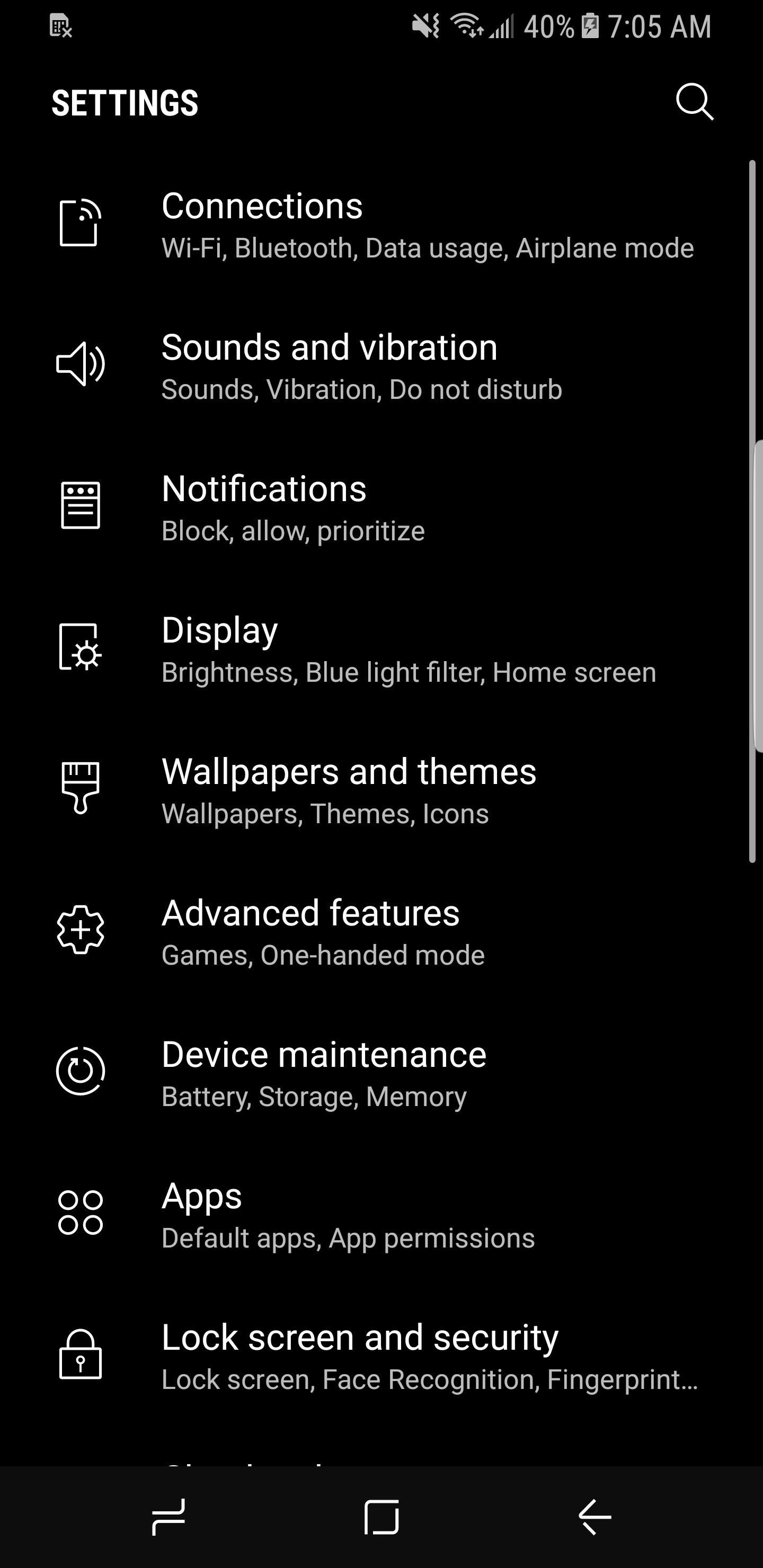
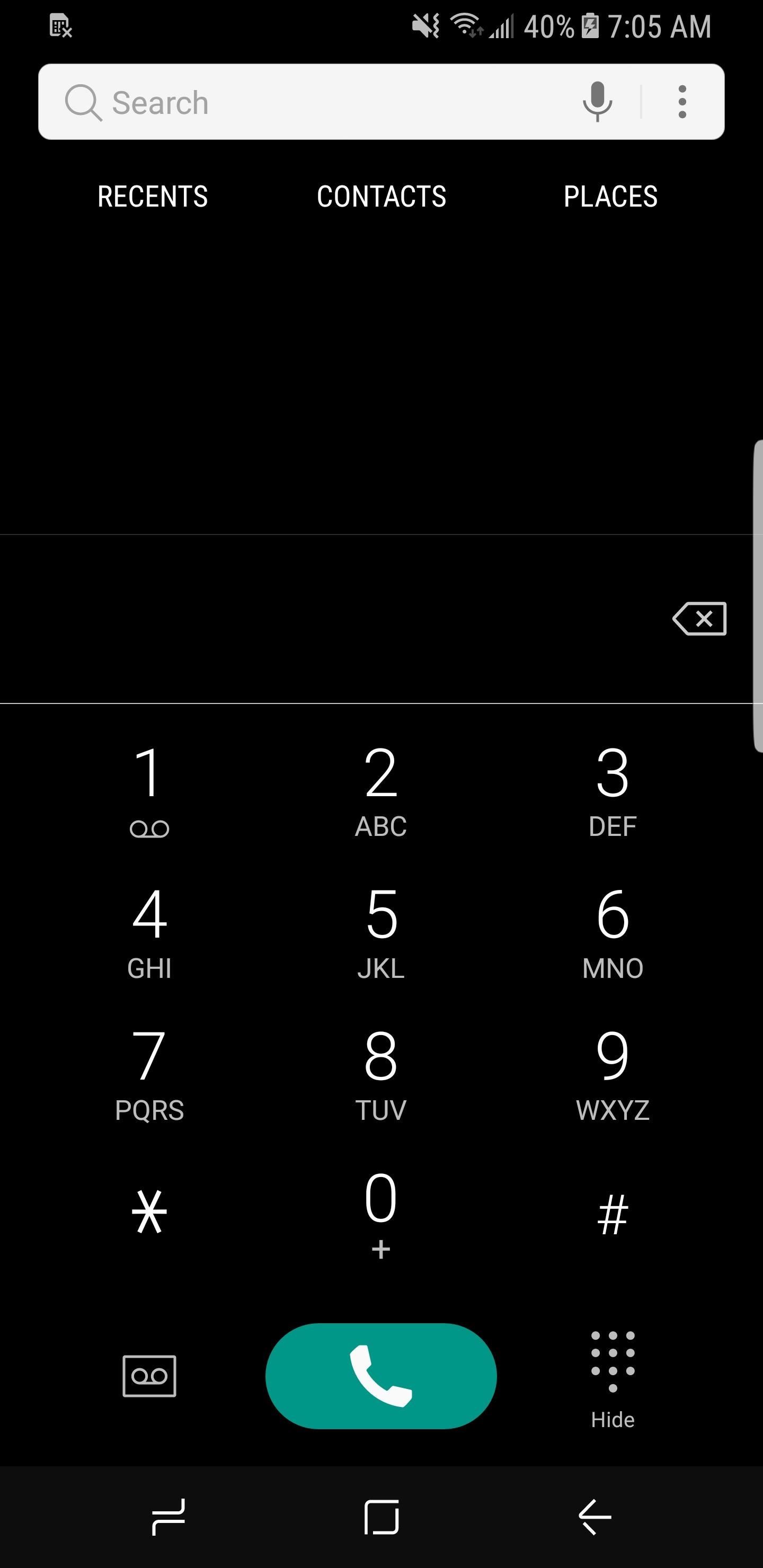
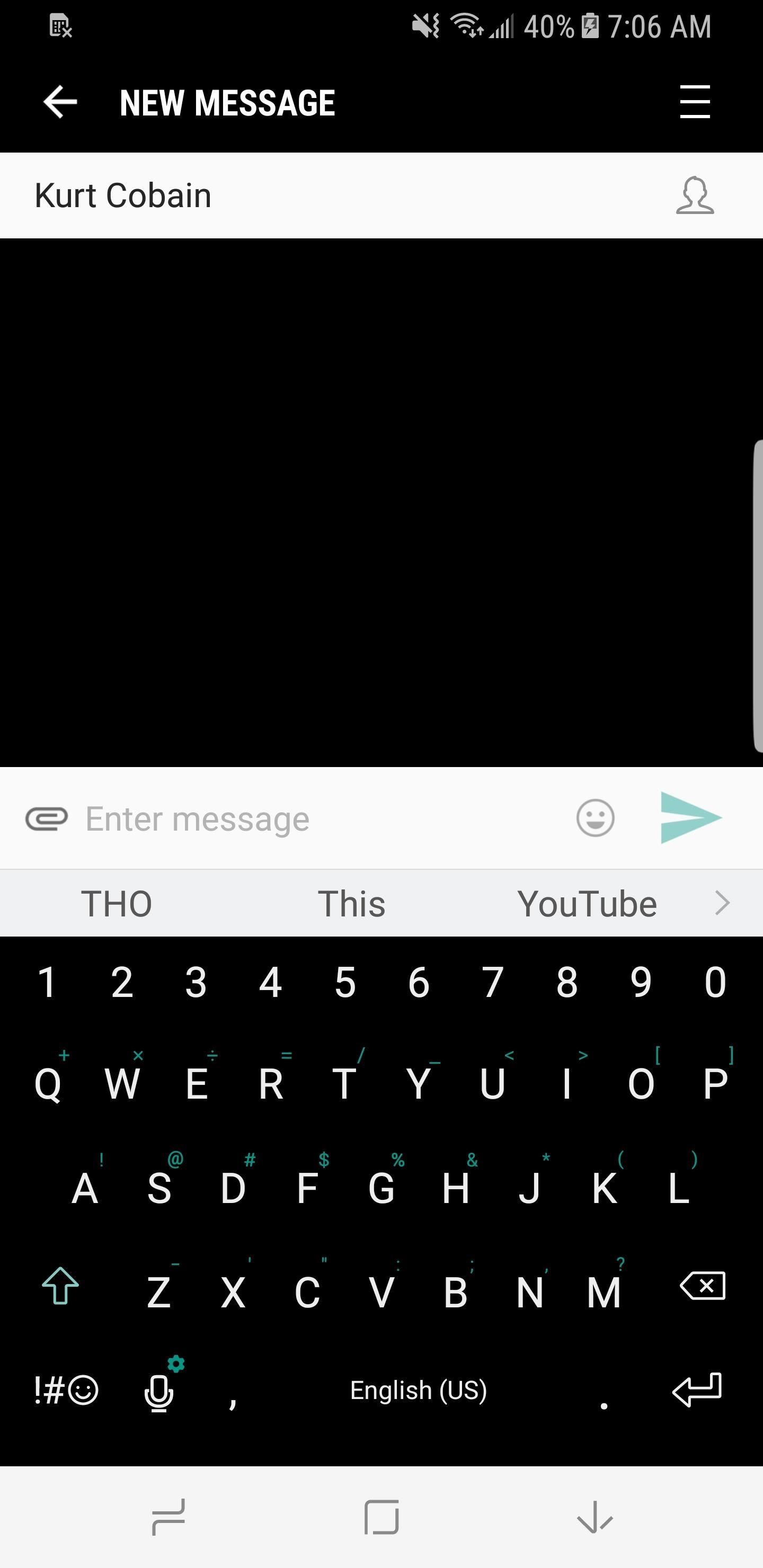
If you swipe down from the top, you’ll see that notifications have been themed perfectly to match the applied Material Dark theme. Only a couple of notifications will have bright white text, while the rest should have a slightly dark grayish color, which is much better in my opinion.
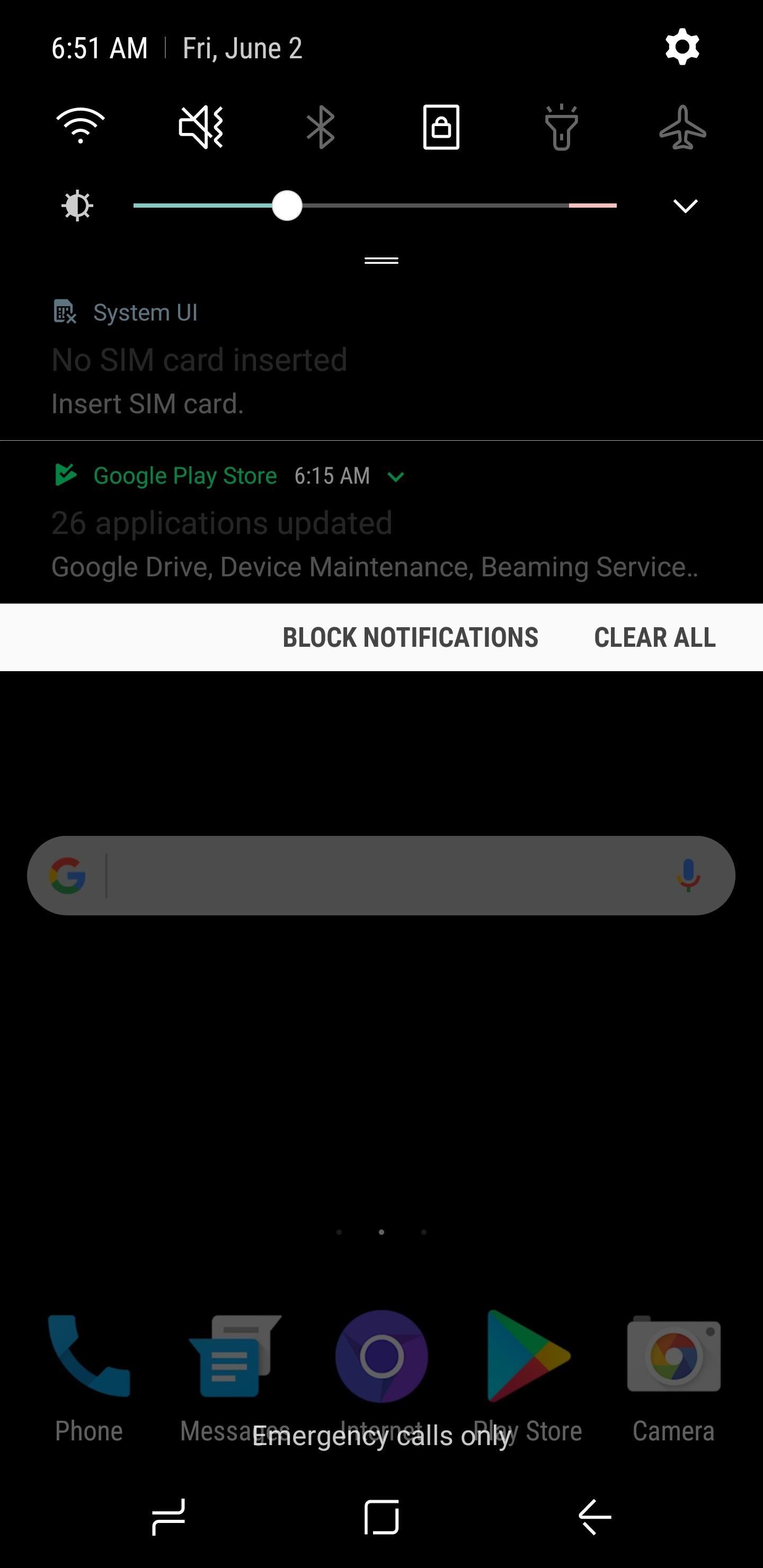
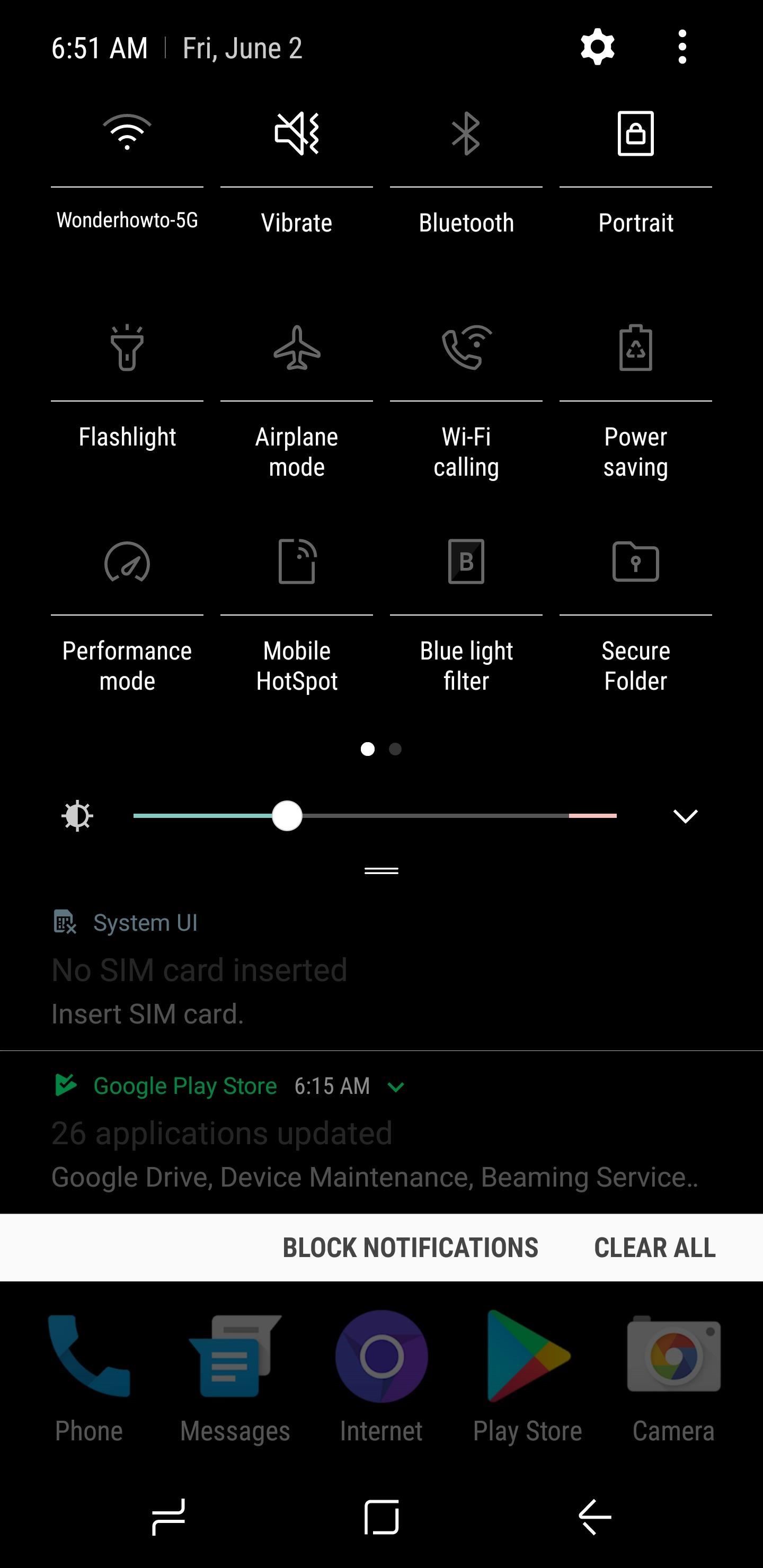
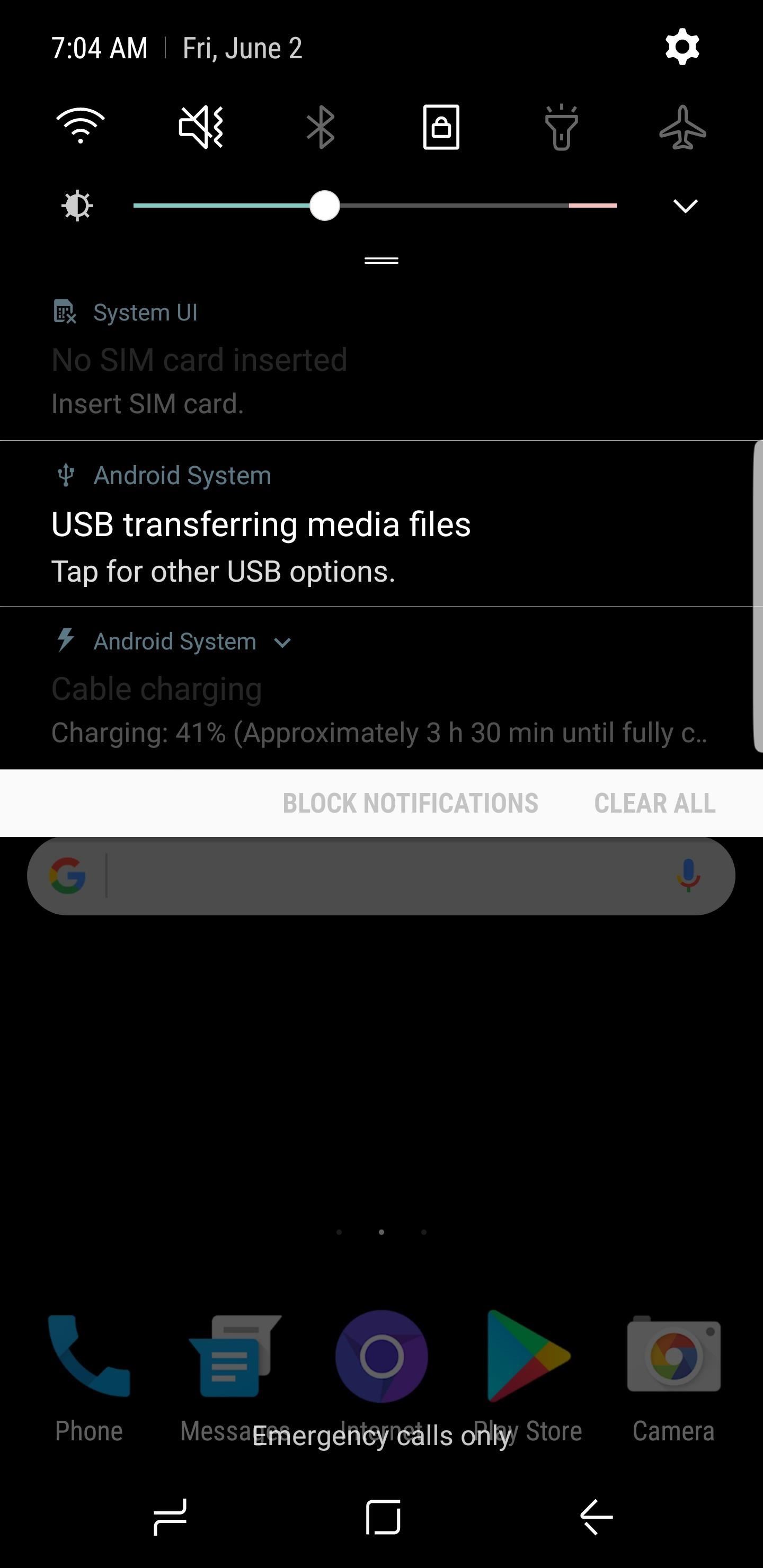
In the future, should you decide you’d like to remove this theme, start by deleting the Material Dark theme from the Wallpapers & Themes section in Settings, then head to the Apps menu and uninstall both com.android.systemui.blackNotifications and Android.overlay. Finally, reboot, and your phone will be back to the stock theme.
I’ve personally used the Material Dark theme for a year or so now, and I must say I’m a fan, but adding the dark notifications and other black framework elements has really taken it to the next level. What do you guys think? Let us know in the comment section below.
- Follow Gadget Hacks on Facebook, Twitter, Google+, and YouTube
- Follow Android Hacks on Facebook, Twitter, and Pinterest
- Follow WonderHowTo on Facebook, Twitter, Pinterest, and Google+
Hot Deal: Set up a secure second phone number and keep your real contact details hidden with a yearly subscription to Hushed Private Phone Line for Android/iOS, 83%–91% off. It’s a perfect second-line solution for making calls and sending texts related to work, dating, Craigslist sales, and other scenarios where you wouldn’t want to give out your primary phone number.
“Hey there, just a heads-up: We’re part of the Amazon affiliate program, so when you buy through links on our site, we may earn a small commission. But don’t worry, it doesn’t cost you anything extra and helps us keep the lights on. Thanks for your support!”











