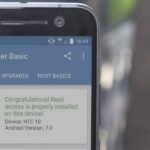Google Photos integrates with Google’s ecosystem to bring you awesome features like the ability to identify landmarks, track down products you’ve photographed, and so much more. Now, if you need to translate foreign words in any of your pictures, the app has you covered as well.
Courtesy of Google Lens, Google Photos has optical character recognition that can translate words on the fly. The feature is still fairly limited, however, as the only reliable language right now is Spanish, and translation can only be done in the Photos app for Android, not iPhone. Nonetheless, I’ll show you how it works below.
- Don’t Miss: Make an Album of All Your Favorite Pictures in Google Photos
Step 1: Take a Photo or Choose One Within Google Photos
First, you’ll need a photo of the text you want to translate. You can take this picture now, or you can use a picture with foreign text that’s already in your camera roll.
With that out of the way, open the picture within Google Photos, then hit the Google Lens button located beside the trash icon on the lower-right corner of the screen (it’s an open-ended square with two dots inside of it). From there, wait a few seconds for the tool to analyze the photo.



Step 2: Translate Text Using Google Lens
Once Google Lens wraps up with its analysis, it will automatically highlight any words it recognizes. Tapping on each word — either on the image itself or the corresponding Google search results beneath it — will pull up details for the word, revealing its English translation along with a brief summary. Tapping on “Search Results” on the very bottom will take you to a Google search page for more information about that word.
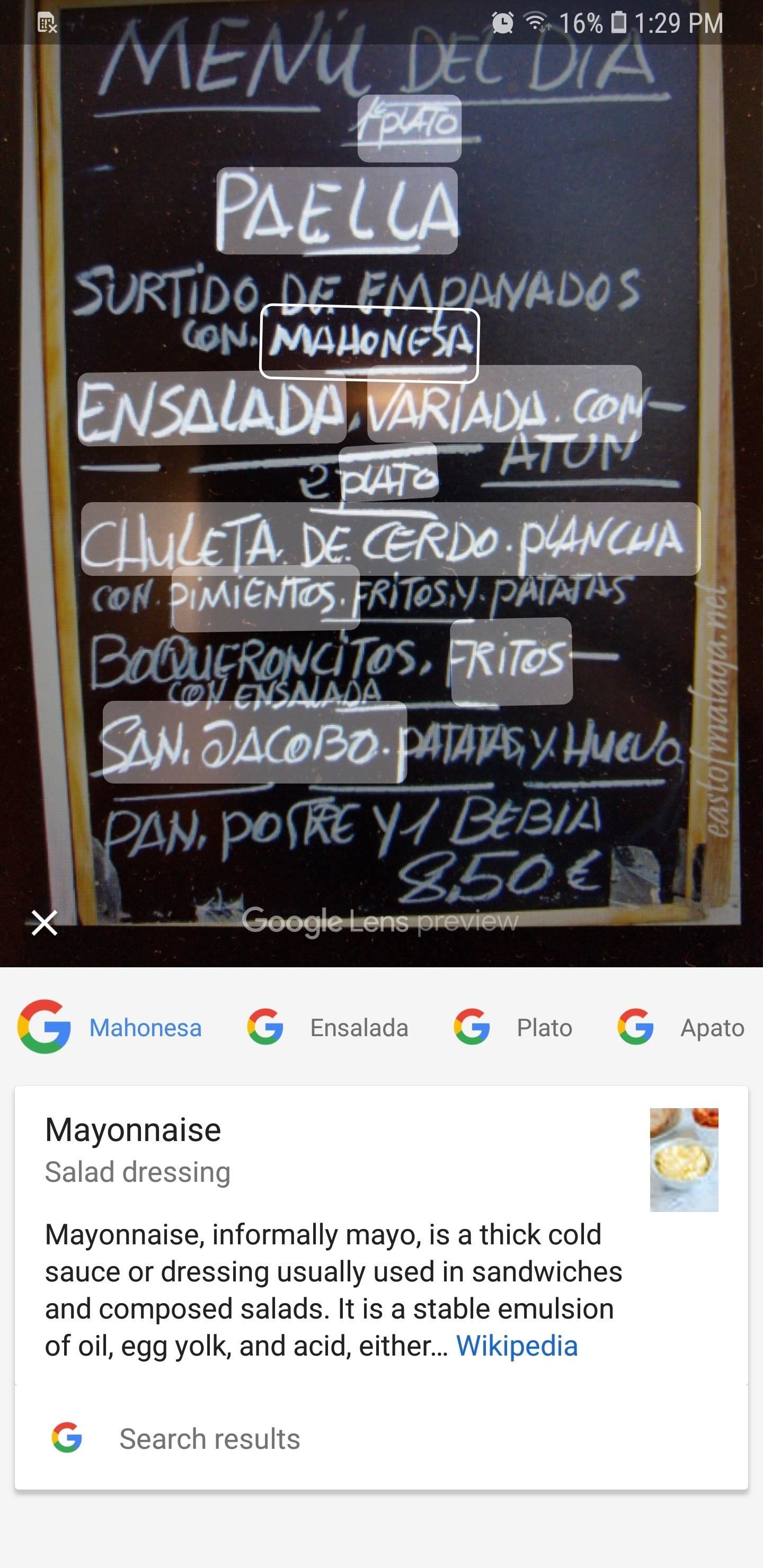
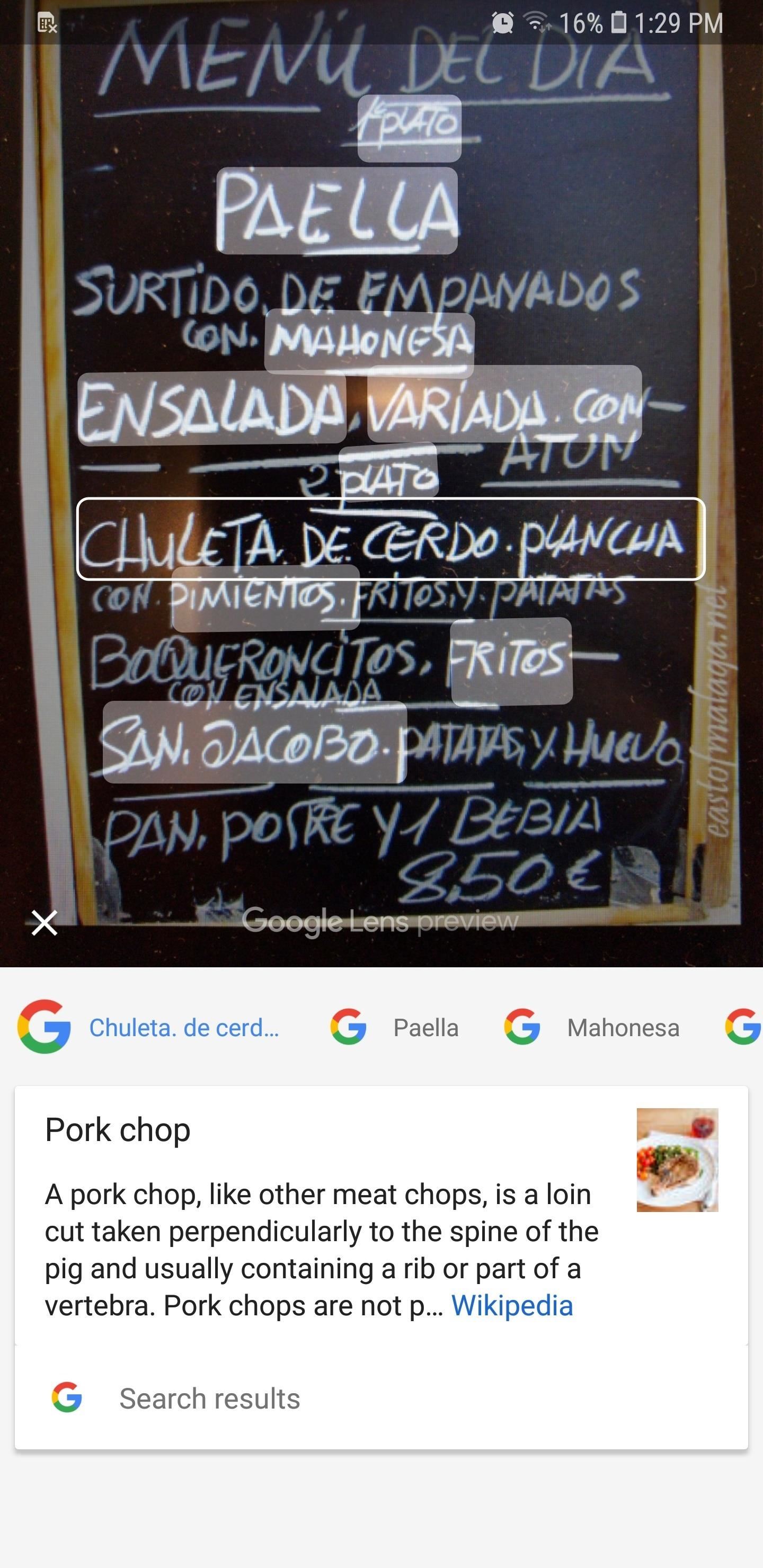
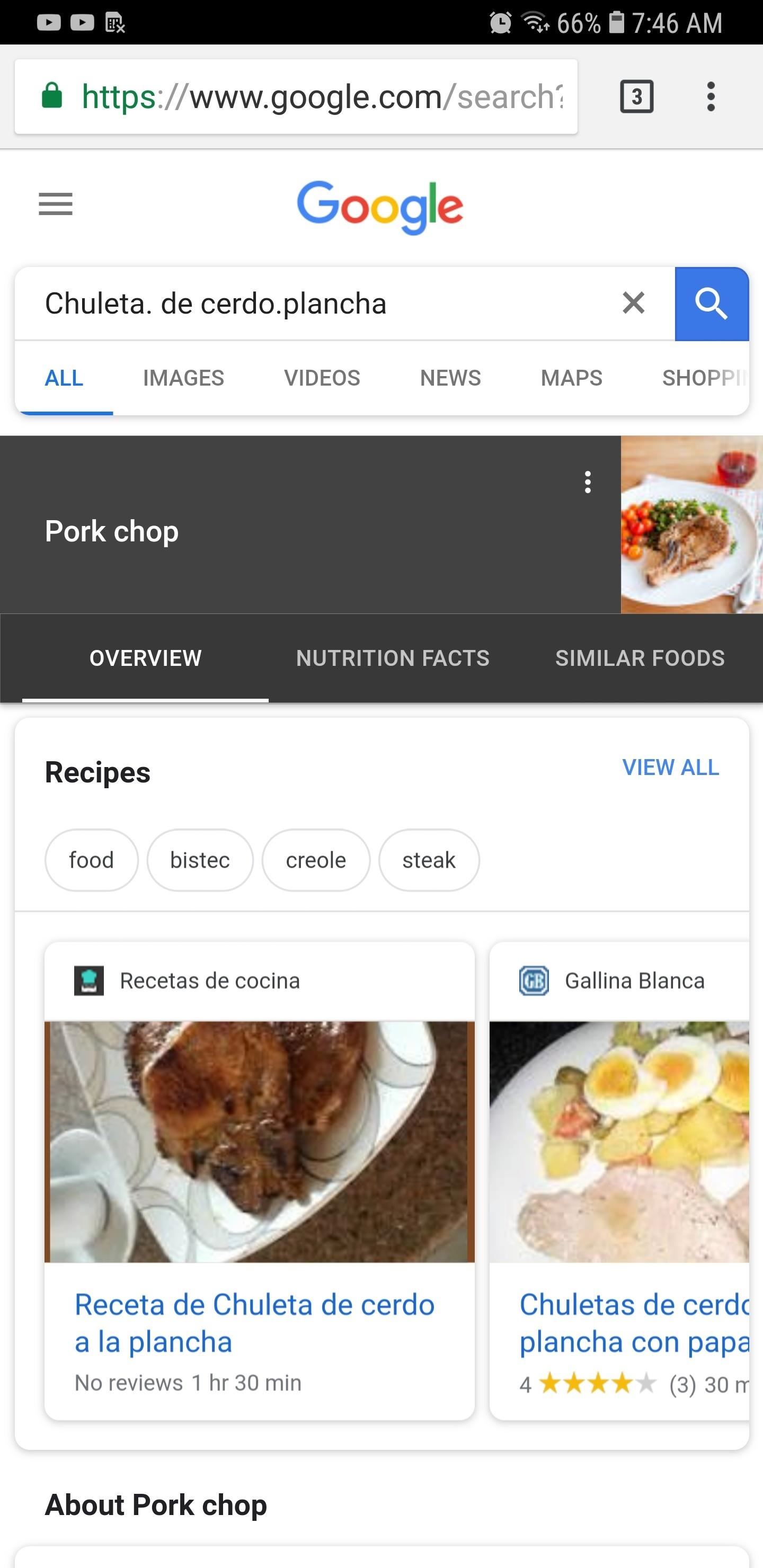
Naturally, Google Lens’ text detection does a better job on typed words. As we’ve mentioned before, however, Google Lens’ ability to translate text is still a little hit-or-miss, and oftentimes will fail not only to detect foreign texts, but also to translate words to English. Sometimes, Google Lens will give you the wrong information outright.
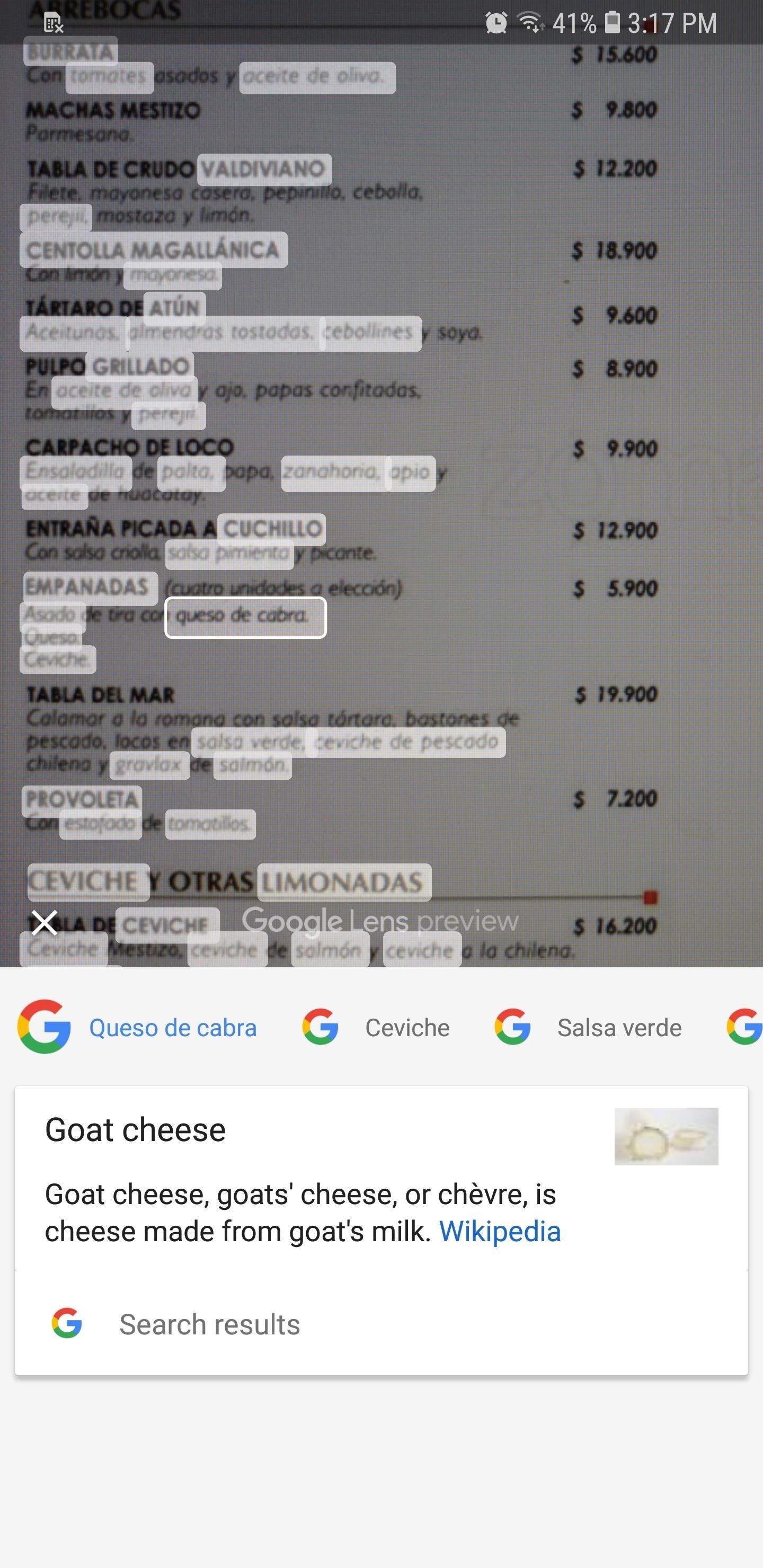
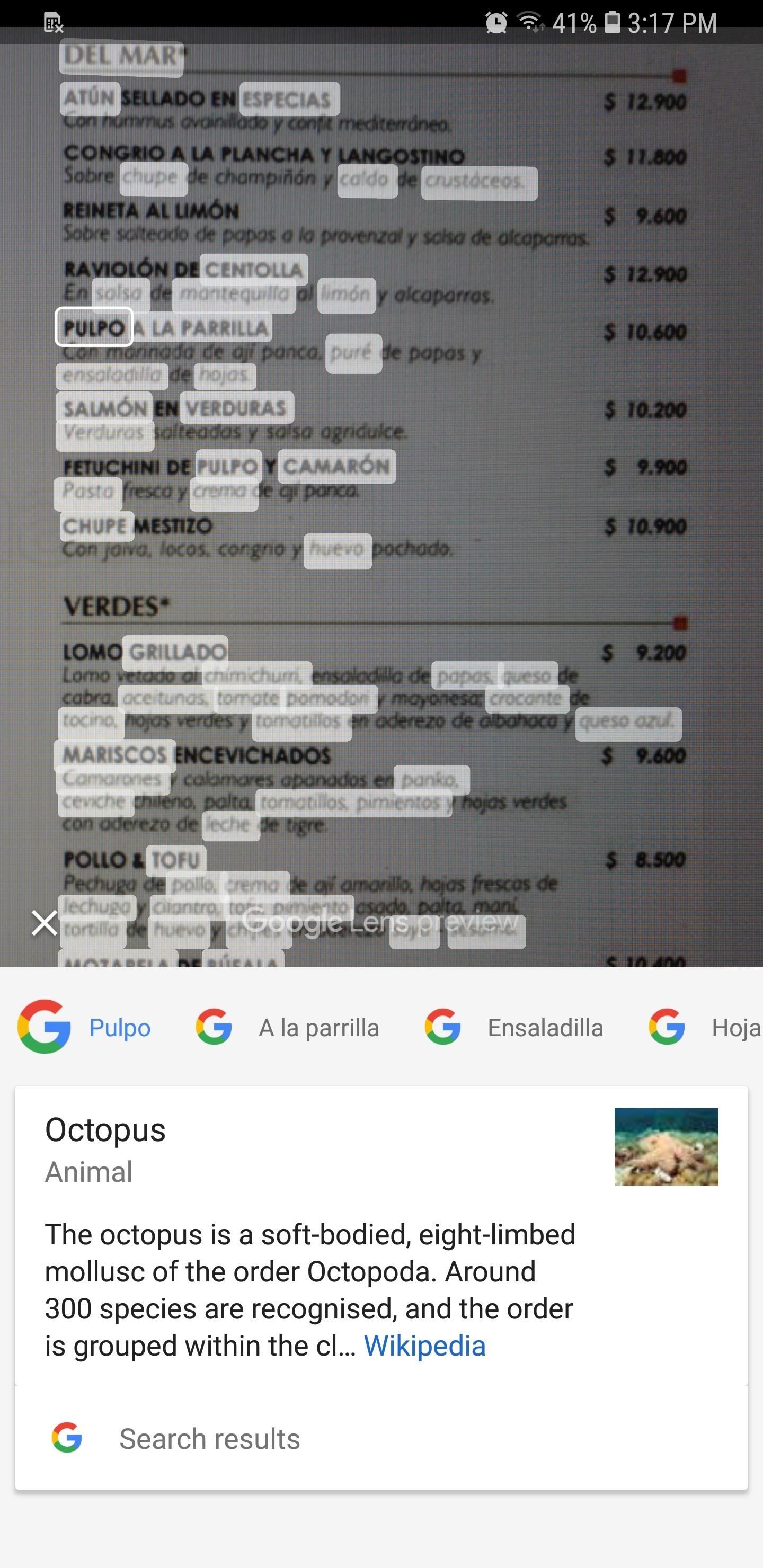

Thankfully, Google is known for improving upon its services through regular updates and better integration, so it’s just a matter of time before the translation feature found within Google Photos receives a much-needed update. Eventually, this feature should get to the level of the Google Translate app to more reliably show you the meaning of foreign words in as few steps as possible.
- Follow Gadget Hacks on Facebook, Twitter, YouTube, and Flipboard
- Follow WonderHowTo on Facebook, Twitter, Pinterest, and Flipboard
Hot Deal: Set up a secure second phone number and keep your real contact details hidden with a yearly subscription to Hushed Private Phone Line for Android/iOS, 83%–91% off. It’s a perfect second-line solution for making calls and sending texts related to work, dating, Craigslist sales, and other scenarios where you wouldn’t want to give out your primary phone number.
“Hey there, just a heads-up: We’re part of the Amazon affiliate program, so when you buy through links on our site, we may earn a small commission. But don’t worry, it doesn’t cost you anything extra and helps us keep the lights on. Thanks for your support!”