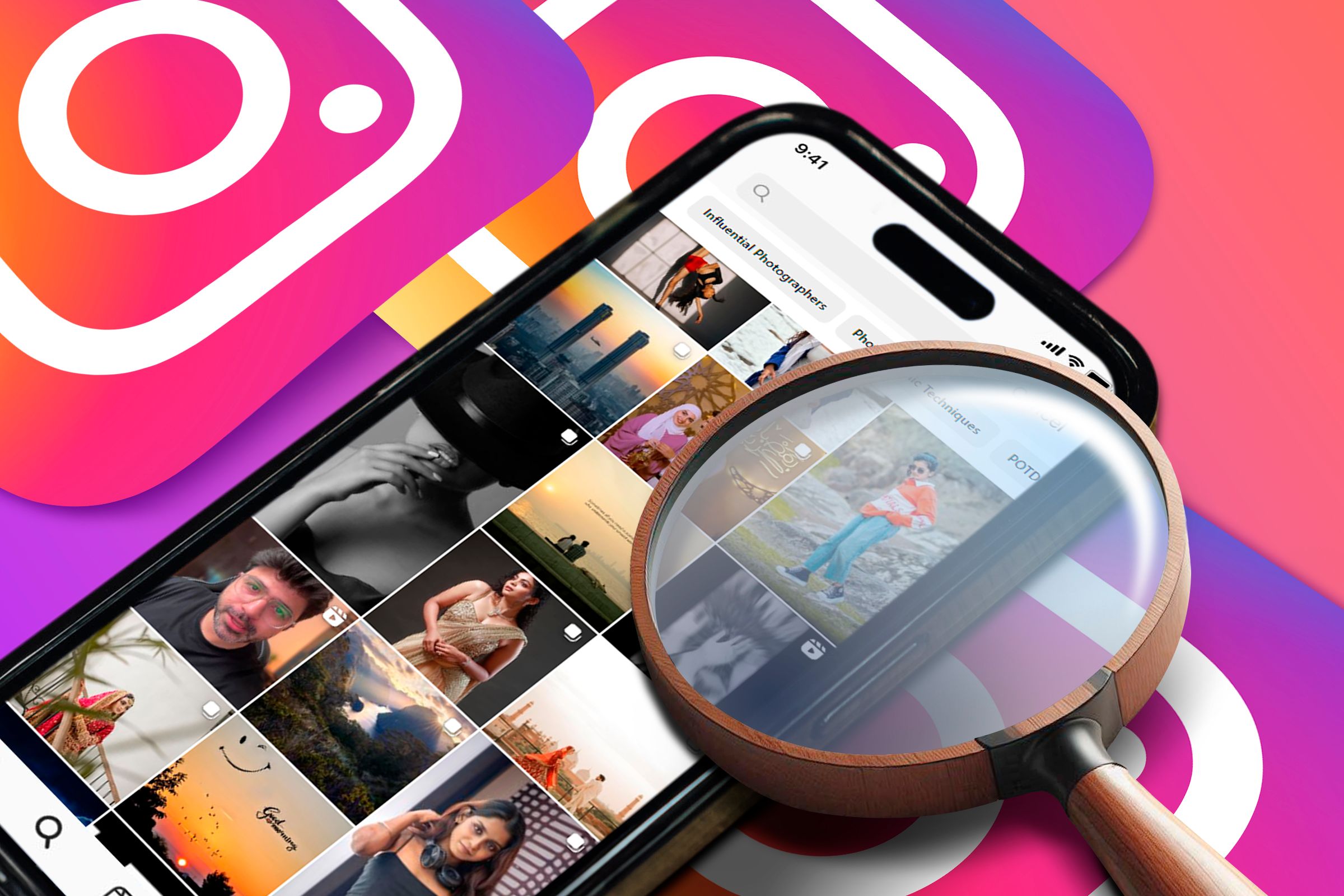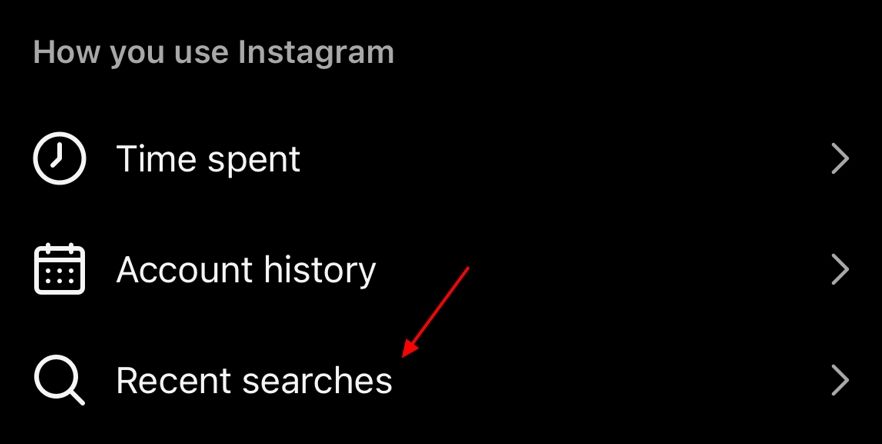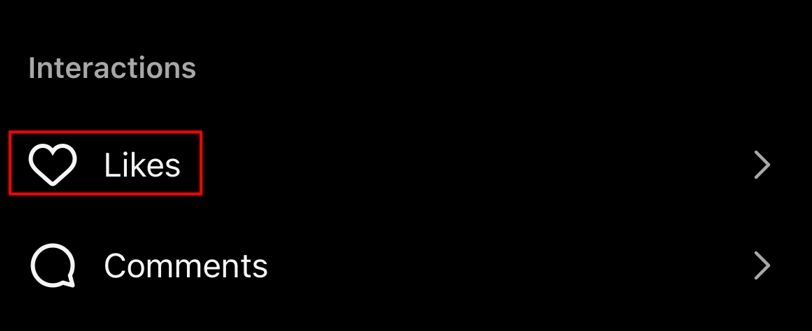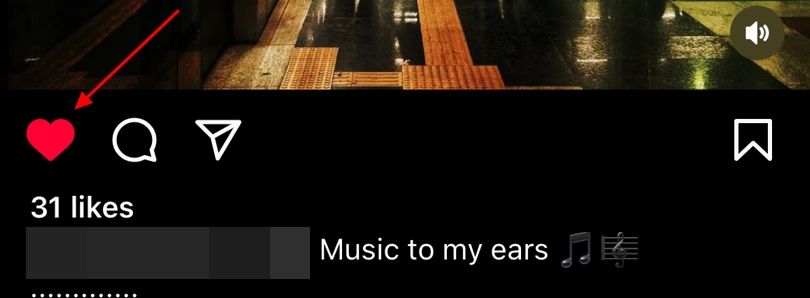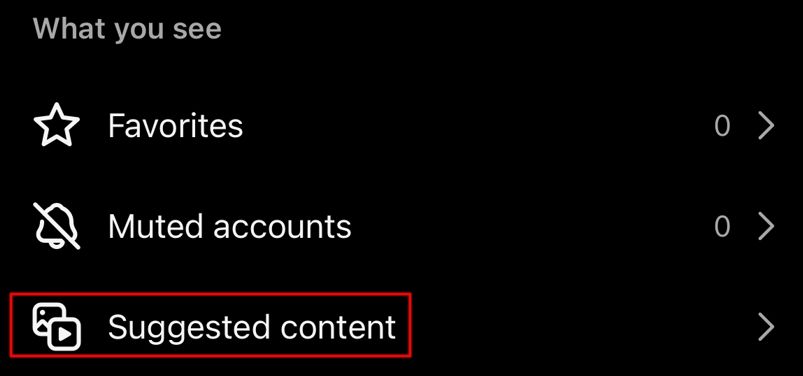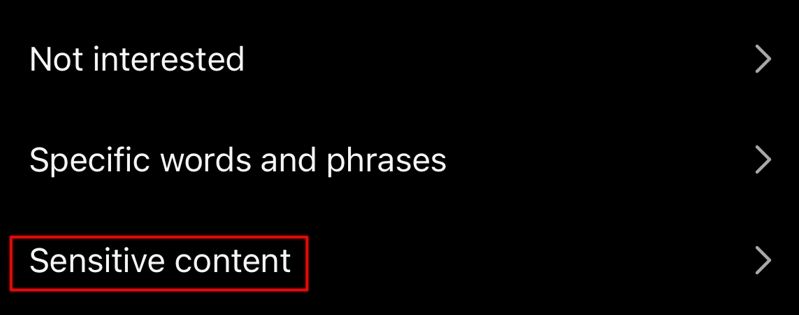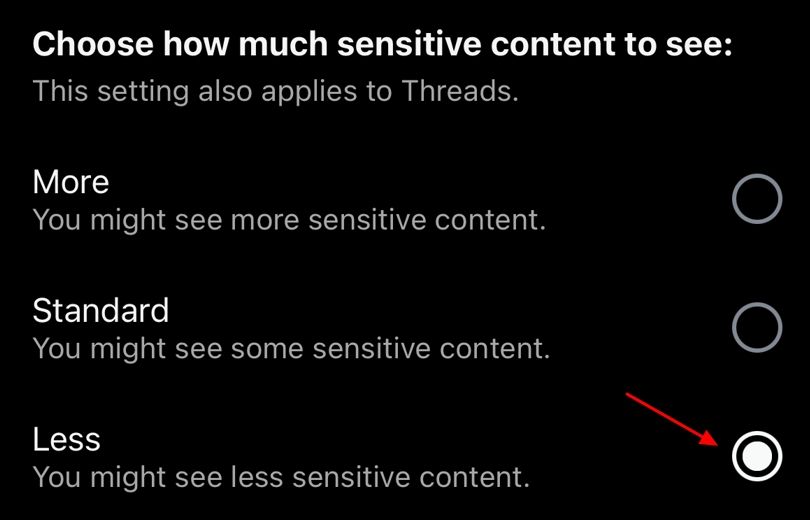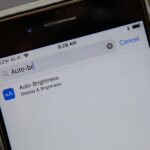My Instagram Explore Page Was a Useless Mess Until I Did These 6 Things
Get the Instagram Explore page to show you more of what you like.
Quick Links
- How Instagram Decides What to Show on Your Explore Page
- Clear Your Instagram Search History
- Clear the Instagram Cache Data
- Manually Choose the Type of Content You Want to Watch
- Be Very Careful When Engaging With Posts
- Change the Sensitive Content Control Settings
- Unfollow or Mute Accounts Whose Content You Don’t Want to See
Key Takeaways
- Instagram uses machine learning models to understand what kind of content you enjoy watching and then tailors the Explore page recommendations accordingly.
- If the Instagram Explore page shows content not to your liking, consider clearing your Instagram search history, clearing Instagram cache data, marking content as “Not Interested,” and changing the Sensitive Content Control setting.
- Additionally, interacting with the types of posts you want to see more of can help nudge the algorithm in the right direction.
Is your Instagram Explore page filled with posts you’re not interested in? Perhaps you’re a Marvel fan, but your Explore page is filled with DC content. Fortunately, it’s simple to reset your Instagram Explore feed and customize it to show the content you actually want to see.
How Instagram Decides What to Show on Your Explore Page
The Instagram Explore page is designed to mainly show photos and videos from accounts you don’t follow—hence “Explore.” The company introduced this section to help you discover more accounts that align with your interests. But how does Instagram decide what you actually like to watch and subsequently show similar content on the Explore page?
Instagram uses a series of machine learning models that operate in the background to monitor your activity and deliver tailored results closely. These models continuously learn from and adapt to your behavior on Instagram. For instance, if you regularly engage with MotoGP content, the models will suggest similar posts on your Explore page. However, if your interests shift to F1 content over time, the models will adjust their recommendations to focus on F1 content instead of MotoGP.
These machine learning models observe activities such as the posts you interact with, accounts you follow, content you share with your friends, reels you view in fullscreen, posts you save, the time you spend watching a particular reel, and several others.
In addition to determining which posts you will see on your Instagram Explore page, these models also determine their ranking. A post that these models deem more valuable to you based on their analysis of your activity will be displayed at the top of the page compared to a post that you are less likely to engage with.
Now that you have a brief understanding of how Instagram decides what to show you on your Explore page let’s look at how you can reset it and make it show the content of your liking.
Clear Your Instagram Search History
When you search for a topic repeatedly on Instagram, the machine learning models will pick up on your interest and start showing you similar content on your Explore page. However, if you’re not interested in seeing them on the Explore page, then you will have to clear your Instagram search history. To do this, open the Instagram app, tap on your profile icon, choose the hamburger icon, and then select “Your Activity” from the menu that appears.
Choose “Recent Searches.”
Tap the “Clear All” button. Then, select “Clear All” again from the prompt that appears.
Clear the Instagram Cache Data
Just like any other app, Instagram stores cache data to speed things up for you on future visits. This data includes information about accounts you follow, content you’ve interacted with, and more.
You can clear the cache data to make Instagram forget your past activity on the platform. This way, you’ll see content as if you’re a new user. Then, you can interact with content you like, which will help Instagram gradually learn your preferences and show you more of it.
Manually Choose the Type of Content You Want to Watch
Instagram allows you to manually decide what content you want to watch on your account. If you come across a post on the Explore page that you don’t like, you can simply mark it as “Not Interested.”
To do that, tap the three dots in the corner of the post you don’t like, and then choose “Not Interested” from the menu. This will give the signal to the Instagram machine learning models that you are not interested in that particular type of post, and as a result, they will start showing you less of such content in the future.
Similarly, if you come across a post you like and want to watch more of such content, you can mark it as “Interested.” This will help the models understand that you are interested in such content, and it will start recommending more of it across your Instagram account, including the Explore page.
Be Very Careful When Engaging With Posts
Instagram monitors every activity you perform on the platform to suggest the best content based on your preferences. For example, if you have liked, commented, or shared a MotoGP reel that appeared on your Explore page, you will notice that over time, a significant portion of your Explore page is filled with MotoGP content.
Furthermore, Instagram tracks the content you watch in fullscreen mode and the time spent on specific posts. If you view a reel from the Explore page in fullscreen, the algorithm takes that as a sign you’re interested and recommends similar content. Therefore, ensure that you engage and interact only with posts that genuinely interest you on Instagram.
There might also be times when you were interested in a particular topic before, but it doesn’t interest you anymore. In that case, you’ll need to let Instagram know you’re not interested in those topics.
One way to do that is to unlike most of the posts you’ve liked related to that topic. To do this, go to your Instagram profile, tap the hamburger menu, choose “Your Activity,” and then “Likes.”
Here, you’ll find all the posts you’ve previously liked on Instagram. Find the posts related to the topic you’re no longer interested in, and then unlike them.
Change the Sensitive Content Control Settings
There may be times when you notice that the Explore page starts showing NSFW content. This can be a serious situation if you allow your children or younger ones to access your Instagram account.
If you want to remove such content from the Explore page, you’ll need to change the sensitive content control settings on Instagram. This way, Instagram will suggest less adult content on your account, and even if such content pops up once in a blue moon, it will be hidden under a warning.
To change the sensitive content control setting, navigate to your profile > hamburger icon > Settings and Privacy > Suggested Content.
Select “Sensitive Content.”
Choose “Less.”
After that, restart the Instagram app, and you will see that there is comparatively less adult content than before.
Unfollow or Mute Accounts Whose Content You Don’t Want to See
It’s common to have friends on Instagram who post content you don’t like. You might sometimes engage with those posts by mistake, even though you’re not interested in them. This will send the signal to the Instagram algorithm that you are interested in such content, which will be reflected on your Explore page.
The best thing you can do in this situation is to mute that account so you don’t see any posts from them. Alternatively, you can even block that account if you want.
This is all about how you can reset your Instagram Explore page and customize it to show posts and reels that interest you. While the methods above will help, remember that good things take time. This means even if you follow all the methods above correctly, Instagram may take some time to register your current interests and show posts accordingly. So, be patient.