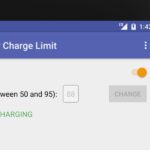Your Galaxy uses information from your SIM card to communicate with nearby towers and facilitate a connection. Which LTE bands you are assigned depends on a number of factors, including available bandwidth and your device’s supported signals. But if speeds aren’t great on your auto-selected tower, you can improve things by manually choosing a band.
Most modern Samsung phones support around 15 LTE bands. With the help of an app, you can manually switch which of these bands you are using, potentially improving performance dramatically. For example, you can use a higher frequency when in a city for higher speeds, then switch to a low frequency for a slower but stronger connection when you’re out on the road.
Step 1: Download QuickShortCutMaker
Download and install the app QuickShortCutMaker from the Play Store. You can search for it yourself or open the link below on your Galaxy device.
- Play Store Link: QuickShortcutMaker (free)
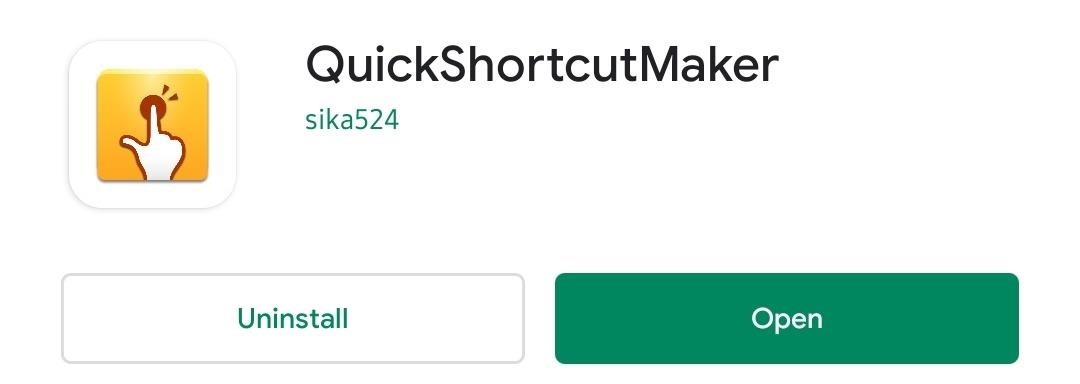
Step 2: Choose a New LTE Band
Once installed, open the app and under the Activities tab, select the drop arrow next to “Call Settings.” Under this list, select the last option right above “Camera” (as listed in the code box below), then choose “Try.”
com.samsung android.app.telephonyui.hiddennetworksetting.MainActivity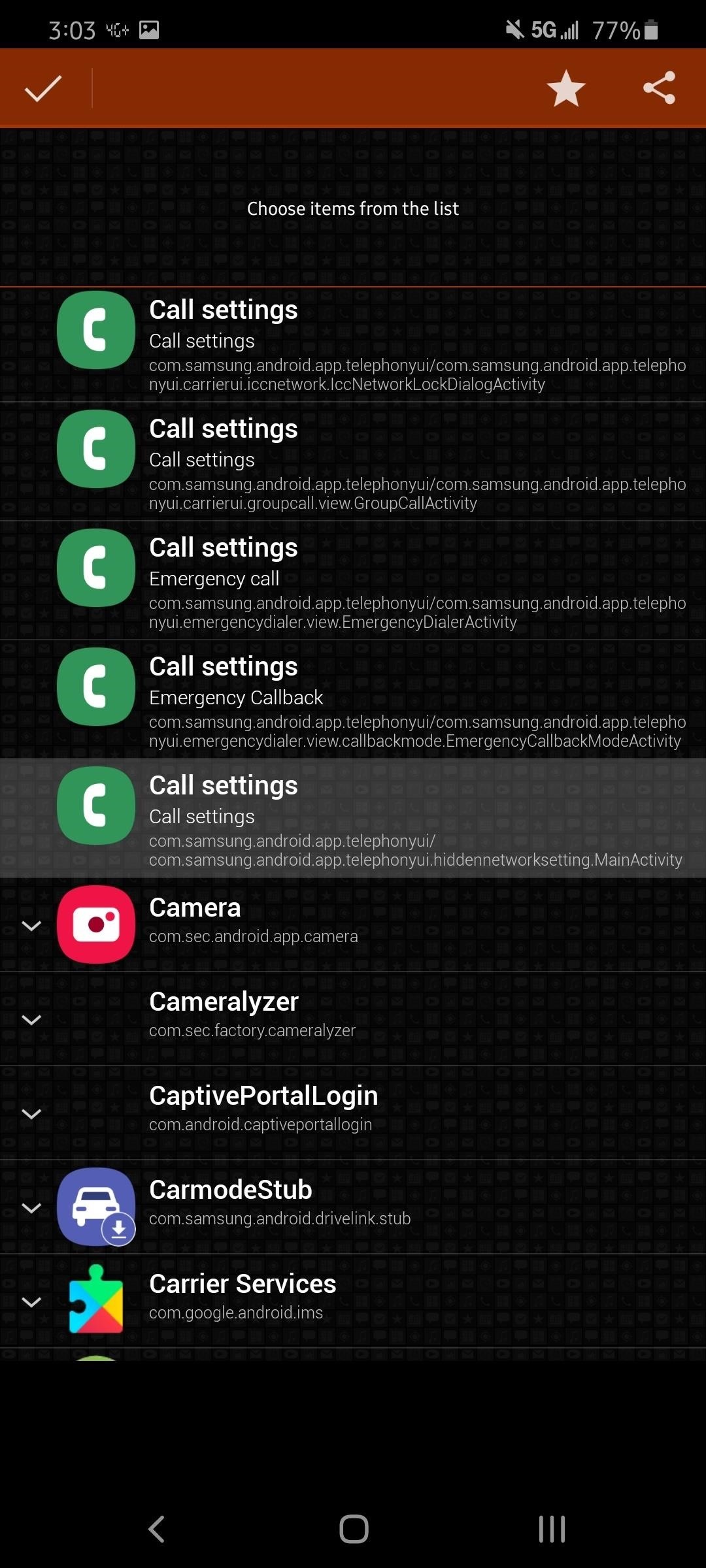

On the new page, open the side menu by selecting the three horizontal lines in the upper-left corner, then choose “Band Selection.”
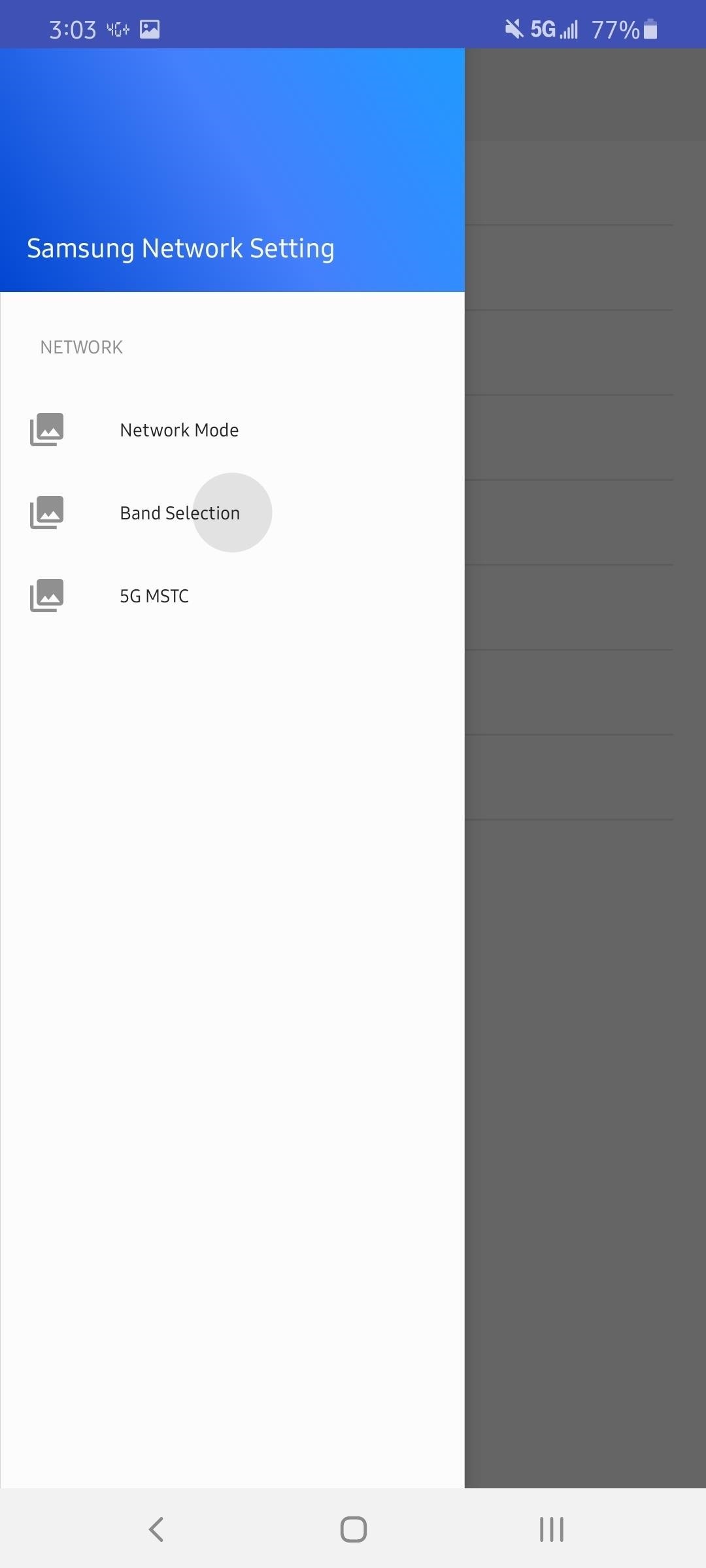
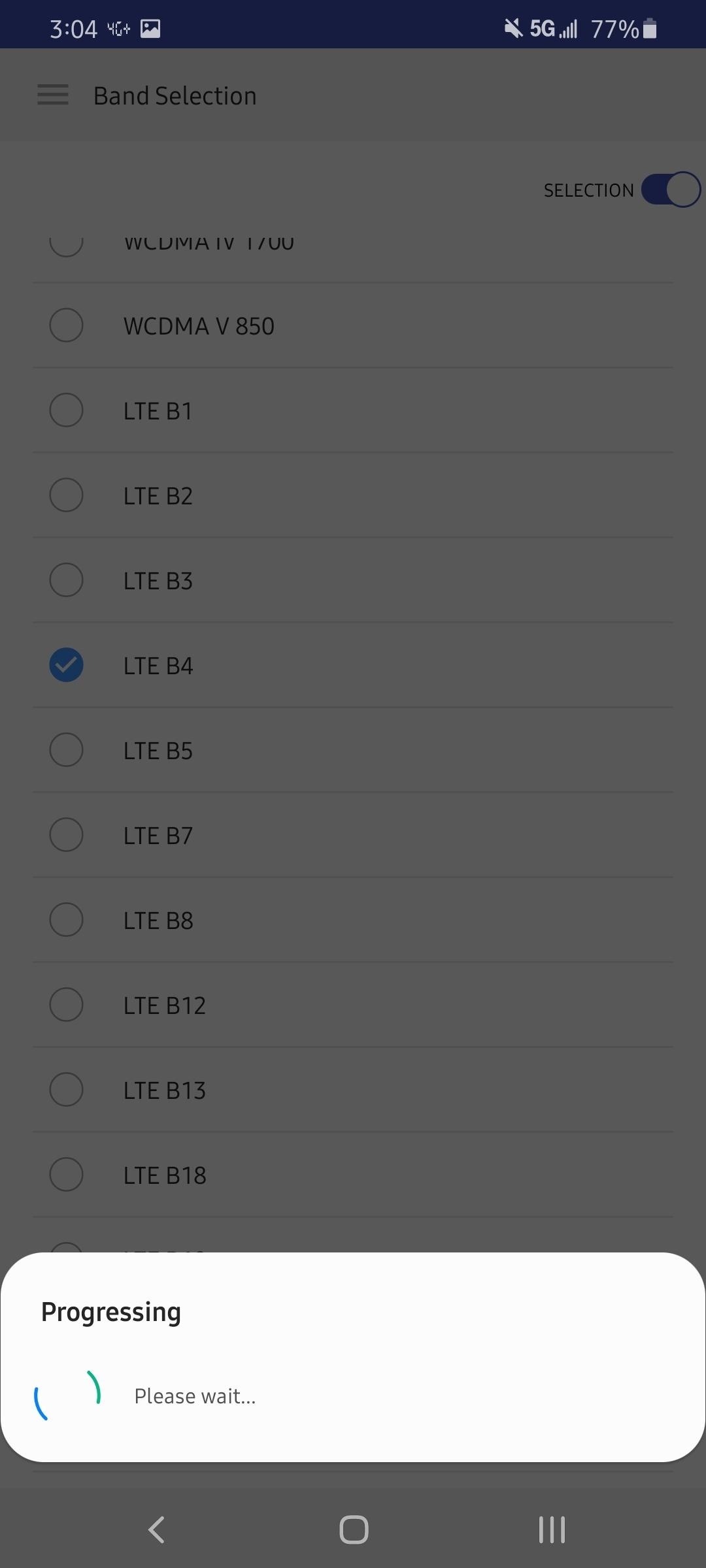
Here you will see a list of all supported bands on your phone, including LTE and 5G. You want to switch to a supported LTE band of your carrier. To help, review the list below.
- Verizon: 0/1/2/4/5/13
- AT&T: 2/4/5/12/17
- T-Mobile/Sprint: 2/4/5/12/25/26/41
- US Cellular: 2/4/5/12
Once you have chosen a supported LTE band, enable the “Selection” toggle in the upper right corner. Use the back button or gesture to return to the previous screen. To ensure it works, we recommend rebooting your phone afterward.
Step 3: Verify the Change
Download the app Network Cell Info Lite from the Play Store. You can search for the app in the Play Store or open the link below on your phone.
- Play Store Link: Network Cell Info Lite (free)
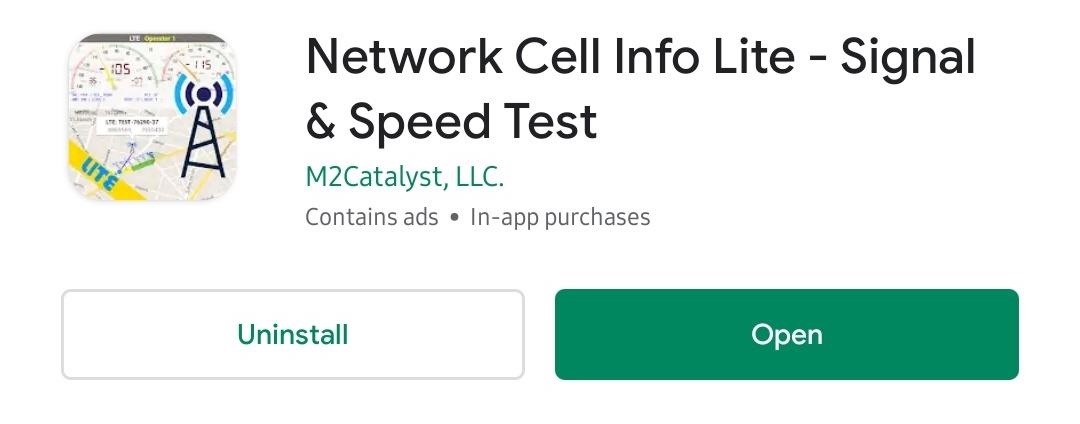
Once installed, open the app and provided it the necessary permission. On the first tab Gauge, to the right of the screen will your current band which should now reflect the selection you made.
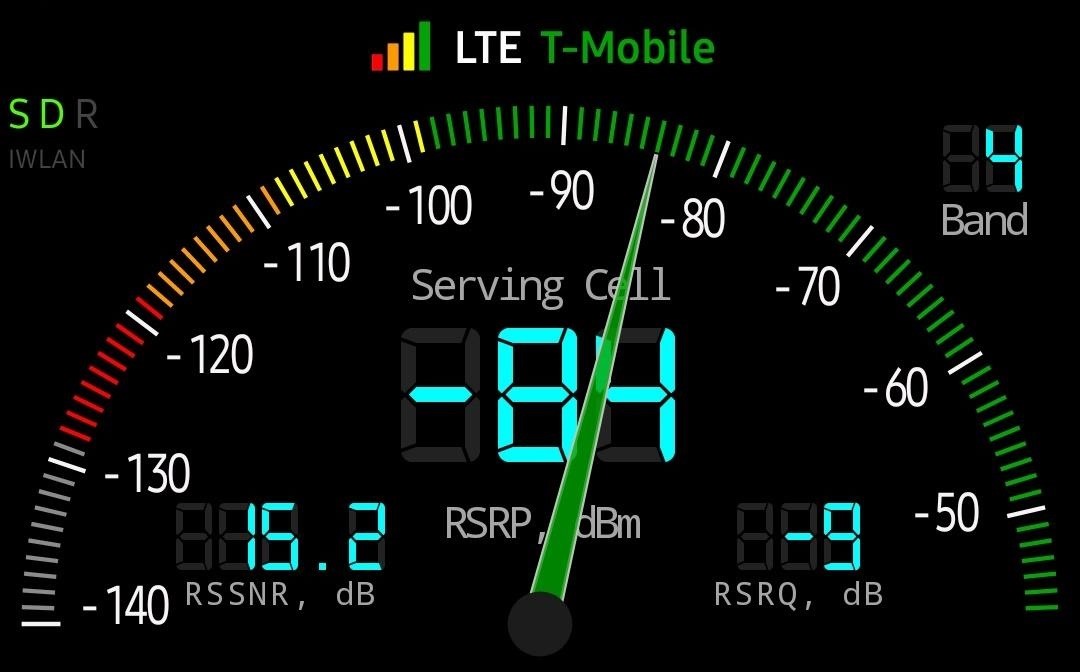
Hot Deal: Set up a secure second phone number and keep your real contact details hidden with a yearly subscription to Hushed Private Phone Line for Android/iOS, 83%–91% off. It’s a perfect second-line solution for making calls and sending texts related to work, dating, Craigslist sales, and other scenarios where you wouldn’t want to give out your primary phone number.
“Hey there, just a heads-up: We’re part of the Amazon affiliate program, so when you buy through links on our site, we may earn a small commission. But don’t worry, it doesn’t cost you anything extra and helps us keep the lights on. Thanks for your support!”