The coronavirus pandemic has ushered in an unprecedented time in modern history where terms like “social distancing” and “self-quarantine” have pushed their way into the zeitgeist.
One of the most popular (and likely most effective) ways that employers have done their part in facilitating social distancing is to ask employees to work from home if their job function allows them to. As such, workplace communications apps like Slack and Microsoft Teams have become indispensable in keeping employees connected.
Similarly, popular video-conferencing service Zoom has benefited from increased usage as a substitute for face-to-face meetings, reflected in its stock price increasing by nearly $50 in 2020 alone.
To add some levity to Zoom video conferences or to obscure messy or chaotic home office backdrops, here’s a pro tip for remote home workers: add a virtual background to your scene.
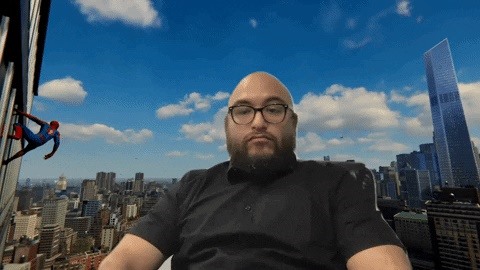
- Don’t Miss: 10 Remote Collaboration Apps for HoloLens, Magic Leap, & Mobile That Can Substitute for In-Person Meetings
It’s not a new feature by any means, but it isn’t an immediately obvious feature, either. To get started in the desktop app, users need to confirm in Settings, under the “Meeting” tab, and in the “In Meeting (Advanced)” sub-section, that “Virtual background” is enabled. In the mobile app, you do not need to do so because it’s always enabled.
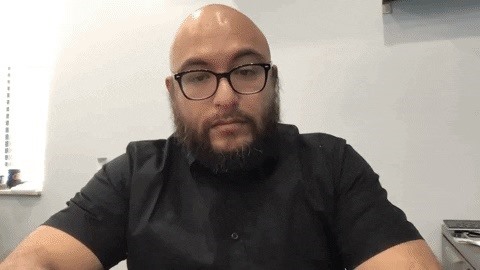
Next, upon joining a meeting with video on, users can activate virtual backgrounds by expanding the video menu and selecting “Choose Virtual Background.” On mobile, hit the “More” button in the nav bar, then “Virtual Background.” A settings window will appear with available backgrounds. Hitting the plus button here allows users to browse for an image on their device to add to the selection.
In addition, desktop users can toggle the “I have a green screen” option, which occludes anything with the color that matches the users’ background, whether it is green or another color. This can result in some hilarity as well.
- Related: Add a Virtual Background to Zoom on iPhone to Hide Your Real Background
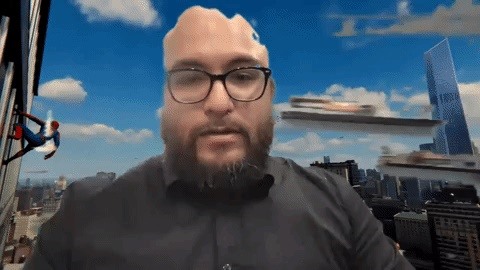
Furthermore, if users select a background with text, they can turn off the “Mirror my video” option under the video tab of settings, so it appears correctly for other viewers.
The virtual background feature is not only a fun repurposing of old technology but also a way to break through the tension at a time when anxiety and stress over COVID-19 are at pressure-cooker levels.
Just updated your iPhone? You’ll find new features for Podcasts, News, Books, and TV, as well as important security improvements and fresh wallpapers. Find out what’s new and changed on your iPhone with the iOS 17.5 update.
“Hey there, just a heads-up: We’re part of the Amazon affiliate program, so when you buy through links on our site, we may earn a small commission. But don’t worry, it doesn’t cost you anything extra and helps us keep the lights on. Thanks for your support!”











