Group messages are great when you want to talk to multiple people at the same time. However, things can get disorderly real fast in the Messages app, especially if the same person is in multiple group conversations. That’s where custom group names come in, which helps you make sense of all those disorganized threads with multiple names/numbers attached.
Before diving into creating new group names in Apple’s Messages app, you should know that this only works for group iMessages. If it’s a group message that includes at least one person using SMS or MMS instead of iMessage, such as an Android user, you will not be able to name the group conversation. Also, custom group names only work in iOS 8 or higher for iPad, iPhone, or iPod touch.
To give a group conversation a custom name, just open the conversation thread in Messages, then tap either the “i” (info) button or “Details” button in the top right, depending on your iOS version. On the next screen, tap on “Enter a Group Name” at the top and do just that (if you’re on an older iOS version, you may have to pull down from the top of the screen first to see this option). When ready, just hit “Done.”
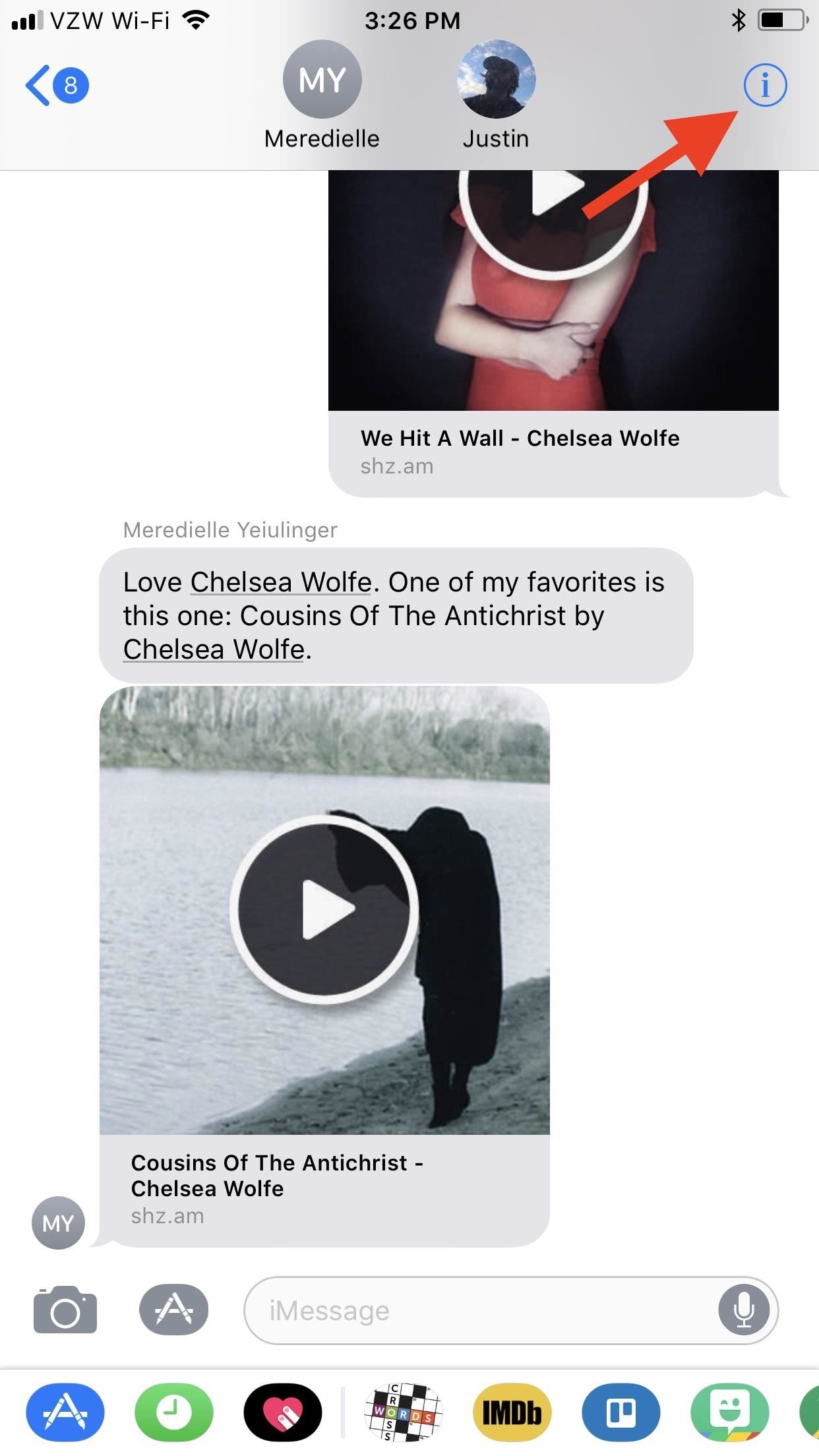
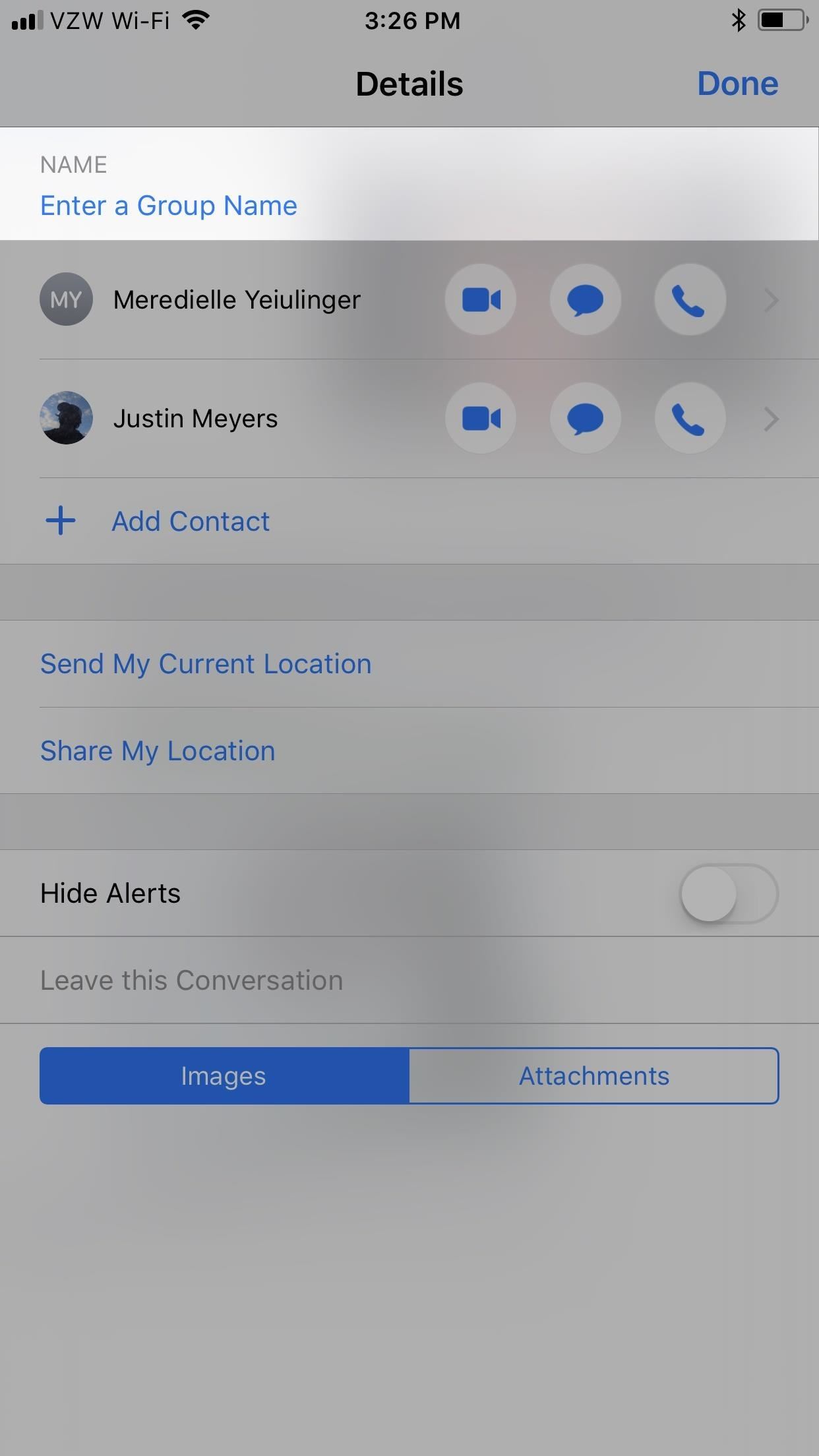
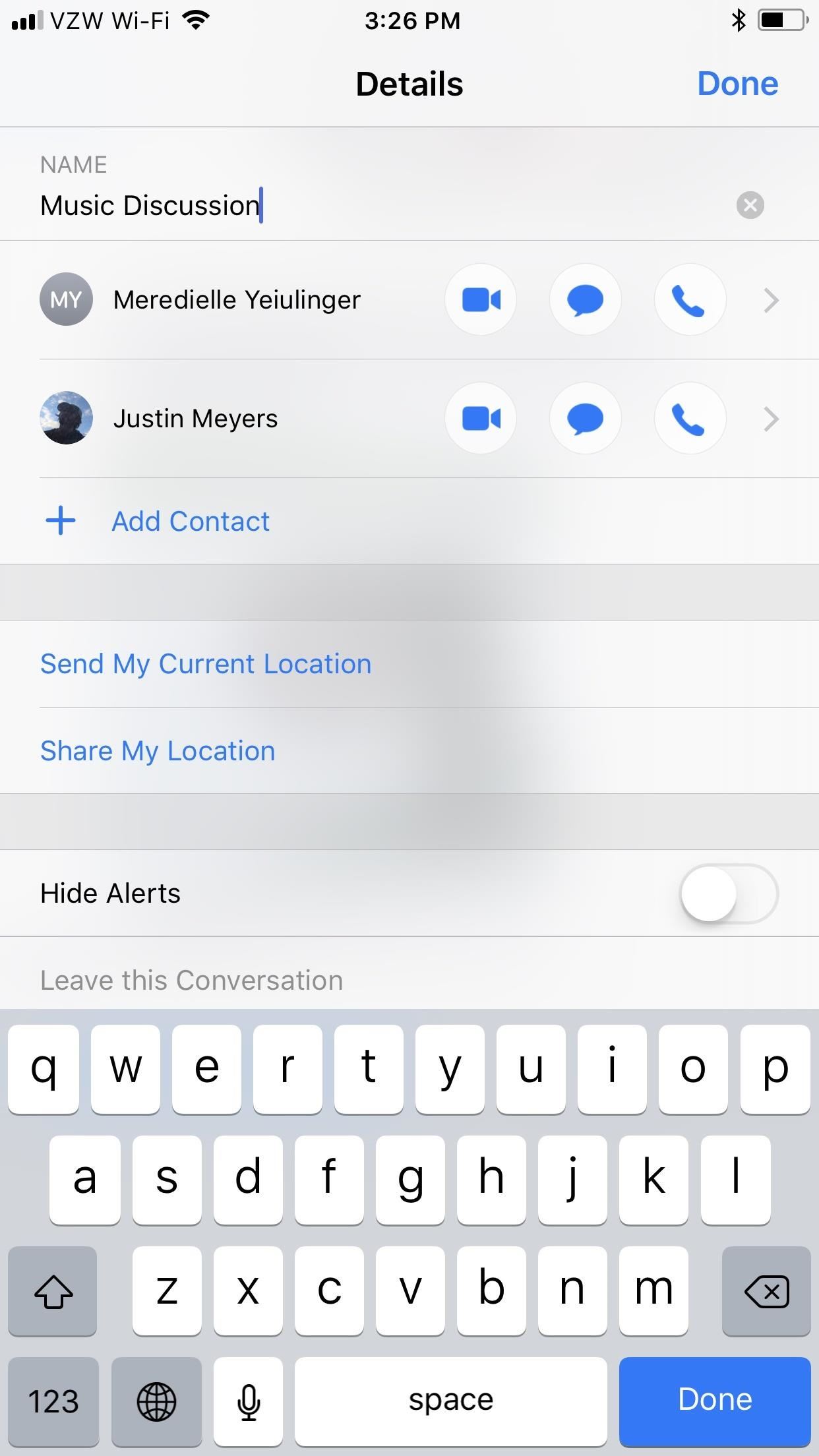
Doing this will change the name of the group for every contact in the conversation, and iMessage will immediately add a tiny notification in the thread saying that you named the conversation and when. If they don’t like the name that you chose, they can also change it from their end; No name can be locked down by either party involved, so it may take a few back and forths until everybody is happy.
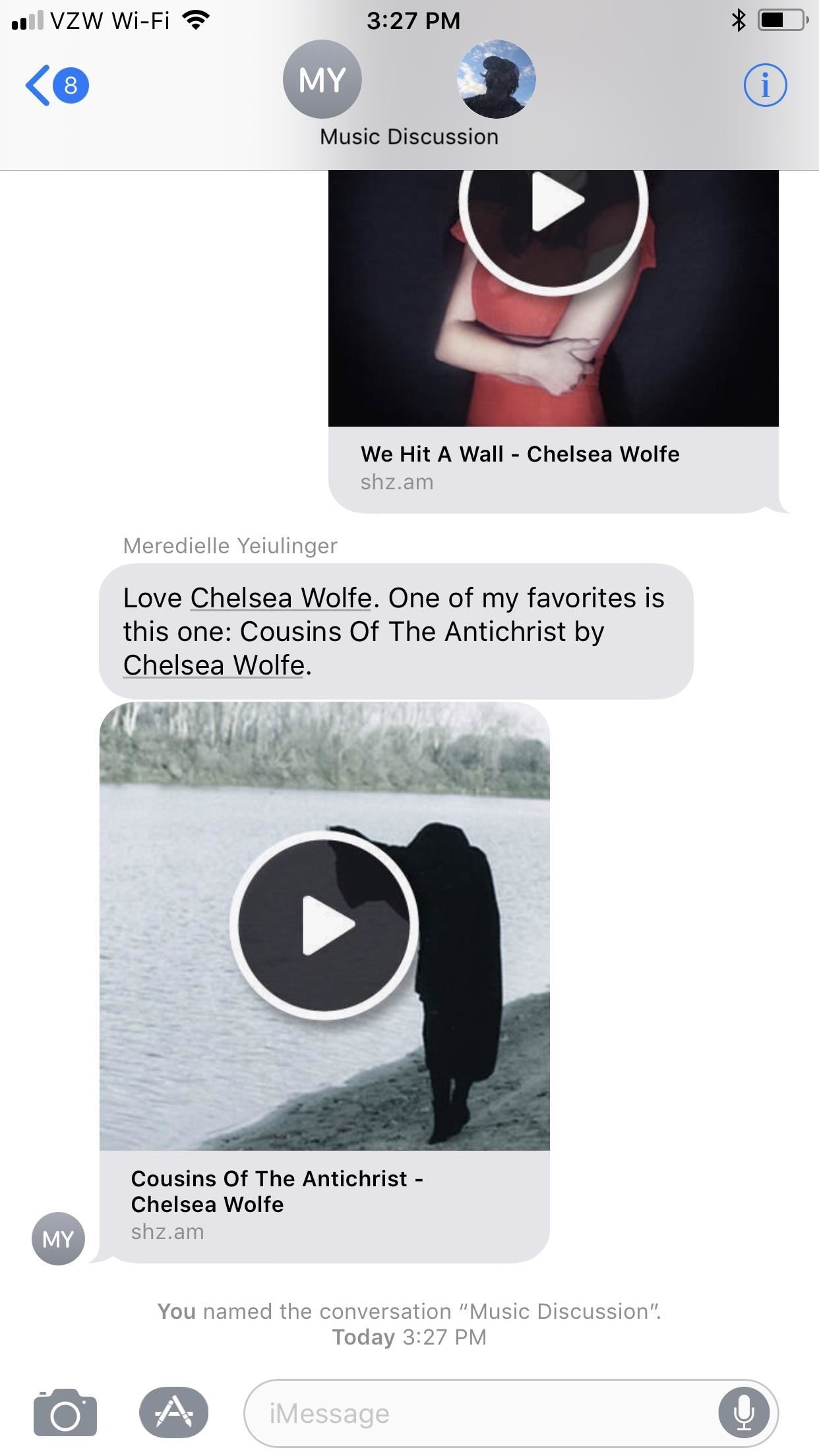
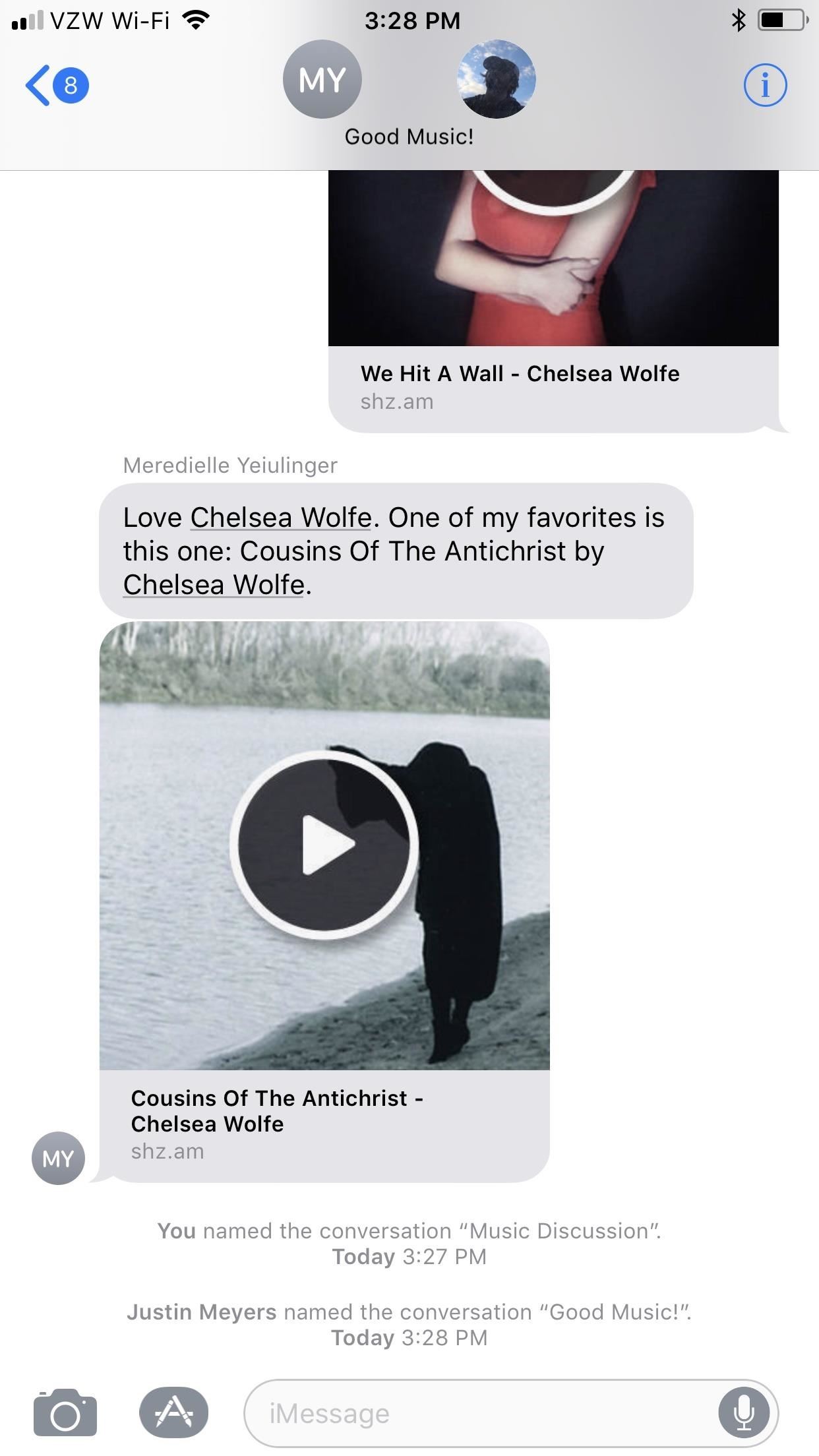
Just updated your iPhone? You’ll find new features for Podcasts, News, Books, and TV, as well as important security improvements and fresh wallpapers. Find out what’s new and changed on your iPhone with the iOS 17.5 update.
“Hey there, just a heads-up: We’re part of the Amazon affiliate program, so when you buy through links on our site, we may earn a small commission. But don’t worry, it doesn’t cost you anything extra and helps us keep the lights on. Thanks for your support!”










