Most of the time, if you’re actually using your computer, it won’t just go to sleep on you. But when you’re reading a long article or watching a video and don’t move the mouse or use the keyboard for a while, the screen automatically dims or goes into sleep mode.
It may not be the worst thing you’ll face all day, but it is annoying, especially if you have to enter a password each time to wake it up. A free Mac app called Should I Sleep can fix this first world problem by using your computer’s camera and microphone to detect whether or not you’re still there before allowing it to enter sleep mode.

Should I Sleep comes with face detection and a manual timer mode that allows you to prevent sleep for a certain amount of time. You can add additional sensors via in-app purchases, such as the microphone and a network traffic monitor that keeps your computer awake if you’re uploading or downloading something (or watching a video).
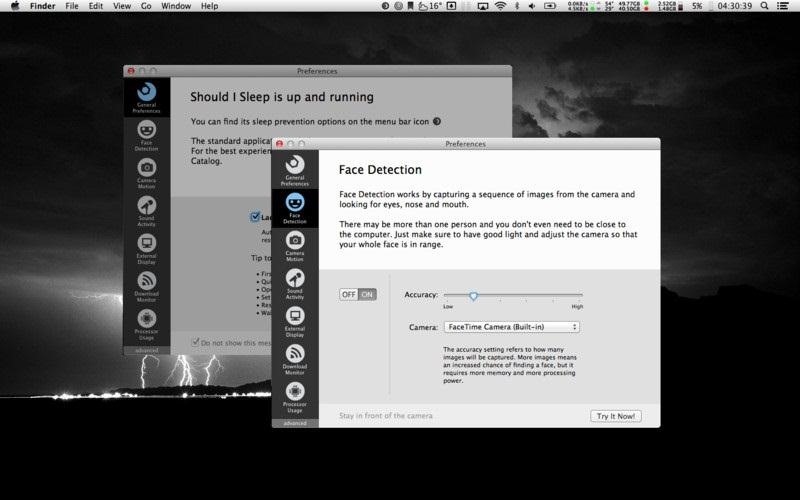
Since it only activates when your computer is about to go to sleep, the app isn’t hard on your battery or CPU. In the few seconds before the computer enters sleep mode, Should I Sleep activates the camera for about 3 seconds before determining whether or not it should sleep.
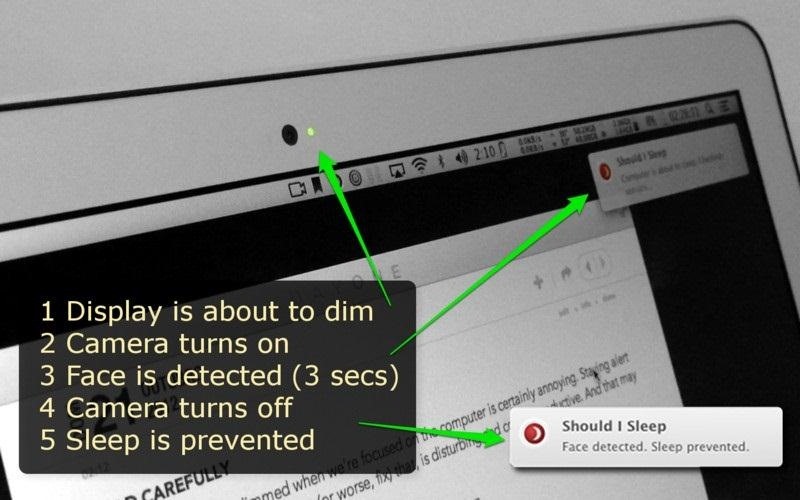
It’s definitely not a necessity, but it’s a simple solution to a very common annoyance. You can grab Should I Sleep for free over on the Mac App Store.
Just updated your iPhone? You’ll find new emoji, enhanced security, podcast transcripts, Apple Cash virtual numbers, and other useful features. There are even new additions hidden within Safari. Find out what’s new and changed on your iPhone with the iOS 17.4 update.
“Hey there, just a heads-up: We’re part of the Amazon affiliate program, so when you buy through links on our site, we may earn a small commission. But don’t worry, it doesn’t cost you anything extra and helps us keep the lights on. Thanks for your support!”









