It’s been a long road, but the guys over at CoolStar have finally come up with a stable, semi-untethered jailbreak for 64-bit iPhones, iPads, and iPad touches running on iOS 11.2 up to 11.3.1, with the latest update extending coverage to 11.4 beta 3. So if you’ve held off on updating to the latest iOS 11.4.1, your patience has finally paid off.
In its heyday, jailbreaking your iOS device meant gaining access to thousands of tweaks and mods not allowed by Apple to give you the ability to thoroughly customize your iPhone — from adding a numeric keyboard, viewing your RAM, to changing your font, and so much more.
Unfortunately, the list of available (and iOS 11 compatible) tweaks has been significantly reduced due to the relative inactivity from the jailbreak community resulting from Apple’s largely successful campaign to clamp down on the practice. Despite this, a good amount of functional tweaks are still available and the list is growing by the day to give you a decent selection of mods for your device.
That said, the latest jailbreak by way of Electra works on all 64-bit iOS devices, from the iPhone 5s all the way up to the iPhone X. Though the jailbreak is incredibly easy to accomplish, it is semi-untethered, which means that you’ll have to re-enable it using the same steps highlighted below each time your device powers down or reboots.
- Don’t Miss: How to Install Kodi on Your iPhone Without Jailbreaking
Things to Consider
It’s important to note that the Electra jailbreak will not work if you’ve recently updated your iOS device to 11.4.1. But if you haven’t updated yet, we highly recommend that you refrain from doing so until a reliable jailbreak is released for it, as Apple has stopped signing the previous 11.4 beta 3 firmwares for the iPhone 7 on up.
If you were fortunate enough to downgrade to 11.4 beta 3 before Apple closed the window, or have a firmware version that falls between 11.2 to 11.4, you’re safe to proceed with the steps below.
- Don’t Miss: Save Your iPhone’s SHSH2 Blobs So You Can Downgrade Later
Step 1: Head Over to TweakBox
To get started, open Safari on your device and go to next.tweakboxapp.com. Once you’re on the site, either tap on the “Apps” tab along the top of the page or swipe left to go to the “Apps” page. From there, scroll down and select “Electra 11.3.1 MultiPath(proper)” to go to its page.
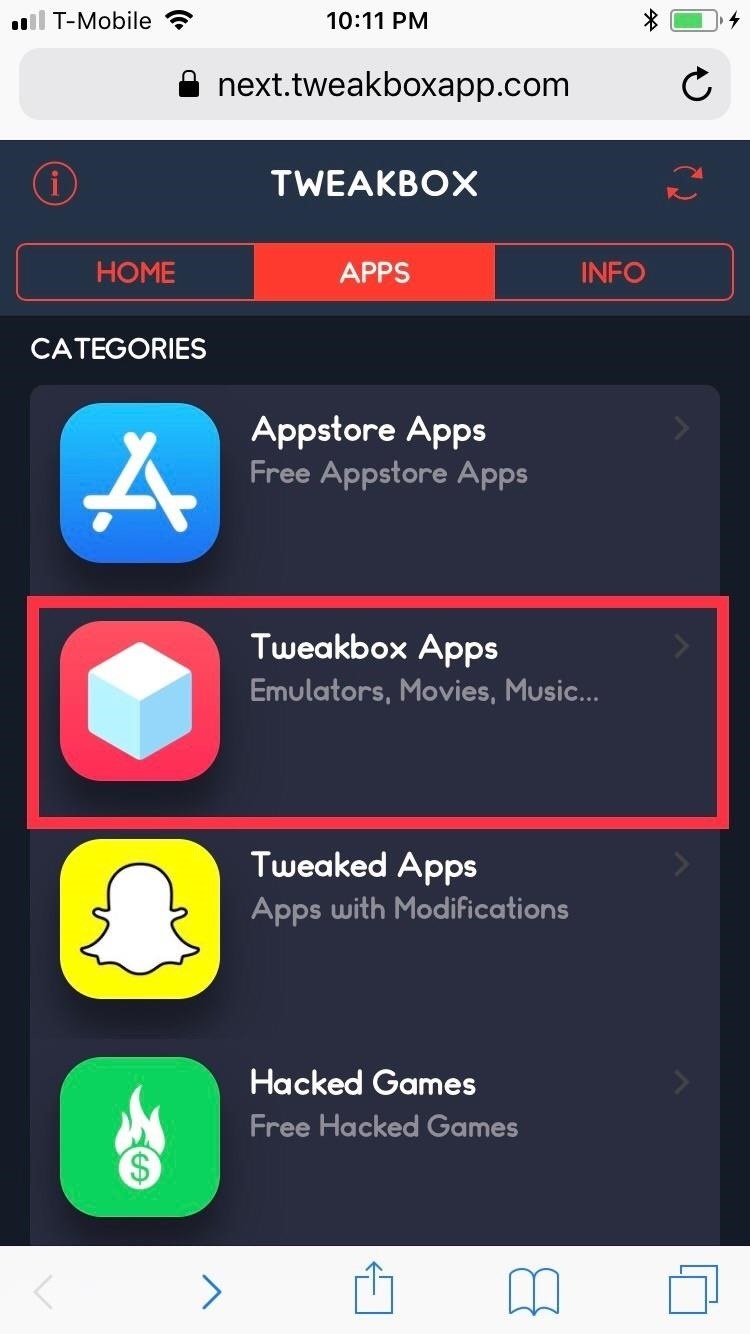
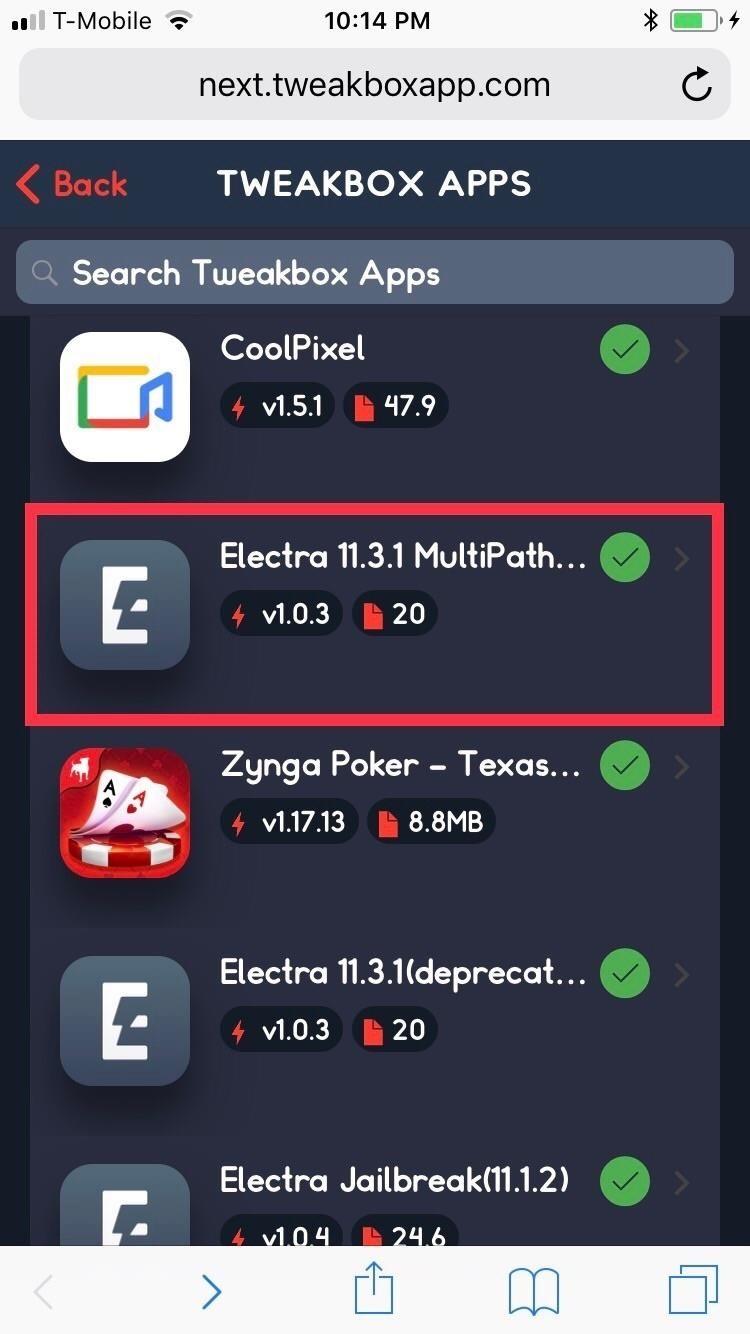
Now, tap on the red “Install” button within the page, then hit “Install” again on the confirmation prompt that appears. Wait a minute or two after you’ve made your selections, then exit out of Safari. An icon for Electra will now be present on your iPhone’s home screen, but don’t tap on it just yet — proceed to the next step.
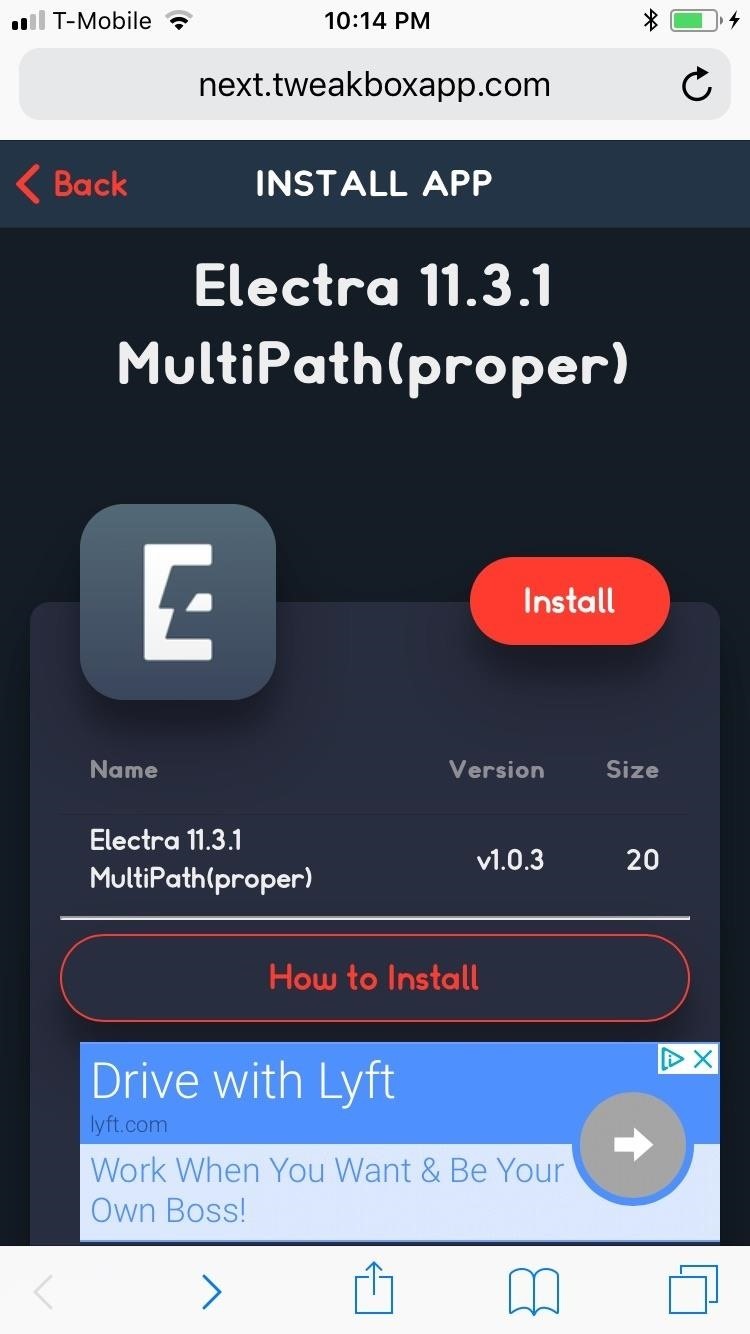
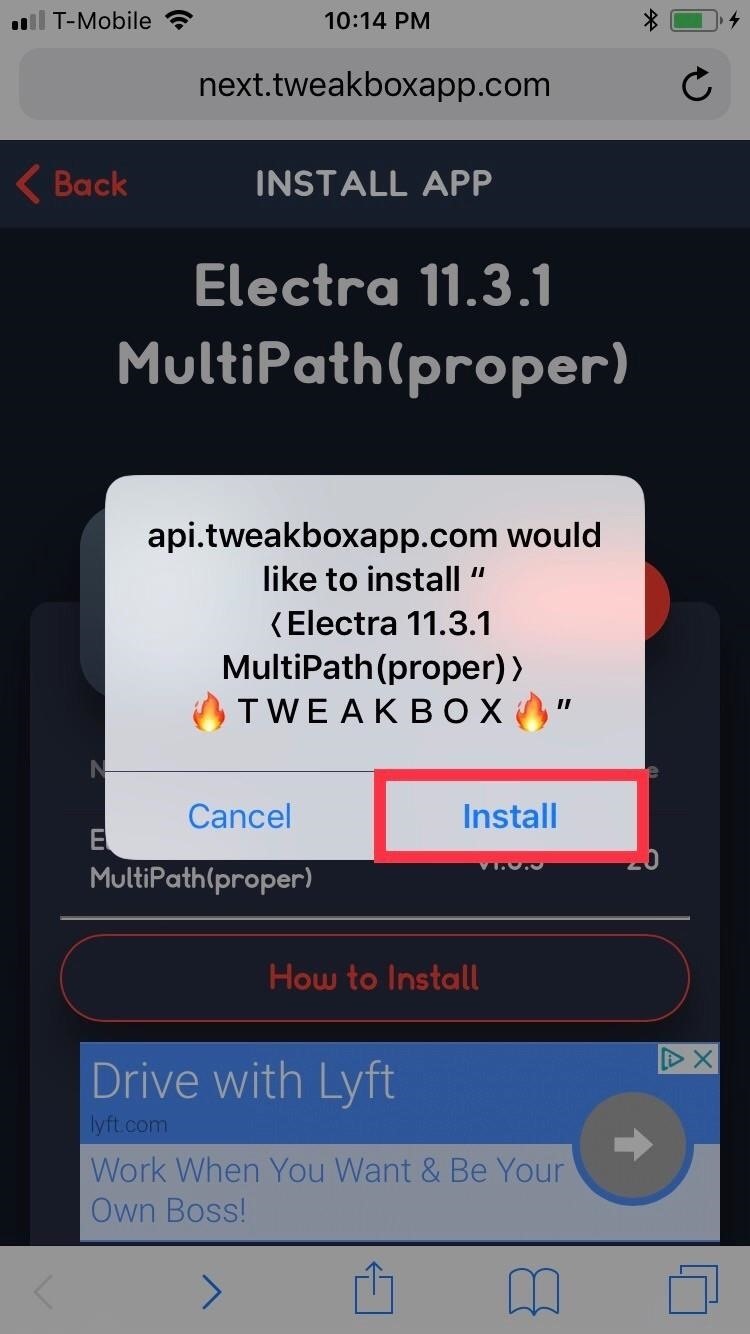
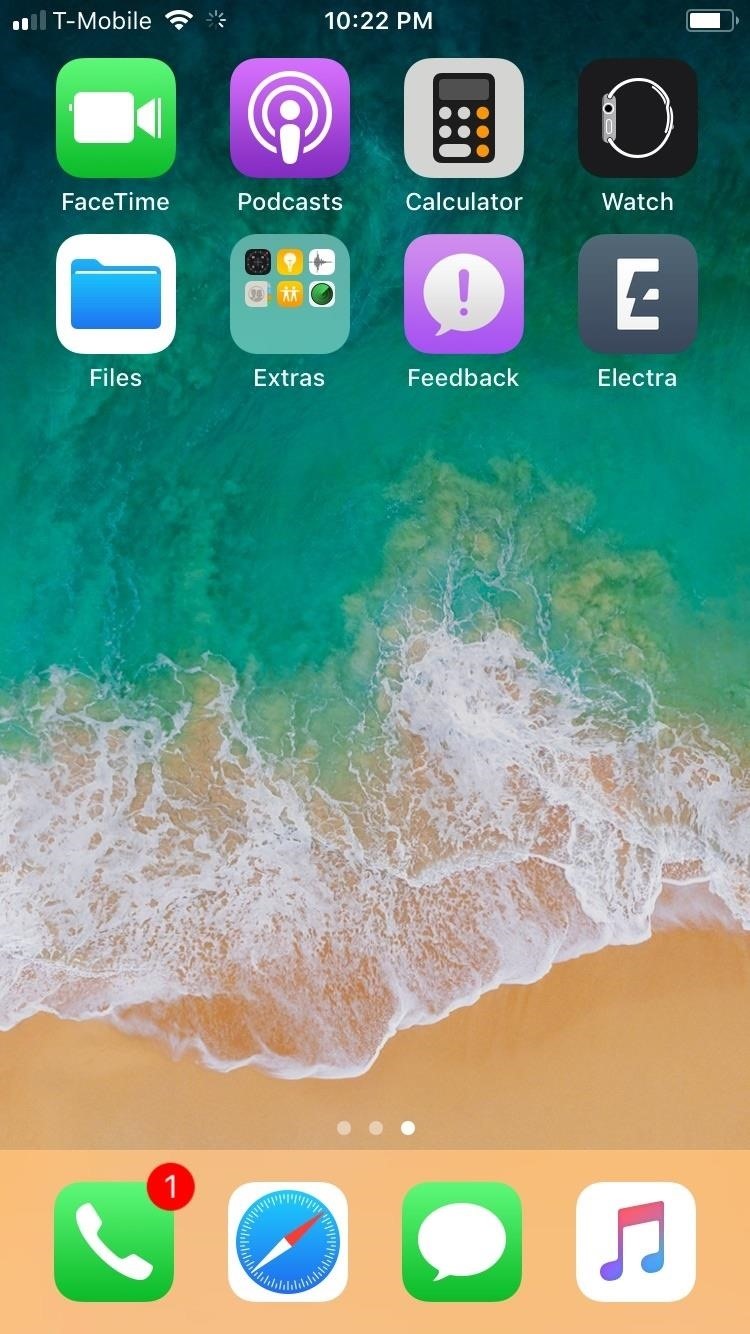
Step 2: Trust Your Profile
Before using the Electra app to jailbreak your device, you’ll first have to trust yourself as a developer for the app to open. So open Settings, select “General,” then scroll down and select “Device Management” on the following page.
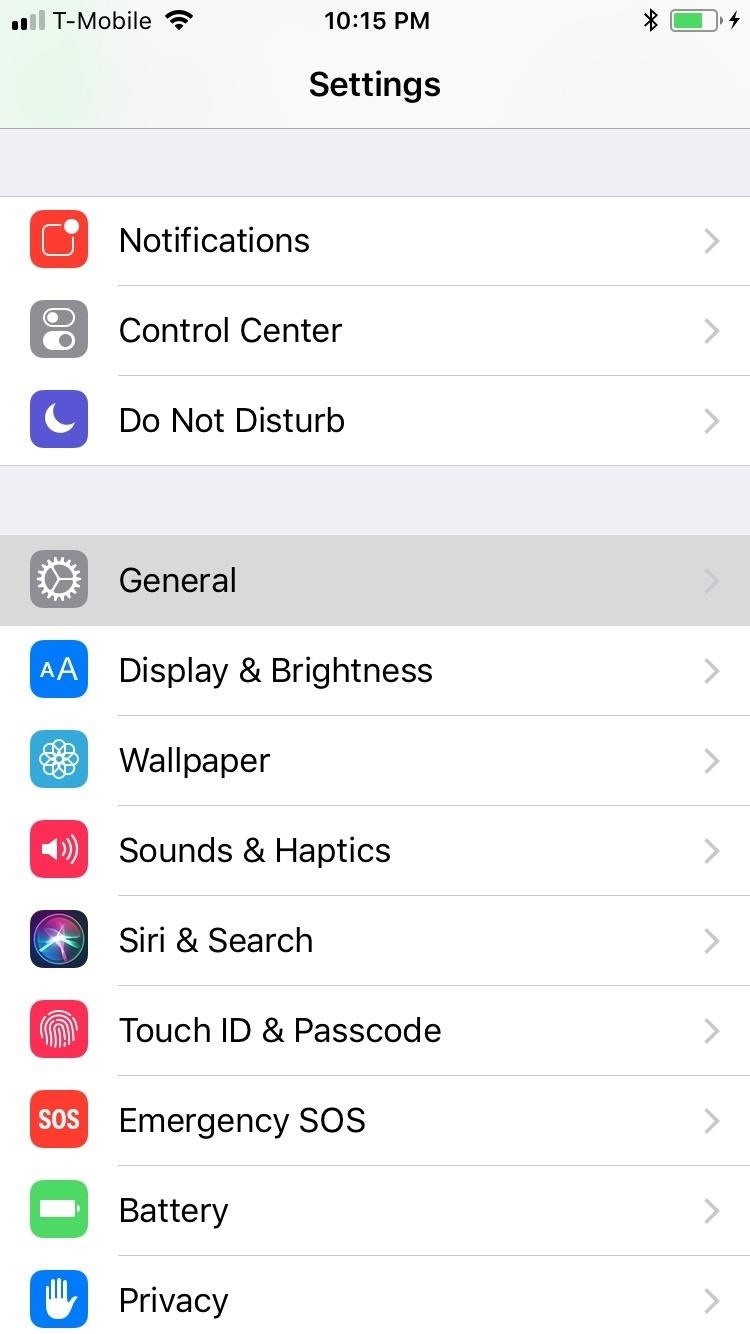
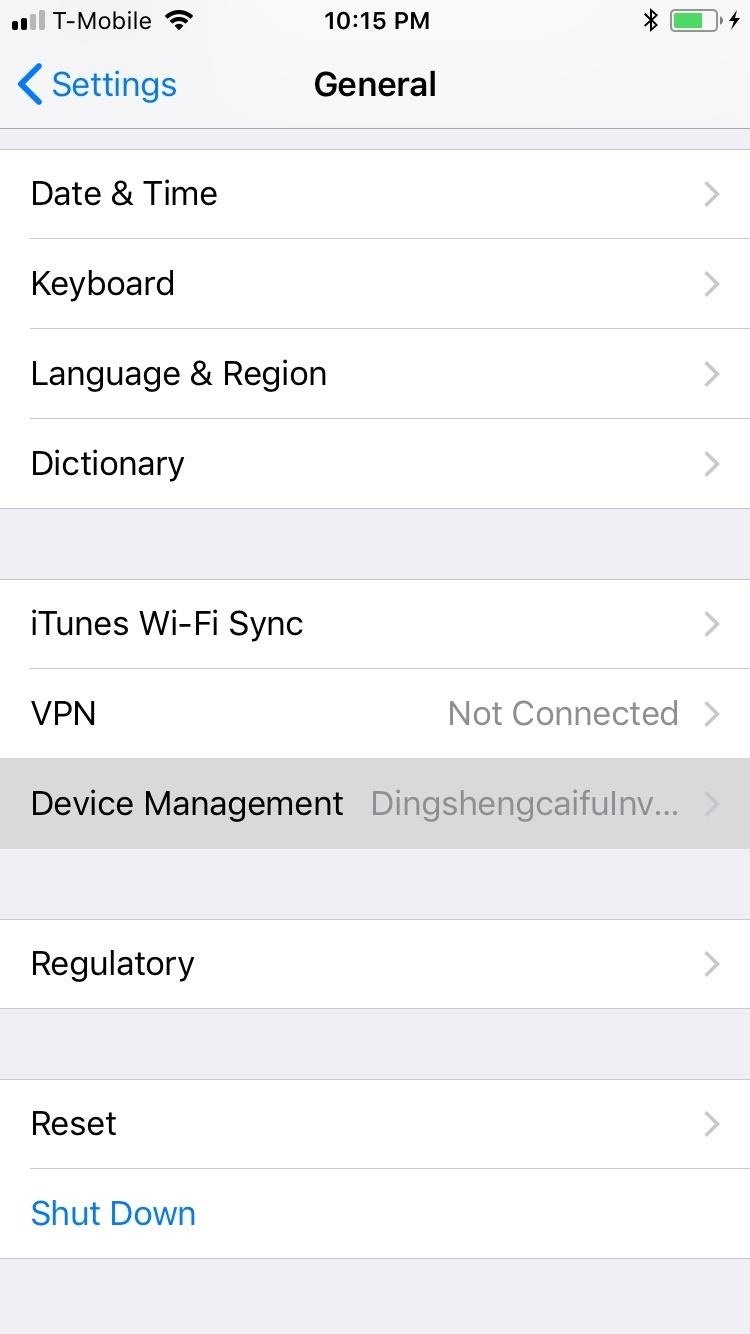
Within the Device Management page, tap on “Trust DingshengcaifulInvestment Management,” then select “Trust” again from the prompt that pops up to confirm your selection. Exit out of Settings once you’re done, and head to the final step.
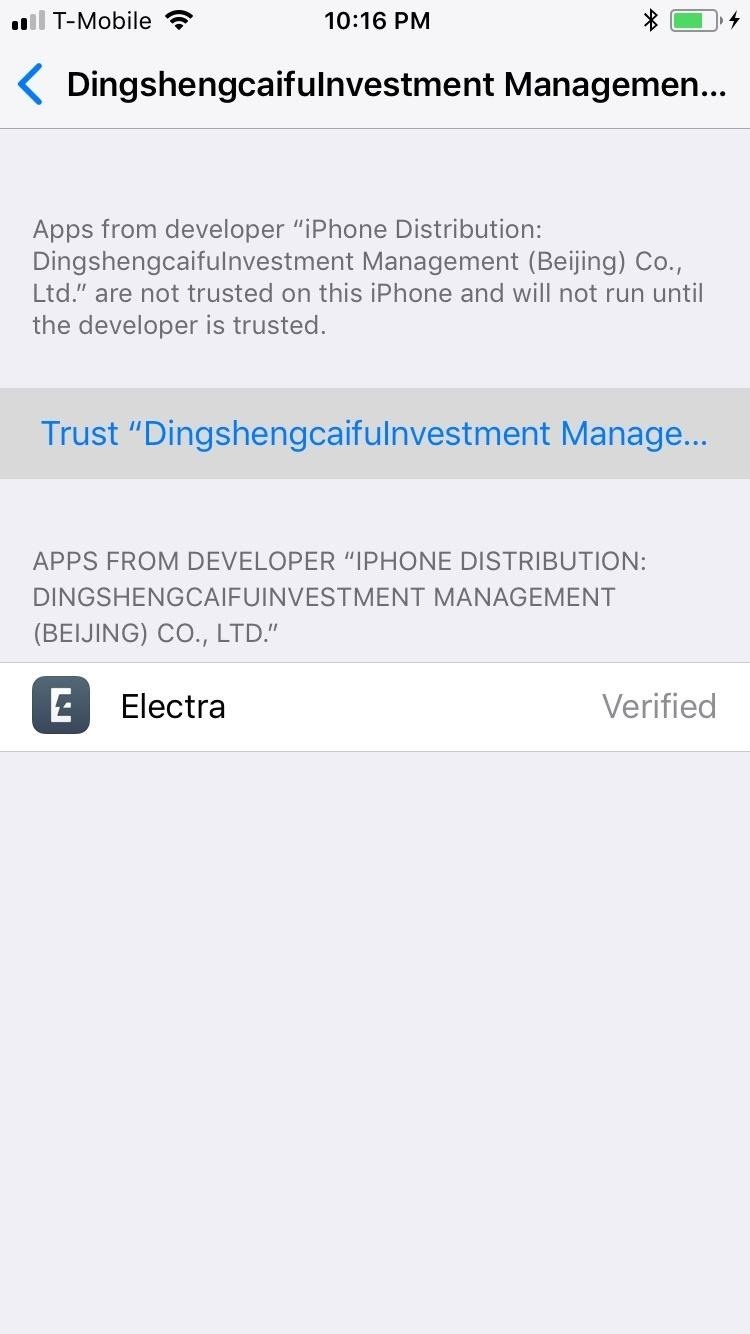
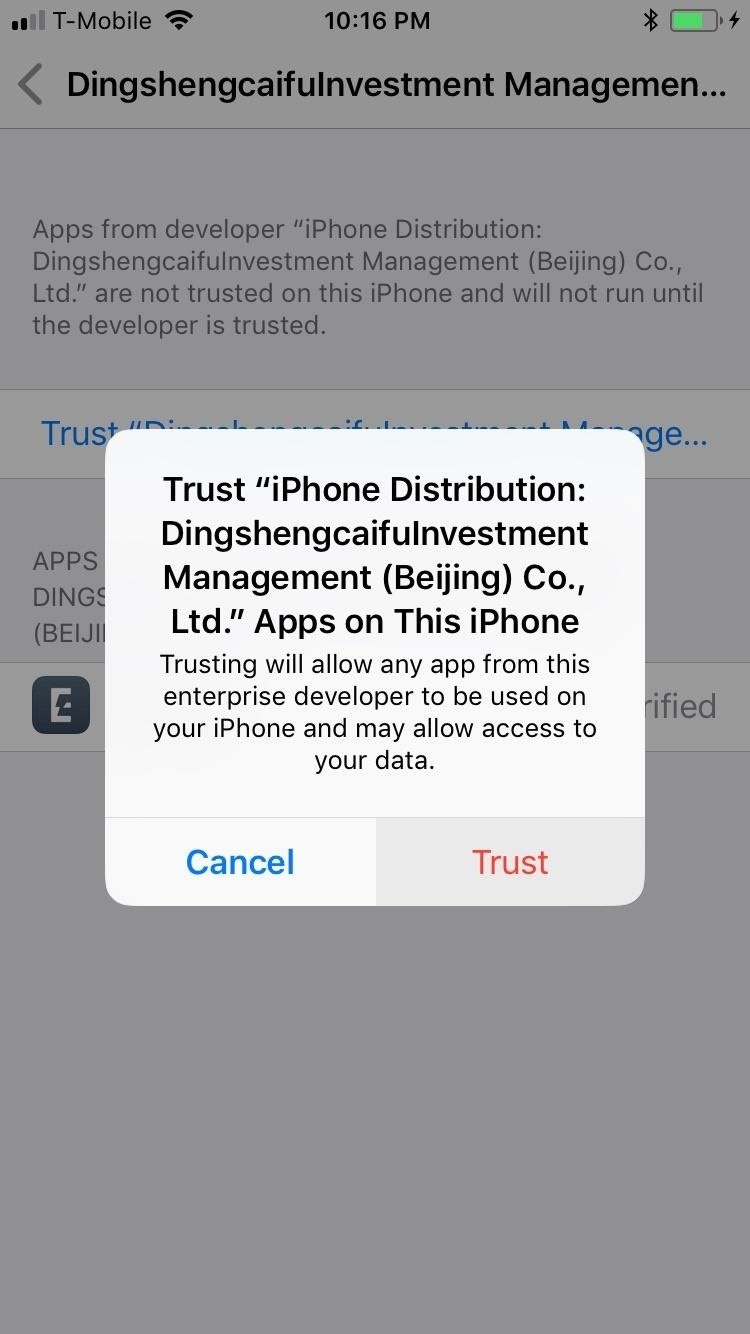
Step 3: Open Electra & Execute the Jailbreak
The path is now clear to open Electra, so tap on the app and make sure that the toggle next to “Tweaks” is set to the “On” position on the following page. Hit “Enable Jailbreak” when you’re ready, and the app will proceed to jailbreak your device automatically.
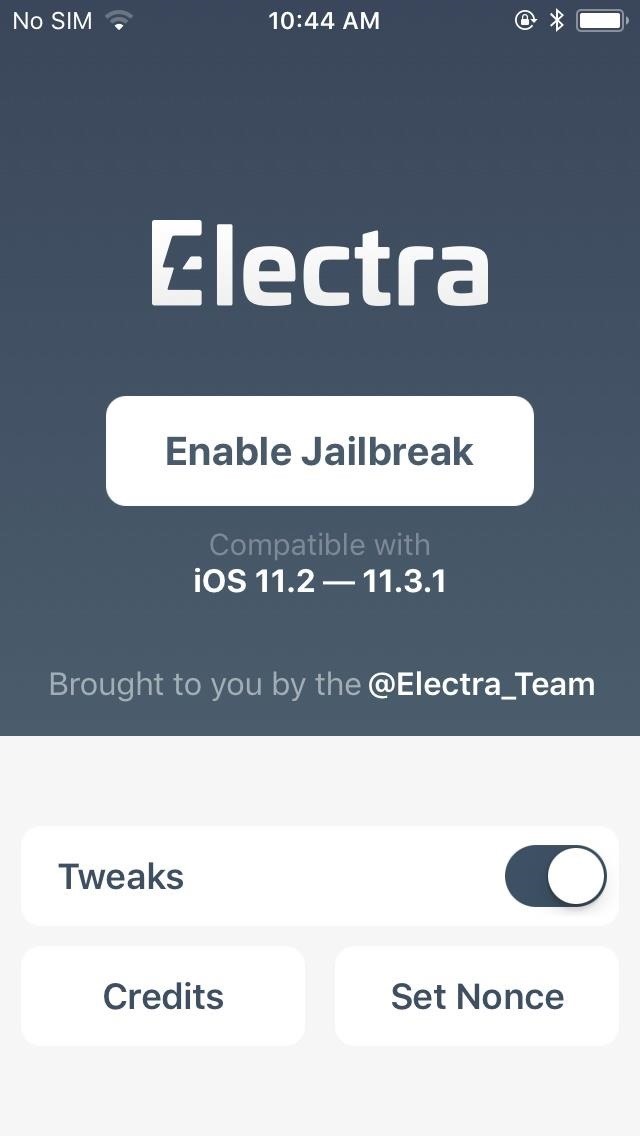

Your iPhone will reboot on its own after a minute or two, and once it has successfully powered back up, an icon for Cydia will now be present on your home screen. You’re now free to tap on Cydia to access the app, and start experimenting with various (available) tweaks to your heart’s content!
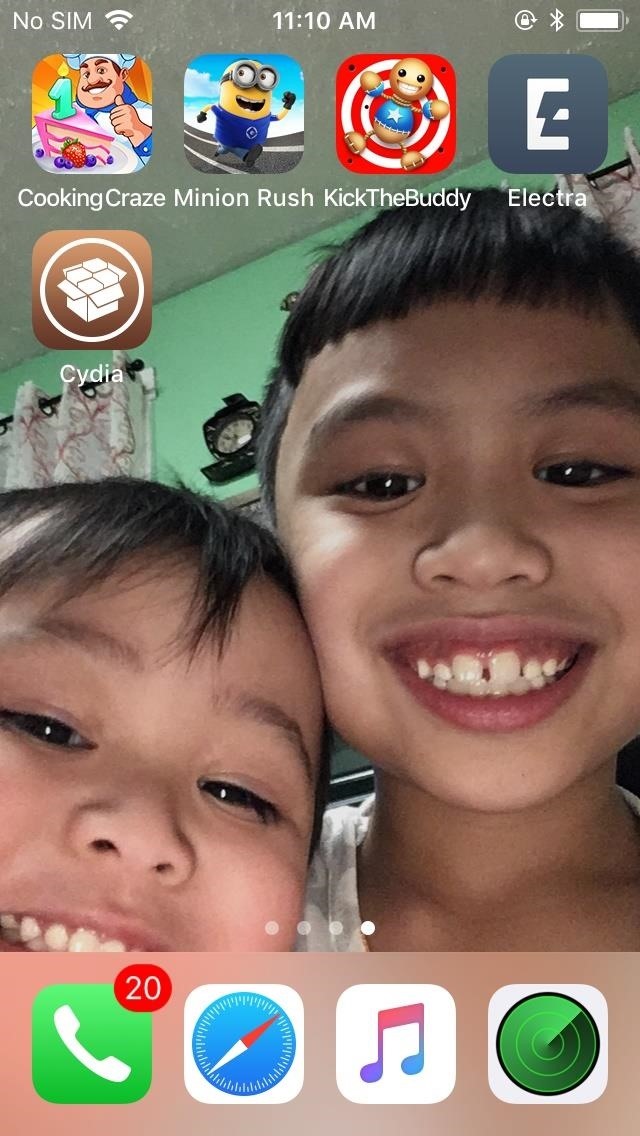
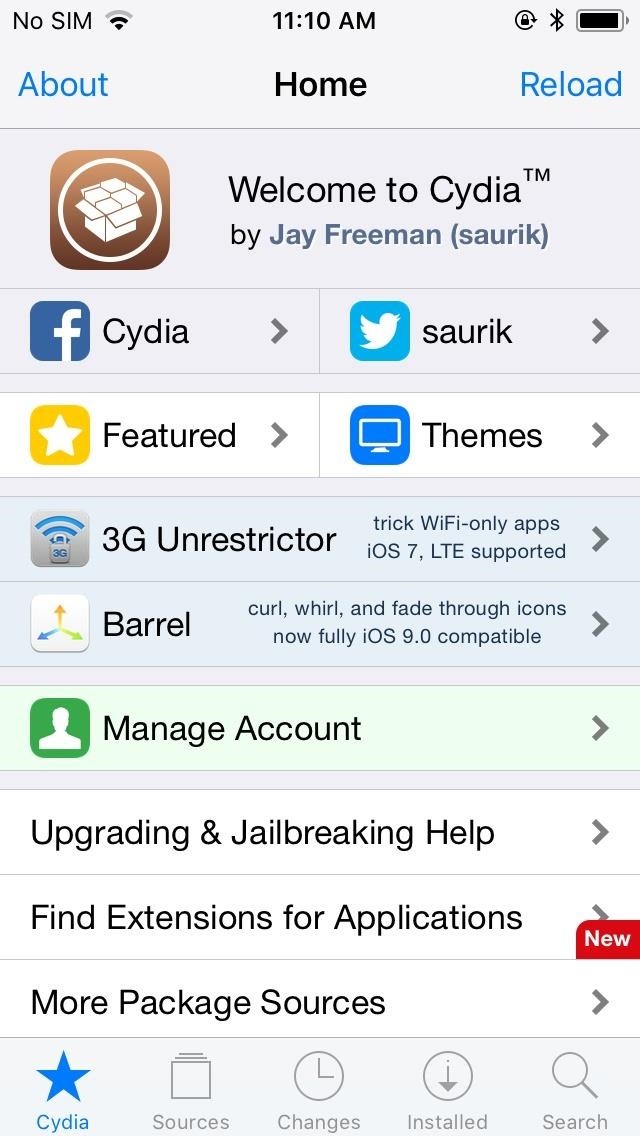
Important Notes
It’s worth repeating that as a semi-untethered jailbreak, you’ll have to re-enable the jailbreak as shown on Step 3 each time you power down your device. Fortunately, any tweaks and mods you’ve installed and enabled will automatically kick in once your jailbreak is re-enabled.
Also, bear in mind that due to the sheer amount of devices that are covered by the jailbreak, individual results may vary as far as executing the jailbreak is concerned. We tested the method on an iPhone SE on 11.2.1 and an iPhone 8 on 11.4 beta 3 and found that the jailbreak succeeded on the first attempt on the SE, while it finally worked for the iPhone 8 after multiple attempts involving rebooting the device.
On a final note, Saurik, the developer of Cydia, has warned users in previous Electra jailbreaks that whenever he updates Cydia in the future, then Cydia will likely not be compatible with your Electra jailbreak. If that ever happens, you’ll have to wait for CoolStar to add support for the latest version of Cydia.
At any rate, we’d love to hear from you, so be sure to leave a comment below and let us know how the jailbreak works for you. If you encounter an issue, be sure to detail the problem you’re having, along with the make and model of your device and its current firmware.
Just updated your iPhone? You’ll find new features for Podcasts, News, Books, and TV, as well as important security improvements and fresh wallpapers. Find out what’s new and changed on your iPhone with the iOS 17.5 update.
“Hey there, just a heads-up: We’re part of the Amazon affiliate program, so when you buy through links on our site, we may earn a small commission. But don’t worry, it doesn’t cost you anything extra and helps us keep the lights on. Thanks for your support!”









