Locking up your iPhone with a passcode prevents mischievous friends from looking at your pics and emails, and makes it harder for thieves to access your data before you get around to wiping it. For even more security, there’s the password option, which gives you more than just 4 lonely digits.
As great as passcodes and passwords can be, they’re fairly annoying when you just want to make a phone call. To place a call, you have to slide to unlock, enter your code, open the dialer, and select or dial your contact. This process can be sped up by asking Siri to place calls for you from the lock screen, but if you value security, you’ll have Siri disabled when locked.
There are plenty of jailbreak tweaks out there for adding speed dial options to your lock screen, but one of the fastest and most secure mods is PassDial, which allows you to create secret passcodes, aside from the one that unlocks your phone, and attach a contact number to them in order to use your lock screen as the dialer.
Installing PassDial on Your iPhone
All we need for this is a jailbroken iPhone running iOS 7 and the free PassDial tweak available through Cydia.
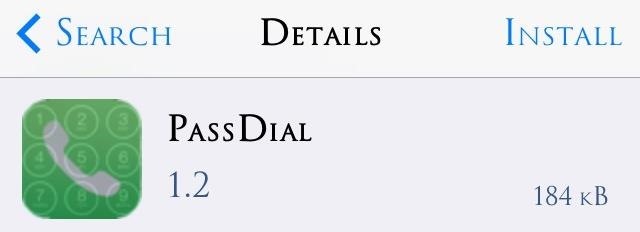
Setting Up Your Speed Dial Lock Screen Contacts
Open your system Settings application, locate PassDial, and make sure to toggle Enable.
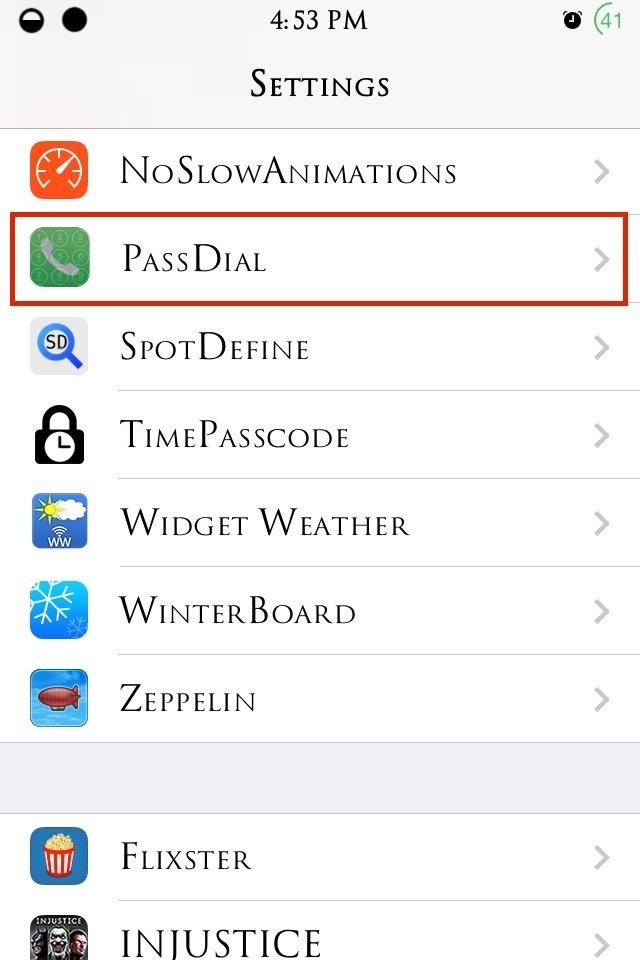

Add up to three phone numbers, then just enter the four digit passcode you want to associate with them on the lock screen.
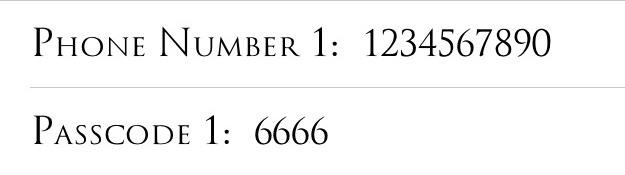
Remember, numbers only—spaces and special characters such as dashes and parentheses will not be recognized.
Speed Dialing Your New Lock Screen Contacts
When you enter the secret code on your lock screen for one of your speed dial contacts, your iPhone will vibrate as if you entered an incorrect passcode, but then it will send the call.
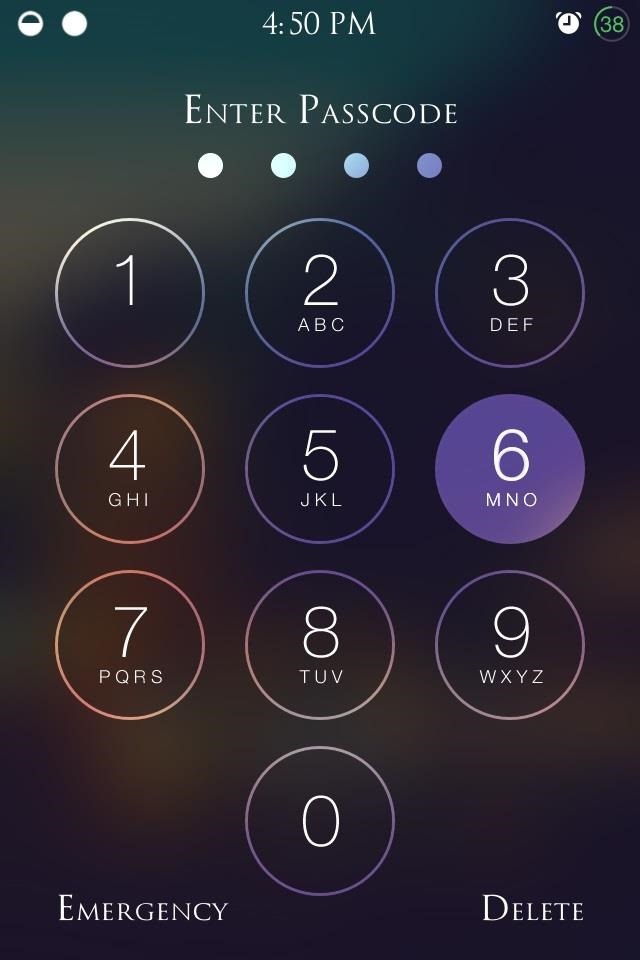
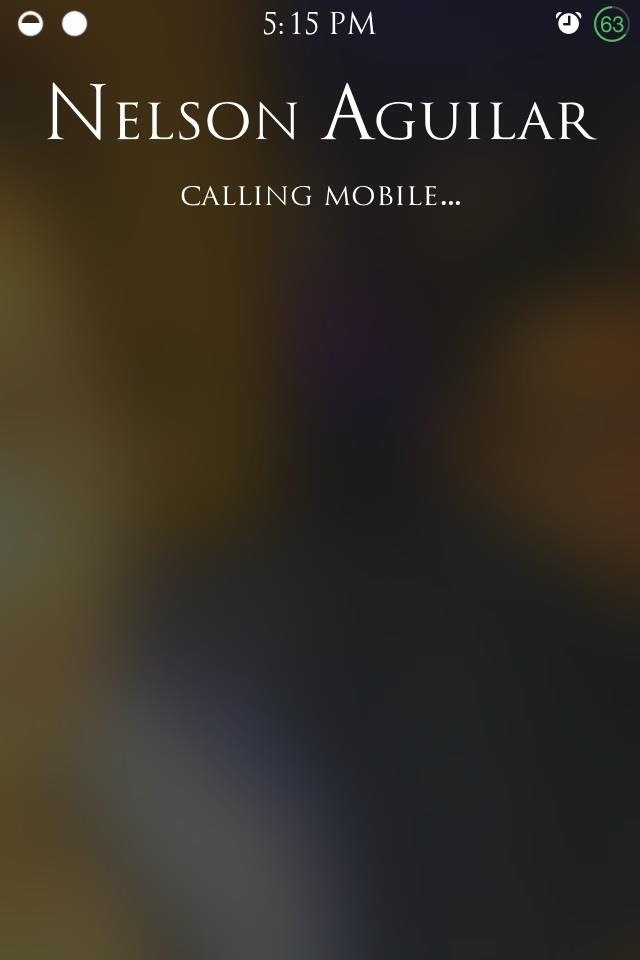
After the call has ended, you’ll be returned to your lock screen.
This may be the easiest and most efficient way to quickly call a best friend, girlfriend, or whoever. It’s hard to not like a tweak that shaves off time from something you do constantly throughout the day, while maintaining security (shame on your, Siri).
Just updated your iPhone? You’ll find new features for Podcasts, News, Books, and TV, as well as important security improvements and fresh wallpapers. Find out what’s new and changed on your iPhone with the iOS 17.5 update.
“Hey there, just a heads-up: We’re part of the Amazon affiliate program, so when you buy through links on our site, we may earn a small commission. But don’t worry, it doesn’t cost you anything extra and helps us keep the lights on. Thanks for your support!”










