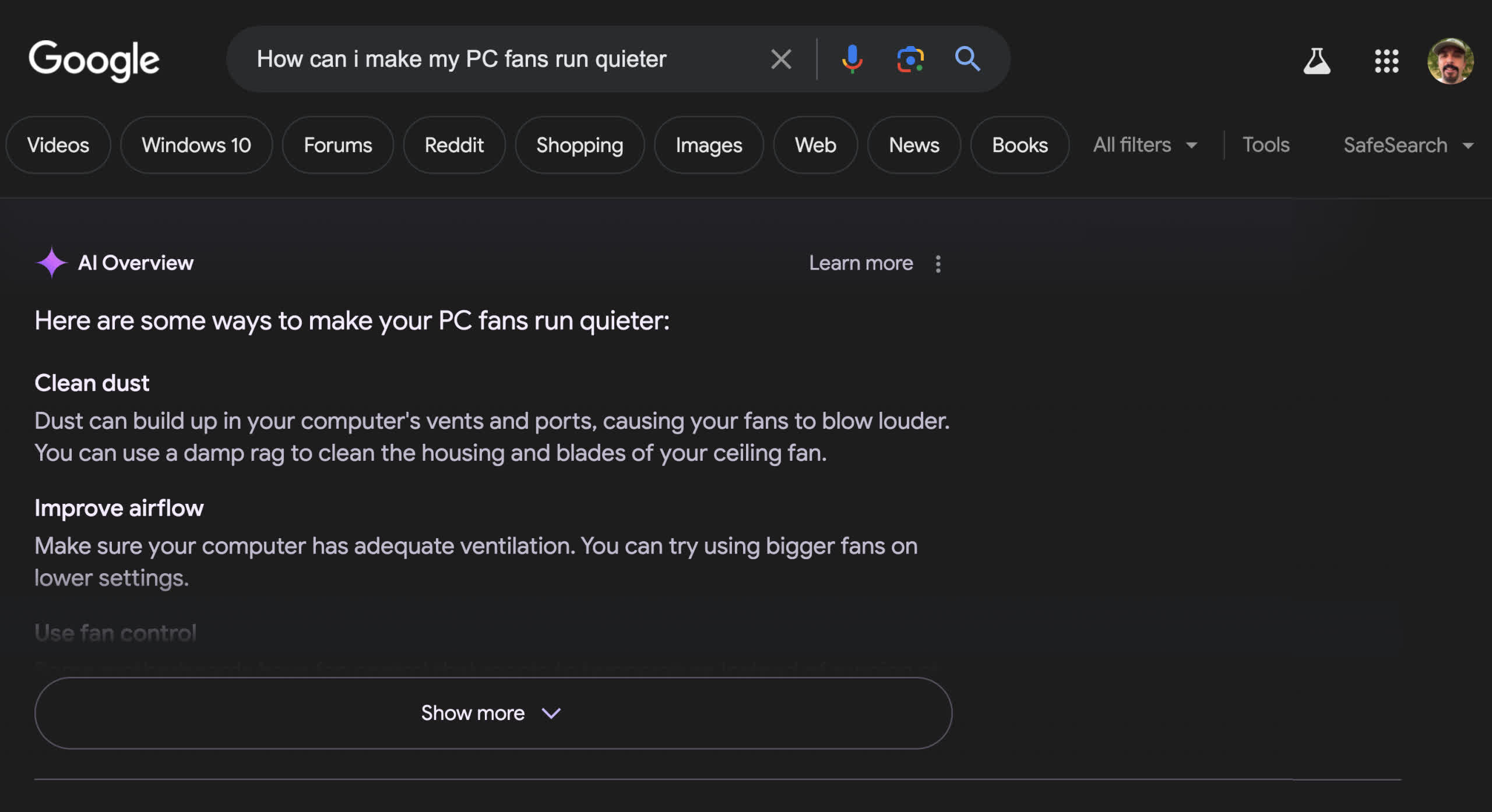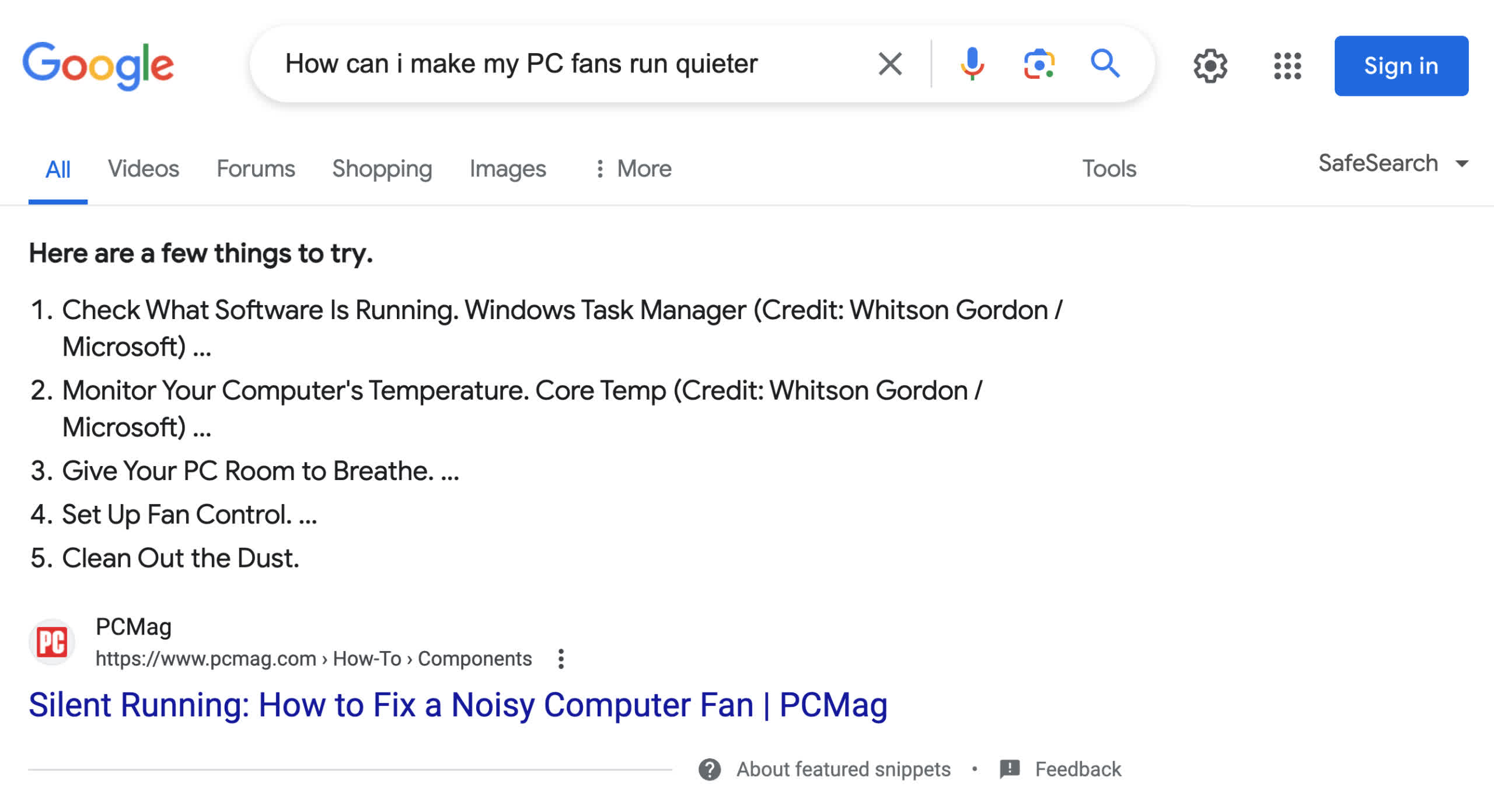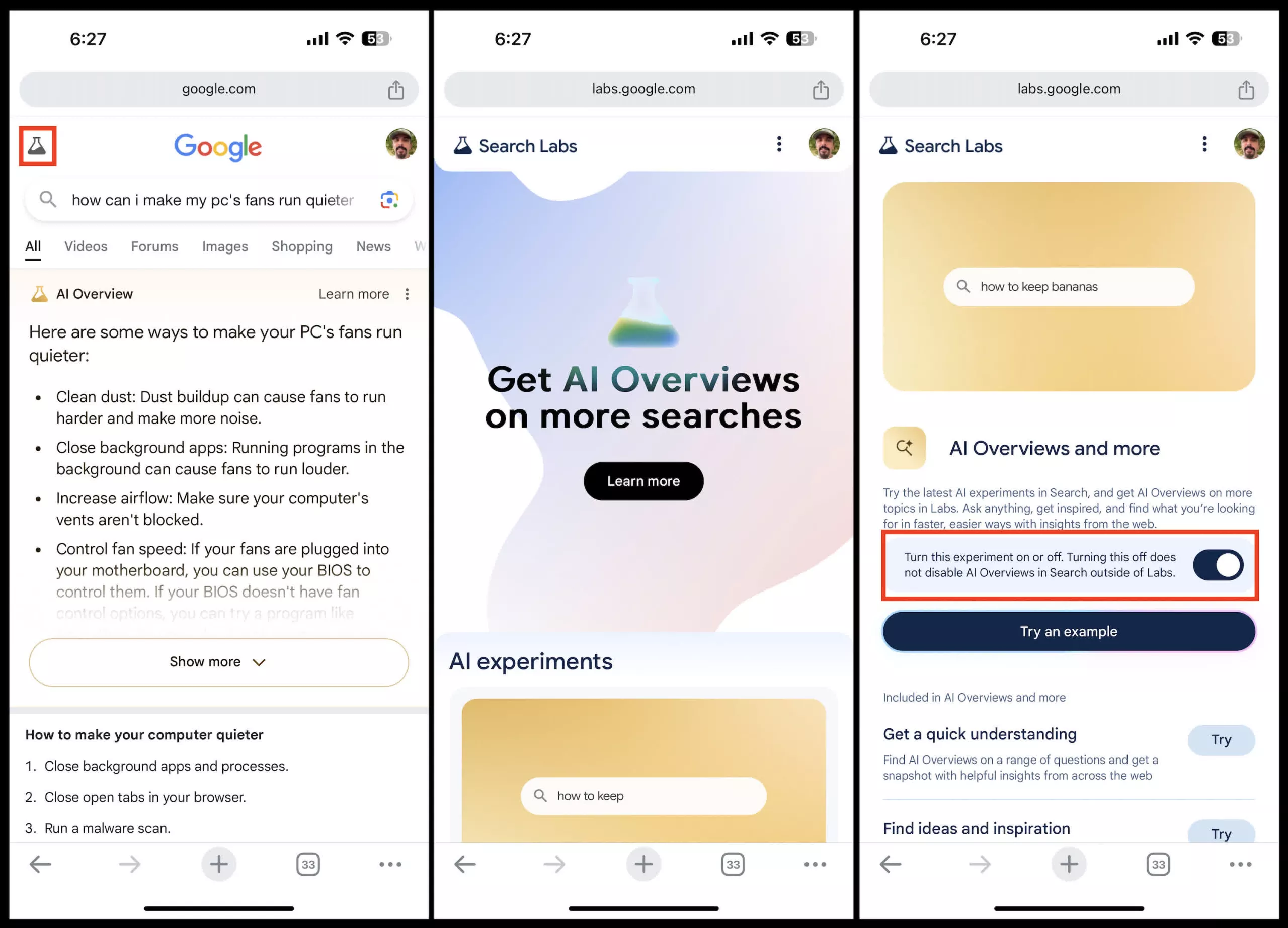Full disclosure: I hate Google’s new AI search integration. All it does is get in the way of seeing my results. Most of the time, the “AI Overview” is not the information I am looking for or is outright wrong, and it’s frequently plagiarized from an article that I could have read myself had Google given me the search results without its two cents.
If you share my feelings, we have a few ways that you can avoid Google’s terrible AI search summaries. They are not foolproof or as ideal as just switching it off (as Google would have you believe), but they can at least get you straight results without the AI BS.
Just Sign Out
The best and easiest method of getting rid of those pesky overviews is to sign out of your Google account and search as a guest. In our testing, this worked on Windows and macOS regardless of browser, although you do still get the featured snippets. It seems that signing out is a global switch to turn the overviews feature off – at least for now – because it is experimental. Google could change this at any time.
If you must remain logged in, there are a few other less straightforward workarounds you can try.
The Web Tab
One way of getting AI-free results is by clicking on the “Web” tab. You can find this above the results page alongside other filters like Images, Video, and News, but you might have to click “All filters” to see it. The only caveat to doing this is that overviews still appear until you hit the filter. However, if you typically conduct searches from Chrome’s address bar, you can force the browser to return Web-filtered results.
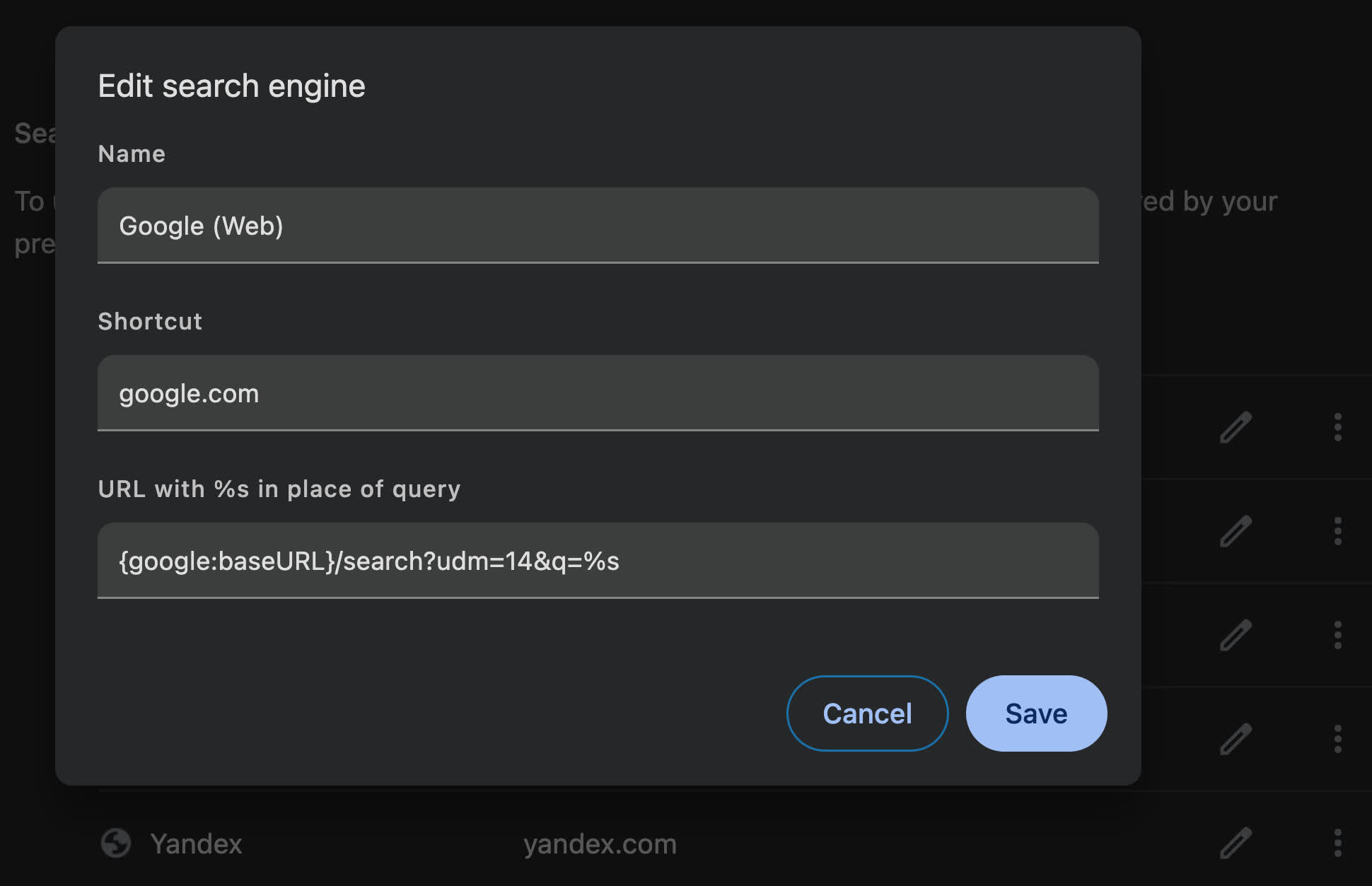
First, enter “chrome://settings/searchEngines” into the address bar to pull up Chrome’s search engine settings. Scroll to “Site search” and click the Add button. In the site search wizard, put “Google (Web)” under Name, “google.com” in the shortcut field, and use “{google:baseURL}/search?udm=14&q=%s” for the URL (all entries are without the quotes). After clicking Save, you’ll see “Google (Web)” in the list. Click the three dots to the right of the entry and select “Make default.” From here on, searches conducted from the address bar should send you straight to the Web tab.
Extensions
If you prefer using the Google website, adding a site search entry will not work. However, you can install an extension that removes the AI overview panel. The “Hide Google AI Overviews” browser add-on has a 4.9 ranking with 60 reviews.
This browser extension is designed to enhance your browsing experience by removing AI-generated overviews from Google search results. Recognizing that not all users appreciate the AI-powered summaries and insights which can clutter search results, this extension offers a clean, streamlined interface that focuses solely on traditional results.
Currently, it holds a monopoly in the Chrome Web Store as the only extension of its kind.
While not ideal, the above solutions work – at least for desktop searches. Unfortunately, Google’s mobile search is much more problematic. Safari on iOS and Chrome on iPhone or Android don’t support extensions. The Web tab is still an option, but there isn’t a way to apply that filter automatically, like there is with Chrome desktop. Here are the only workarounds we could find:
Google Labs
The first thing to try is turning AI overviews off in Google Labs. Here’s how:
First, open Chrome on your device and perform a search. Now, click on the Erlenmeyer flask – it’s to the far left of the Google logo. That will send you to the Google Labs AI Search page. It will say, “Get AI Overviews on more searches.” Below that will be a button that says either “Turn on” or “Turn off.”
For the love of all that is good, if you are fortunate to have the feature disabled, do not turn it on unless you want to contract Google herpes (GH). One device we tested never got AI overviews, regardless of search complexity, until we flipped the Labs switch. Now, we cannot get rid of the feature, even after toggling the setting back off.
The fact is, turning the feature off in Google Labs did not affect any device we tried. According to the Labs confirmation blurb next to the toggle (above), disabling overviews does not turn them off outside of Labs. However, it might make them less prevalent, so it’s worth a try if you already contracted GH.
Firefox
We are still experimenting and trying to find a way to get rid of the AI panel on mobile devices, but the only surefire fix is using Firefox. Ironically, while mobile Chrome does not allow you to add search engines, Firefox does. The process is almost identical to Chrome on desktop.
Go to Settings -> Search -> Default search engine, then tap “Add search engine.” Once again, fill out the fields appropriately: Name – Google (Web), Search string URL – google.com/search?udm=14&q=%s (no shortcut field this time). Finally, select Google (Web) as your default on the search engine list.
Append the Query
The last tip we can provide is to add ” -ai” to the end of your queries. Mind the space before the dash, or else it won’t work. For example:
“How can I make my PC fans quieter -ai”
This short appendage eliminates the overview, regardless of browser or platform. It’s not as good as Google making AI search optional, but it’s only a few extra keystrokes.
We’ll update this article if we can find a way to eliminate AI Overview on mobile devices without switching to Firefox. Also, be mindful that these workarounds do not affect Google. Even if it tracks whether you are bypassing AI, as far as the company is concerned, you are still using its search service, so it doesn’t care.
If you want to send a message about what you think of Google’s AI-powered search, switch to any other search engine for a while. We know it’s a big ask, but if Alphabet sees its usage nosedive, it’s more likely to take action to fix the problem by allowing users to turn off AI Overview completely or, better yet, leaving it disabled by default.