When you need to type in all caps on a computer, you just press the “caps lock” key. But no such key seems to exist on iOS. The “shift” key appears to work at first but will deactivate once you type one capital letter. Holding down the shift key while you type gets the job done, but it’s a pain. While it might not be obvious, enabling caps lock is actually really simple.
With your keyboard activated, turn your attention to the shift key (the key with the up arrow). All you need to do is double-tap it. The key will look like it normally does when shift is activated, but this time, it will feature a black line underneath the arrow. This line indicates the shift key is now locked for capital letters. Go ahead, try typing — all letters should come through capitalized.
- Don’t Miss: Turn Your iPhone’s Keyboard into a Trackpad
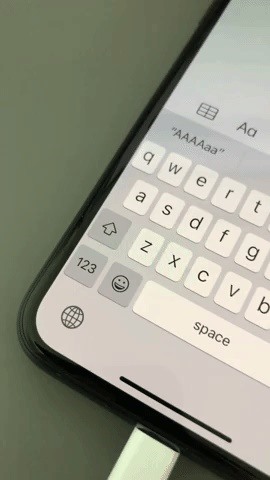
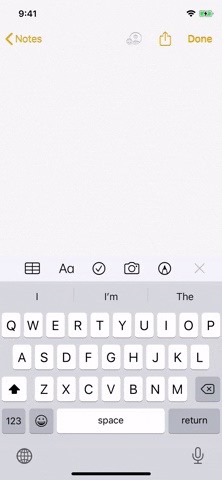
Don’t worry if you use a third-party keyboard. It appears most keyboard developers add the double-tap function as the standard way to enable the caps locks. Keyboards like Gboard, SwiftKey, FancyKey, and Grammarly all use this same caps lock trick, so you can capitalize en masse no matter which keyboard you use.
Note: If it’s not working in Apple’s QuickType keyboard or a third-party one, go to Settings –> General –> Keyboard, then make sure “Enable Caps Lock” is toggled on.
Just updated your iPhone? You’ll find new emoji, enhanced security, podcast transcripts, Apple Cash virtual numbers, and other useful features. There are even new additions hidden within Safari. Find out what’s new and changed on your iPhone with the iOS 17.4 update.
“Hey there, just a heads-up: We’re part of the Amazon affiliate program, so when you buy through links on our site, we may earn a small commission. But don’t worry, it doesn’t cost you anything extra and helps us keep the lights on. Thanks for your support!”










