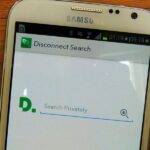When you’re browsing the internet on a computer, you just need to hit Ctrl F (or Command F) and type something out to find all instances of that word in the webpage. It’s a handy feature baked into most browsers (nearly all mobile browsers have a “find” feature, too), but unfortunately, it doesn’t work with real-world documents, signs, and menus—or at least it hasn’t, up until now.
The development team at CTRL-F.io has come up with an ingenious way to use your smartphone’s camera as a sort of search engine for real life, so now we can get “find in page” functionality in the physical realm. Their app can scan any printed text you come across, then quickly convert it into a searchable PDF, ultimately making your smartphone just a bit smarter.
Step 1: Install CTRL-F
To try this one out, start by installing the app, which is called CTRL-F – Search the real world.
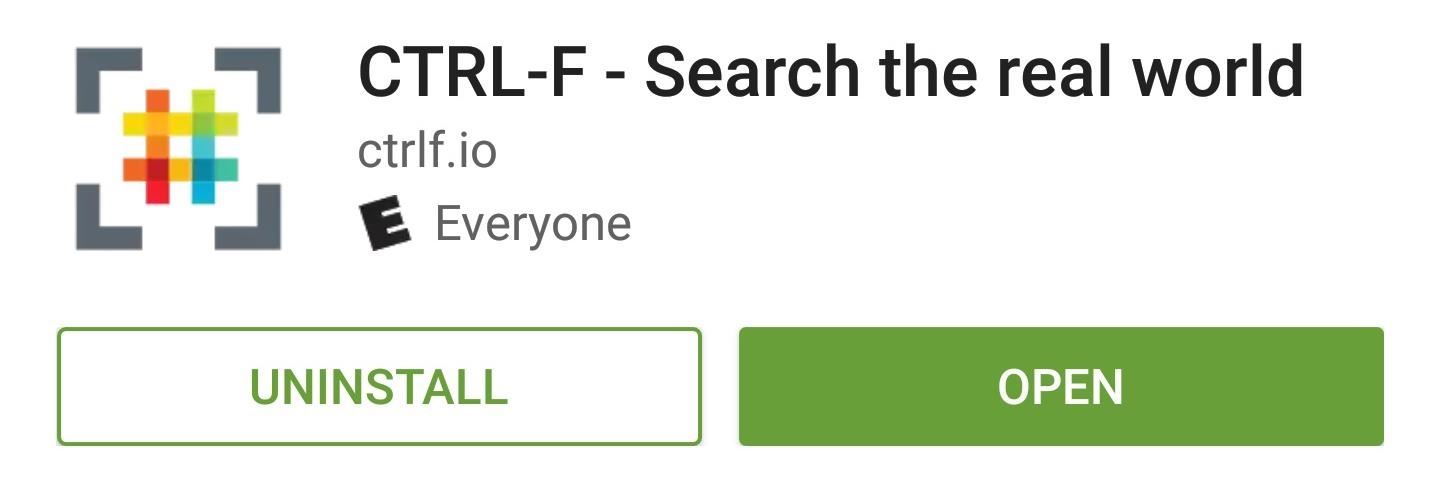
Then, if you’re running Android Marshmallow or higher, you’ll have to grant the app a single permission, so tap “Allow” on the message that appears on first run.
Step 2: Scan Any Document
From now on, when you want to search any real-world document, just open the app, then tap the floating action button in the bottom-right corner. From here, snap a quick picture with your camera, making sure to line up the text as best you can, then tap the check mark to load the image into CTRL-F.
Note that CTRL-F works best with typed text, though it can handle a bit of printed writing here and there.
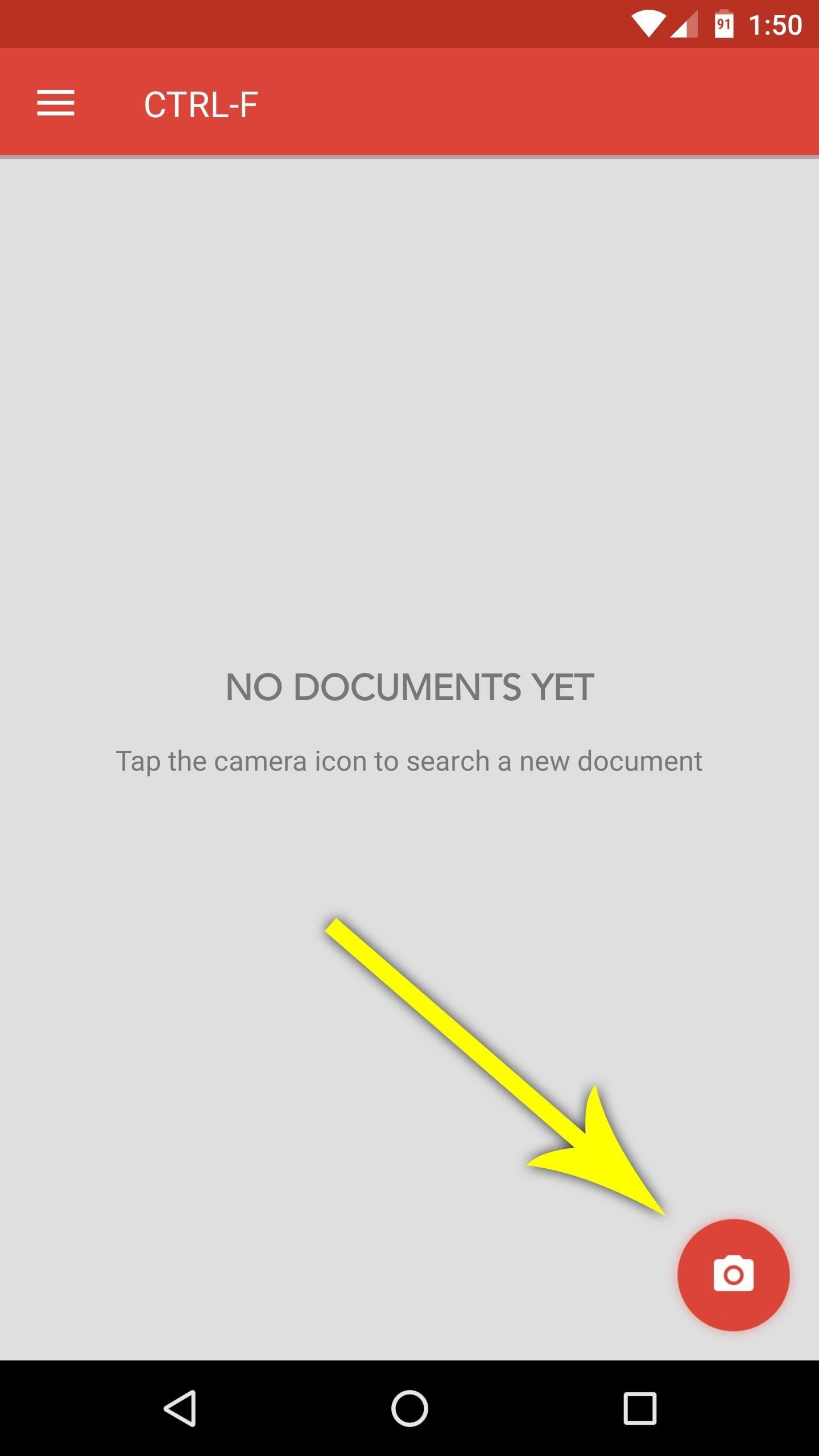
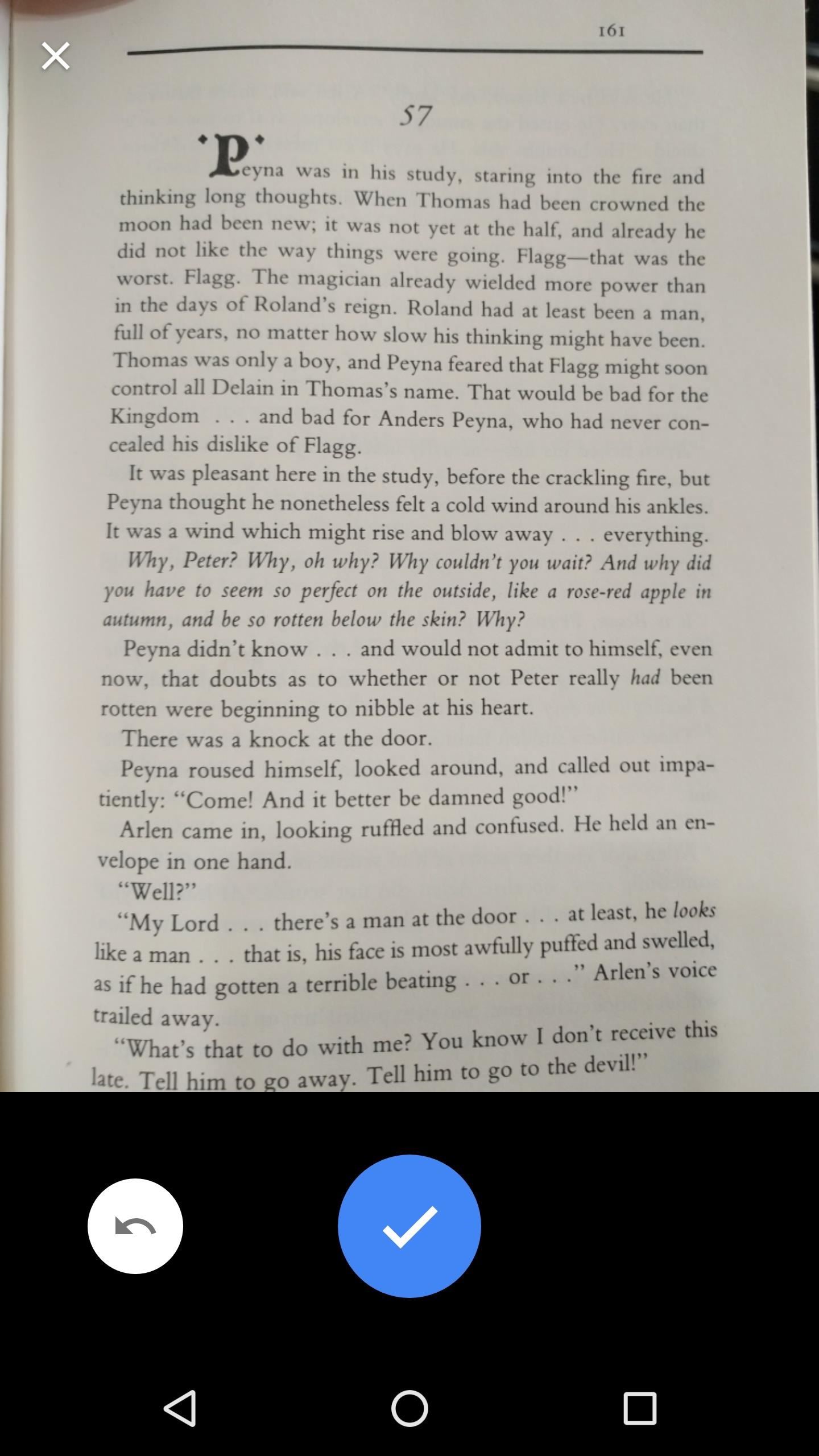
Next, crop the picture by dragging the blue dots, and try your best to only keep the text portion of the image. Then, after tapping the forward arrow, you’ll be asked which language the document is in—if you’re not bilingual, I’d suggest ticking the box next to “Always use English,” then pressing “OK.” Finally, the app will straighten and enhance your image, then it will scan the entire document for every word it can find.
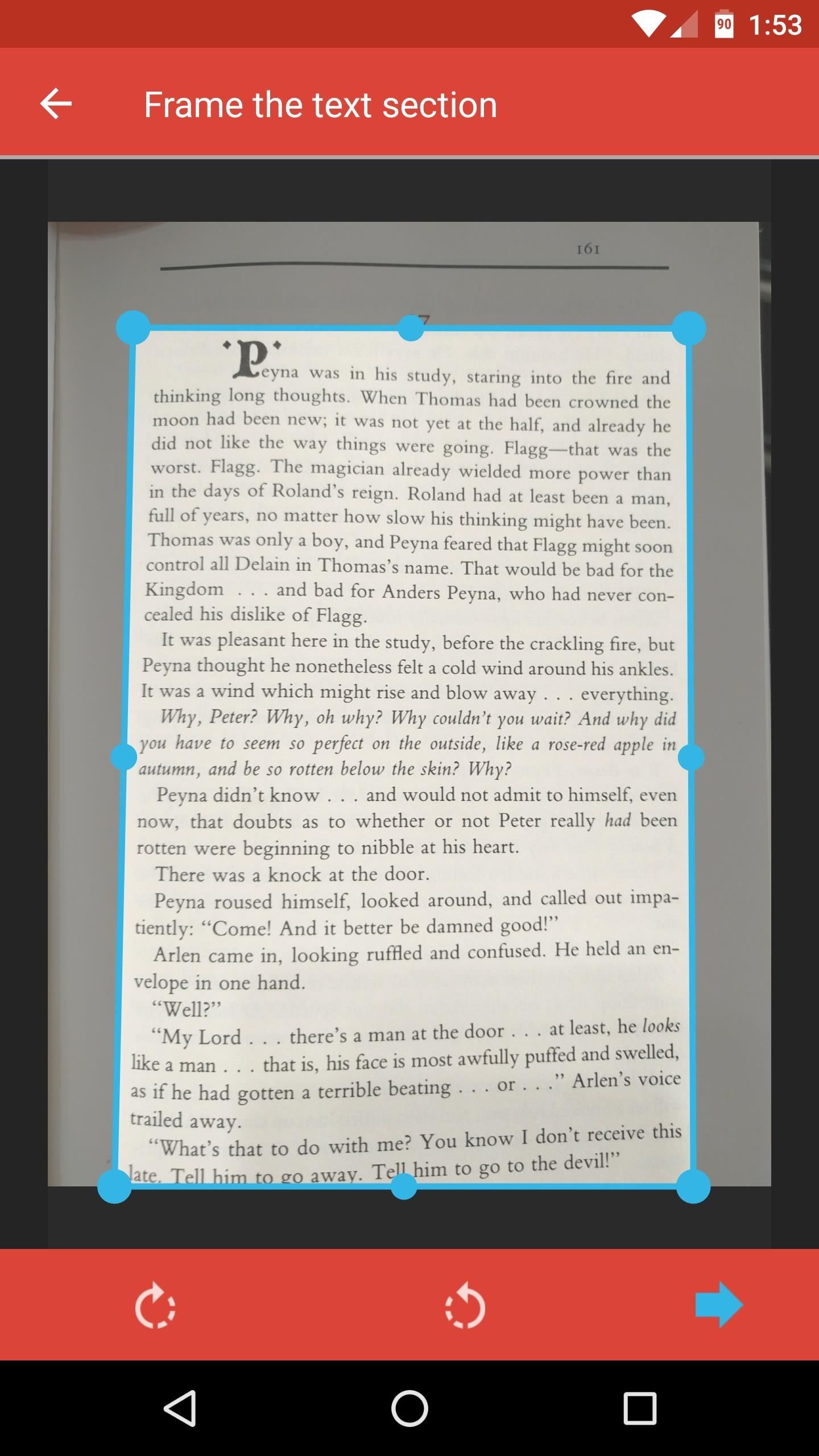
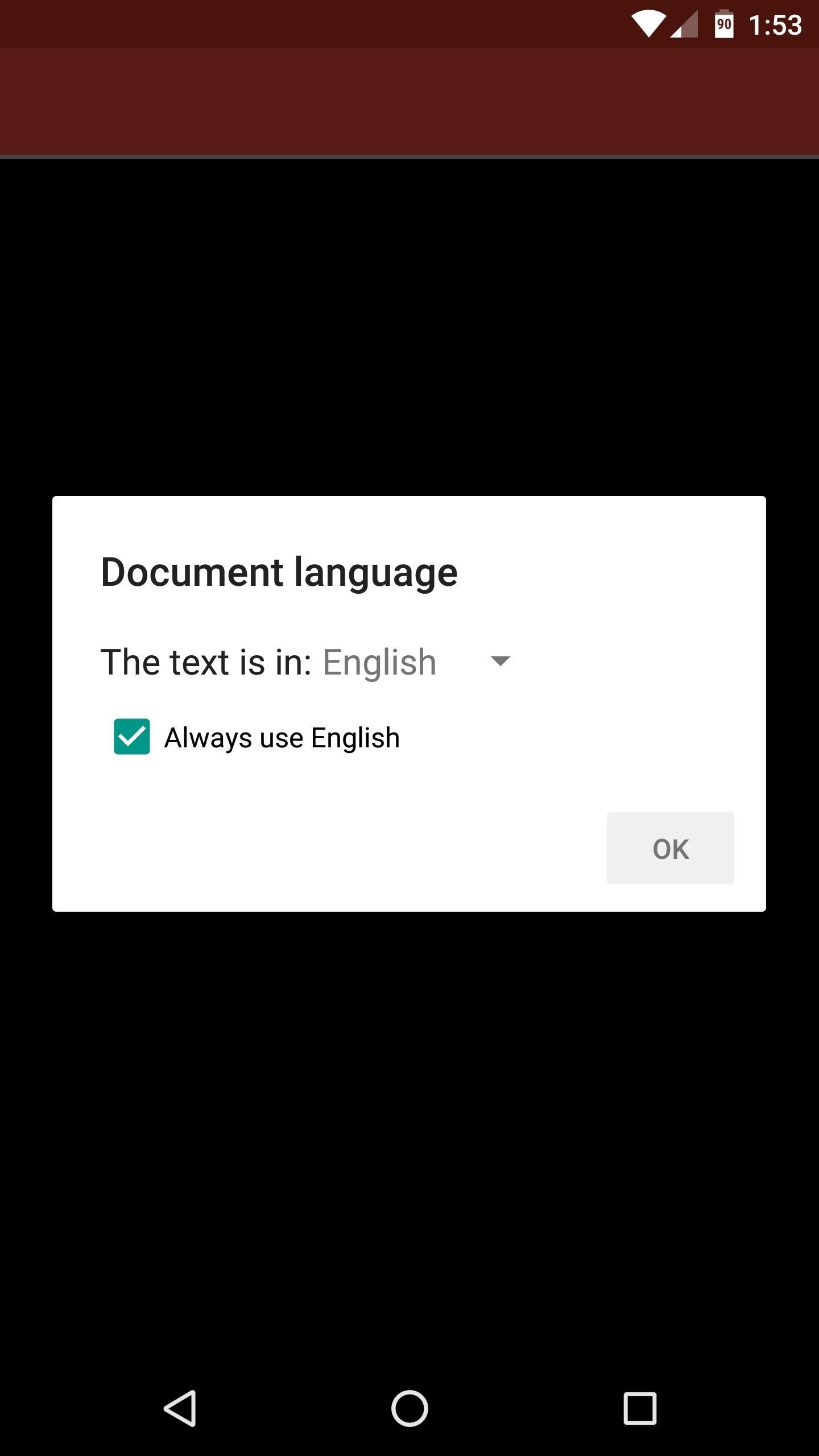
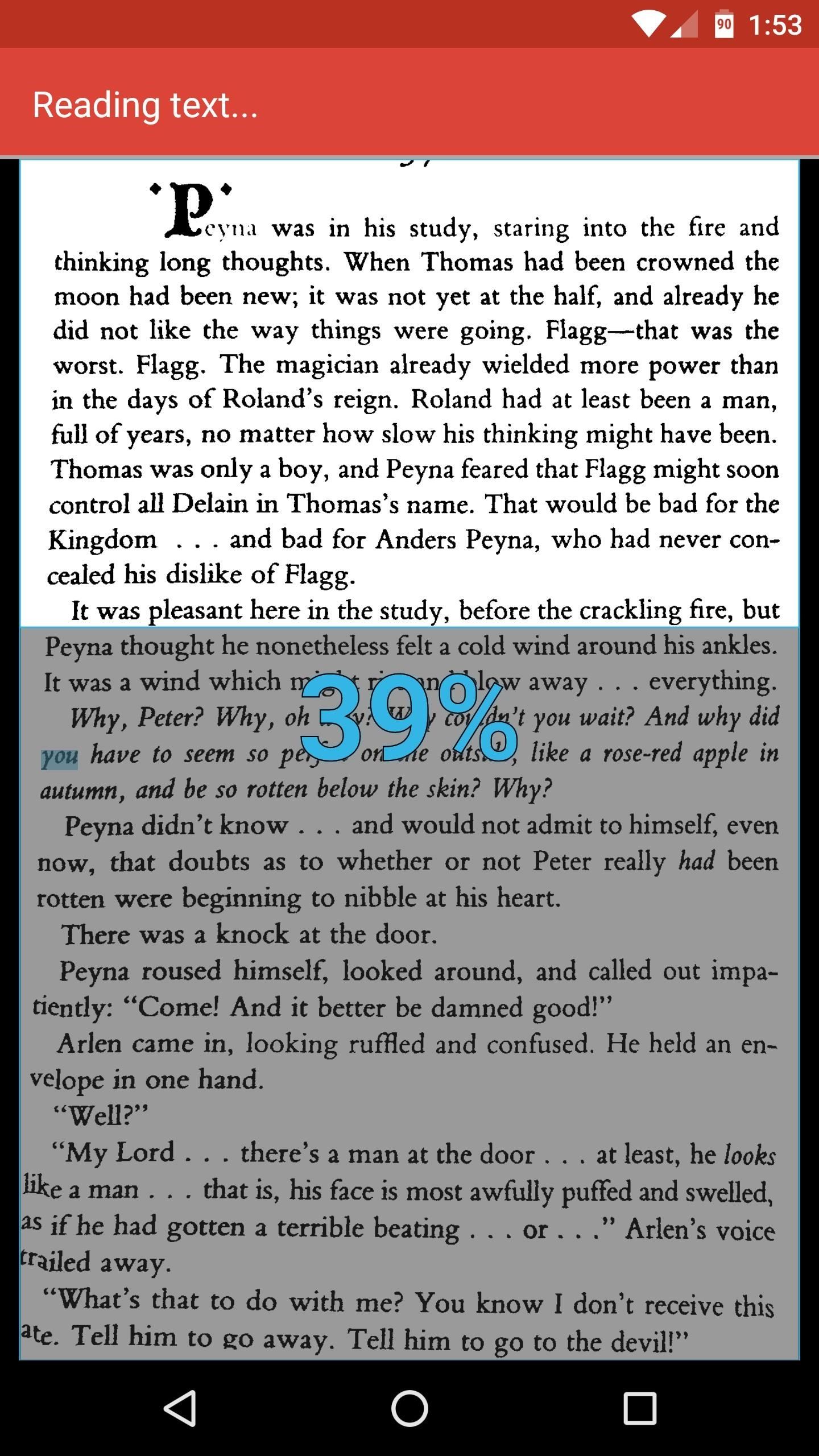
Step 3: Find Keywords in the Document
At this point, just tap the floating action button again, then type in your search term at the top of the screen. Almost immediately, you’ll see all instances of the word highlighted in blue—just like your favorite web browser does it.
Then, if you’d like to save a copy of this image for future searches, just tap the three-dot menu button at the top of the screen, then select Export searchable PDF. This feature makes CTRL-F a solid document scanner as well—almost like a more practical version of CamScanner or Office Lens—so there’s plenty to love about the app.
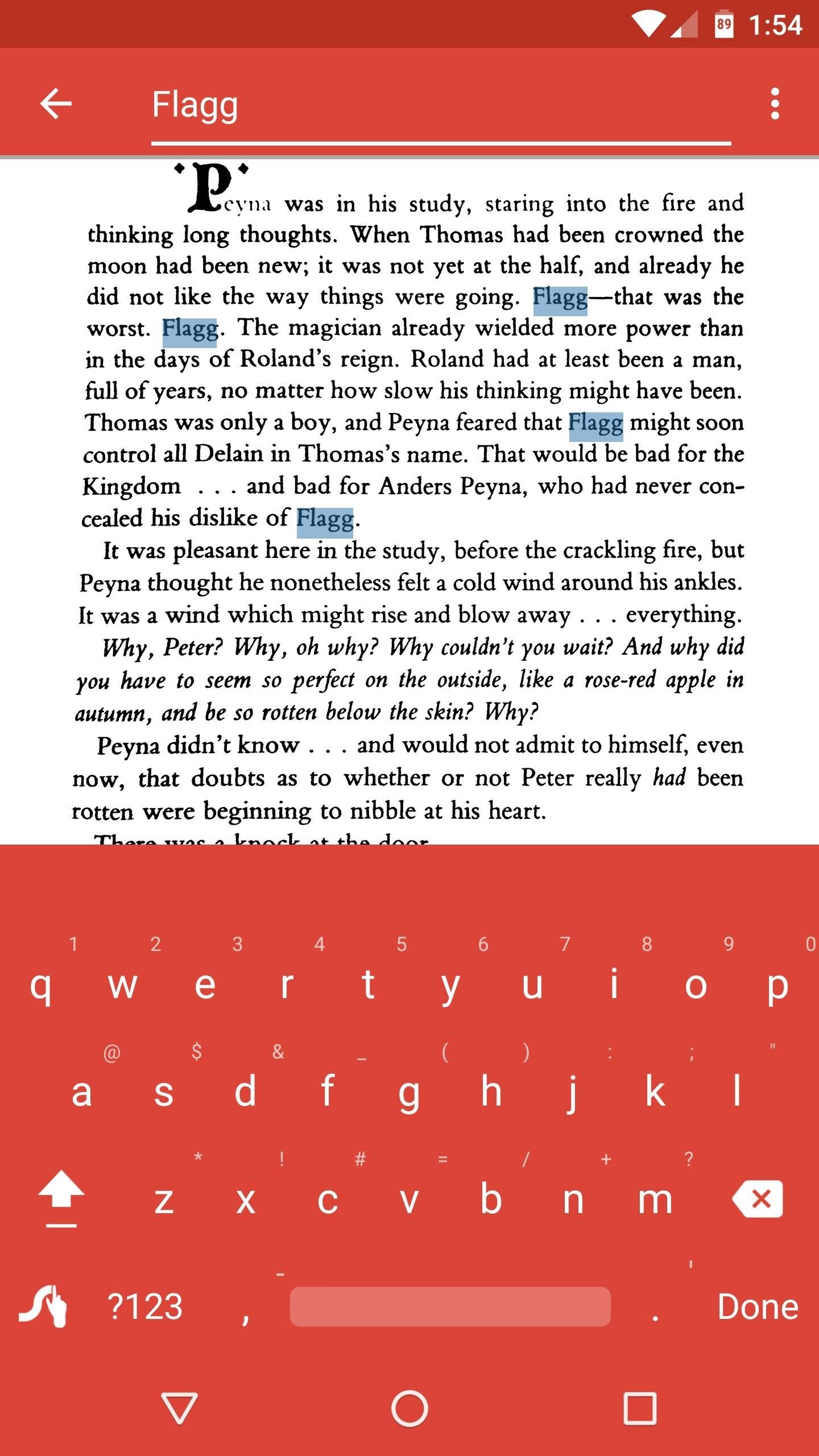
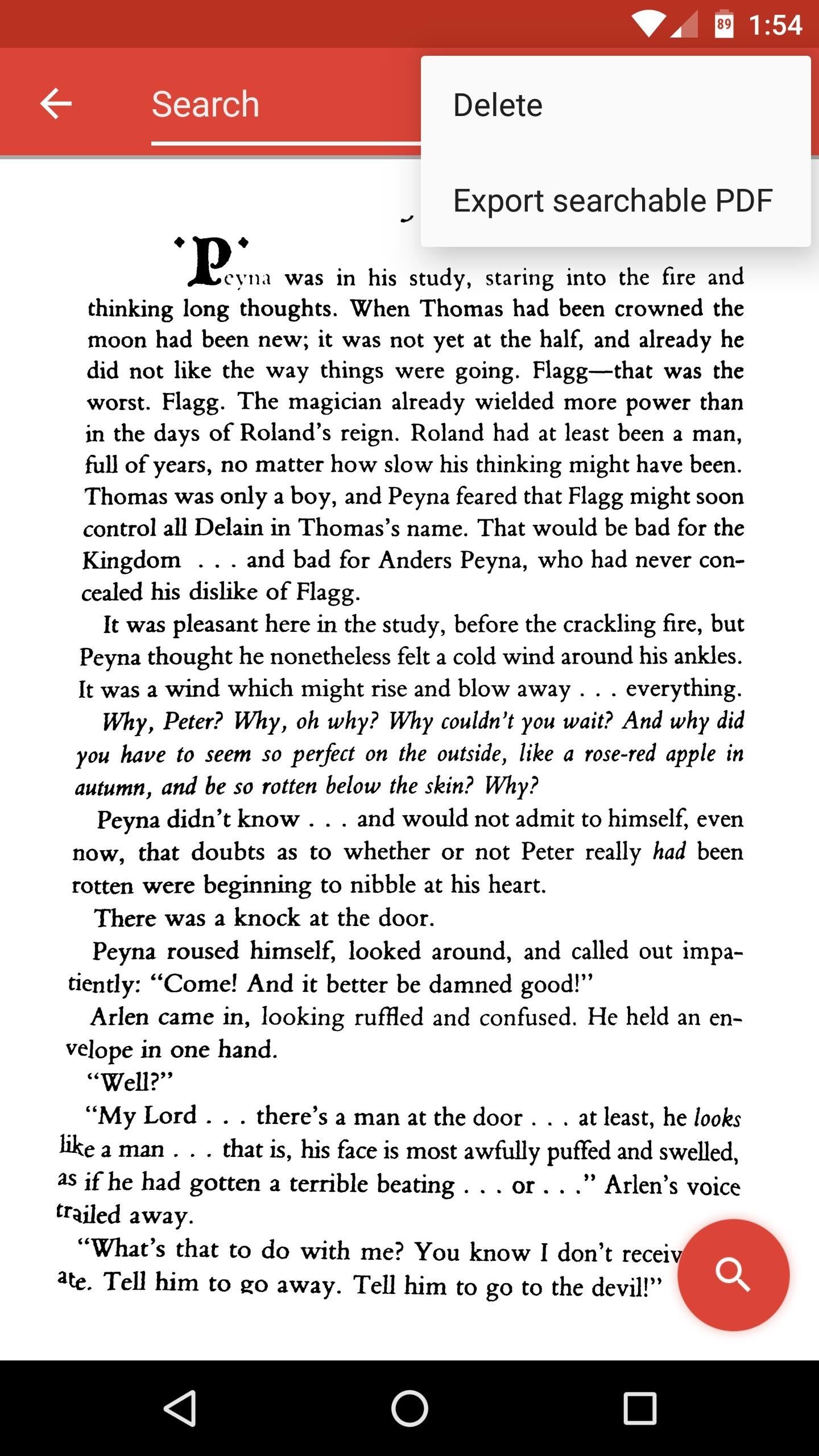
CTRL-F should be incredibly useful when you’re signing a new lease, buying a car, or looking over any document that has lots of fine print, because it’s amazingly fast at scanning every word that it sees. Or, if you’re on a strict diet, you can quickly scan the ingredients section of any product while you’re standing in the grocery aisle, so there’s tons of practical applications here, and it’s one of those apps you should keep installed just in case you need it.
Hot Deal: Set up a secure second phone number and keep your real contact details hidden with a yearly subscription to Hushed Private Phone Line for Android/iOS, 83%–91% off. It’s a perfect second-line solution for making calls and sending texts related to work, dating, Craigslist sales, and other scenarios where you wouldn’t want to give out your primary phone number.
“Hey there, just a heads-up: We’re part of the Amazon affiliate program, so when you buy through links on our site, we may earn a small commission. But don’t worry, it doesn’t cost you anything extra and helps us keep the lights on. Thanks for your support!”