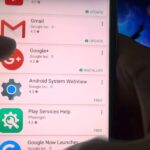So you’ve been using iOS 13 for a little while and noticed your iPhone is pretty slow to charge. Using the 5-watt power adapter out of the box, in the time it used to take your iPhone to charge its battery to 100 percent, your iPhone is stuck at 80% or below instead. That’s because Apple introduced a new feature in iOS 13 that slows down charging — but for a good reason.
Apple wants to protect the battery life of its users, despite any conspiracy theories you have may have heard. While in the past, it resorted to sneaky tactics that had the internet in a blaze, it’s going a different route in iOS 13 with slow charging. In a world where fast charging is all the rage (even the new iPhone 11 Pro models come with an 18-watt power adapter), Apple is slowing down charging to combat one bad habit common among all smartphone users — overnight charging.
- Don’t Miss: The 200+ Best New Features in iOS 13 for iPhone
Why Apple’s New Setting Is Actually Good
We previously wrote about three bad habits you’re probably doing that ruins your phone’s battery, and in it, we broke down common myths about battery usage and how much of an impact we have over the speed in which battery life decreases. Unfortunately, too many of us still charge our phones overnight.
While overnight charging isn’t a threat to our well-being as previously believed, it’s one of the leading factors as to why the same iPhone, which you used to last all day, now needs a charge after a few hours. When your iPhone charges overnight on iOS 12 and under, it remains at 100% battery for hours at a time, and that stresses the battery. Also, the heat generated by charging adds stress, and long-duration heat increases the damage.
In our article, we suggested that OEMs include an option for users to take control of charging settings. Instead of a focus on runtime, we should be able to cut off the phone charger when it hits around 80–85 percent charge. This small change would do wonders for your battery as you would avoid the stress from holding a higher load, and it would take a shorter time to charge. It seems like Apple heard us.
In iOS 13, by default, your iPhone will enable “Optimized Battery Charging.” The new option will automatically stop your iPhone from charging when it hits 80 percent. At that point, the iPhone will act as if it at 100 percent, doing its best to conserve the percentage. Based on your habits, usage, and the alarm settings, right before you would typically start using your phone, it will begin charging again, this time letting the phone get to a full 100 percent.
The setting is excellent for the preservation of your battery. Instead of Apple’s previous method of underclocking the CPU, you’ll experience no decrease in performance. You can continue charging your iPhone overnight, and your battery will be less stressed out since it will only start charging to above 80 percent once it thinks you’re about to use your iPhone. It uses machine learning to figure out your routines and habits, as well as alarm data and other scheduled settings.
It Can Be Entirely or Temporarily Turned Off
The problem is, you might not want your iPhone to do what’s described above. Depending on how hectic your schedule is, your iPhone could take some time to figure out when you routinely use your device, which means you’ll likely wake up with your iPhone closer to 80 percent instead of 100 percent. To fix this, you will need to turn this feature off.
To speed your next charge up for more power faster, open Settings, select “Battery,” choose “Battery Health,” then select the toggle next to “Optimized Battery Charging.”
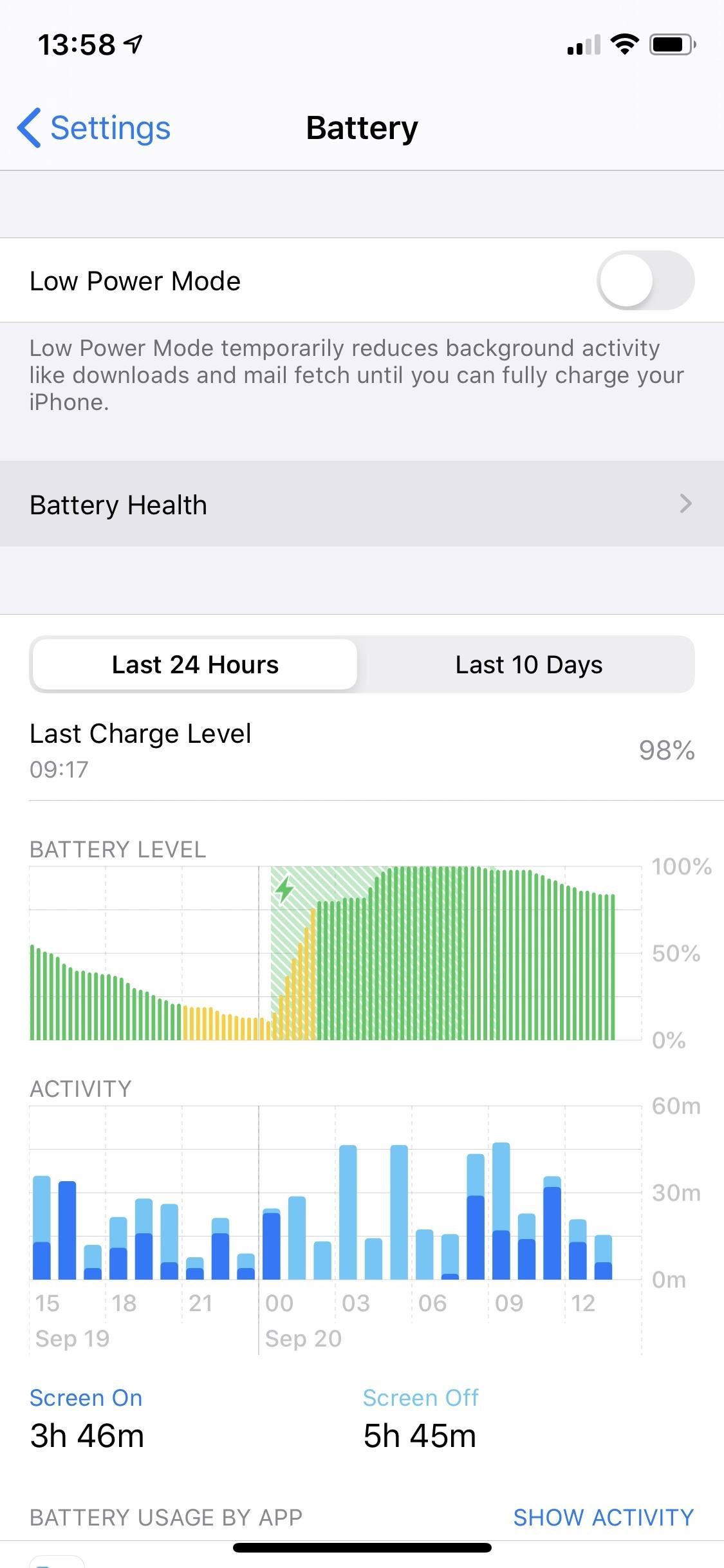
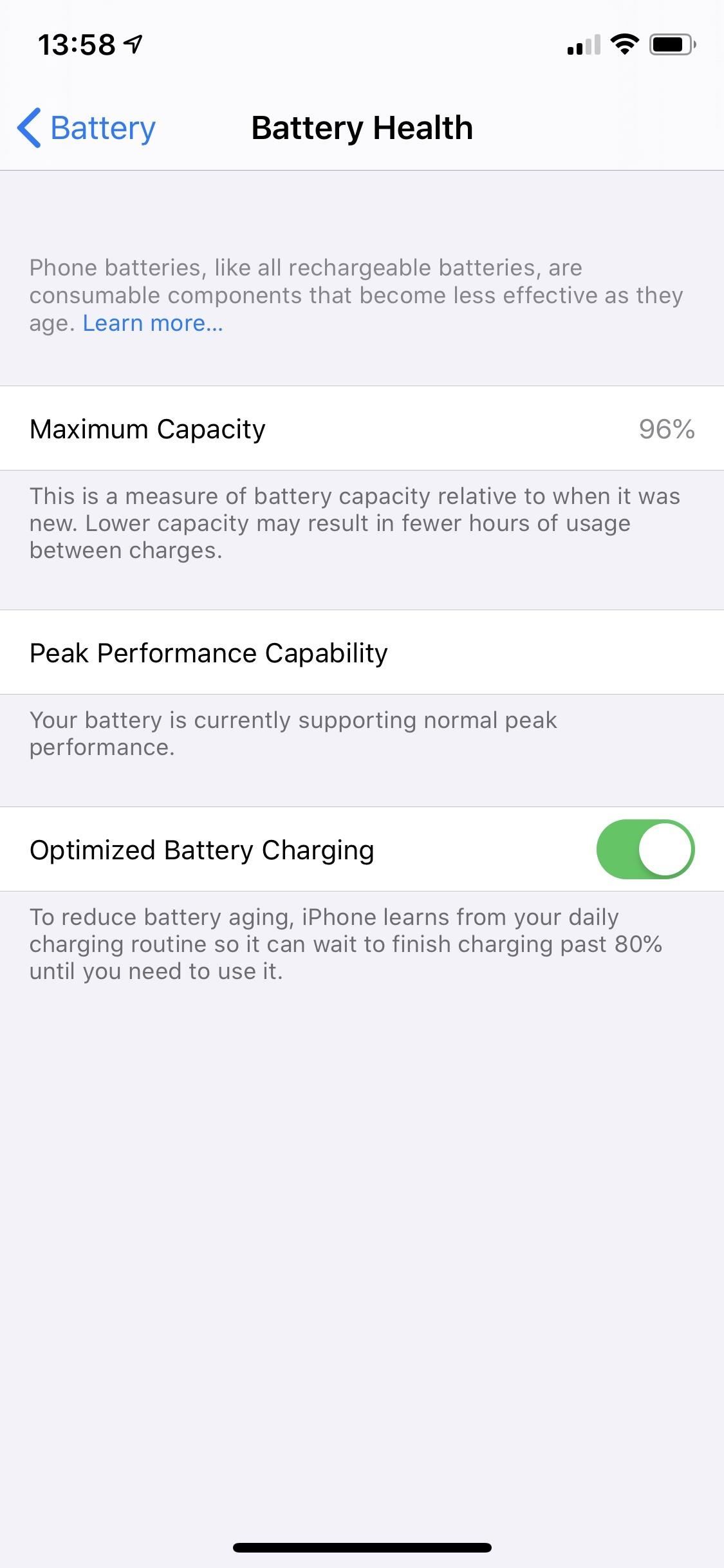
A pop-up will appear with three options. Select “Cancel” if you’ve changed your mind. Otherwise, you can use “Turn Off” to disable it entirely or “Turn Off Until Tomorrow” if you just want to fast charge during the night only once.
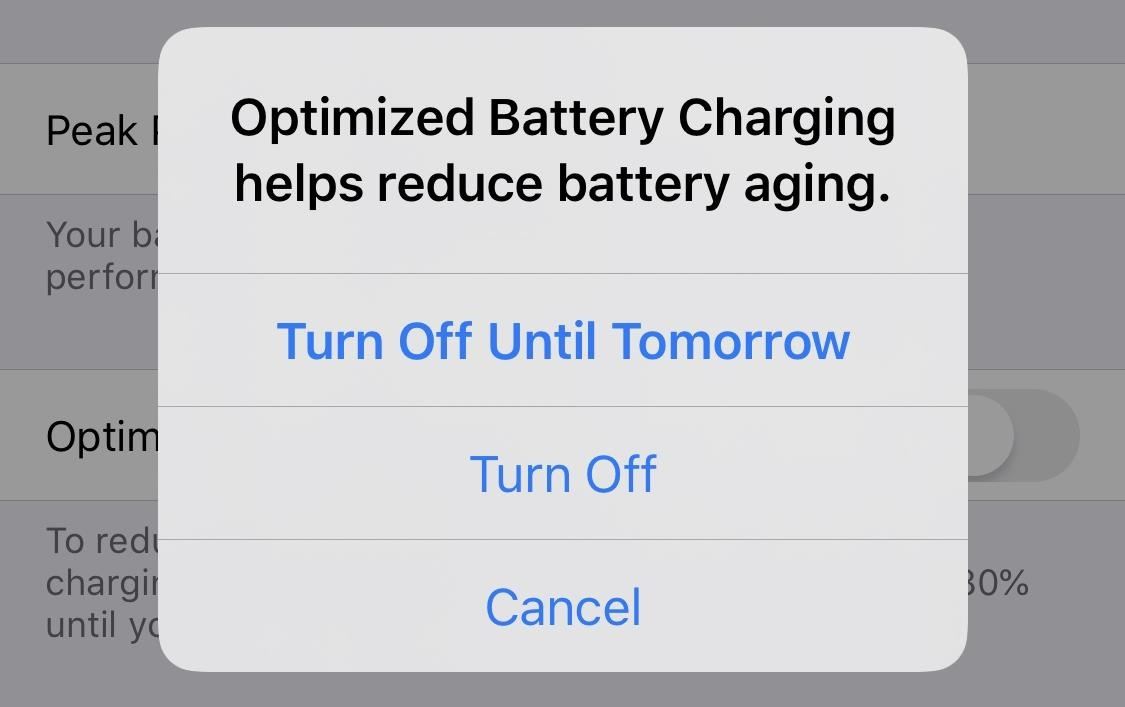
Just updated your iPhone? You’ll find new emoji, enhanced security, podcast transcripts, Apple Cash virtual numbers, and other useful features. There are even new additions hidden within Safari. Find out what’s new and changed on your iPhone with the iOS 17.4 update.
“Hey there, just a heads-up: We’re part of the Amazon affiliate program, so when you buy through links on our site, we may earn a small commission. But don’t worry, it doesn’t cost you anything extra and helps us keep the lights on. Thanks for your support!”