Your iPhone’s audio messages may get you in trouble if they haven’t done so already. It’s way too easy for your iPhone to start recording without your knowledge, only to send a friend or family member a conversation you’re having about them. (Awkward.) Luckily, protecting yourself takes only the flick of a switch.
Here’s how the feature is supposed to work:
In a conversation thread inside the Messages app, when you hold your iPhone up to your ear, it’ll start recording audio automatically. When you pull your iPhone away, it stops recording and gives you the option of sending the audio message.
No problem, right?
Unfortunately, your iPhone can be easily tricked and might think you’re holding it up to your ear when really just tucked into your arm or shoulder. Now, that conversation you’re having about Mike gets recorded and accidentally sent to Mike himself. (Yikes.)
- Don’t Miss: Trigger iMessage Effects with Just a Keyword
If you want to protect yourself from a potentially awkward situation, head to Settings –> Messages, then scroll down to Audio Messages. Here, just disable the toggle next to “Raise to Listen,” the feature in question. Doing so won’t disable audio messages as a whole, so you can still send them via the sound wave icon that appears in the text box.
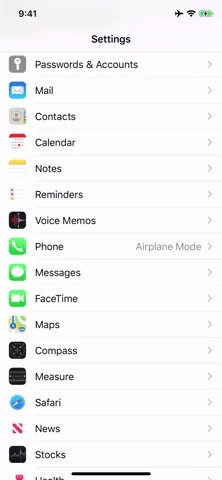
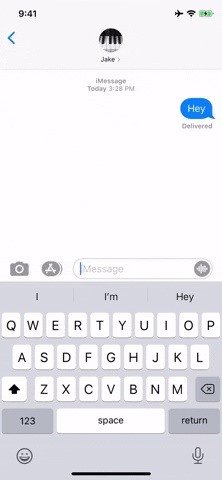
Disabling the “Raise to Listen” option prevents your iPhone from recording automatically, but it also prevents you from raising your iPhone to listen to incoming audio messages as well, so keep that in mind. Instead, you’ll simply need to manually play them back with a tap.
Just updated your iPhone? You’ll find new emoji, enhanced security, podcast transcripts, Apple Cash virtual numbers, and other useful features. There are even new additions hidden within Safari. Find out what’s new and changed on your iPhone with the iOS 17.4 update.
“Hey there, just a heads-up: We’re part of the Amazon affiliate program, so when you buy through links on our site, we may earn a small commission. But don’t worry, it doesn’t cost you anything extra and helps us keep the lights on. Thanks for your support!”










