If you’re ever in a major accident or have a bout with acute onset health problems, first responders will need to know as much information about you in order to provide proper care. For this reason, paramedics and firemen have been trained to search a subject’s cell phone to find ICE (in case of emergency) contacts that know your allergies, blood type, and other vital details.
But now that virtually everyone uses a secured lock screen, it’s almost impossible for first responders to access your full list of contacts. This is why developer Stewart Boling created an app that adds an ICE entry directly to your Quick Settings tiles — a menu that’s accessible with a single swipe directly from your lock screen.
Not only could this feature help save your life, but it also has a more innocent use. If you wanted to, you could simply add your favorite contacts to your ICE list, then you could quickly call friends and family without leaving the screen you were on. In all, it’s a very useful app, but note that this will only work if your phone is running Android Nougat or higher.
Step 1: Install QuickICE
To add an emergency contacts button to Android Nougat’s Quick Settings menu, start by installing Boling’s app, which is called QuickICE.
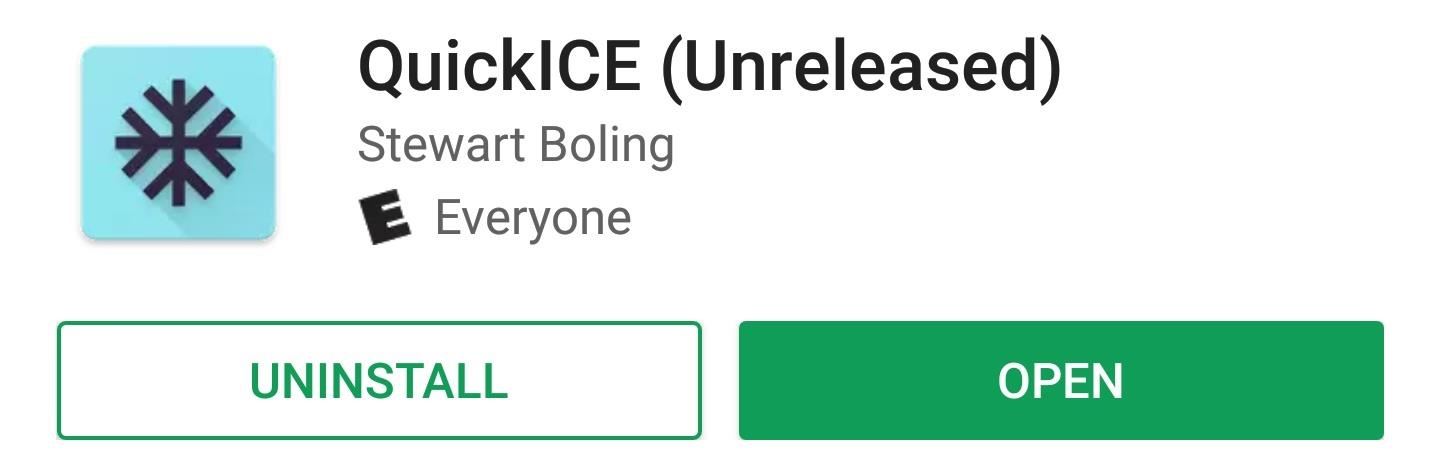
Step 2: Enable Permissions
Next, open the app, then you’ll be greeted by a set-up guide. For the app to be able to make phone calls from your lock screen, you’ll have to grant it permission to access your contacts and phone. So tap the forward arrow in the set-up guide, then press “Allow” when prompted.
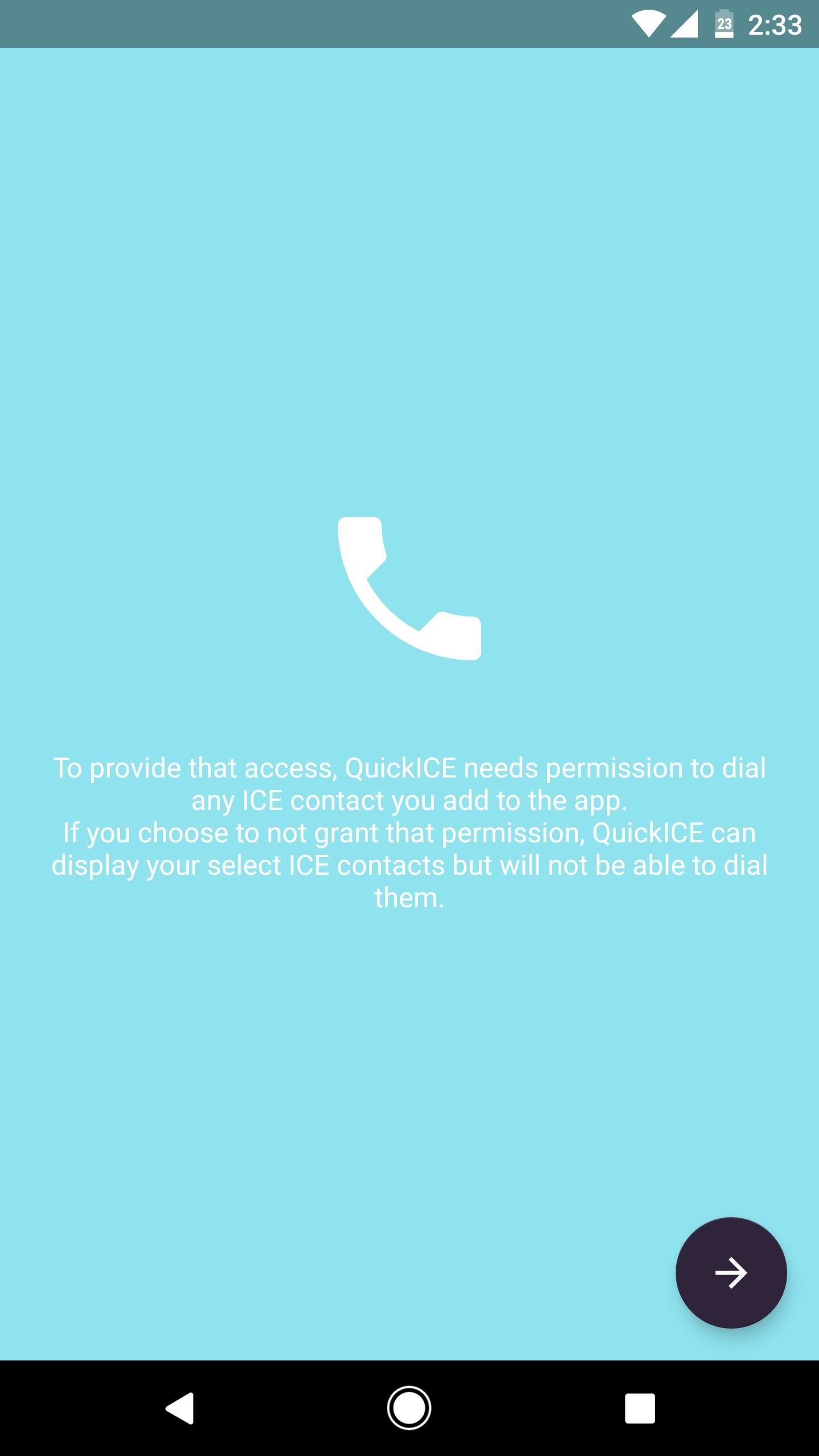
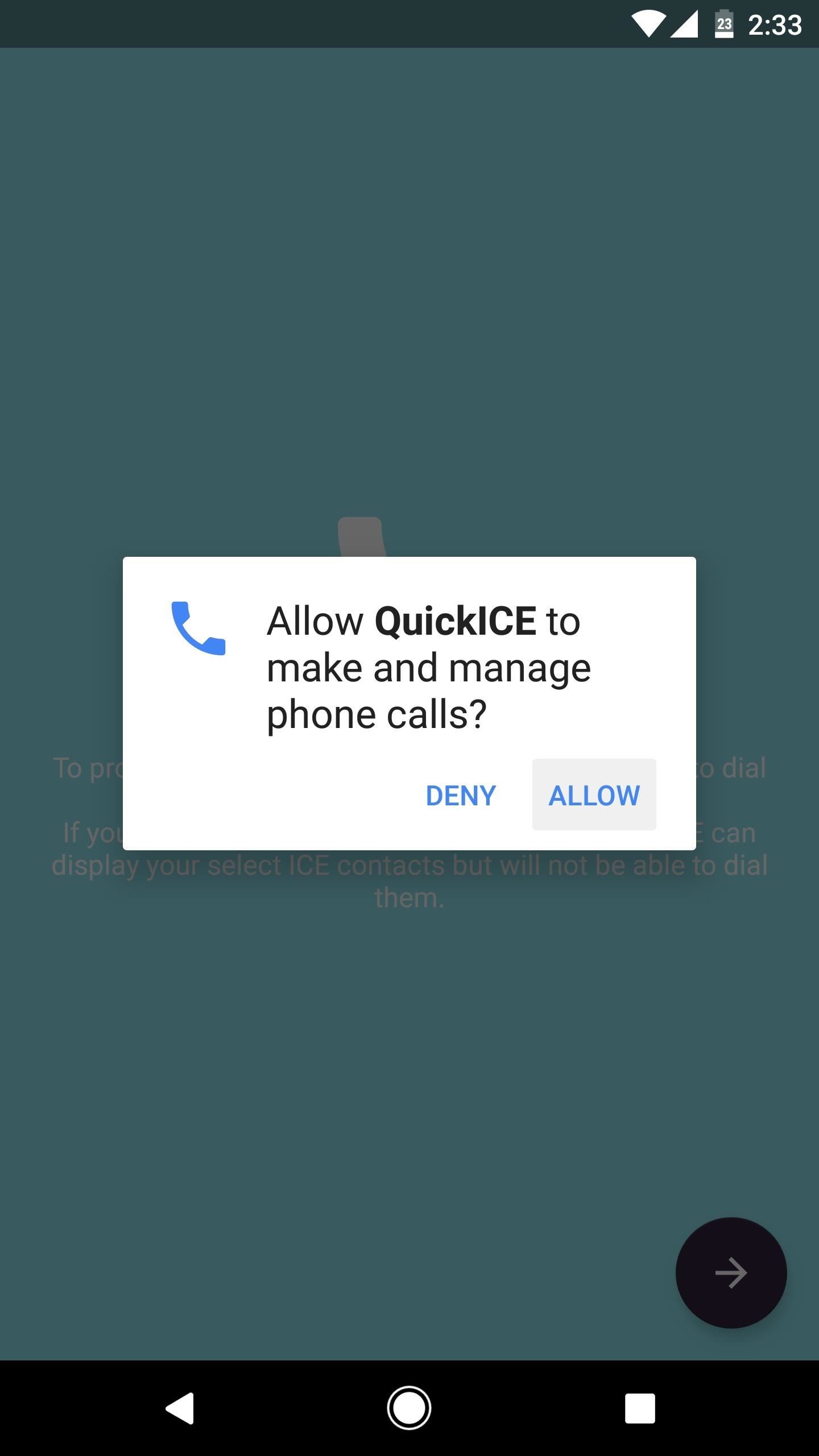
Step 3: Add Emergency Contacts
Tap the circular button in the bottom-right corner of the app’s main menu, then select “Import from Contacts.” From there, simply select your emergency contacts from the list, then you’ll see them in the main menu.
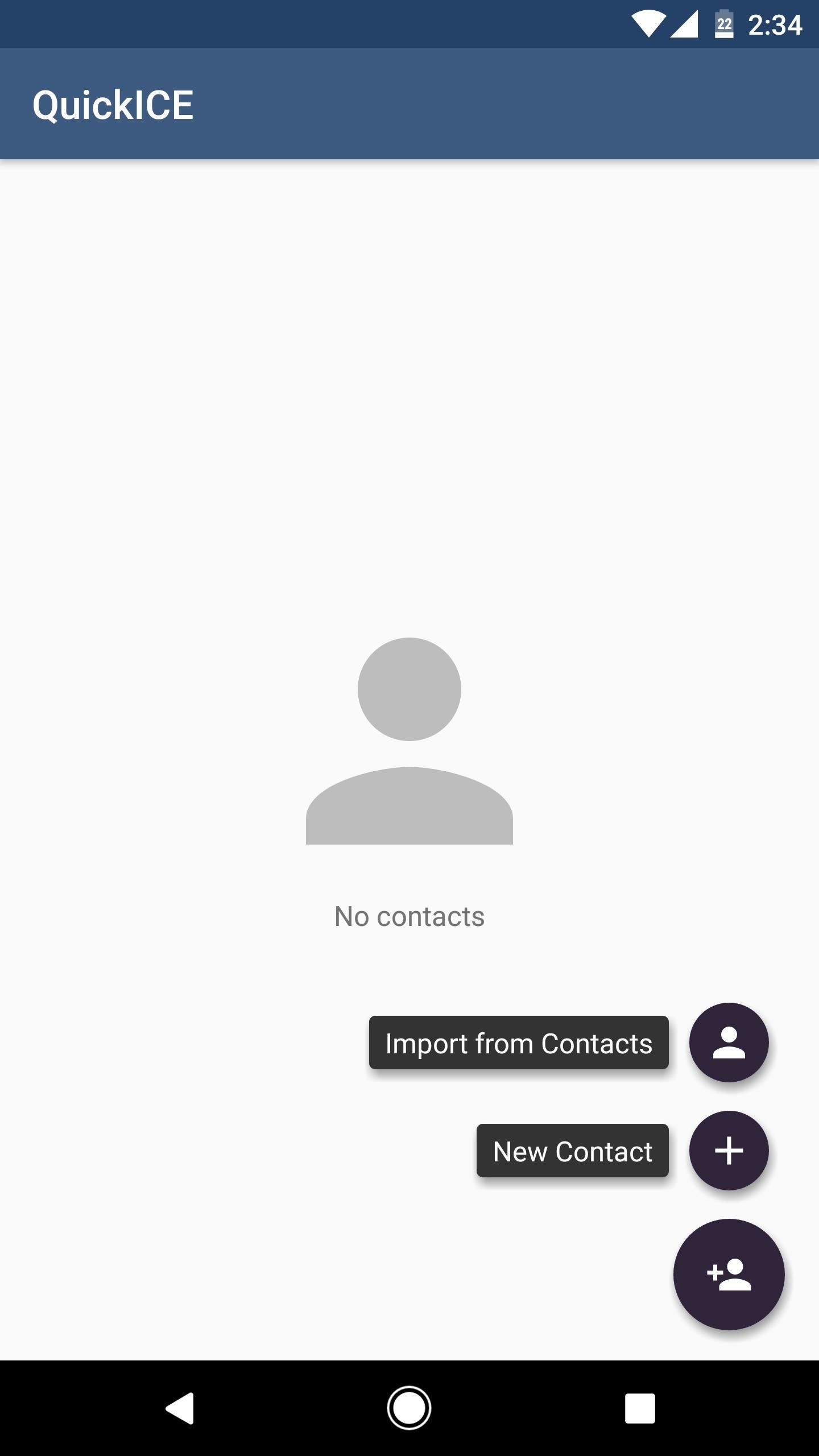
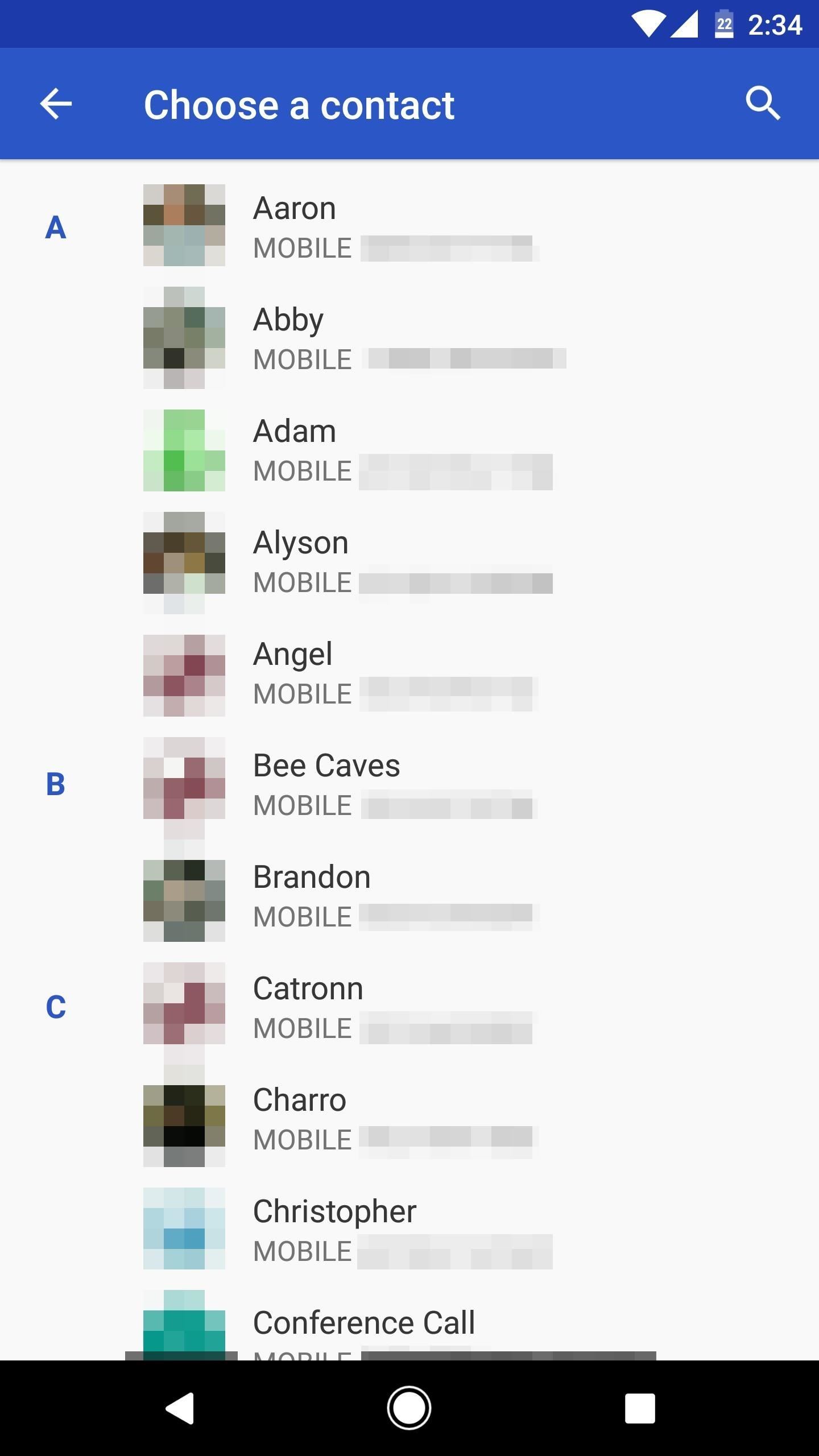
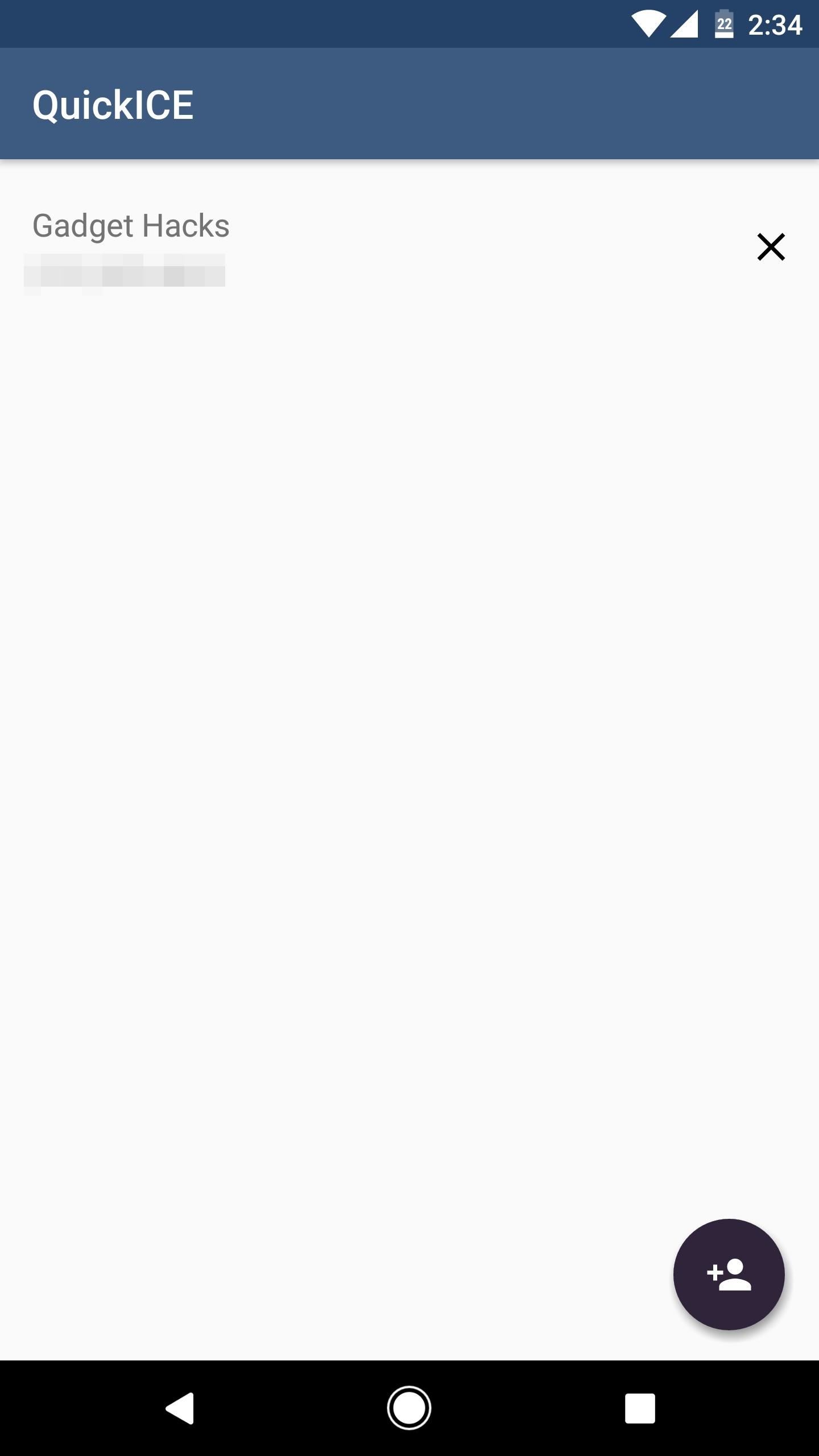
Step 4: Add the Quick Settings Tile
To finish setup, you’ll need to add the ICE Quick Settings tile. Start by swiping down twice from the top of your screen to fully expand the Quick Settings menu, then press the pencil-shaped edit button. From here, scroll down to the bottom of the list and find the tile labeled “ICE.” Press and hold this tile, then drag it up into the darker gray area at the top of this list to add it to the active Quick Settings tiles. When you’re done, just let go, then tap your back button.
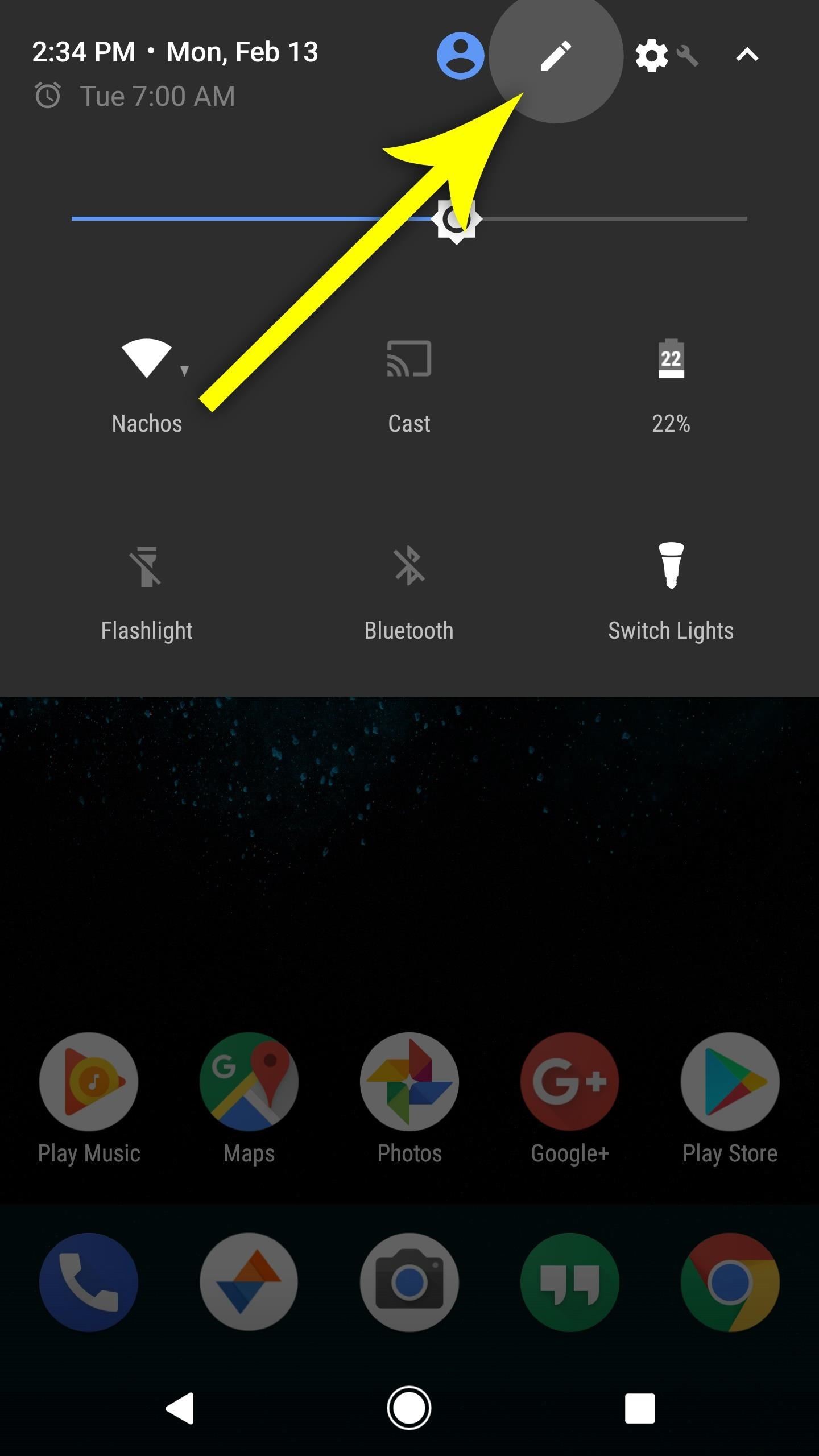
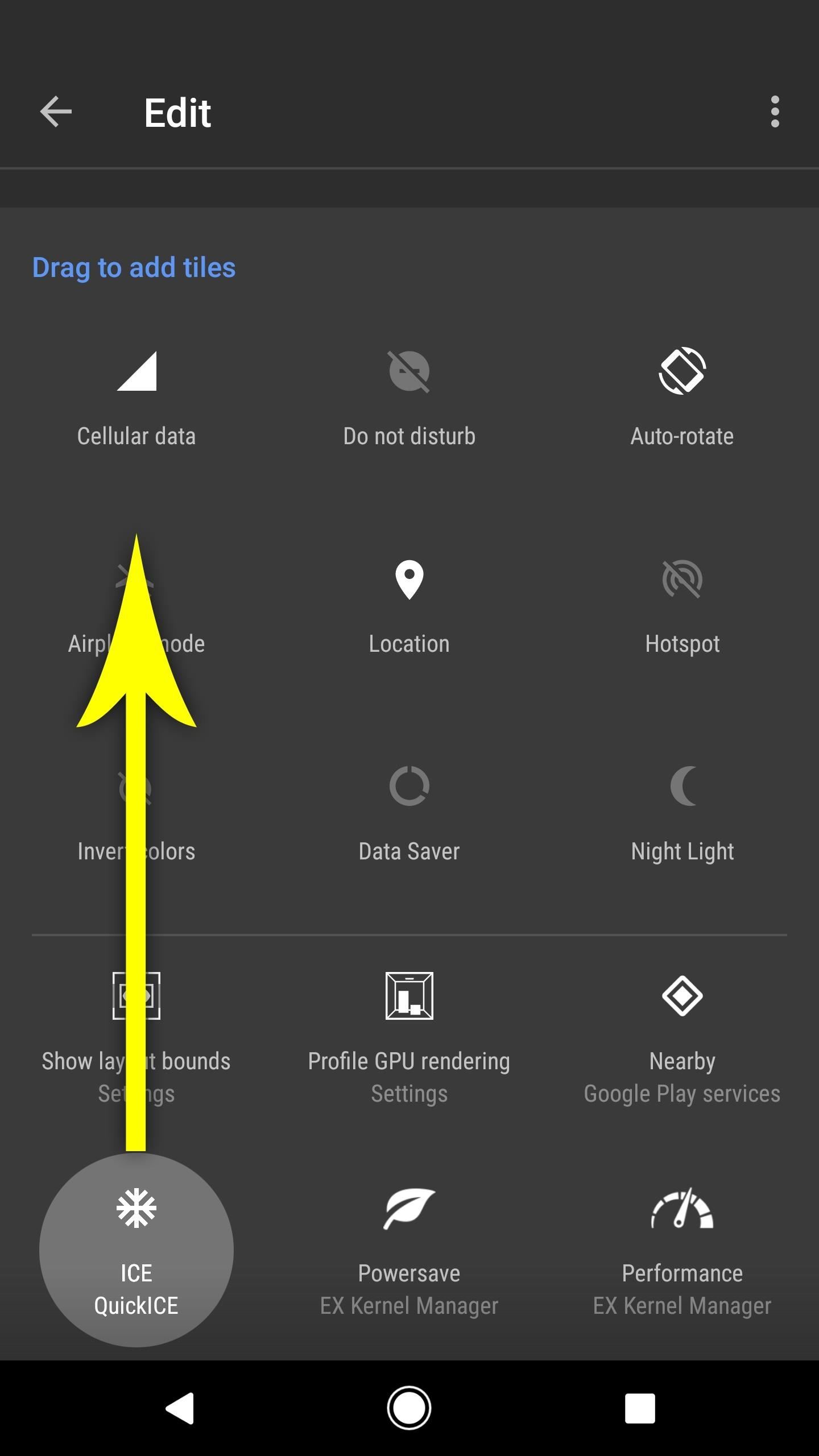
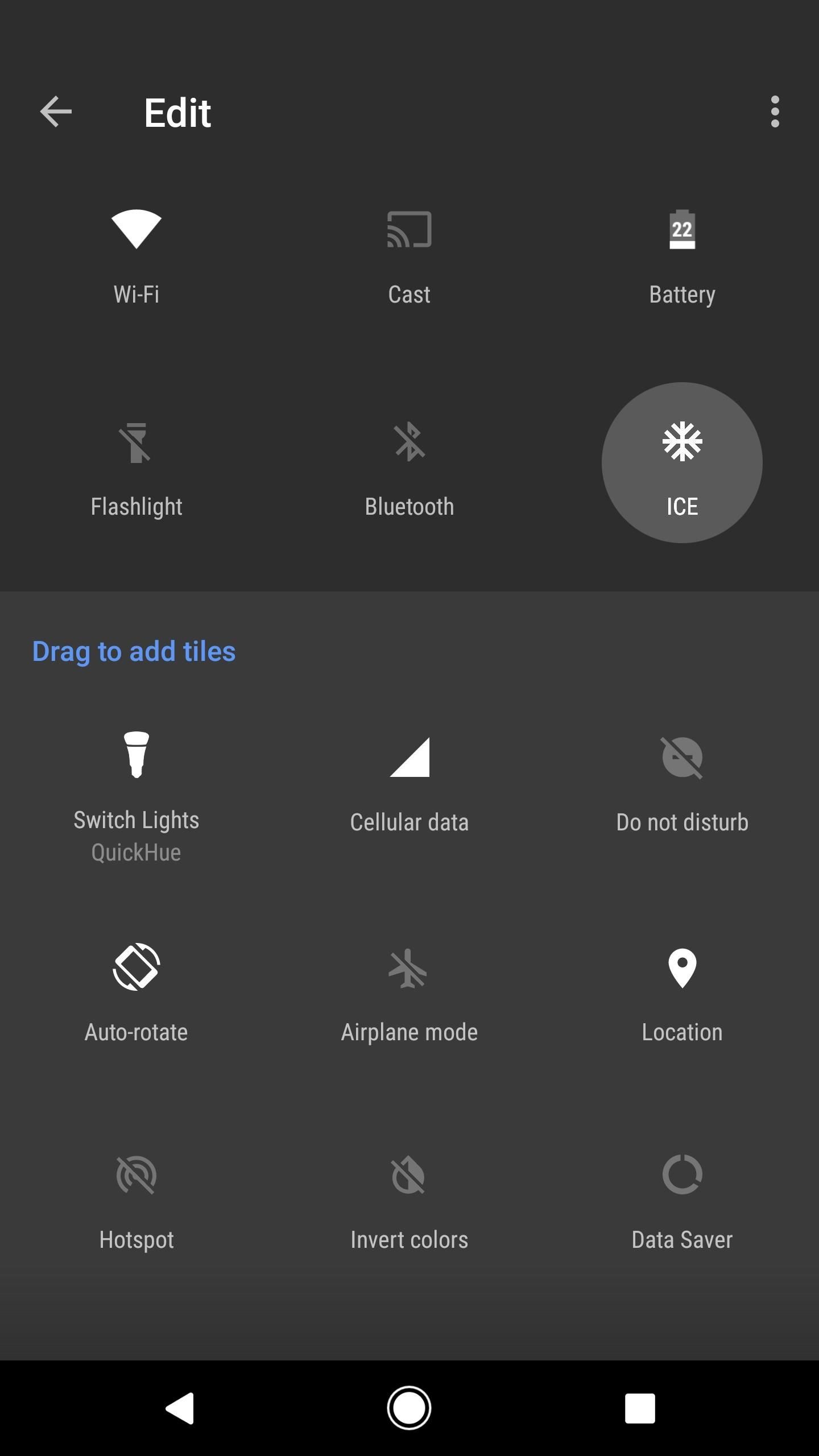
Step 5: Dial Emergency Contacts Faster
From now on, your ICE contacts can be accessed directly from the Quick Settings menu. When someone taps the “ICE” button here — even from your lock screen — they’ll see a list of all your emergency contacts. From there, it’s just a matter of selecting a contact, at which point a potentially life-saving call will be placed.
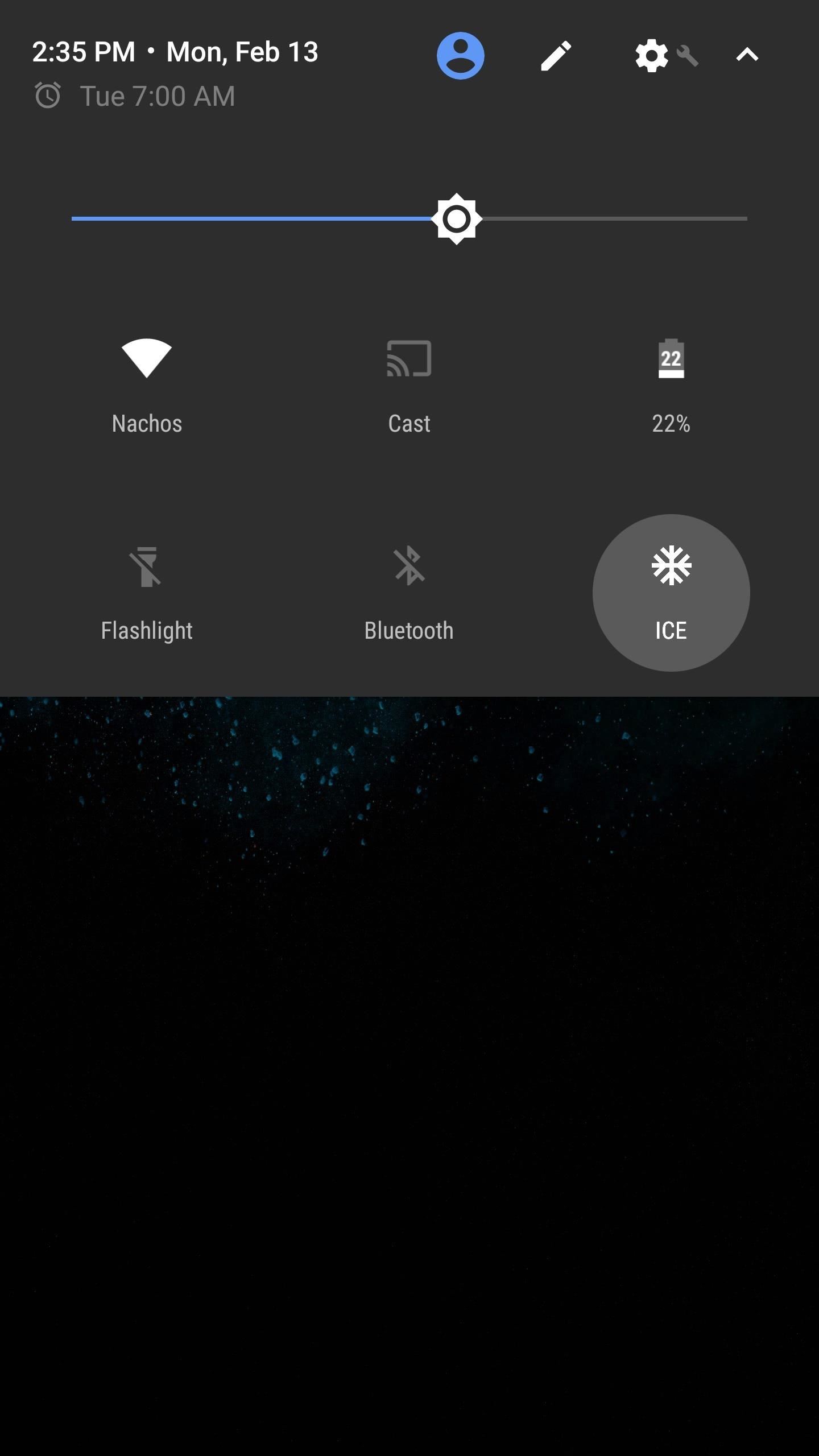

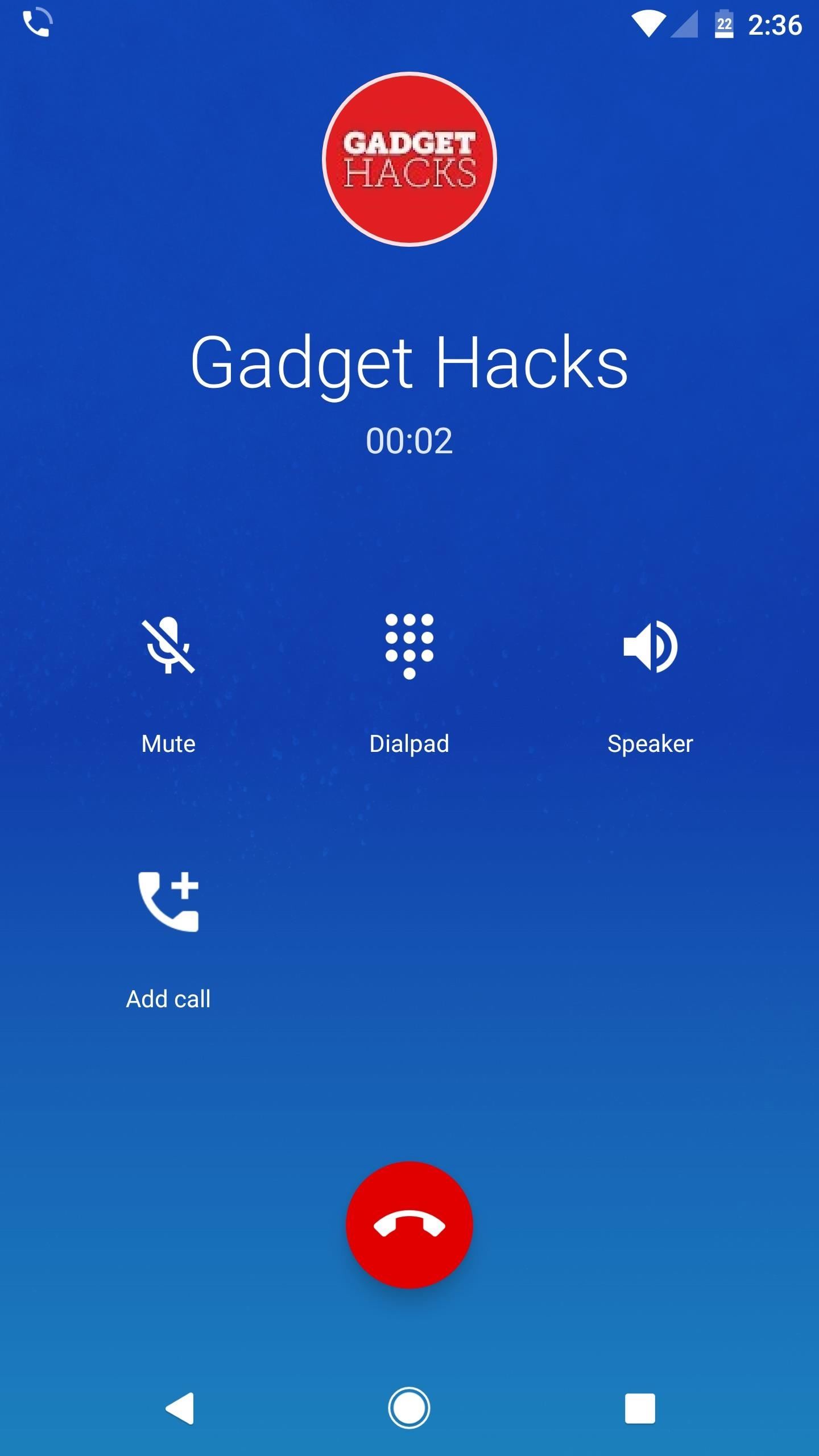
Hot Deal: Set up a secure second phone number and keep your real contact details hidden with a yearly subscription to Hushed Private Phone Line for Android/iOS, 83%–91% off. It’s a perfect second-line solution for making calls and sending texts related to work, dating, Craigslist sales, and other scenarios where you wouldn’t want to give out your primary phone number.
“Hey there, just a heads-up: We’re part of the Amazon affiliate program, so when you buy through links on our site, we may earn a small commission. But don’t worry, it doesn’t cost you anything extra and helps us keep the lights on. Thanks for your support!”









