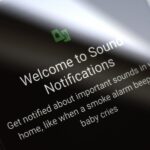How many times do you misplace your phone? Once a day? Twice? As much as you may hate losing your phone, it always seems to happen, and finding it isn’t very easy if you left it on silent mode.
Before you start frantically flipping over you couch cushions, you might want to have a look Whistle Me by developer Progimax.
Unlike the Android Device Manager, which requires you to log in on another device to “ring” your lost phone, Whistle Me will help you find your lost Android phone or tablet just by whistling. Once that certain high-pitched tone is detected, your phone will instantly blare its distress signal.
Step 1: Install Whistle Me
Whistle Me is a free ad-supported app that is available on Google Play. To get it installed, simply search for it by name from your Play Store app or head to this link to jump directly to the install page.
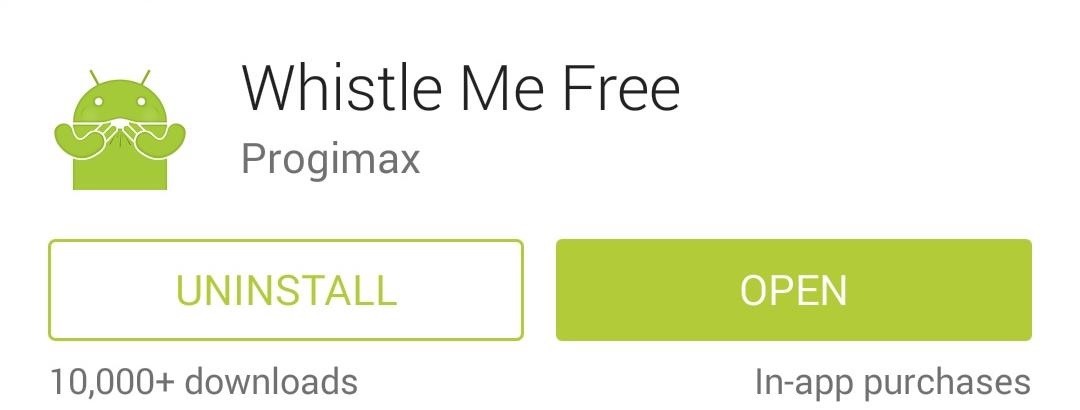
Step 2: Configure Whistle Me
Honestly, you could simply install the app, launch it, and let it run in the background until you needed it without any further interaction. But the app offers a few customization options, so it might be a good idea to check those out.
Toggling Whistle Me On/Off
First, you can toggle the service on or off using the button at the top of the screen.
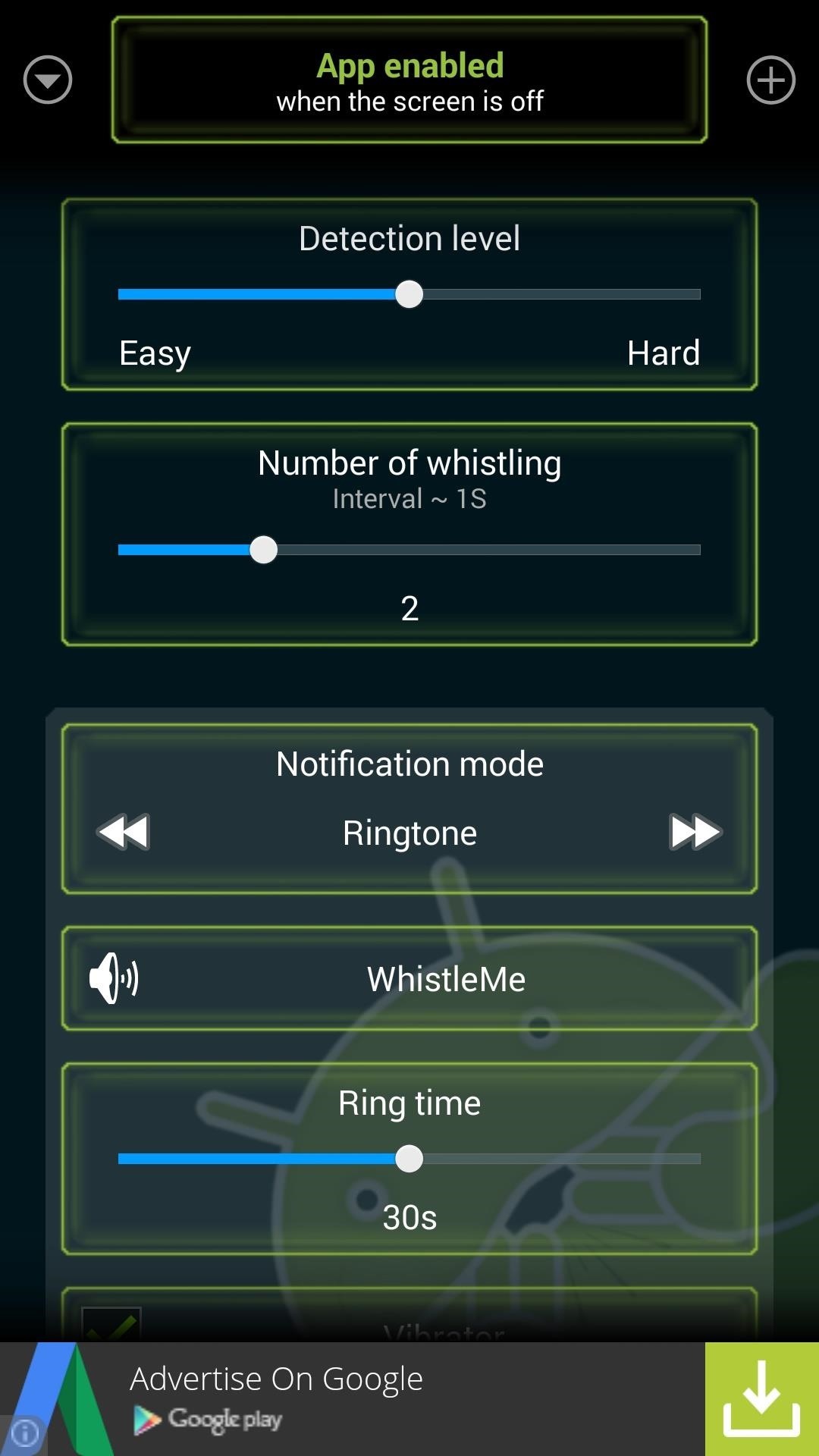
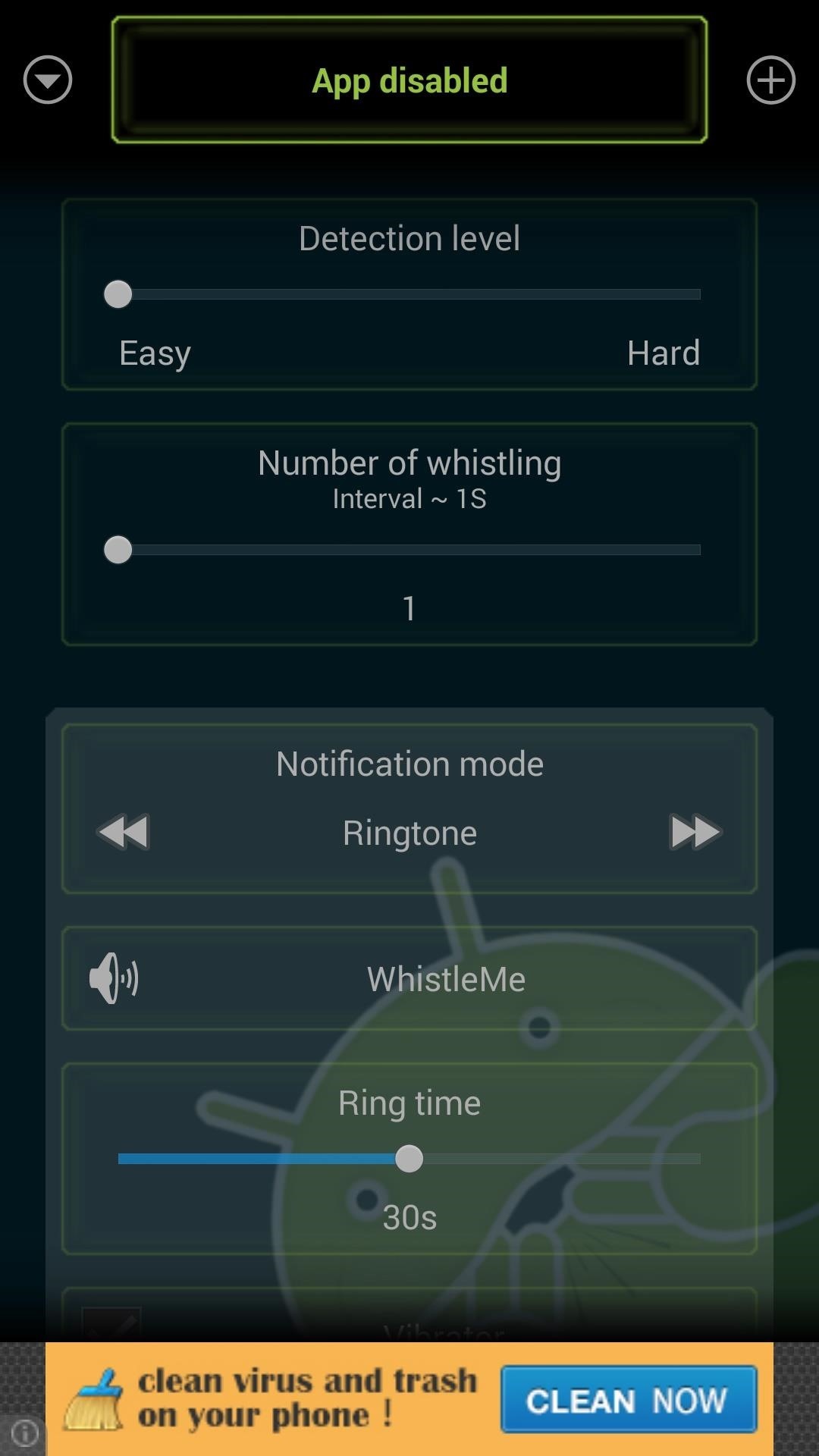
Adjusting the Detection Level Sensitivity
Directly below that, you can adjust the Detection Level sensitivity. I’ve found that it works perfectly at the default value, but you may need to lower this slider if you can’t whistle very well.
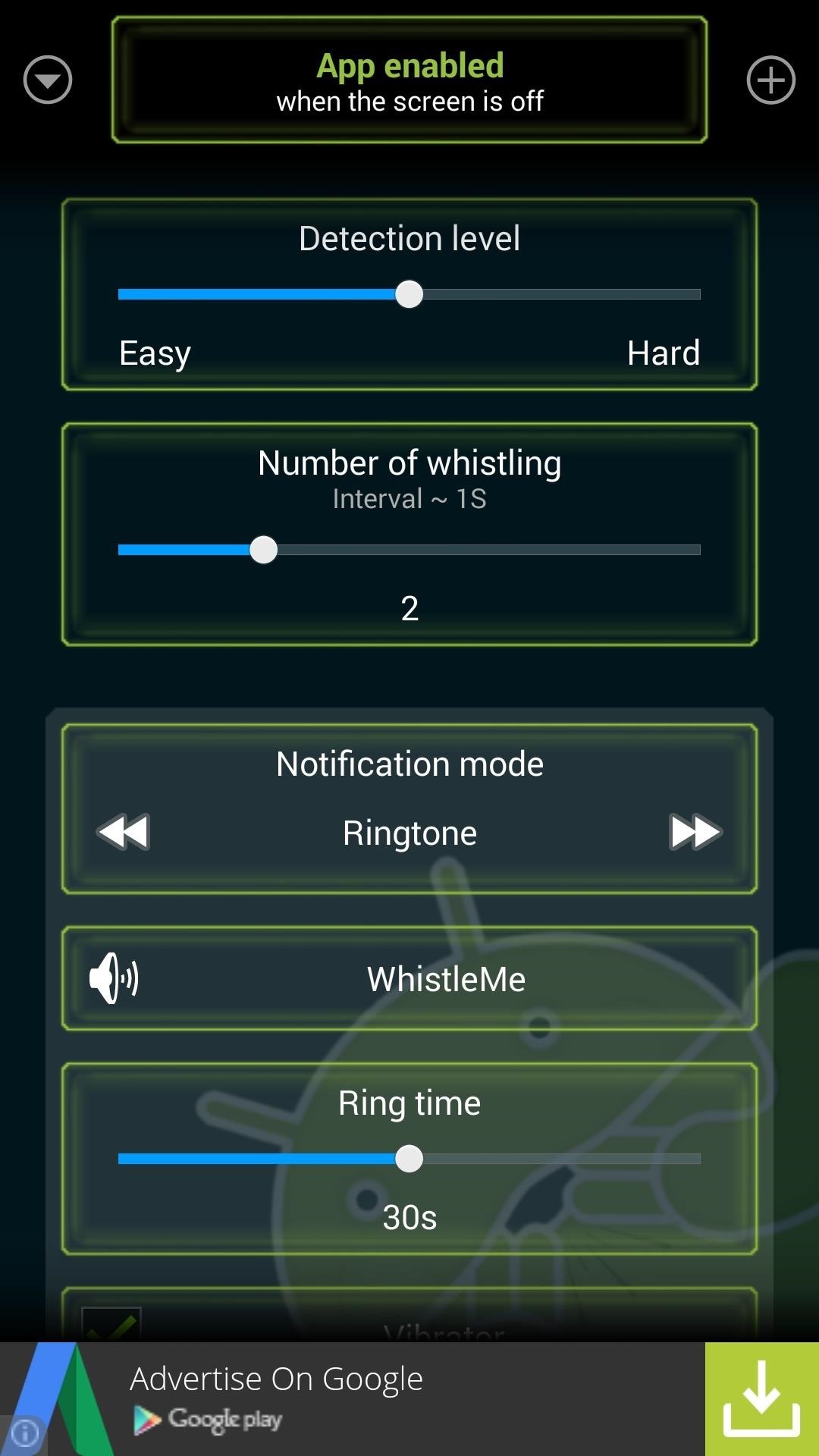
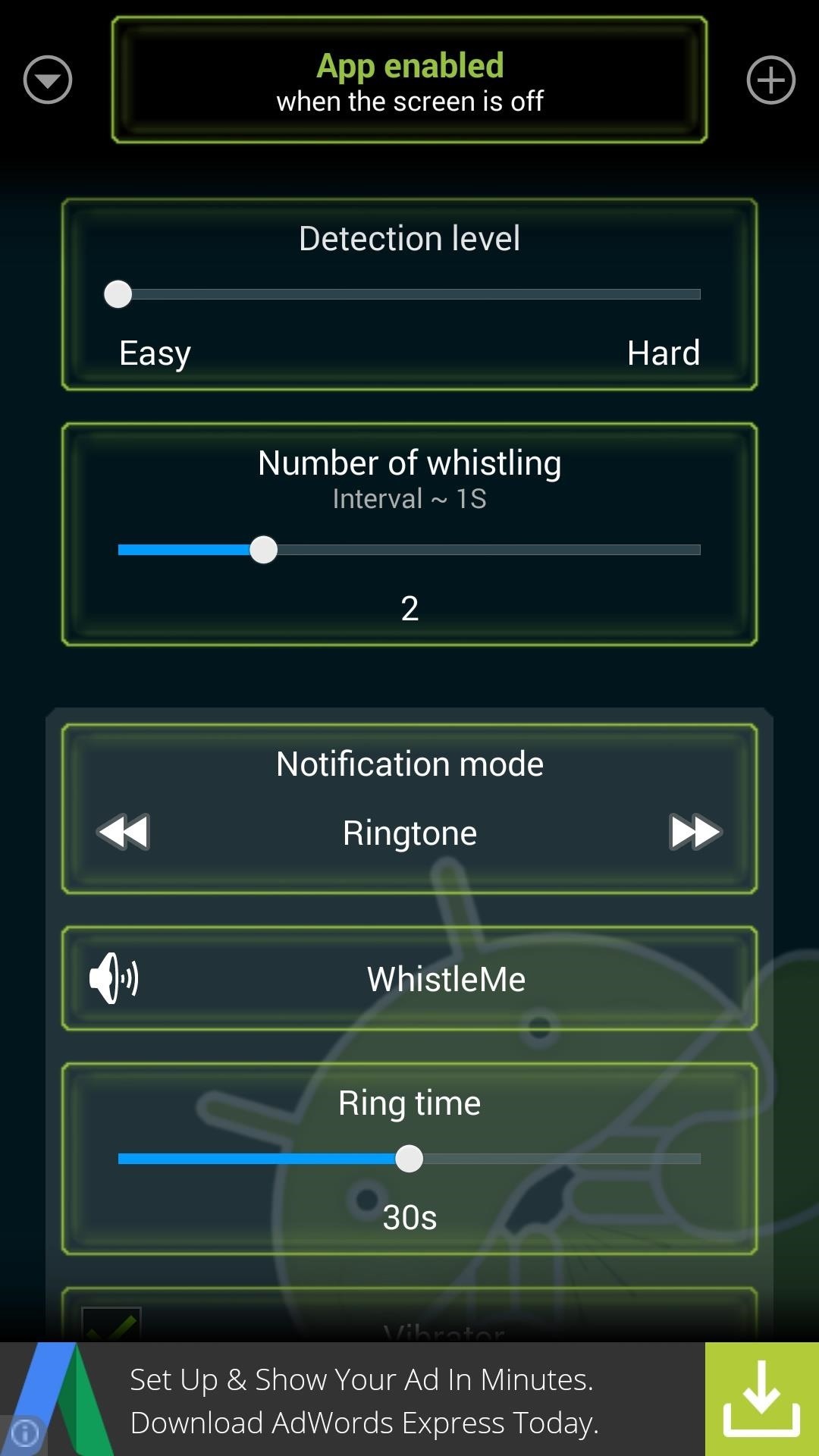
Setting the Number of Whistles Required
The next option, Number of whistling, allows you to set the amount of times you must whistle before the phone responds.
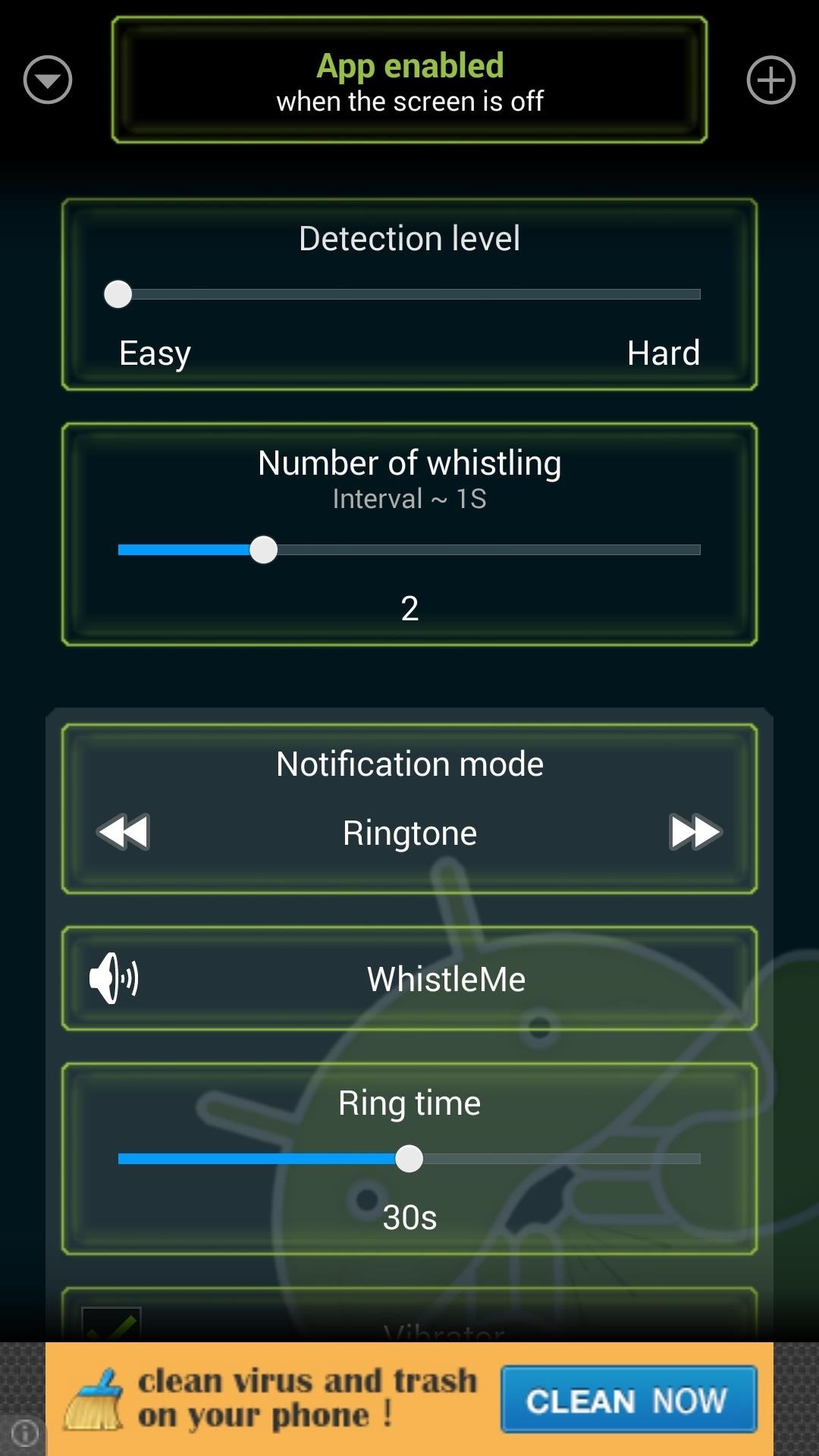
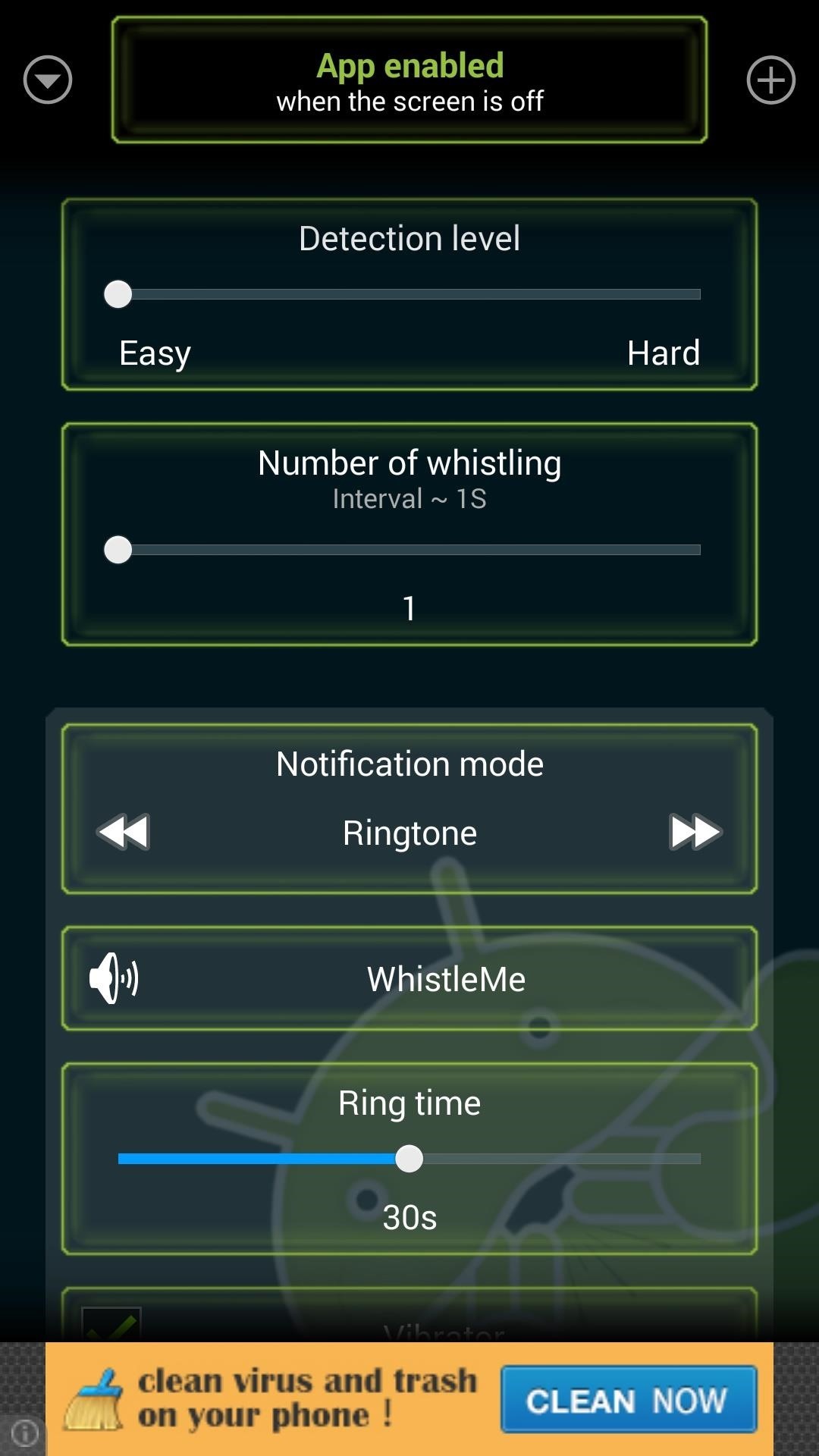
Choosing Your Distress Signal
Notification mode lets you configure how you’d like the phone to respond to a whistle. Tap the arrows on either side of this box to cycle between Ringtone, Reading time, and Reading a text.
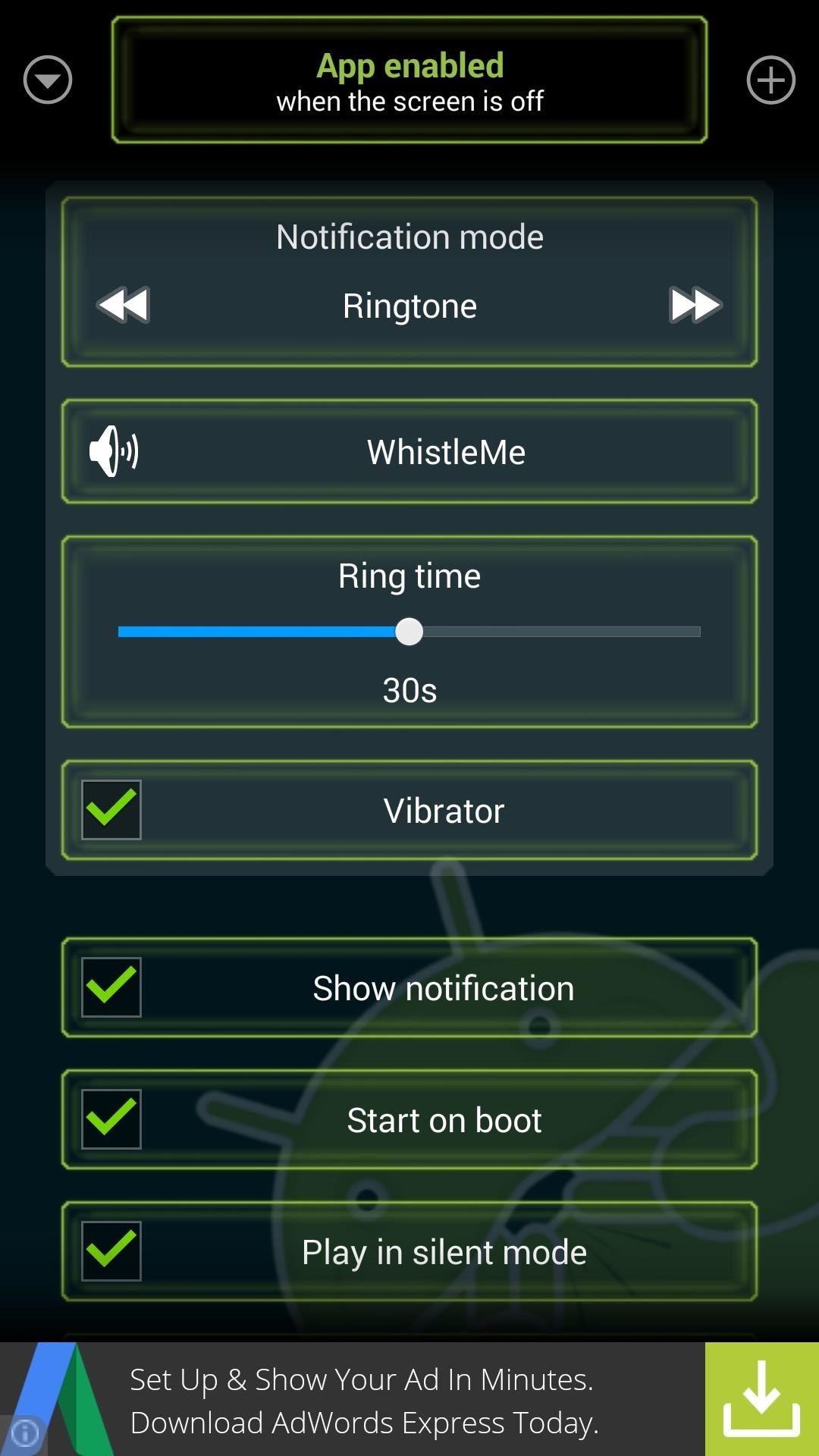
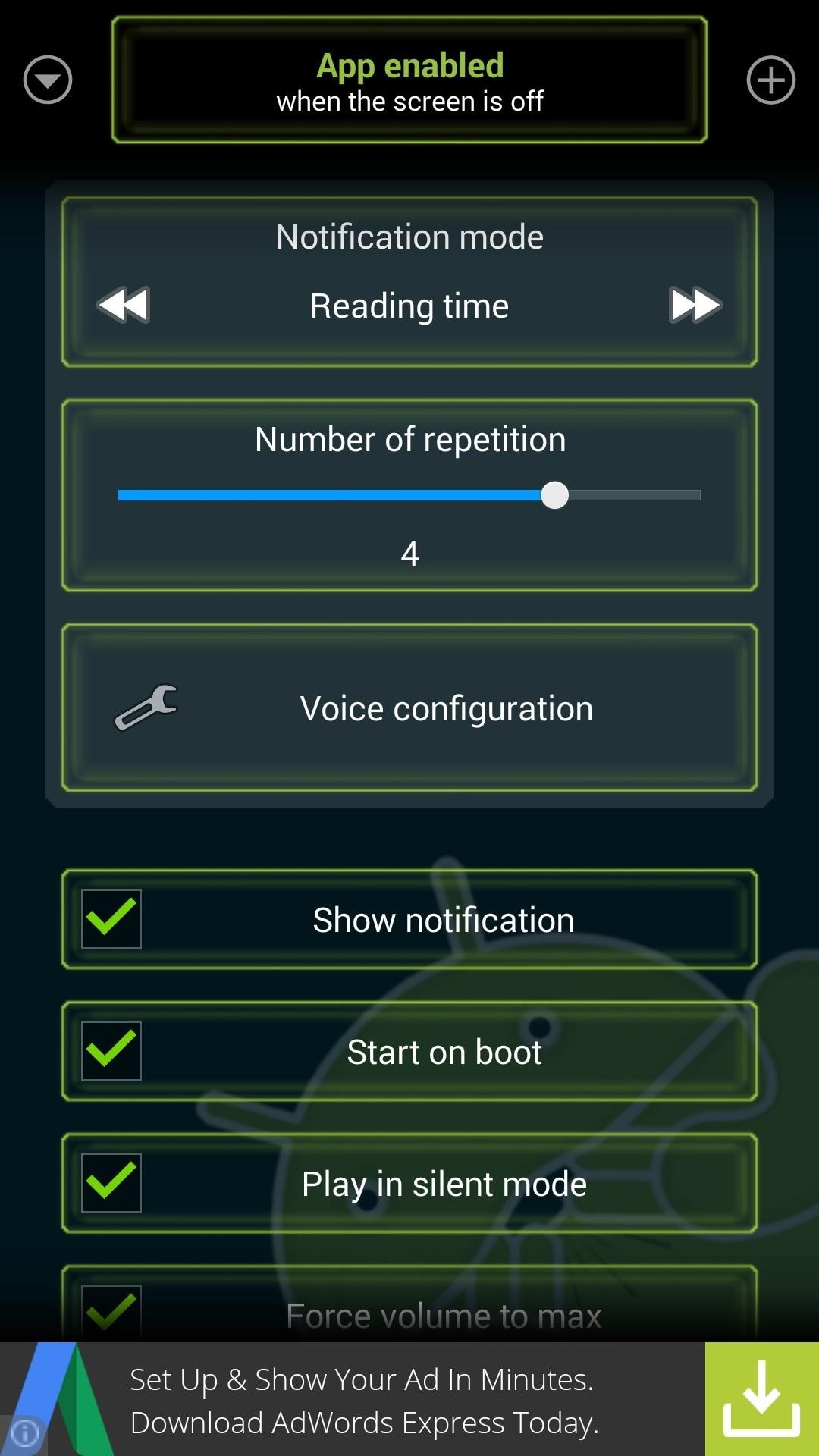
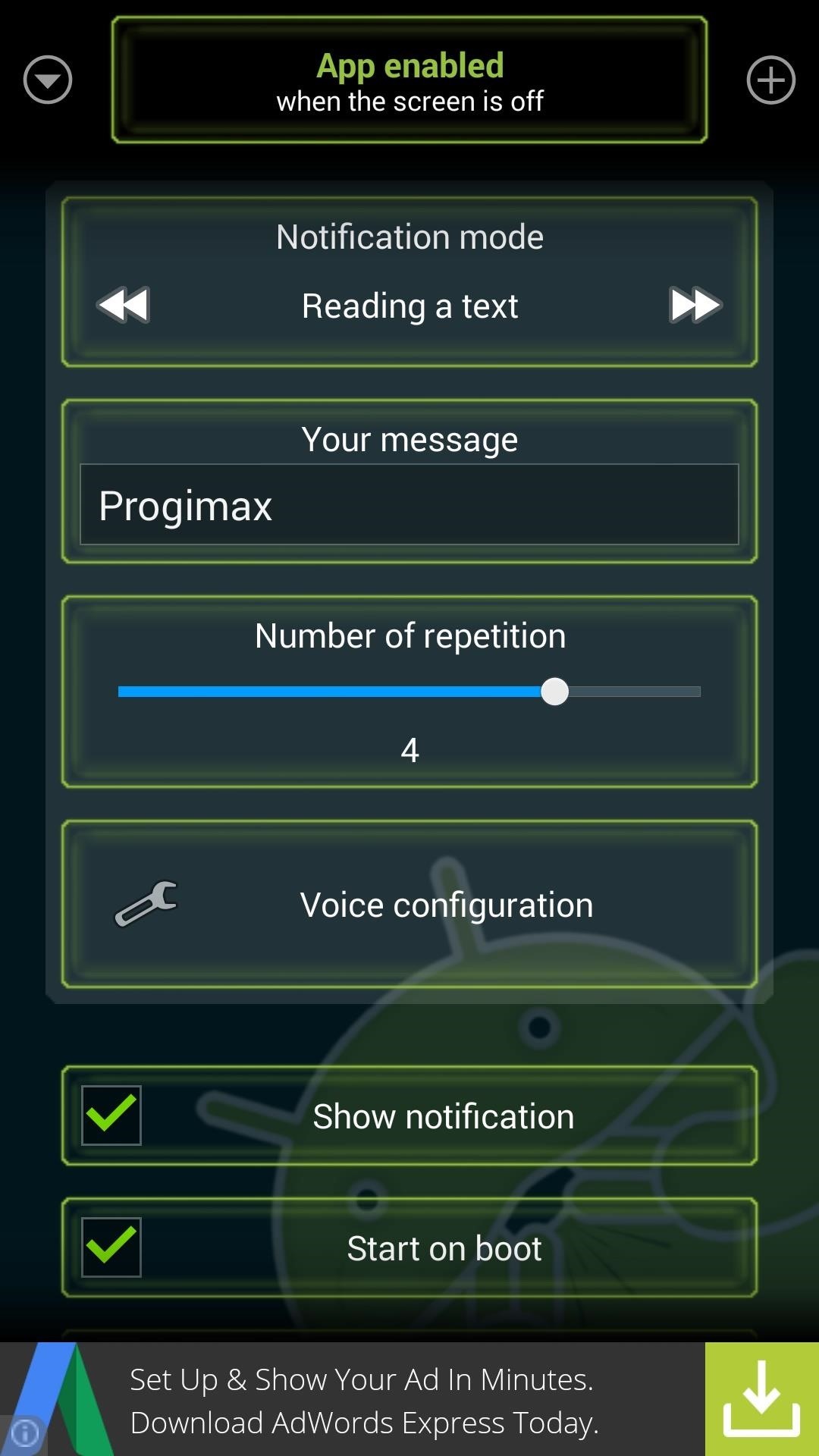
For Reading a text, you can type in a word or phrase that you would like your phone to read aloud when you’ve whistled at it.
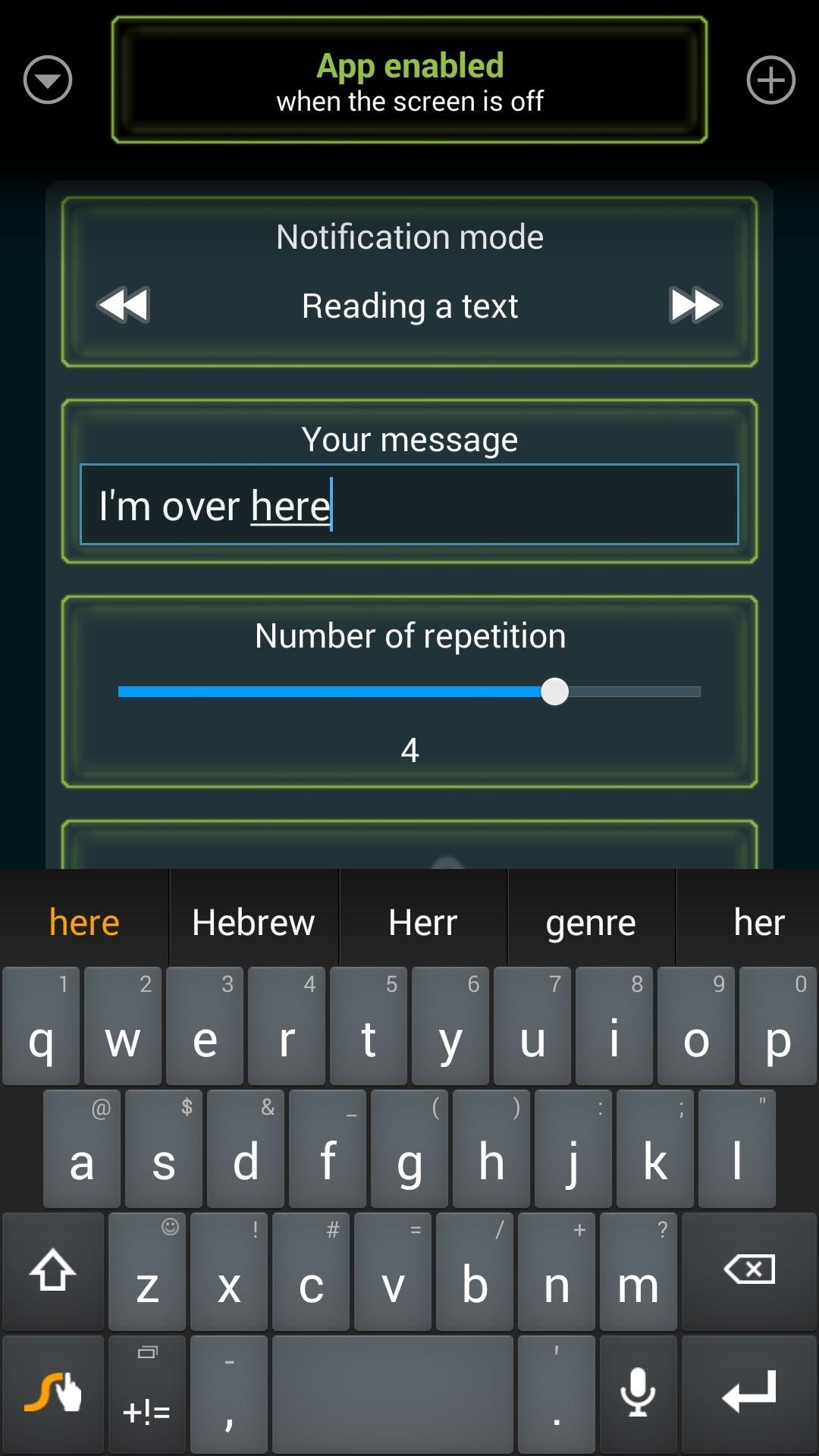
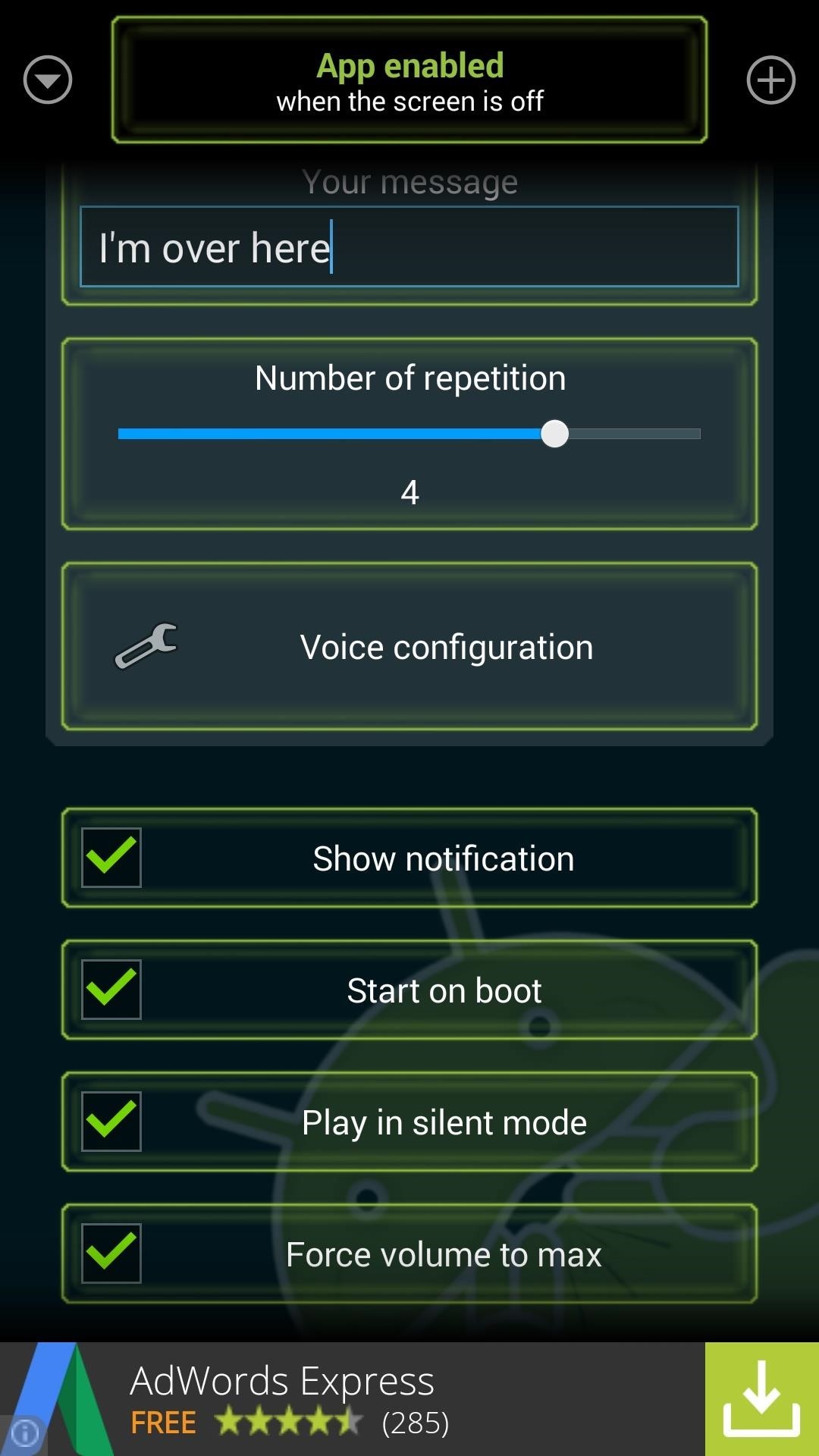
Below this, there are a few more options.
Making Sure Whistle Me Actually Works
Show notification lets the app use an ongoing notification to prevent it from being cleared from the memory by Android.
This, in combination with the Start on boot option, will result in a bit of added battery drain, since the service will start as soon as your phone boots up and continue to run indefinitely. But disabling either of these options can cause Whistle Me to fail when you need it most, so it’s really a judgement call on your part.
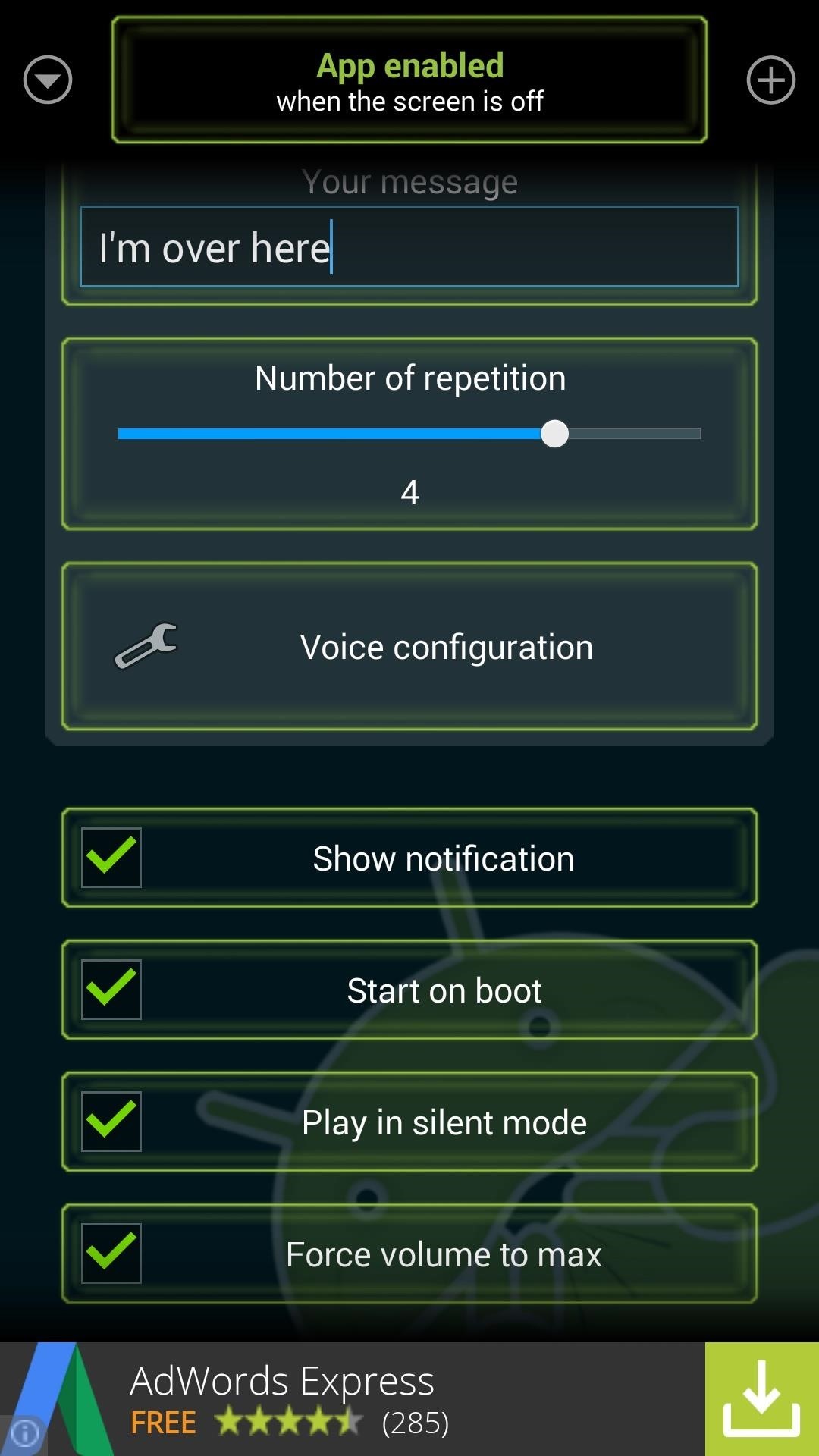
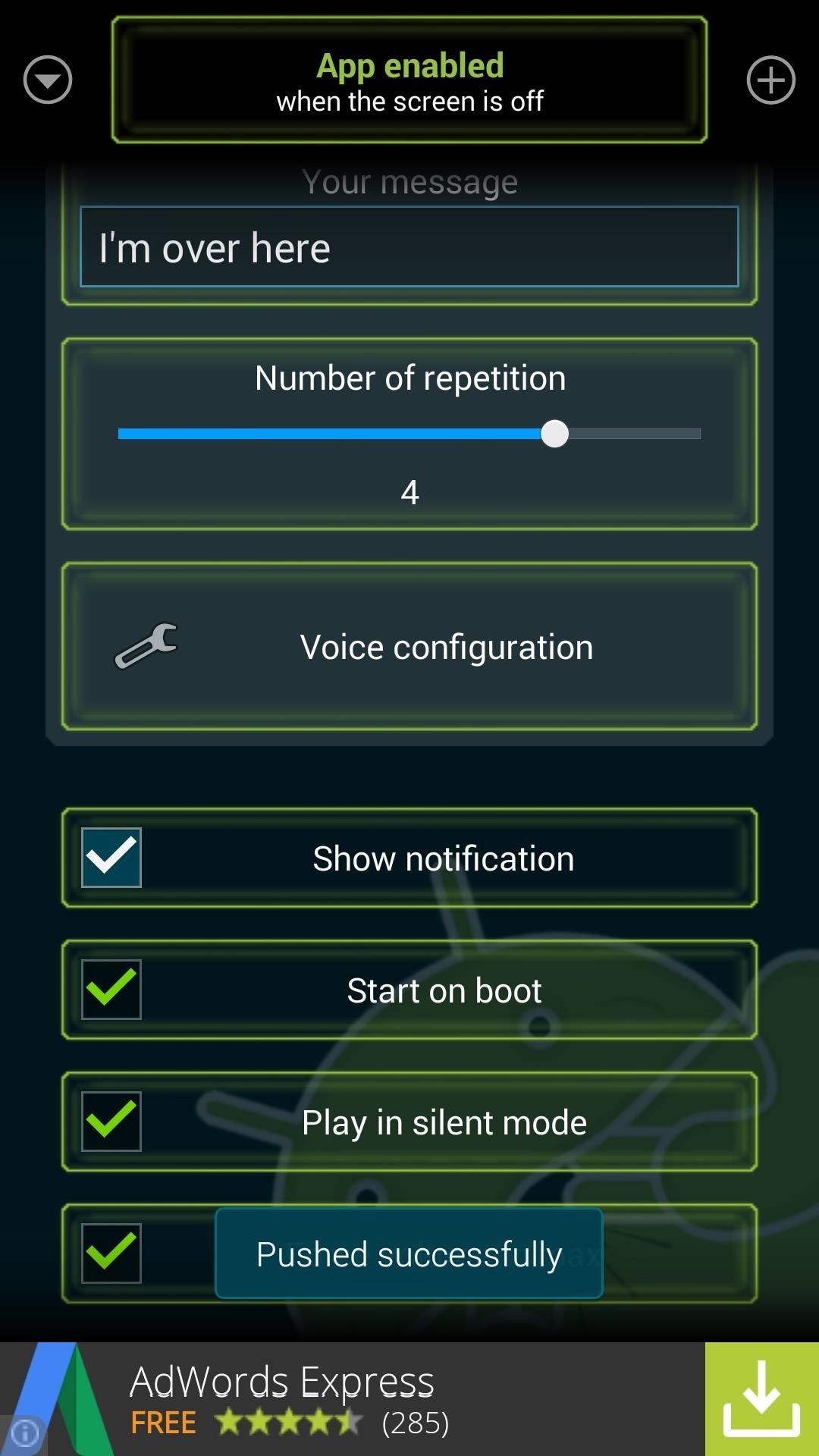
The last two options (Play in silent mode and Force volume to max) should be left at their default values, in my opinion. These enable the service to alert you of your phone’s whereabouts even when your ringer is set to low or silent.
Step 3: Whistle to Locate Your Lost Phone
With Whistle Me configured, you’ll now be able to find your phone by simply whistling anywhere in its general vicinity while the screen is off. Depending on your configuration, you may need to whistle more than once to activate the service.
But when you’ve lost your phone (or when you feel like having a good laugh), just whistle as loudly and as highly-pitched as you can. The phone will respond as soon as it hears you, and believe me—it’s loud.


How well does Whistle Me work for you? Let us know in the comments section below.
Just updated your iPhone? You’ll find new emoji, enhanced security, podcast transcripts, Apple Cash virtual numbers, and other useful features. There are even new additions hidden within Safari. Find out what’s new and changed on your iPhone with the iOS 17.4 update.
“Hey there, just a heads-up: We’re part of the Amazon affiliate program, so when you buy through links on our site, we may earn a small commission. But don’t worry, it doesn’t cost you anything extra and helps us keep the lights on. Thanks for your support!”