With the Nexus 6, you get a very clean software experience with minimal bloat. While this is generally the main selling point for most Nexus fans, it can be a bit of a detraction for some.
Default software and system apps can seem a bit bare-bones at times, and this is most noticeable with the camera app. While Android manufacturers generally pile on extra features and shooting modes, the Nexus camera app is mostly free of such bells and whistles.
Knowing this, developer Jishnu Sur created a mod that will allow you to use one of Android’s most robust camera apps on your Nexus 6. This port of the HTC One M8‘s camera app includes several unique shooting modes and many adjustable settings, so you won’t be missing out on any features with your Nexus 6.
Requirements
Step 1: Join the Google+ Community
The developer has asked that this mod not be shared outside of his Google+ community. To join this community, start by heading to this link. From there, hit the “Join community” button, and you should be approved immediately.
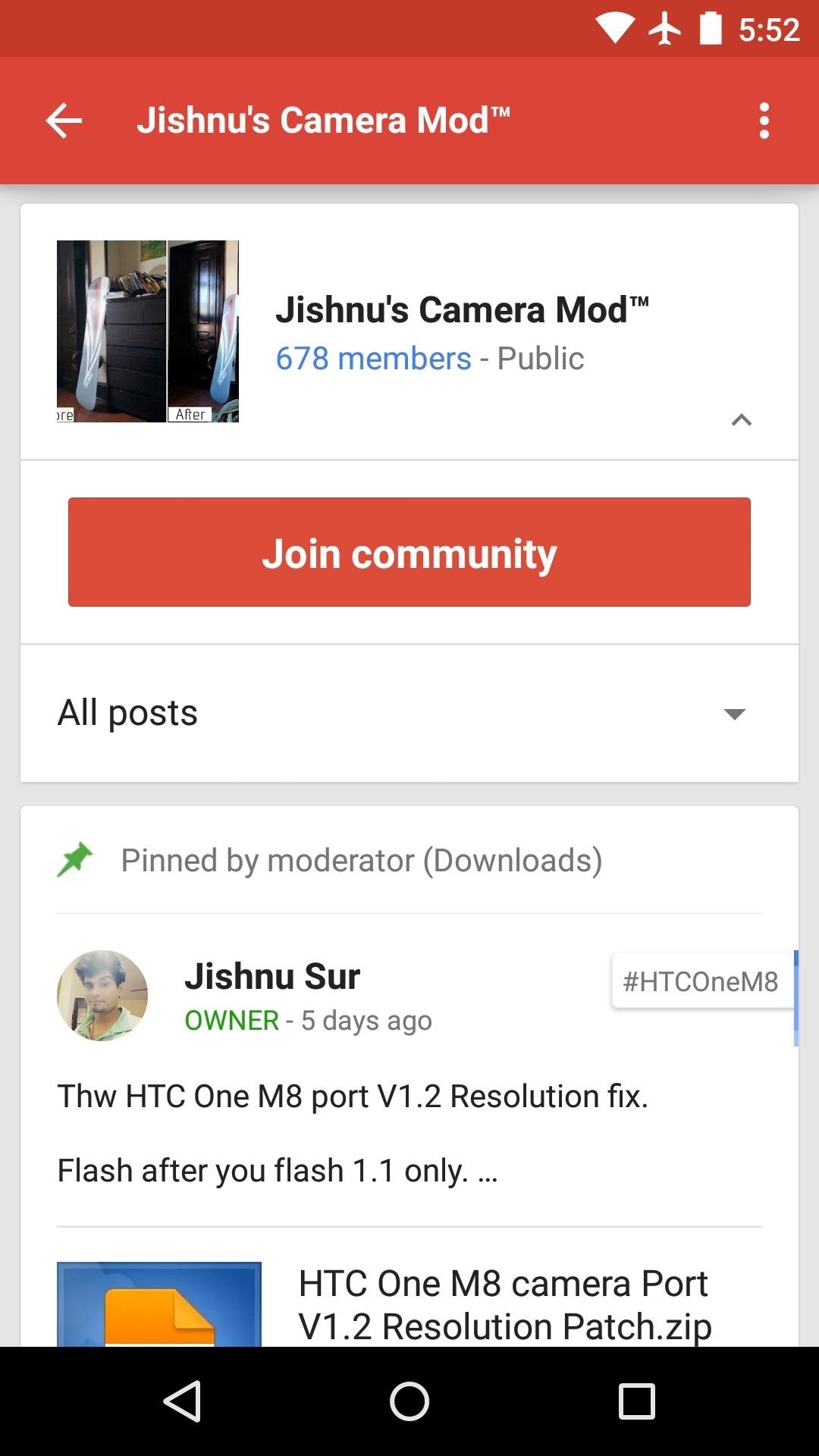
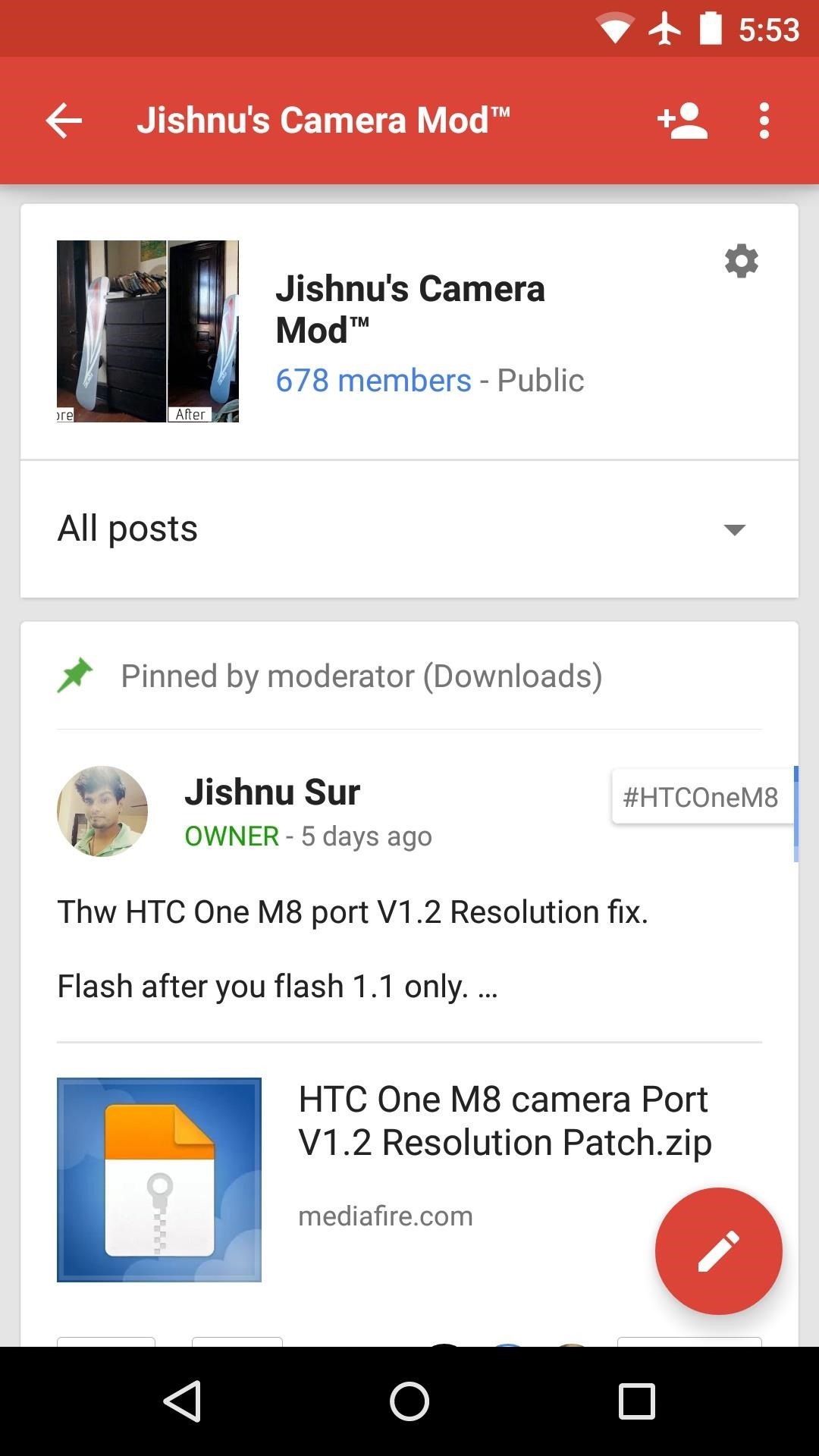
Step 2: Download the Flashable ZIPs
This mod is made possible by 2 flashable ZIPs—one installs all of the base files, and a second enables higher-resolution capture modes.
To get the first ZIP, head to this link from your Nexus 6. Follow the link under the “Downloads” section of Sur’s post, then download the file.
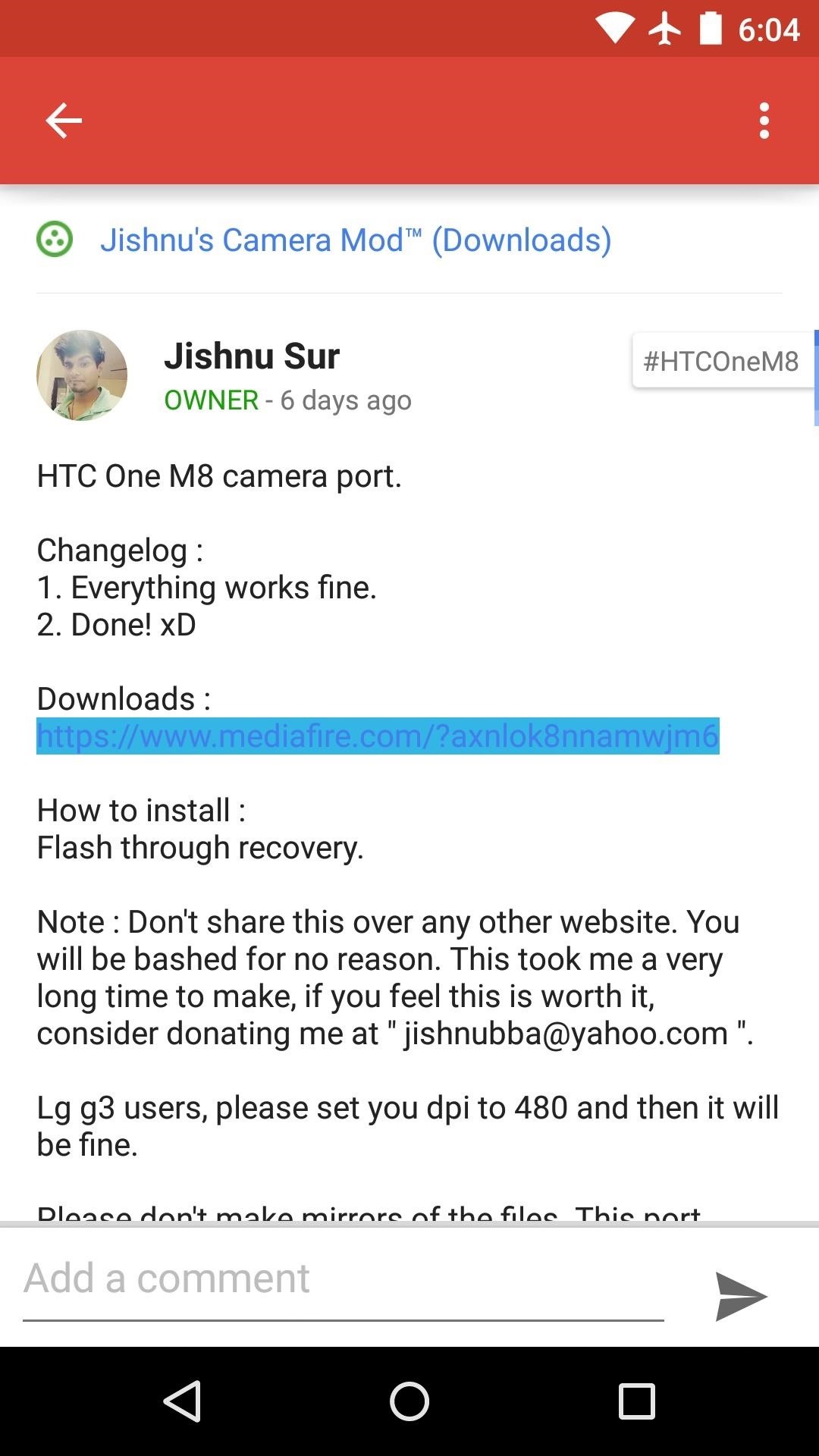
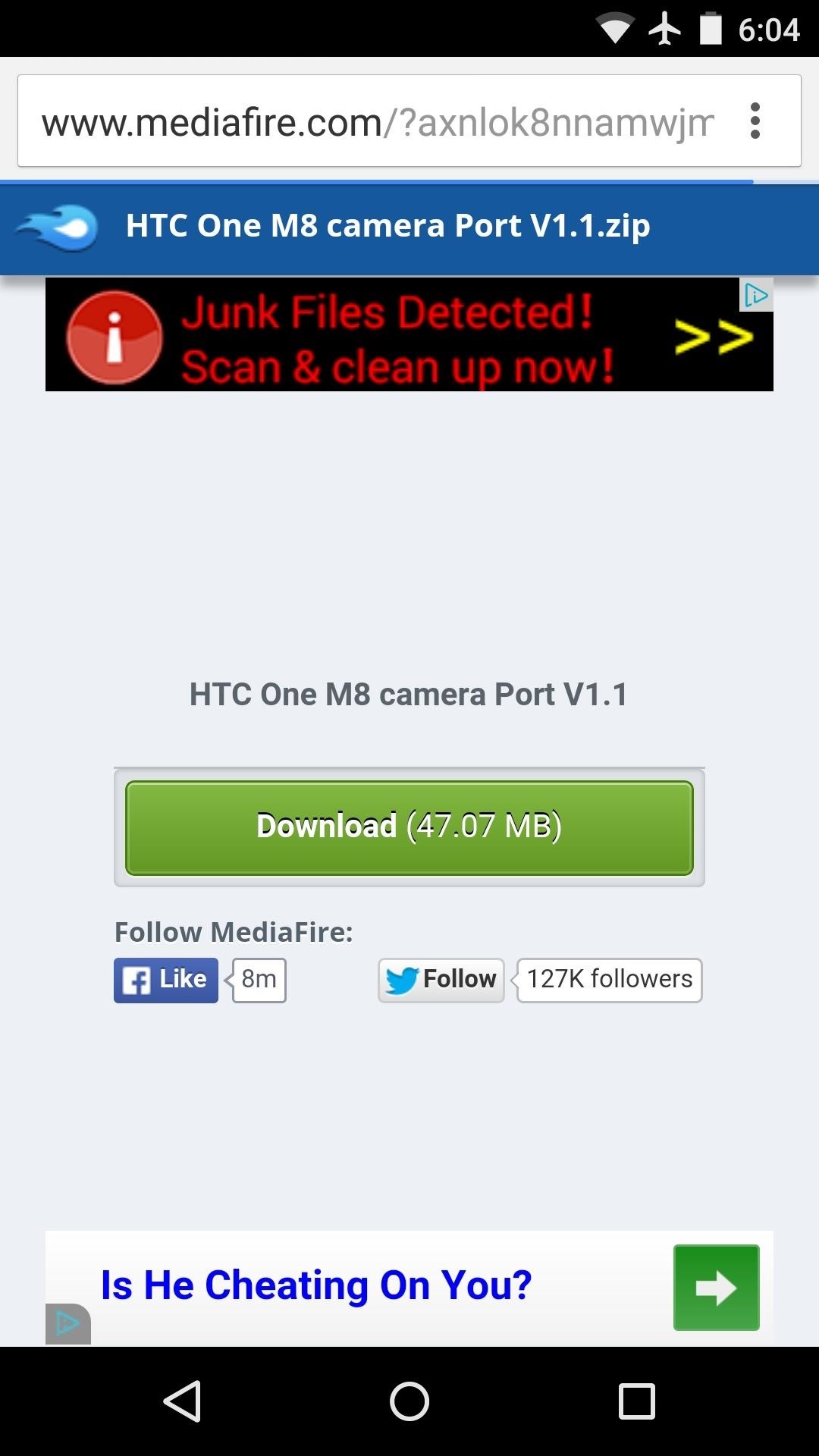
Next, grab the second ZIP at this link. Again, use the Mediafire link to download the file.
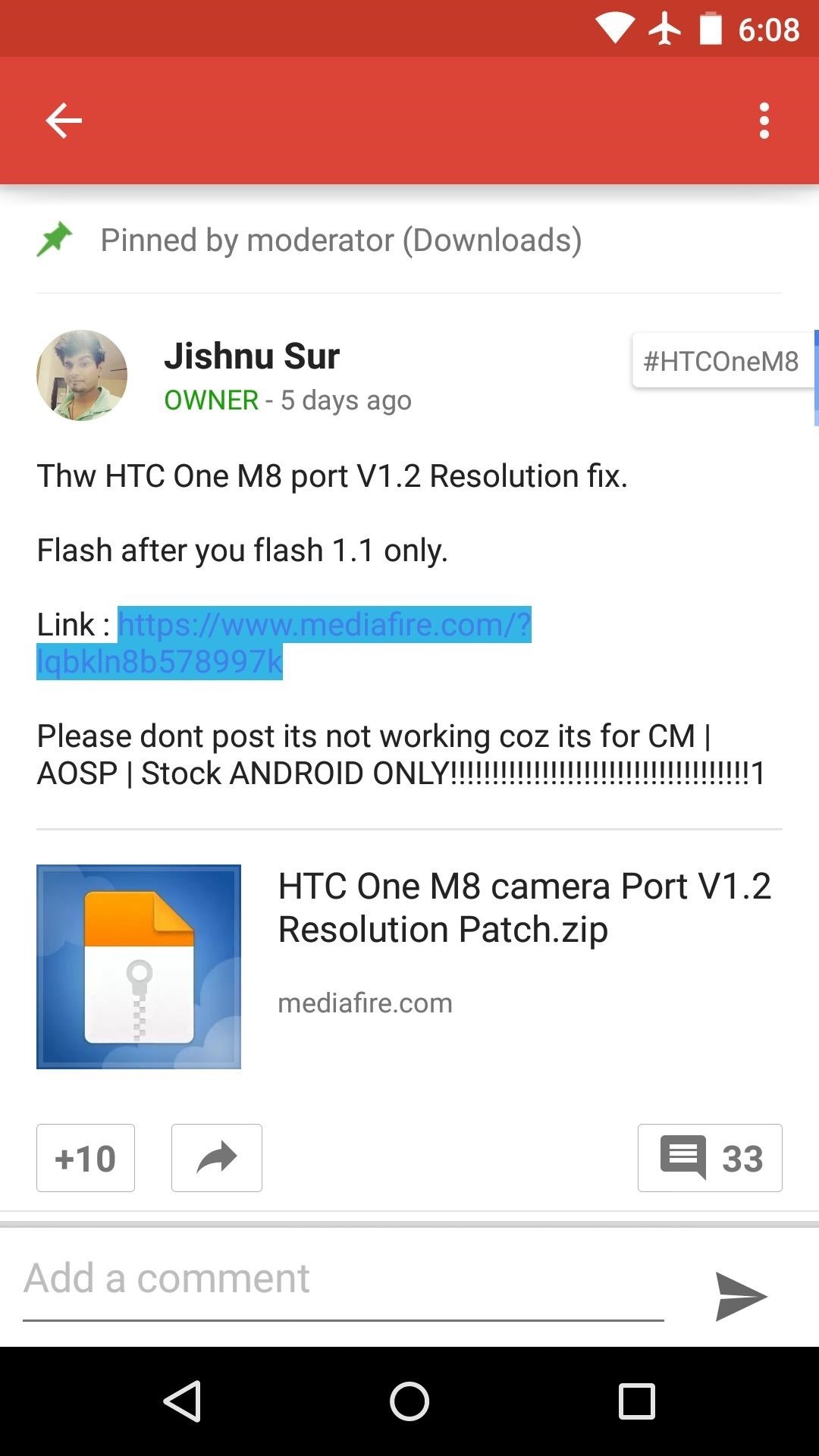
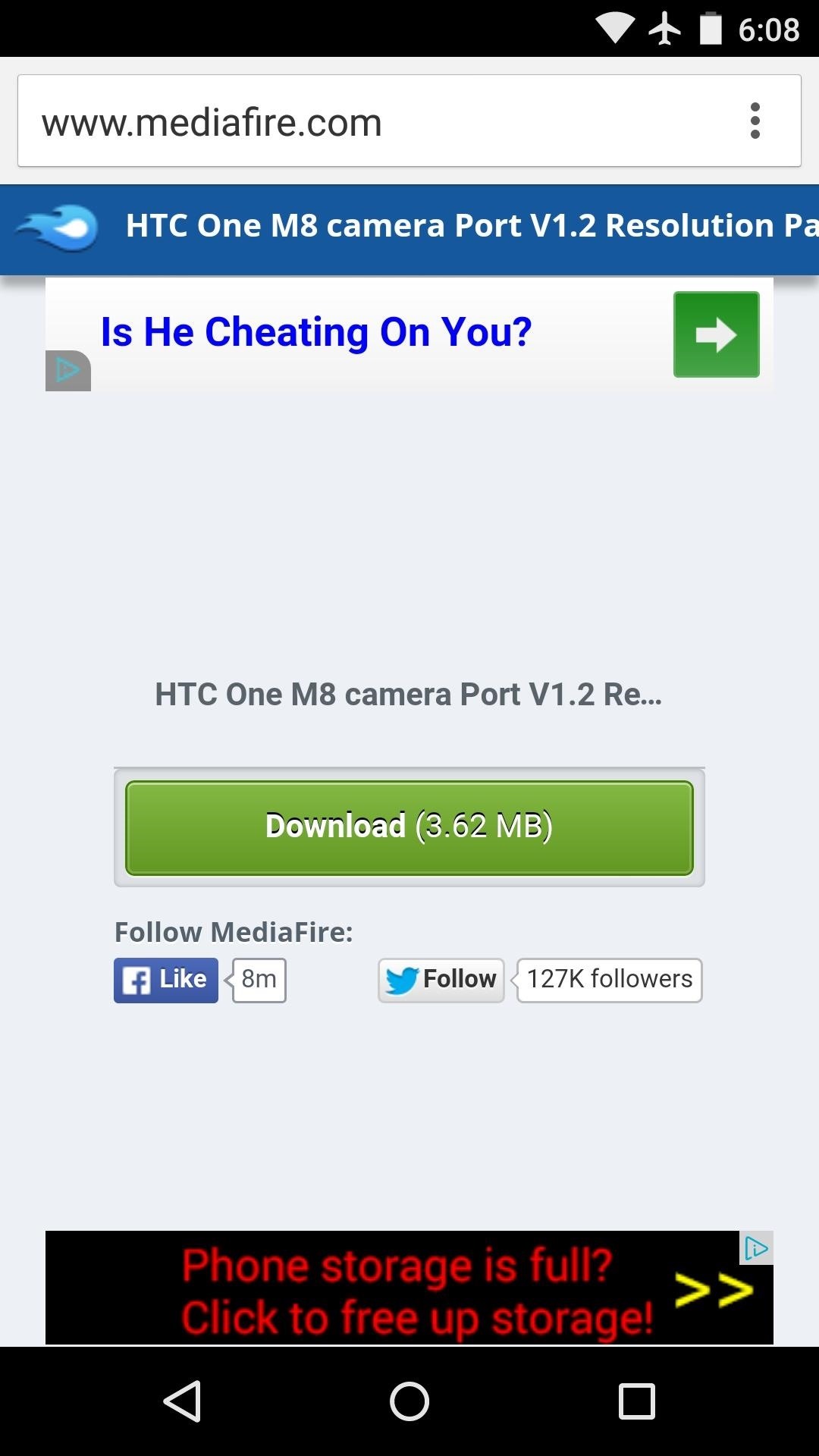
Beyond that, just wait until the two files have finished downloading before moving on to the next step.
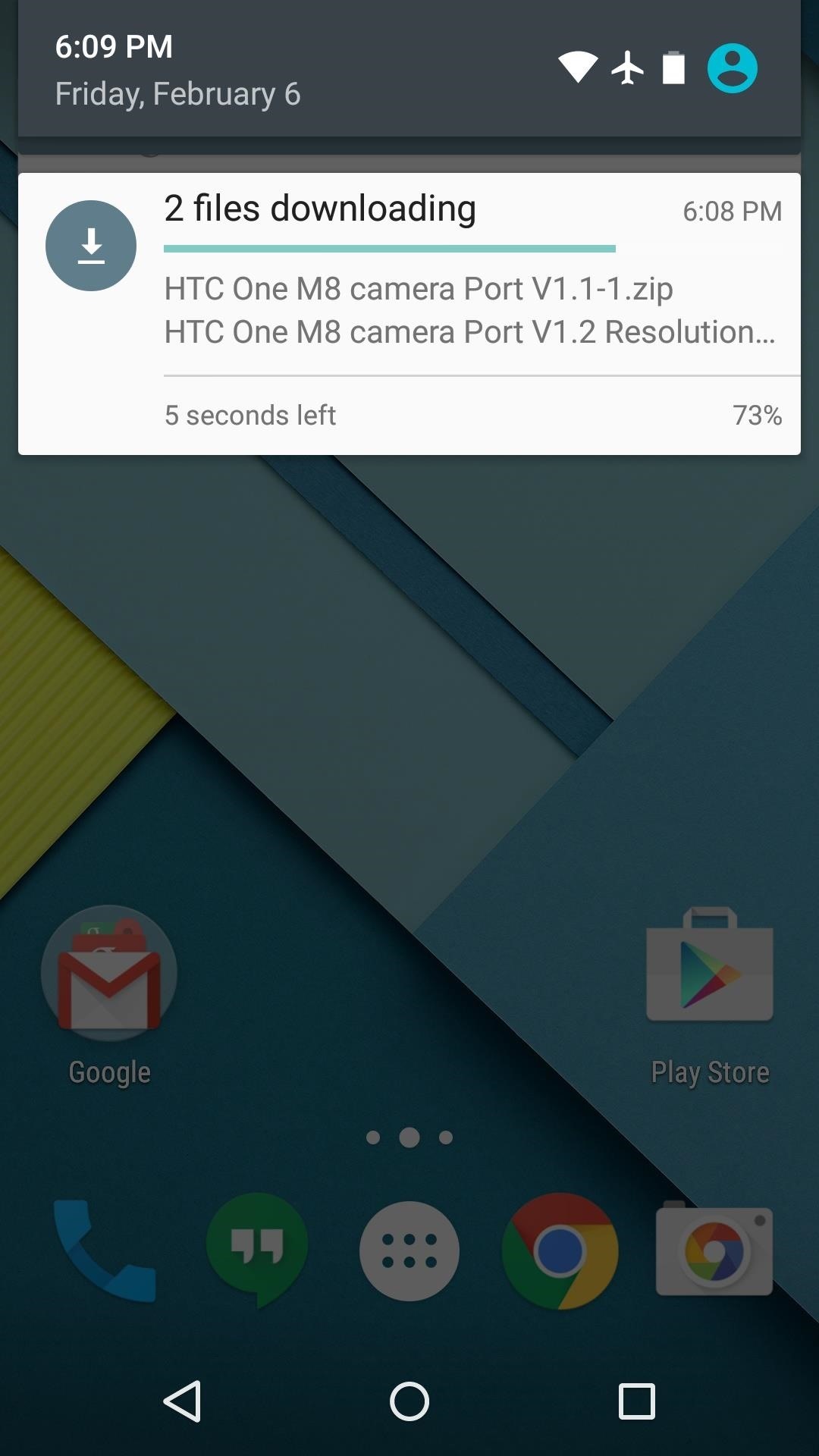
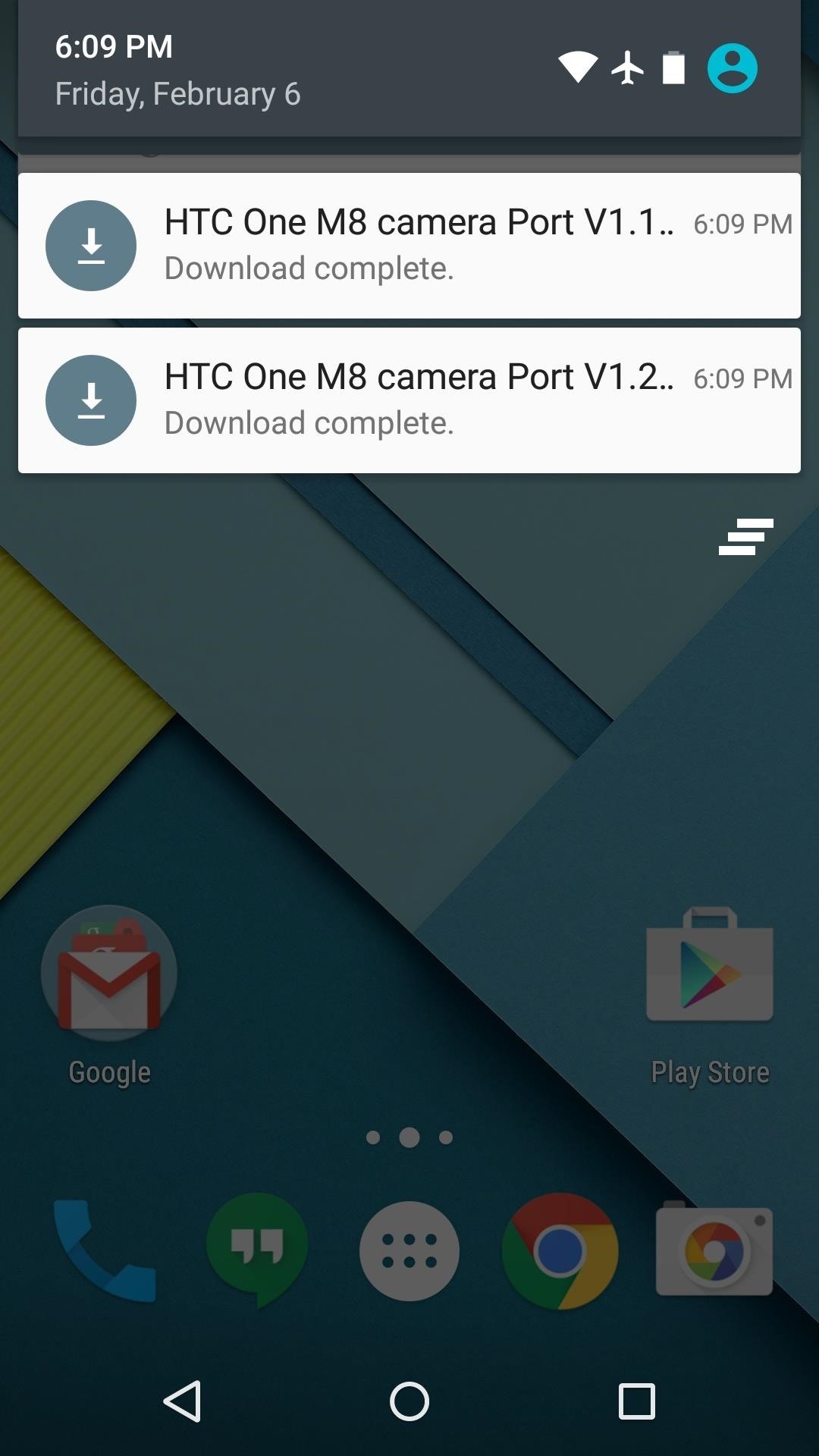
Step 3: Boot into Custom Recovery
With both ZIPs downloaded, the next step is to boot your Nexus 6 into custom recovery. From a powered-off state, press and hold the volume down and power buttons simultaneously. When Android’s Bootloader menu comes up, use the volume down button to highlight “Recovery mode,” then press the power button to select it.

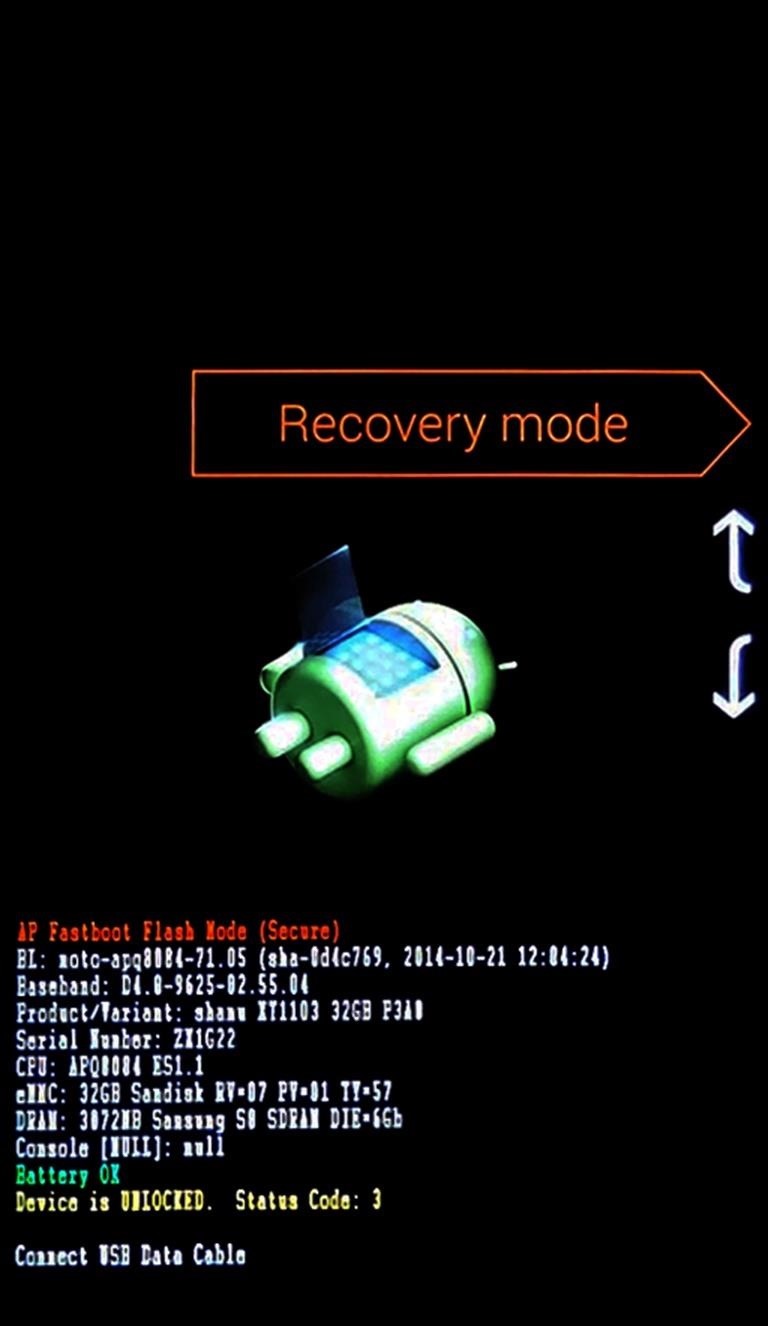
Step 4: Flash Both ZIPs
Before flashing anything in custom recovery, it’s always a good idea to make a full NANDroid backup. This serves as a system restore point, and it’s the easiest way to revert the changes that these ZIPs will make.
With that out of the way, though, go ahead and tap the “Install” button from TWRP’s main menu. Next, navigate to your device’s Download folder, then select the “HTC One M8 camera Port V1.1.zip” file.
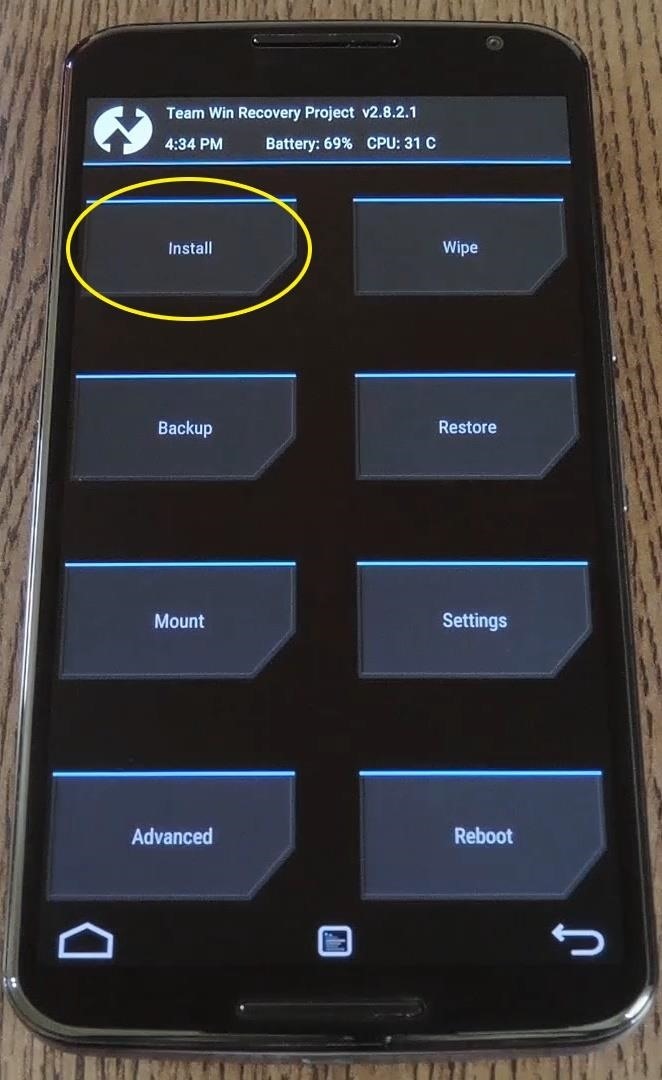
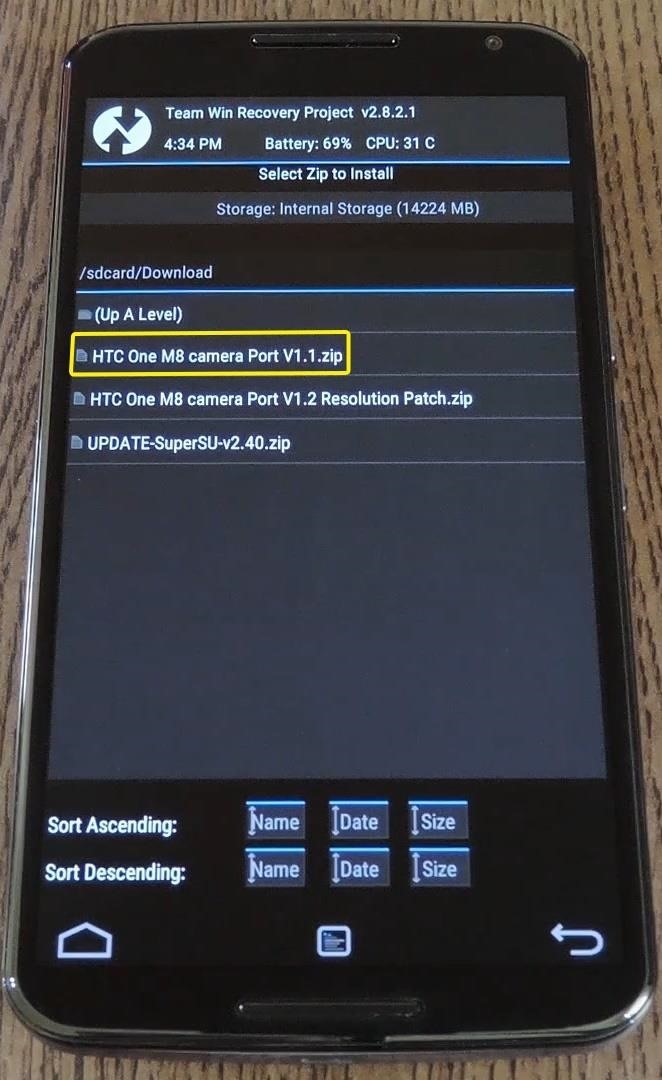
Since you’re flashing two ZIPs today, tap the “Add More ZIPs” button next. From here, select the “HTC One M8 camera Port V1.2 Resolution Patch.zip” file.
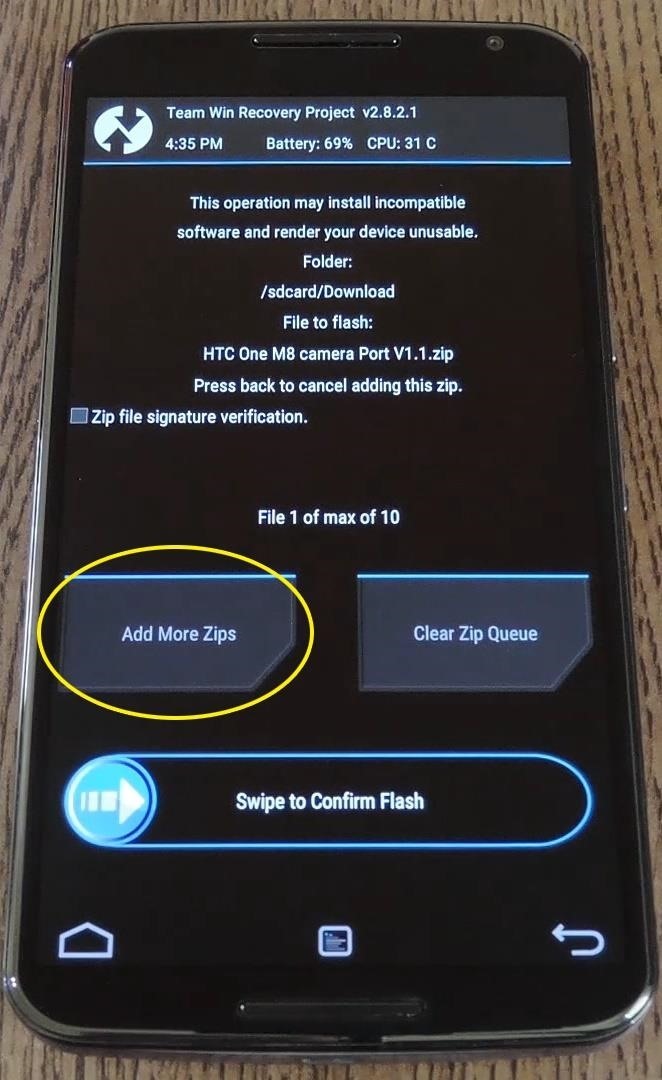
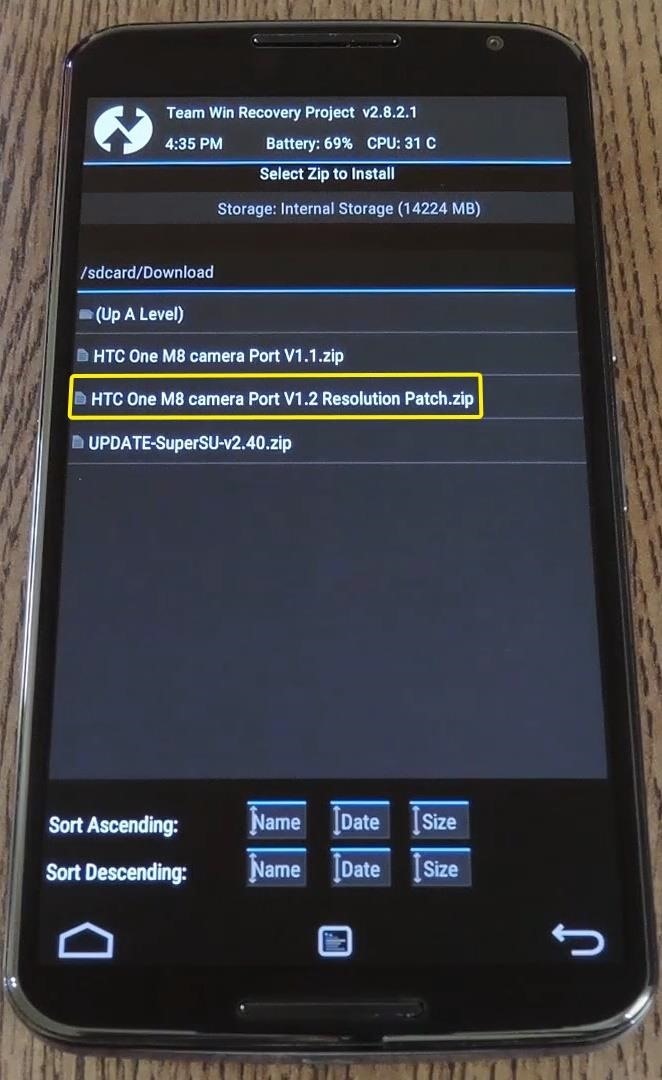
After that, just swipe the slider at the bottom of the screen, and both ZIPs will be installed in the proper order. When the process has finished, tap “Reboot System.”
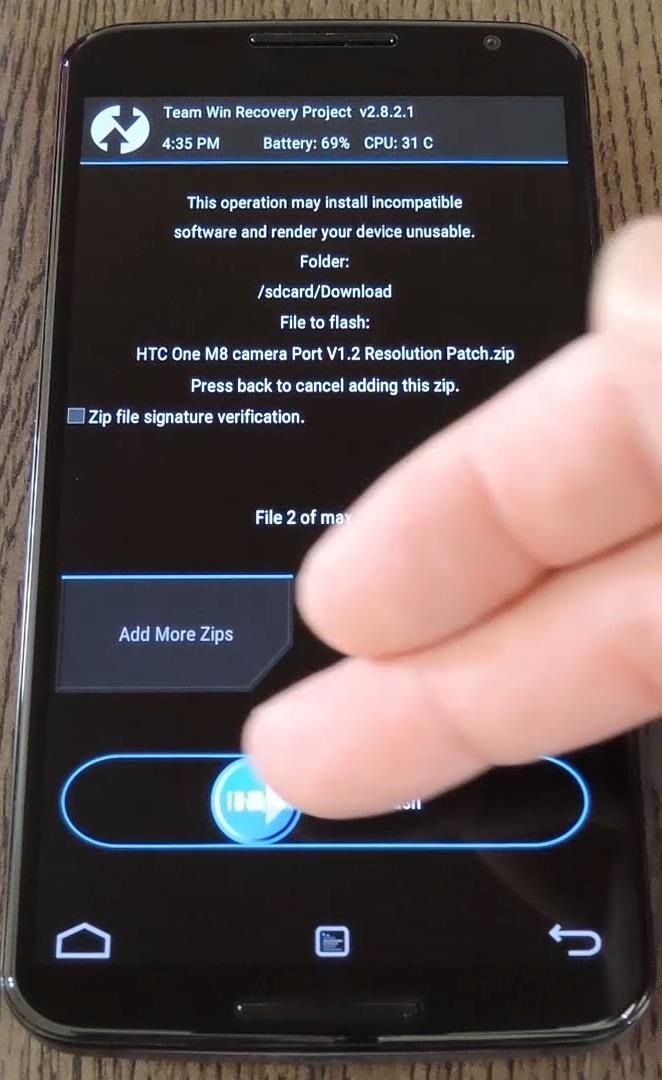

Step 5: Using the HTC One M8 Camera App
When you get back up, you’ll find the HTC One M8’s camera app in your app drawer.
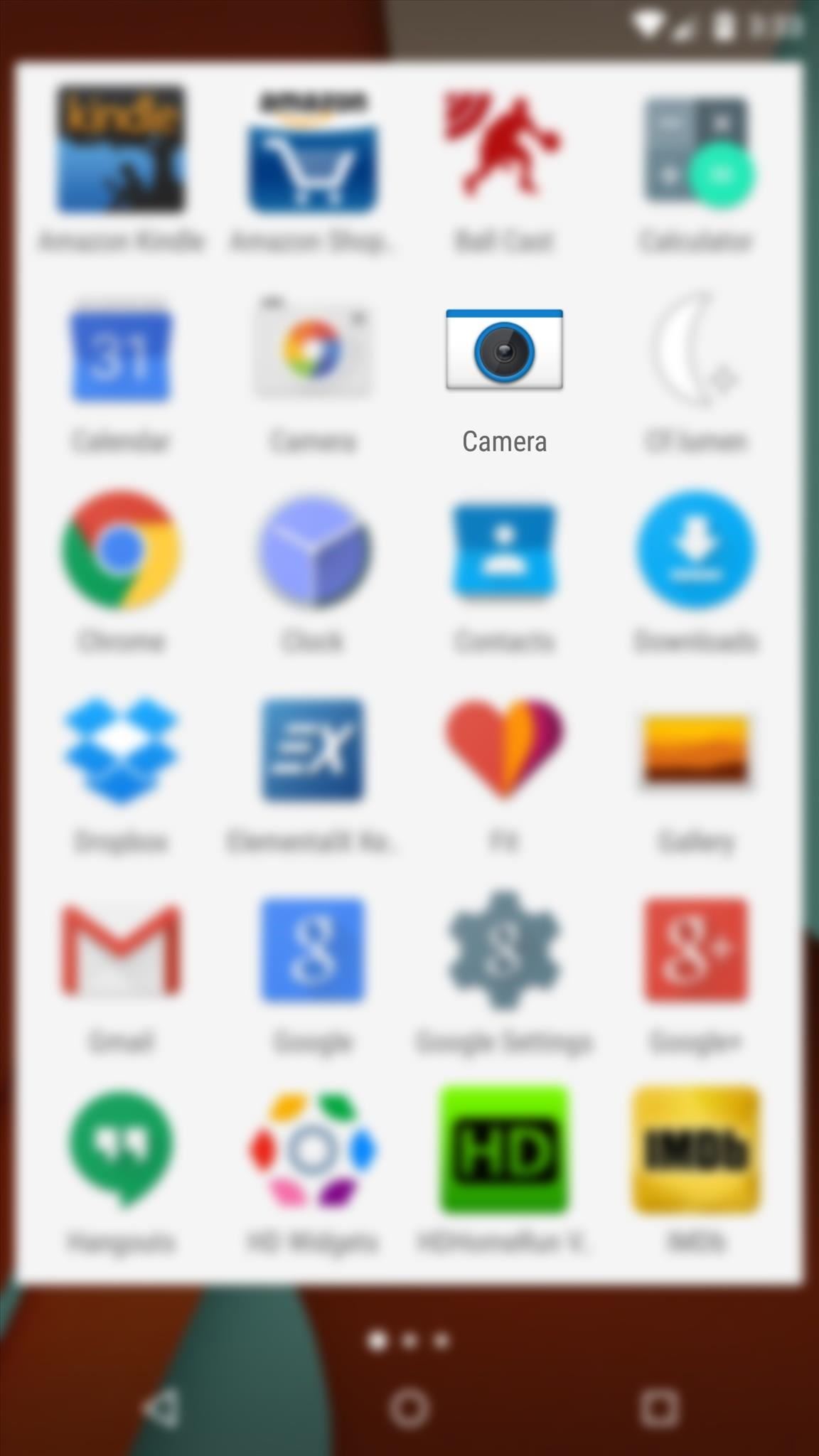
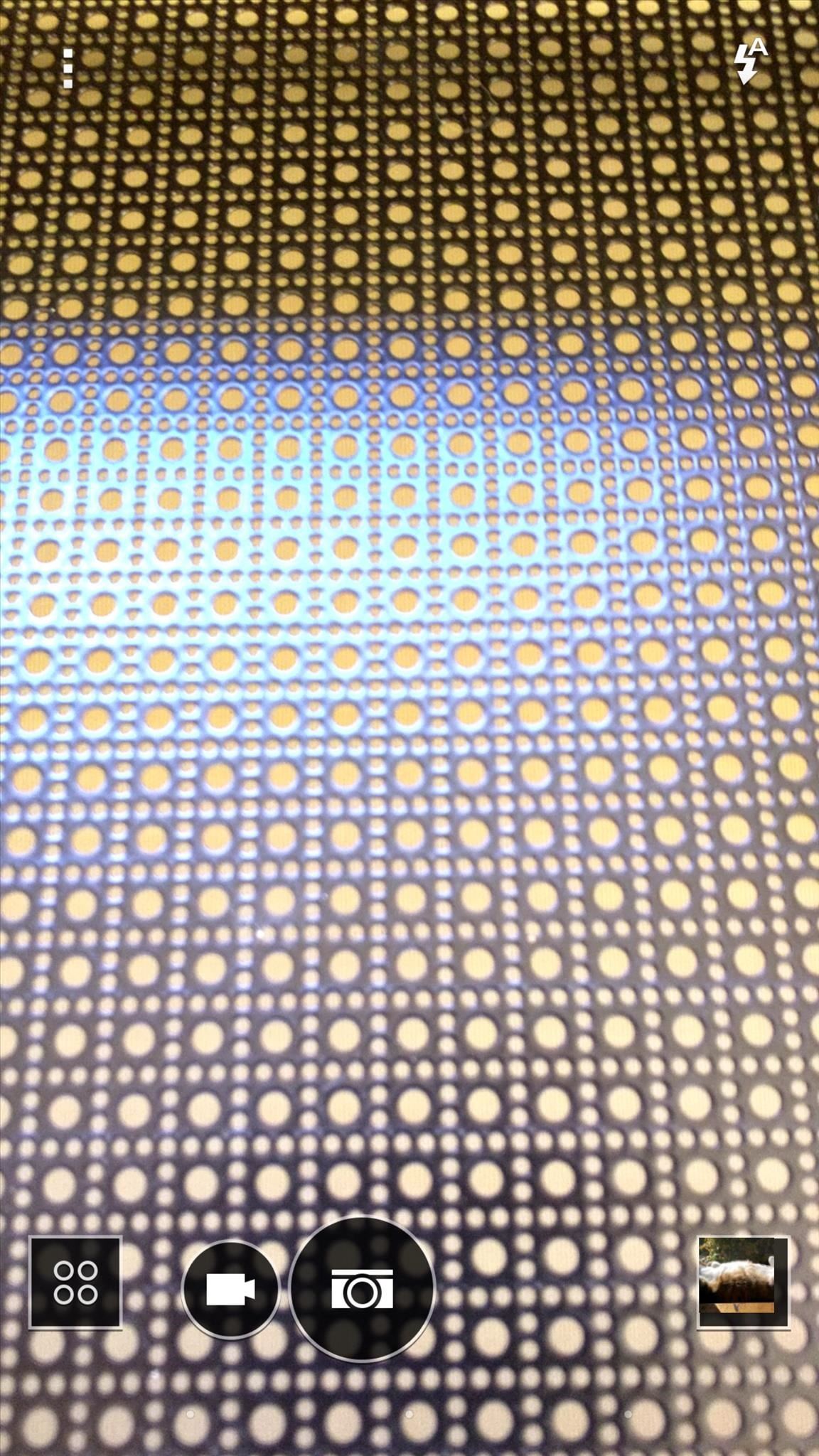
The three-dot menu button gives you access to several shooting options—white balance, manual exposure, and ISO settings are all available. Two shutter button icons provide quick access to either still photo or video capture modes.


The camera roll button links directly to the HTC One Gallery app, which the ZIPs also installed. Finally, the square button with four circles inside of it reveals the camera app’s custom shooting modes.
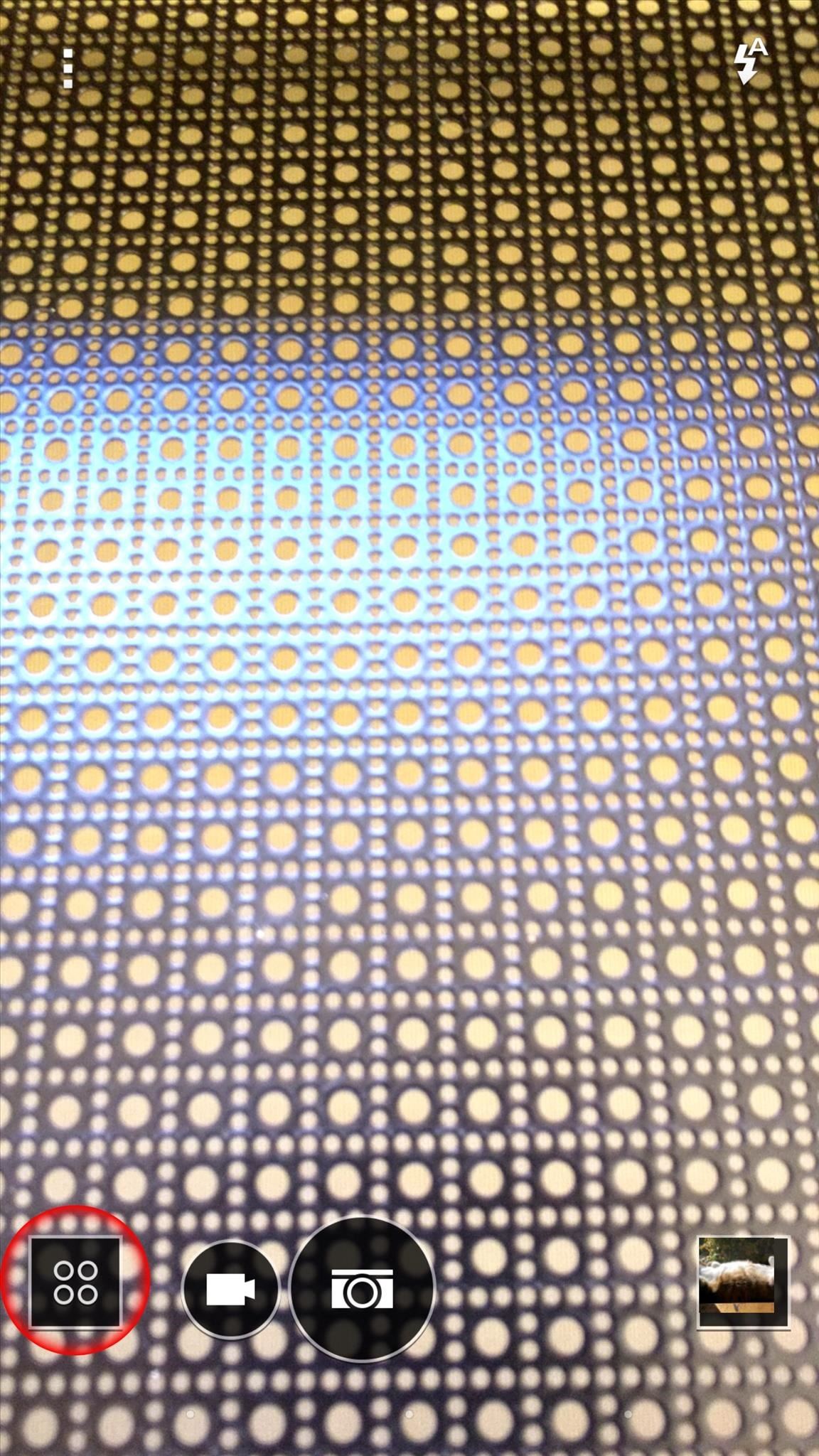
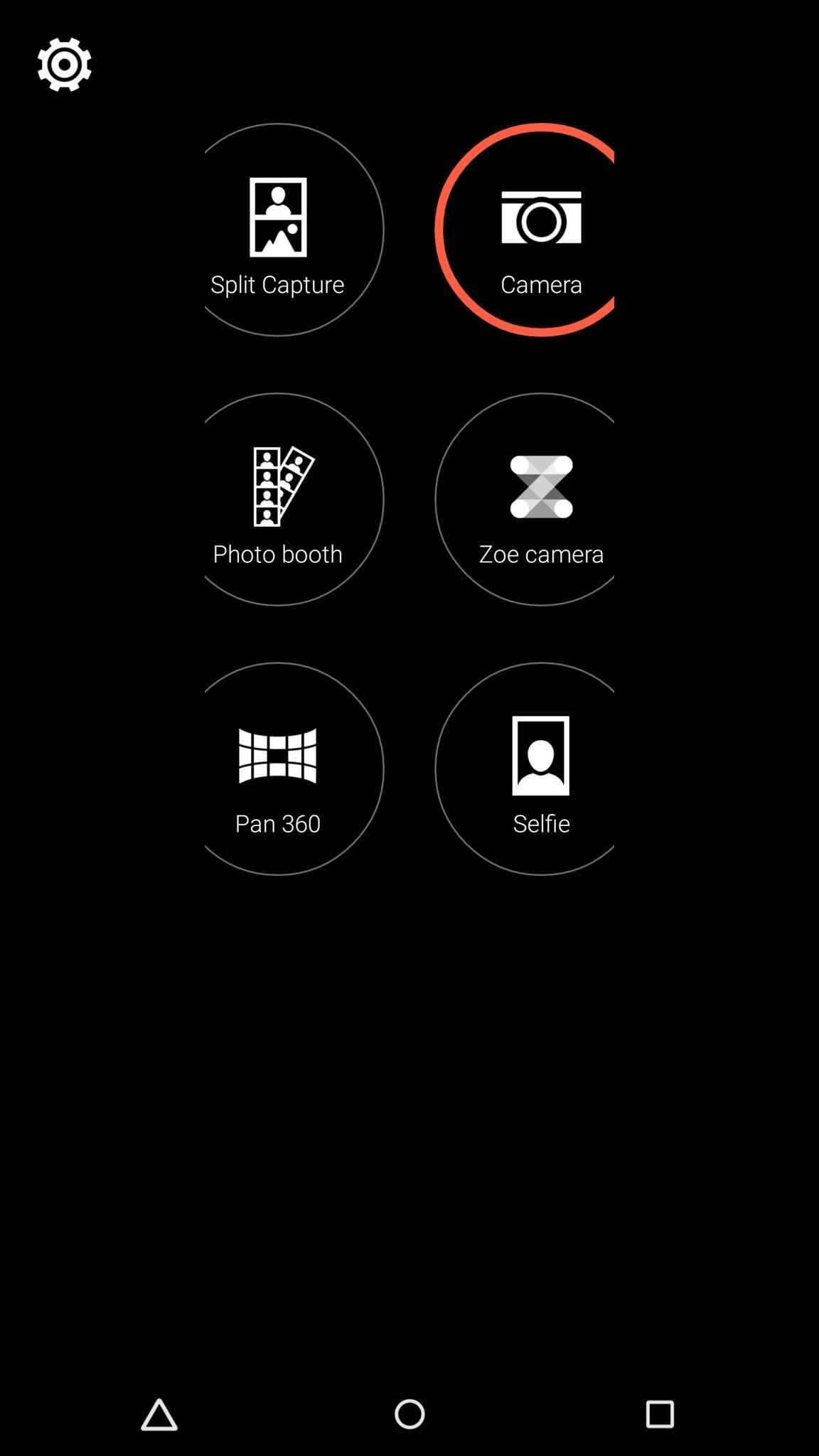
What is your favorite HTC One Camera feature? Let us know in the comment section below, or drop us a line on Facebook, Google+, or Twitter.
Just updated your iPhone? You’ll find new emoji, enhanced security, podcast transcripts, Apple Cash virtual numbers, and other useful features. There are even new additions hidden within Safari. Find out what’s new and changed on your iPhone with the iOS 17.4 update.
“Hey there, just a heads-up: We’re part of the Amazon affiliate program, so when you buy through links on our site, we may earn a small commission. But don’t worry, it doesn’t cost you anything extra and helps us keep the lights on. Thanks for your support!”











