Samsung’s Galaxy S9 was recently announced with features like AR Emoji and Dual Aperture, but great functionality lives underneath them — such as the ability to have your home screen auto-rotate to landscape mode. It’s a nice feature, but with a little work, you can already do this on any Android phone.
For most phones, you’ll need to have a custom launcher to enable home screen rotation. We’ll be discussing the methods for doing so using three of the most popular apps in this category: Action Launcher, Nova Launcher, and the Pixel Launcher. You can have a landscape home screen with any of these options, so whichever one you ultimately choose is entirely up to you.
Using a Custom Launcher
If you’re new to custom launchers, they’re incredibly easy to use. Just install any of the apps linked out below, then press your phone’s home button. At that point, you’ll be asked to choose which app to use as your home screen — simply select the launcher you installed, then tap “Always” to make it your permanent home screen.
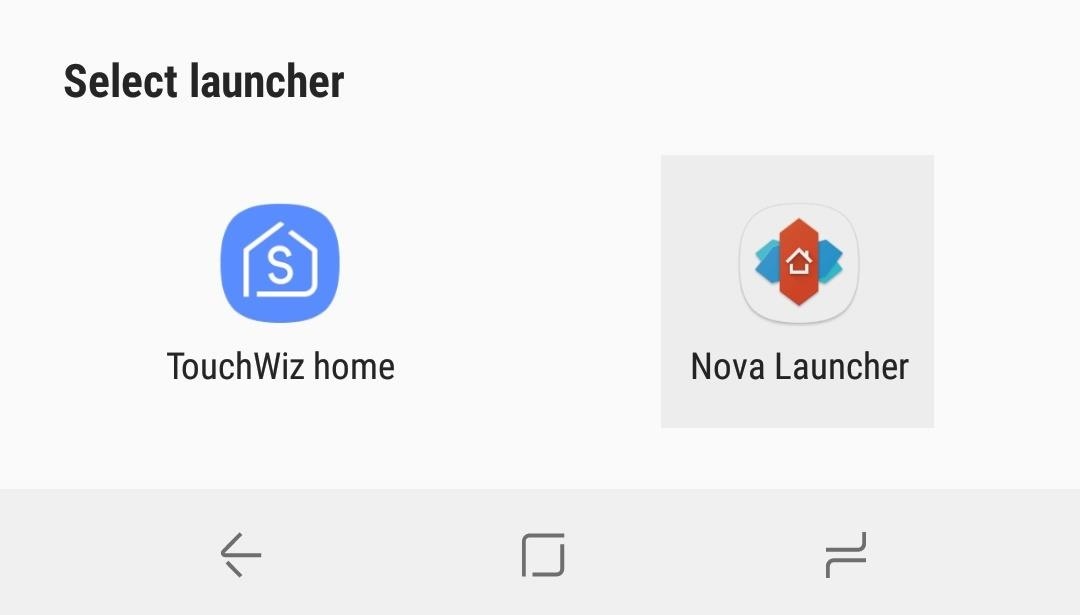
Method 1: Action Launcher
Action Launcher is a great launcher with a ton of features, including the ability to have your home screen show up in landscape mode. First, access the Action Launcher settings by long-pressing the home screen and tapping the gear icon that says “Settings.”
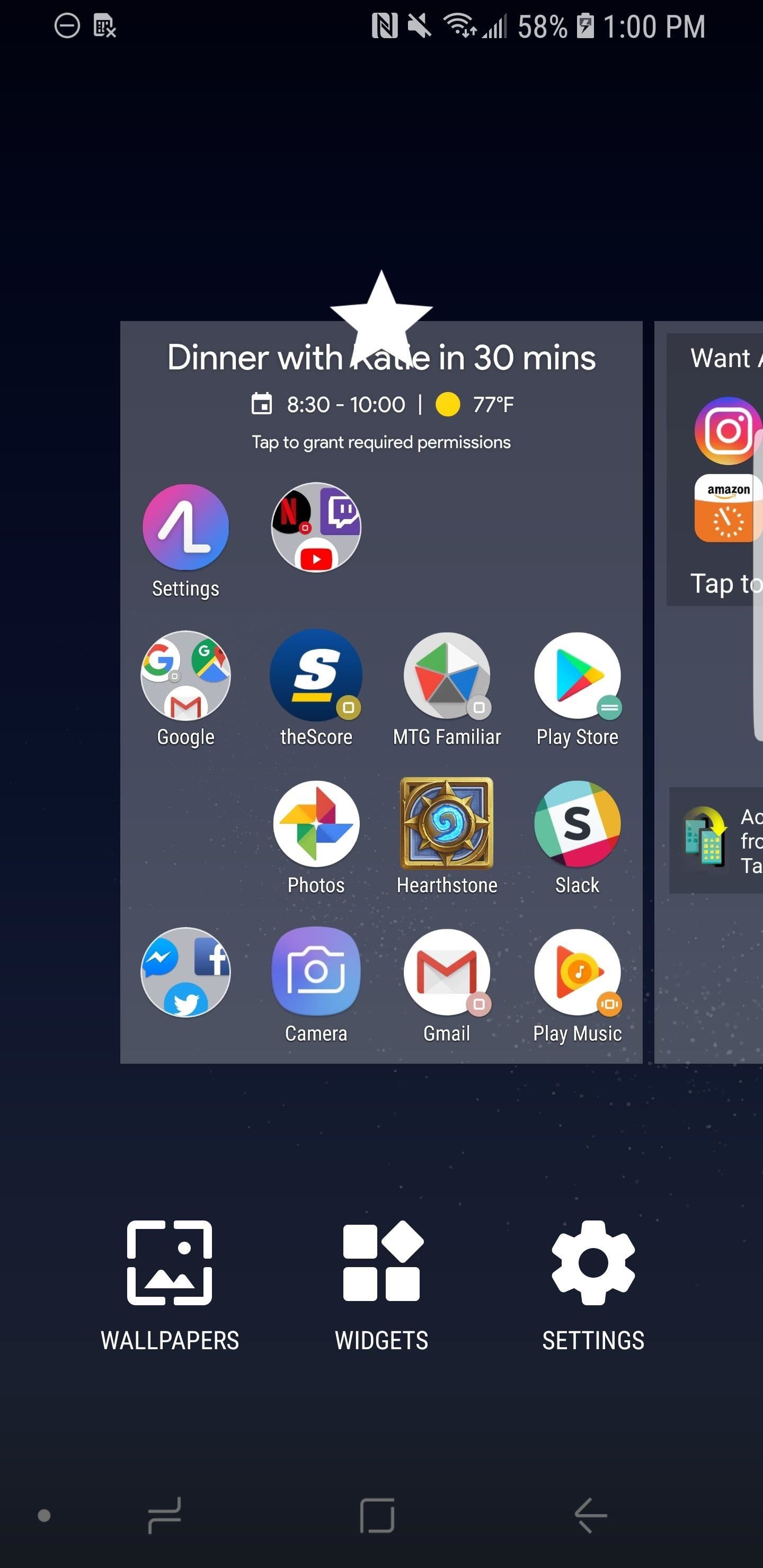
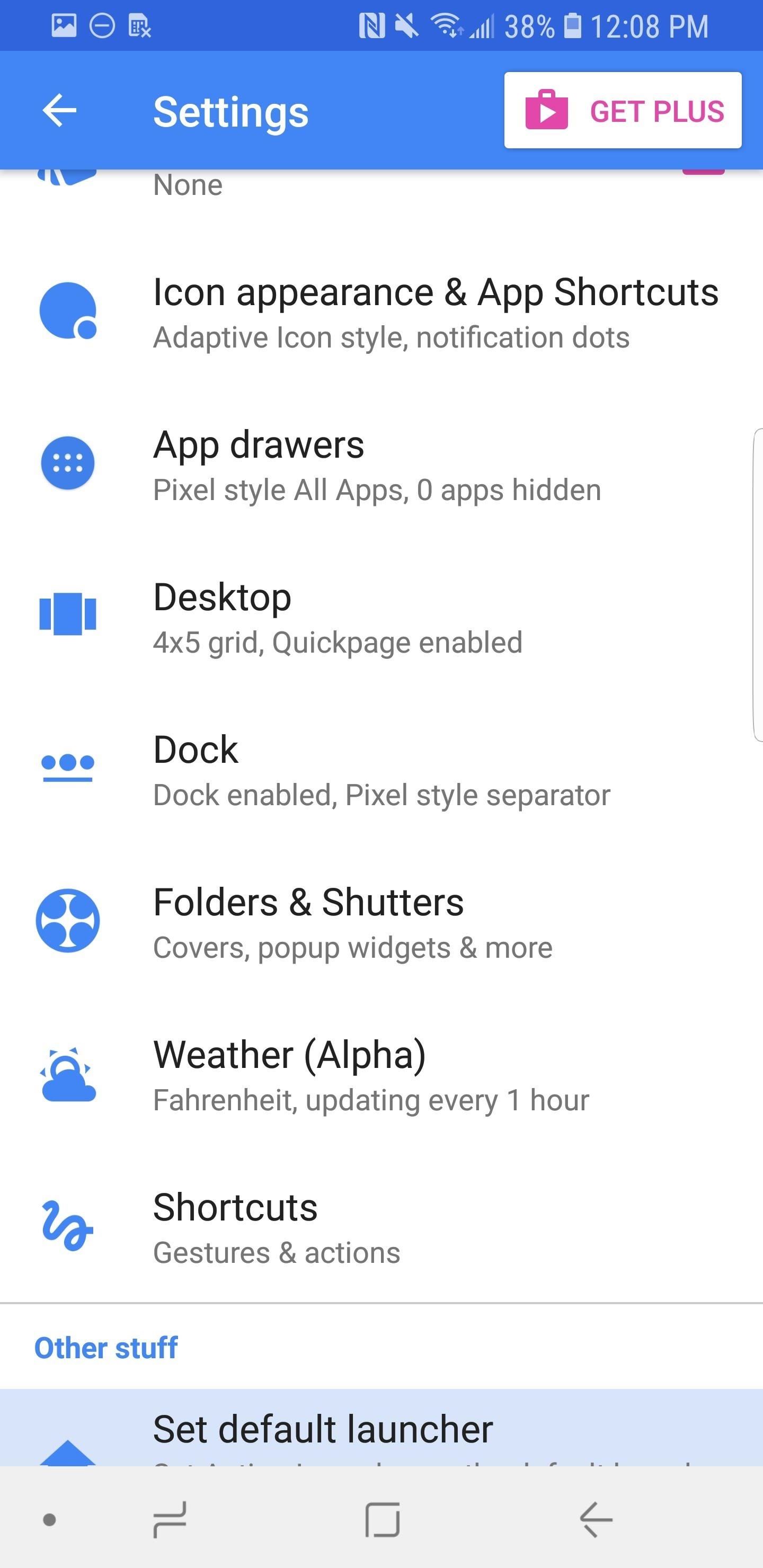
Next, scroll down within the Settings until you find “Desktop,” and tap it. From here, scroll down until you find the subheader that says “Miscellaneous,” then hit the option that says “Screen orientation.” Select that, and then “Auto-rotate,” and finally “OK” to confirm your choice. Now, your home screen will auto-rotate to landscape mode.
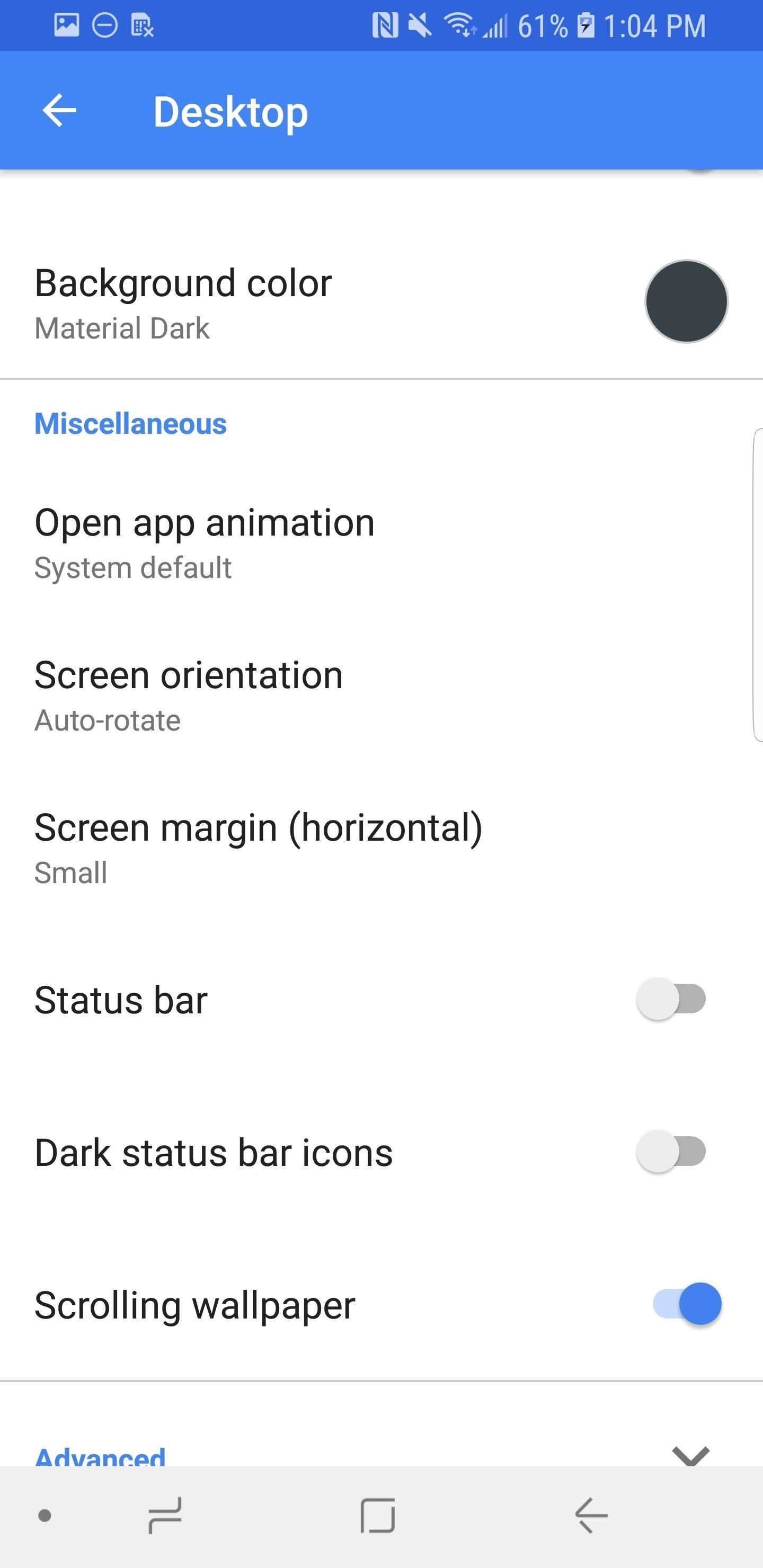
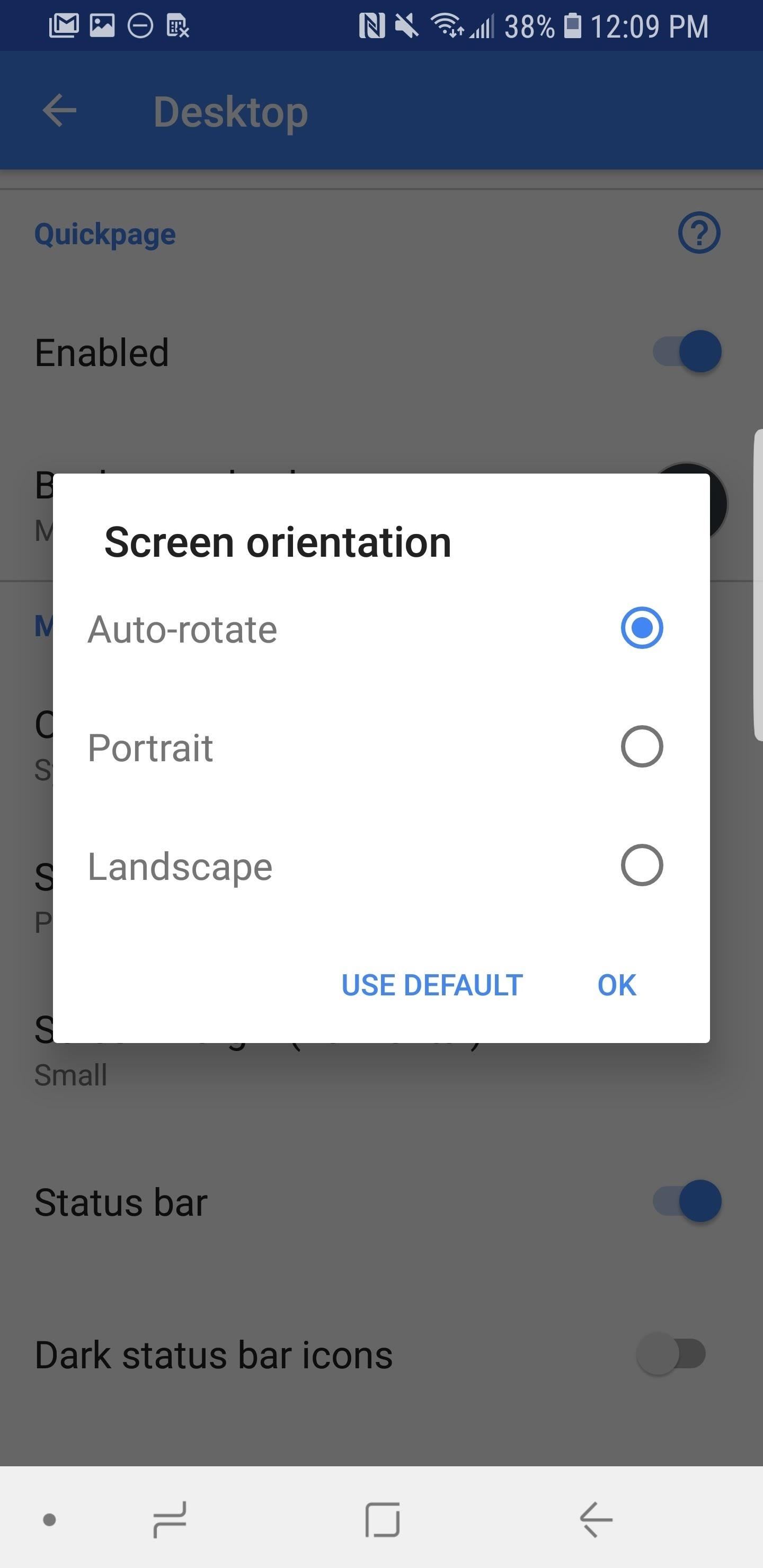
Method 2: Nova Launcher
Nova Launcher is my personal favorite launcher. It strikes a good balance between features and a clean look — and I can’t say enough about the developers. Access the Settings the same way that you did so for Action Launcher (long-press the home screen and tap the gear icon that says “Settings”). Now, select “Look & feel,” and tap “Screen orientation.” From here, hit “Auto-rotate” and tap anywhere to confirm your choice.
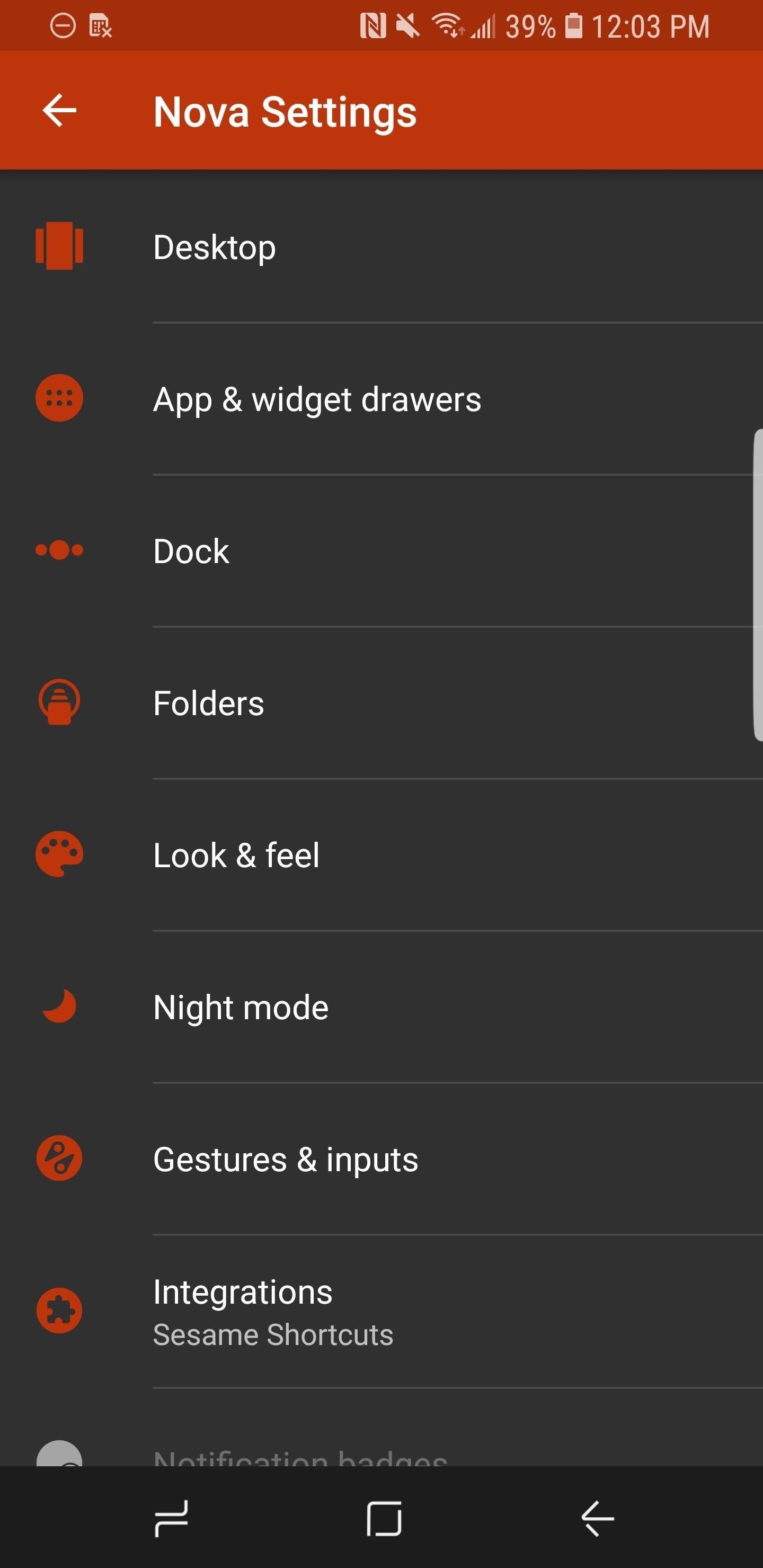
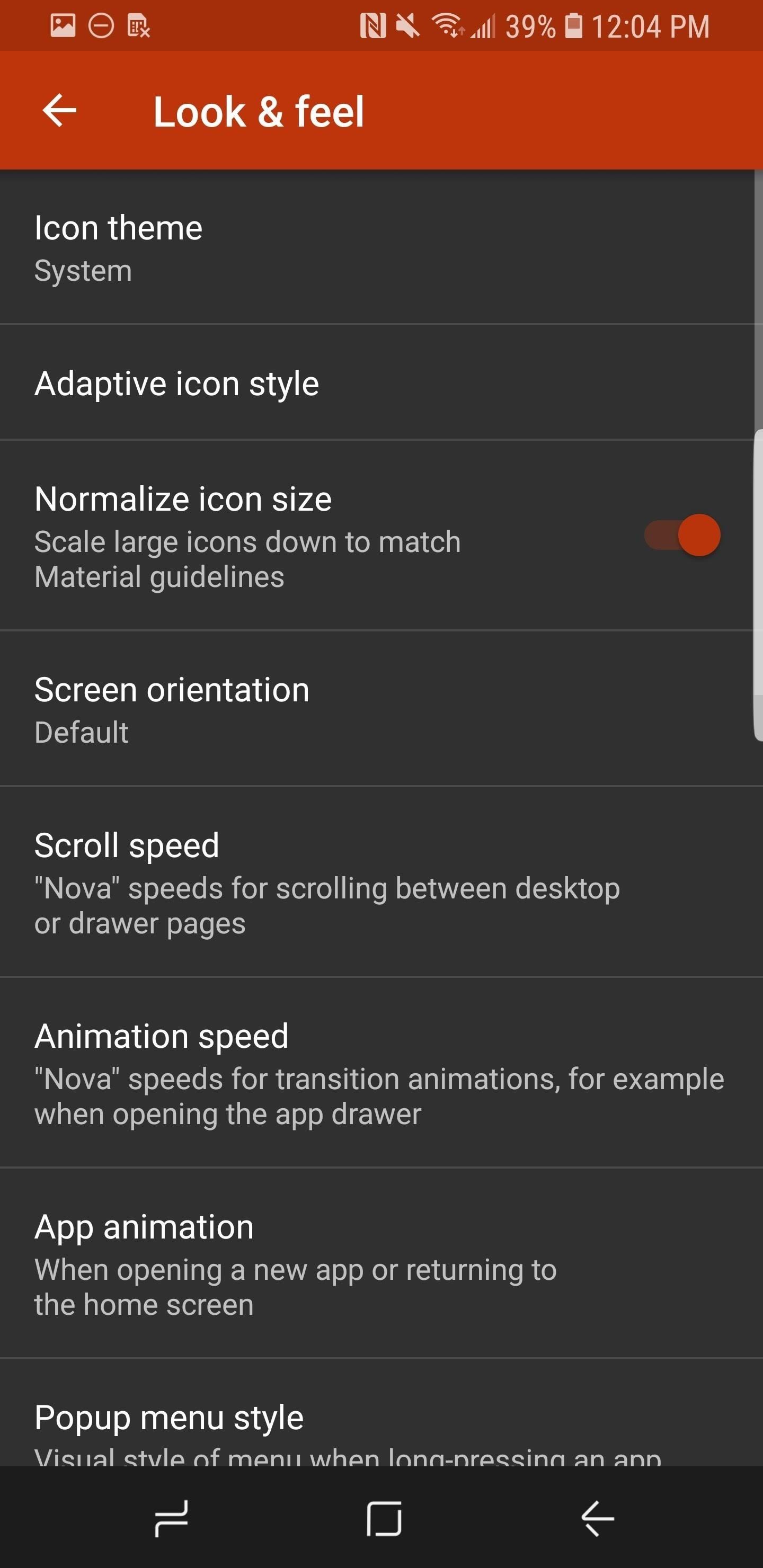
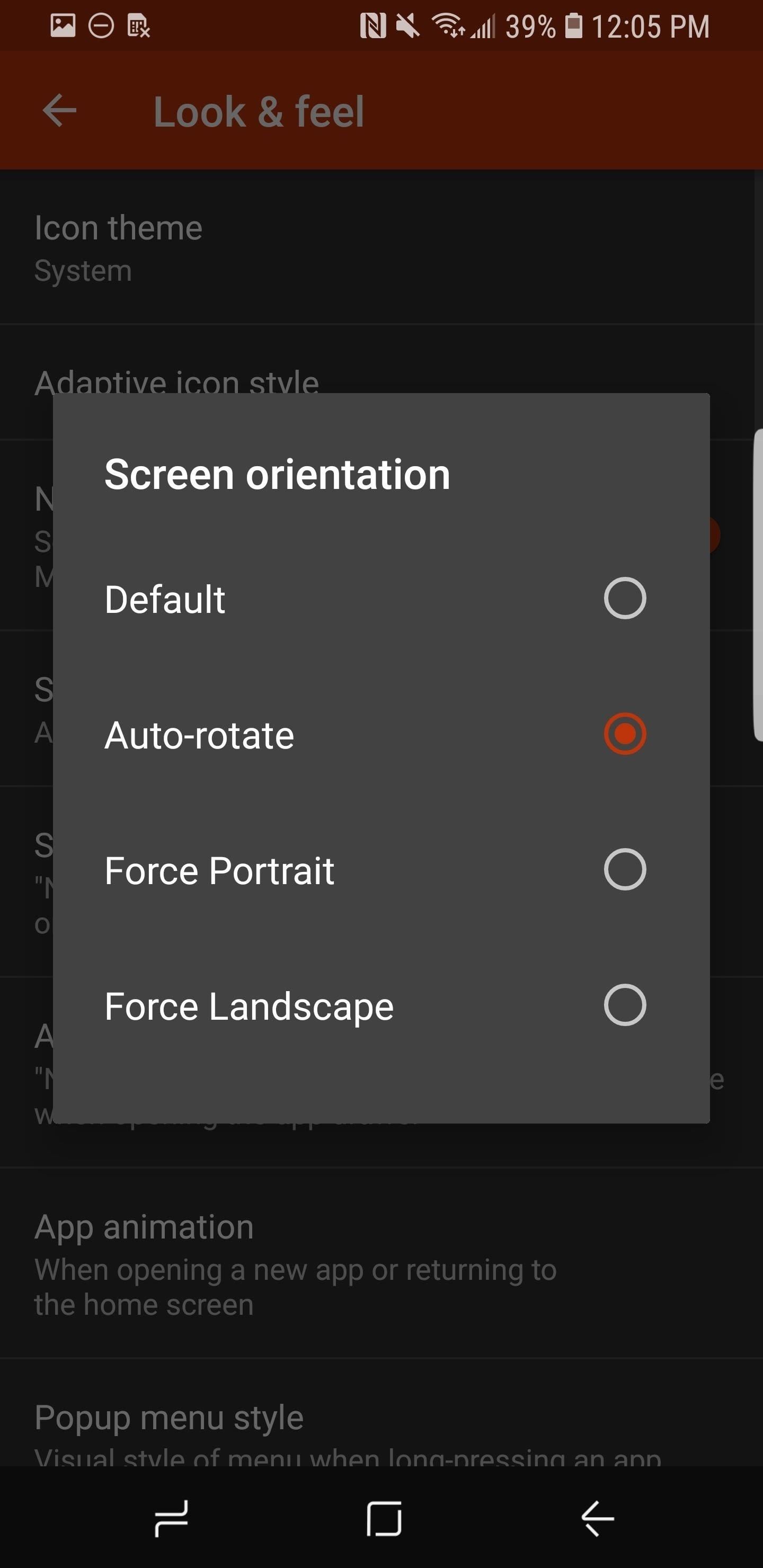
Method 3: Pixel 2 Launcher
Installing the Pixel Launcher is a little more intricate than the previous two, so make sure to check out this guide to learn how to do it. Getting to the Settings, which you’ll need to do to enable landscape made, is the same as with Action Launcher and Nova Launcher — just long-press the home screen and tapp the gear icon that says “Settings.” Next, hit the button next to “Allow Home screen rotation,” and your home screen with rotate to landscape mode automatically.
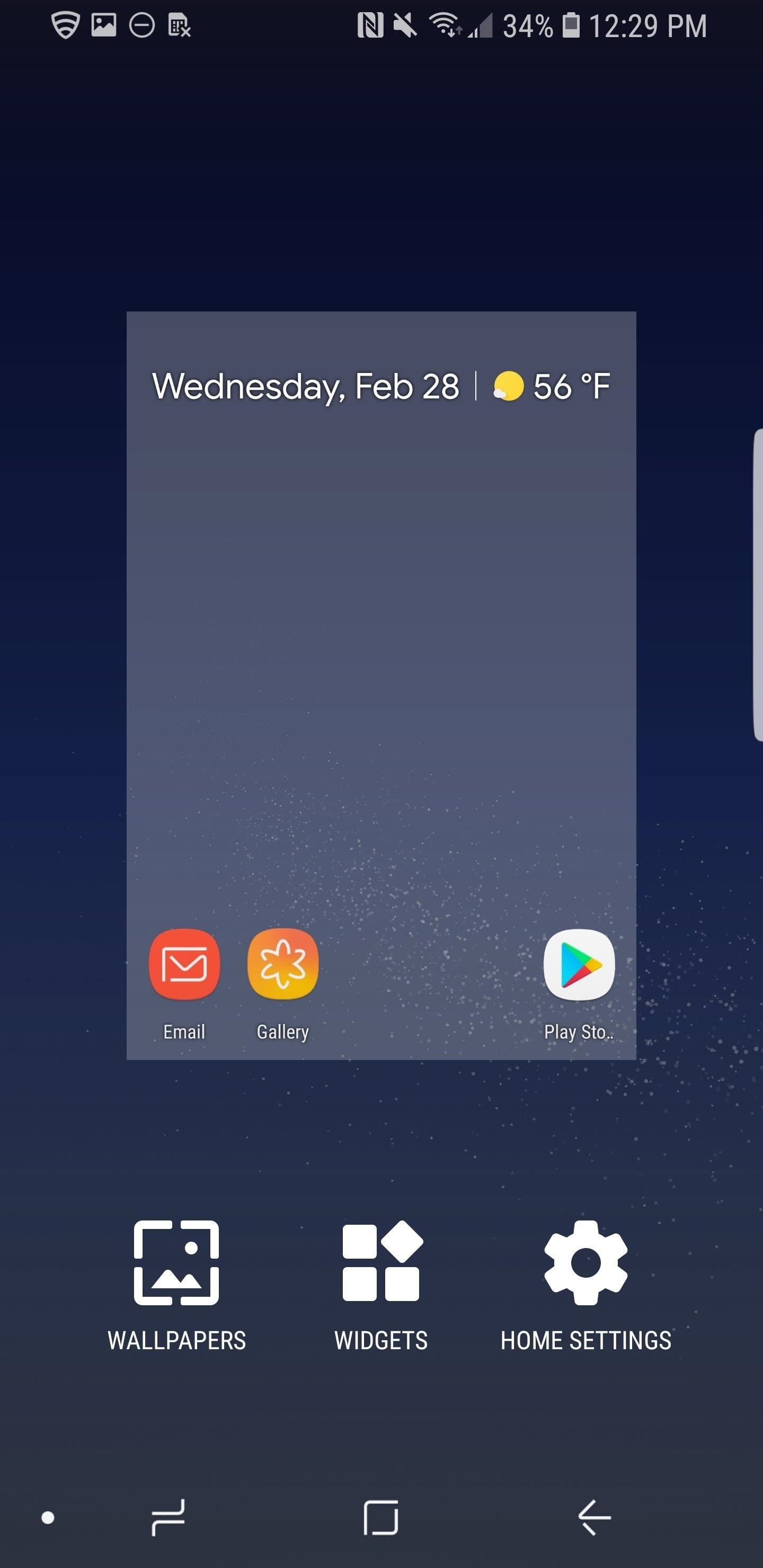
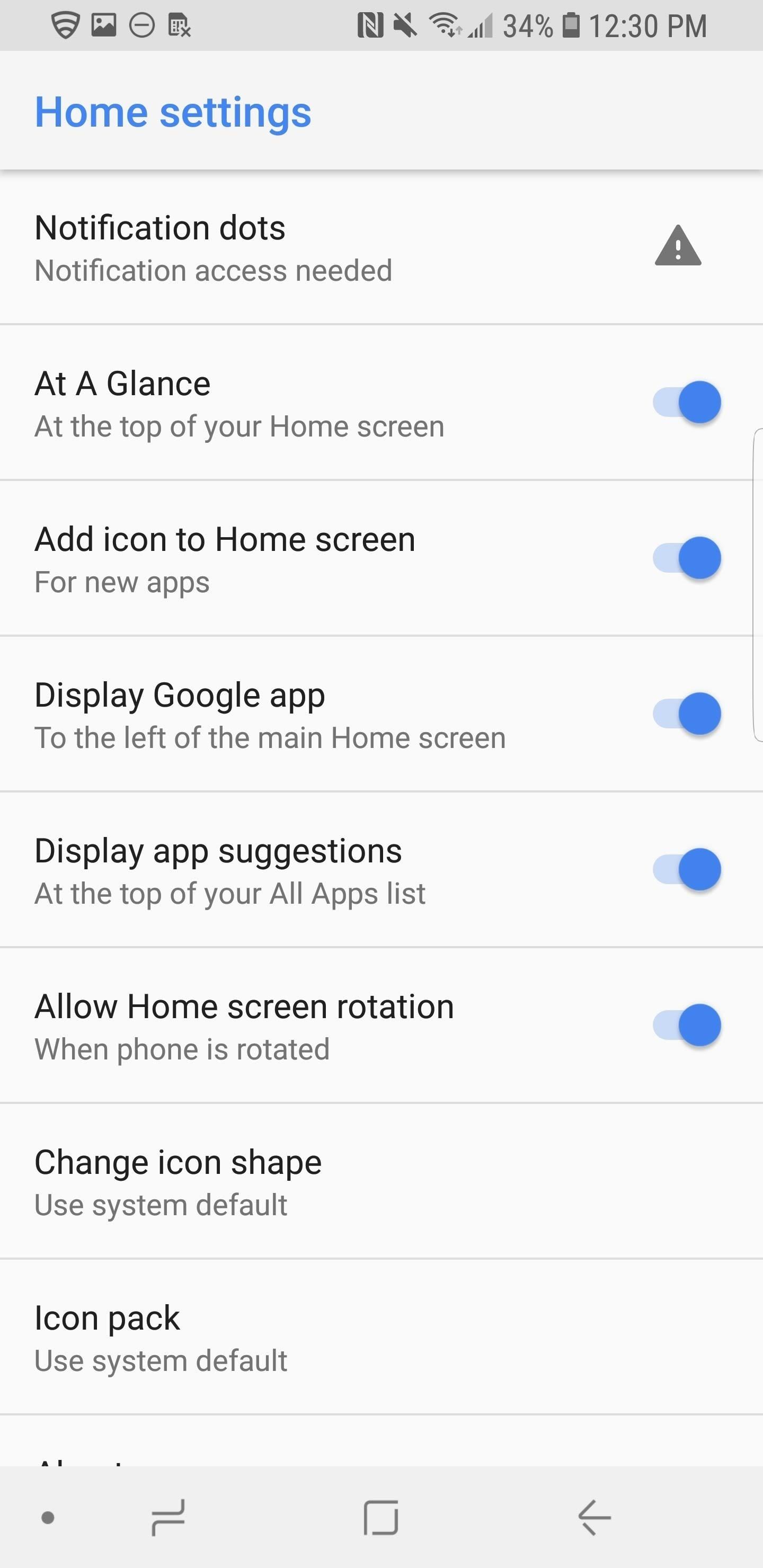
How do you feel about integrating this feature to your phone? Are you planning on picking up a Galaxy S9? Let us know in the comments below.
Hot Deal: Set up a secure second phone number and keep your real contact details hidden with a yearly subscription to Hushed Private Phone Line for Android/iOS, 83%–91% off. It’s a perfect second-line solution for making calls and sending texts related to work, dating, Craigslist sales, and other scenarios where you wouldn’t want to give out your primary phone number.
“Hey there, just a heads-up: We’re part of the Amazon affiliate program, so when you buy through links on our site, we may earn a small commission. But don’t worry, it doesn’t cost you anything extra and helps us keep the lights on. Thanks for your support!”











