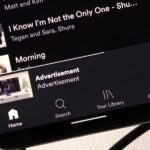If your phone is running short of Storage space or the Gallery or Camera Roll looks cluttered because Instagram is saving posts, it’s best to stop the Instagram app from Saving posts on your device.
It’s possible to prevent Instagram from saving posts to the Camera Roll by disabling the app’s automatic saving feature. Below, we have shared a few simple steps to turn off Automatic Saving on Instagram.
Why does Instagram automatically save posts to Camera Roll?
Instagram saves photos to your camera roll for backup purposes. So, with this feature, even if you delete a photo from your Instagram account, you will still have a copy of it locally stored on your device.
You can also see the posts you have shared on Instagram when you’re not connected to the internet. The app requires access to your storage and photos and media files to save Instagram photos to the camera roll.
How to Stop Instagram from Saving Posts to Camera Roll
The option to prevent Instagram from saving posts to the camera roll is located deep under the settings. Here’s how to prevent Instagram from saving posts to your gallery or camera roll.
1. Open the Instagram app and tap on your profile picture.


2. On the Profile screen, tap the hamburger menu icon at the top right corner.
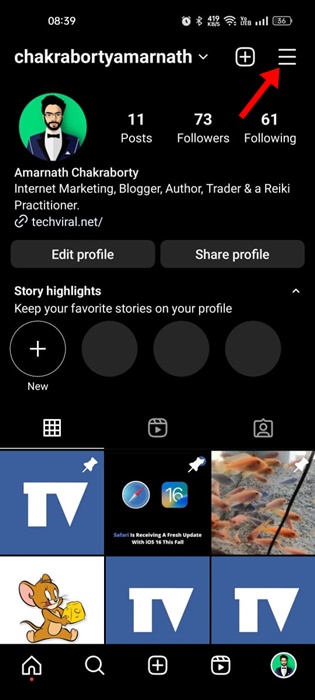
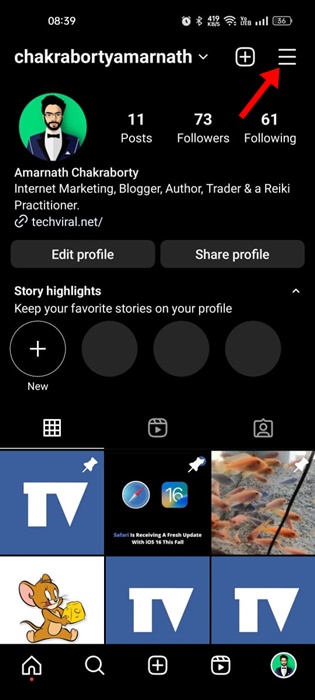
3. From the list of options that appears, select Settings and Privacy.
4. Now scroll down to Your App and Media and tap on Archiving and downloading.
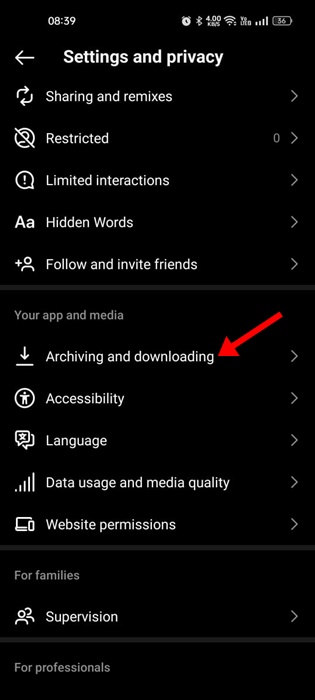
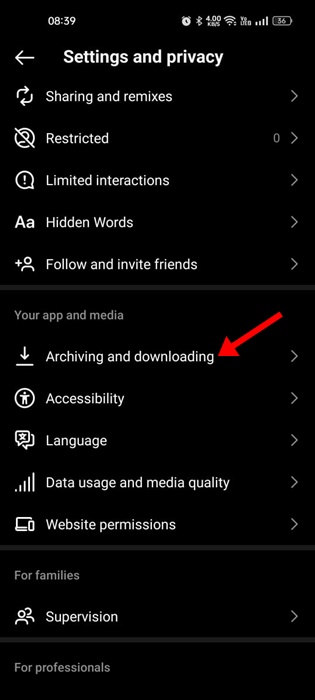
5. On the Archiving and downloading screen, turn off the toggle for Save original photos.
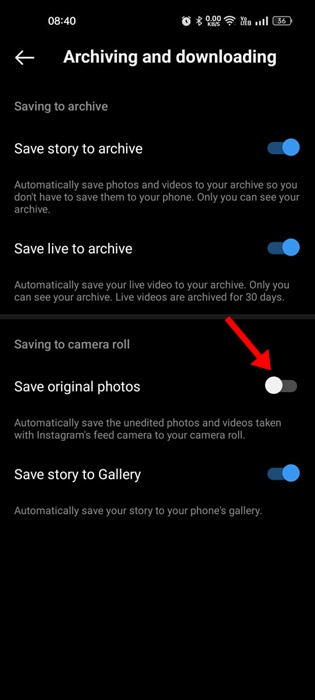
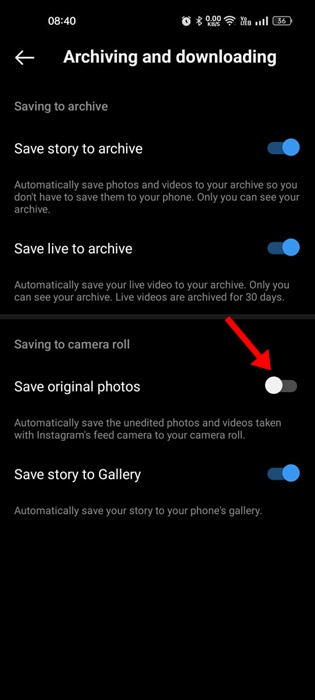
How to Stop Instagram from Saving Story to Camera Roll
Like the original photos, you can prevent the Instagram app from saving stories to your phone’s Gallery. So, to stop Instagram from saving stories, here are the steps you need to follow.
1. 1. Open the Instagram app and tap on your profile picture.


2. On the Profile screen, tap the hamburger menu icon at the top right corner.
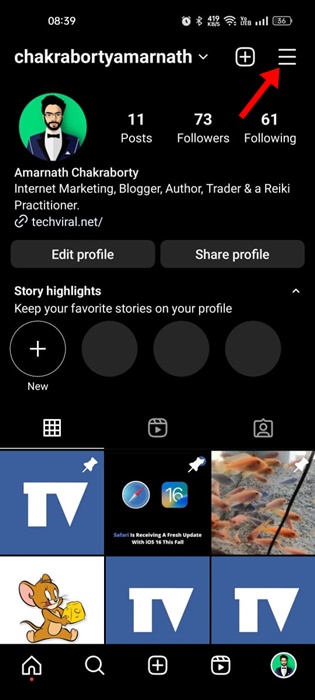
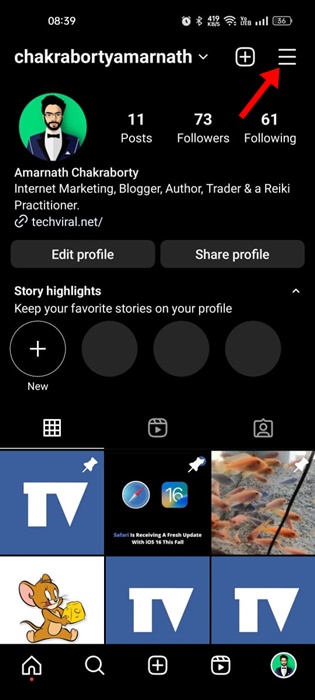
3. From the list of options that appears, select Settings and Privacy.
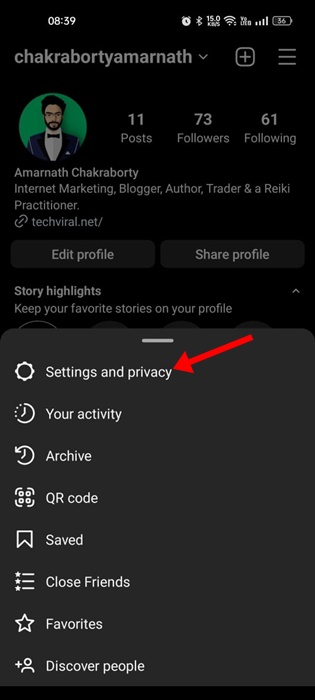
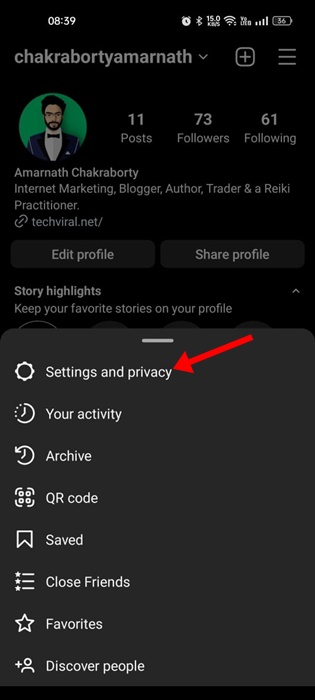
4. Now scroll down to Your App and Media and tap on Archiving and Downloading.
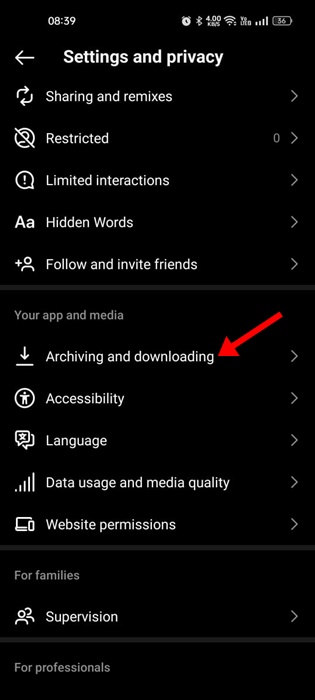
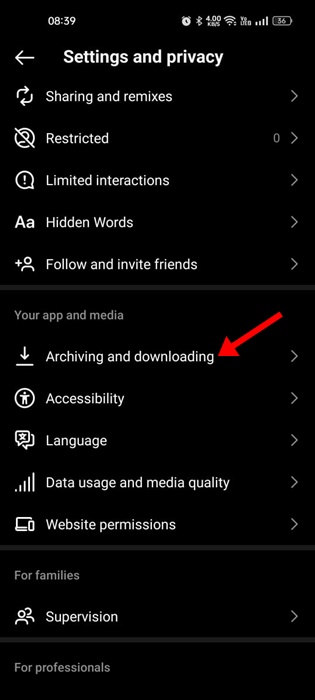
5. On the Archiving and downloading screen, turn off the toggle for Save Story to Gallery.
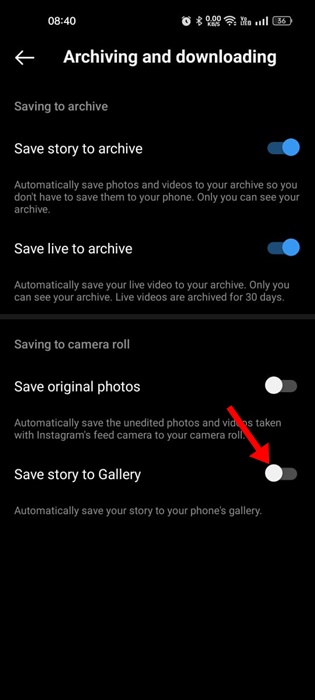
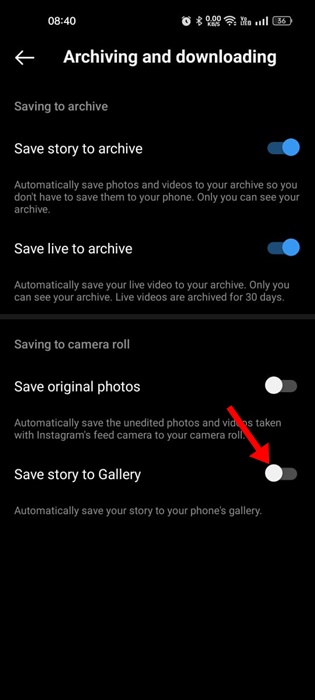
Your changes will prevent the Instagram app from saving stories to your phone’s gallery or camera roll.
How to Stop Instagram from Saving Posts to Camera Roll iPhone
The steps are a bit different for the iPhone version of the Instagram app. Follow these steps to stop Instagram photos from saving to the iPhone camera roll.
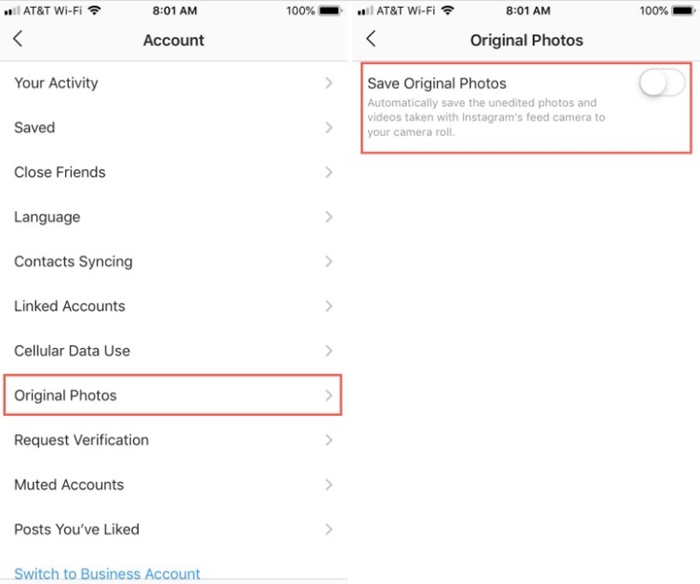
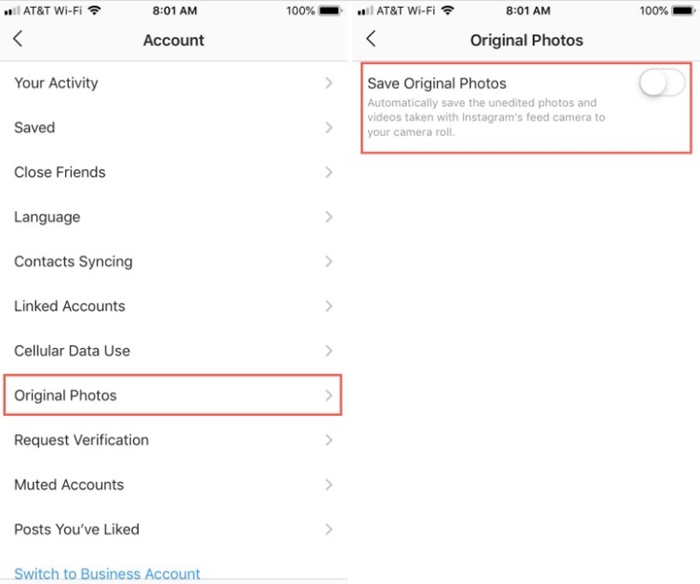
- Open the Instagram app and tap your profile picture in the top right corner.
- A menu will appear; tap on the Settings at the bottom.
- On Settings, tap on Account.
- On the Account screen, tap on the Original Photos.
- Next, turn off the toggle for Save Original Photos.
This will prevent the Instagram app from saving unedited photos and videos taken with Instagram’s feed camera to your iPhone’s Camera Roll.
Instagram App Still Saving Posts to Camera Roll?
Even after disabling the ‘Save Original Photos’ and ‘Save Story to Gallery’ options, the Instagram app may continue to save posts to your camera roll.
This problem happens due to a bug in the older version of the Instagram app. If you’re facing the same problem, open the Google Play Store or Apple App Store and update the Instagram app.
If that doesn’t work, you can try enabling/disabling the two options again, as described in the guide.
Also Read: How to Download Instagram Reels Audio as MP3
So, these simple ways will prevent Instagram from saving posts to Camera Roll. We have shared steps for both the Android and iOS versions of Instagram. If you follow these steps carefully, Instagram won’t save the uploaded posts to your phone’s gallery. This will also save some storage space on your smartphone.
“Hey there! Just so you know, we’re an Amazon affiliate. This means if you buy something through our links, we may earn a small commission. It doesn’t cost you extra and helps keep our lights on. Thanks for supporting us!”