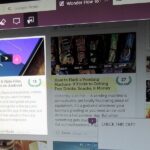A single movie download can consume a good ten percent of the storage on your Nexus 7 tablet, unless you went all crazy and opted for the 32GB model. Even then you’re bound to run out of space fast, especially if you’re like me and have tons of media files you want readily accessible on your tablet.
Here’s my Nexus 7 disk space with just 4 episodes of Mad Men synced over.

Movies and TV shows may be the biggest culprit for eating up valuable drive space, but music has its hunger too. That’s just one reason why Google offers Google Play Music, their own cloud service where you can upload your MP3s to their server for playback on your Android phone or tablet.

Great! More space for my videos! Seems to be a perfect solution, right?
Wrong!
My moderate-sized music collection took ages to upload, and there was a limit to the number of songs I could put in the cloud. I’m not much for waiting, so if my files are already on my computer, why not just stream them to my Nexus 7 instead?
How to Set Up a Personal Cloud at Home
I’ll be using Tonido File Share Sync to set up my own personal cloud at home. That way, I’ll be able to access all my media files from my Nexus 7 tablet, as long as I have a Wi-Fi connection and my computer is up and running. It’s a clever workaround to running out of space.
First, install Tonido File Access Share Sync on your Nexus 7 tablet. Also, make sure to install the Tonido Desktop server program for your computer (Linux, Mac, and Windows). You’ll be prompted to create a Tonido account with your email and password.
Don’t worry, it’s all free!
You’ll need to know your own personal Tonido URL to log in on your Nexus 7. You can find it in the upper-right corner in your browser on the Tonido Desktop page at:
- http://127.0.0.1:10001
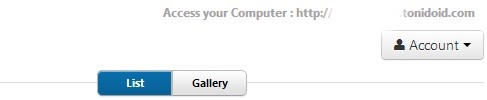
That’s it! Setup is done.
You could be anywhere in the world and still have remote access to your music, photo, and video files. You just have to make sure to keep your computer running and connected to the internet, and have a Wi-Fi or cellular connection on your device.
Time to Kick Back and Enjoy Your Media!
Now it’s just as simple as browsing to the folder with your videos and pressing play. Any files that can’t be played will be automatically transcoded live, so you can start watching them immediately on your Nexus 7.
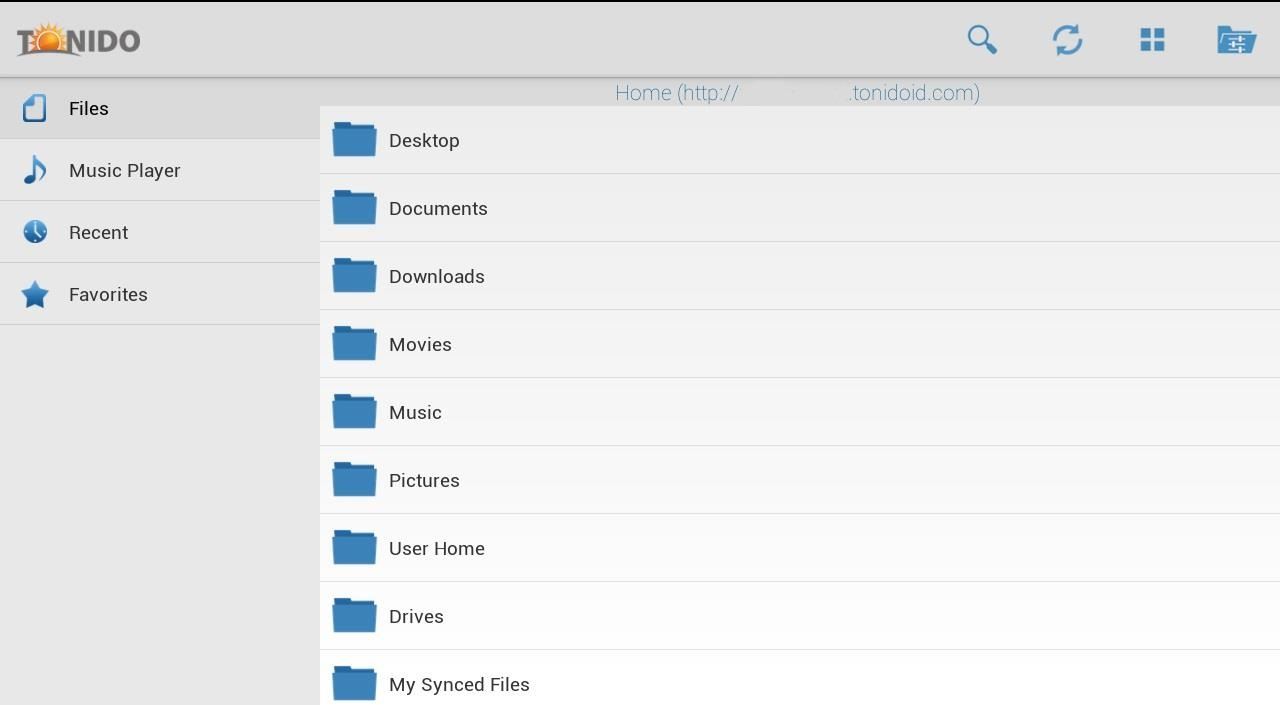
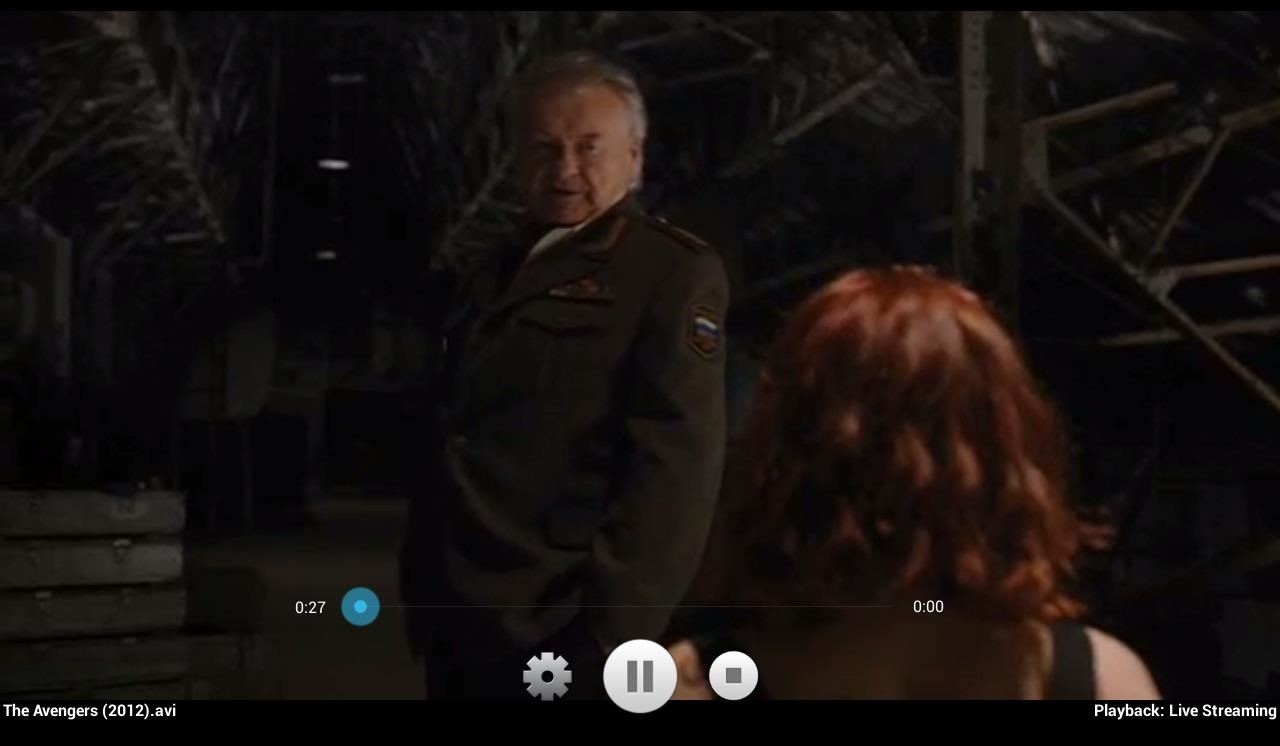
Playing your music is even easier; just load the iTunes playlist to see all of your MP3s on your Nexus 7.
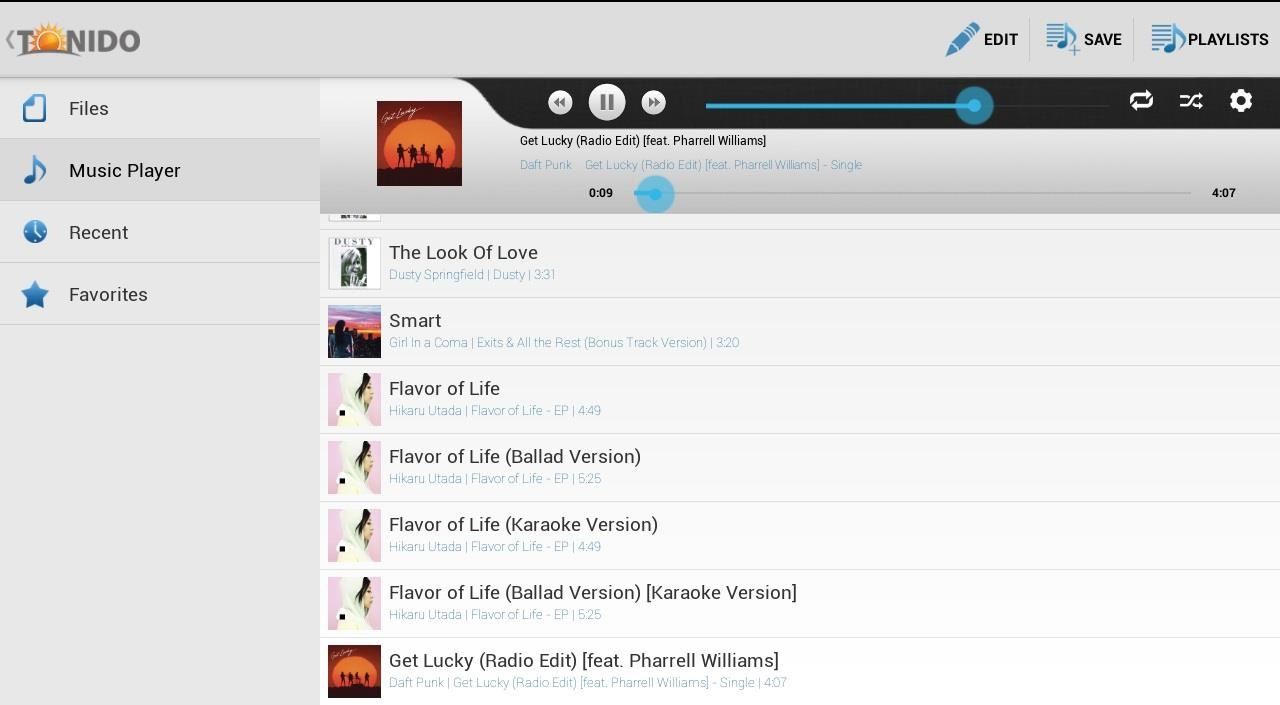
Daft Punk anybody? 😀
Pros and Cons
Pros:
- Free!
- Easy to use and set up.
- All of my media formats played on my Nexus 7, including 1080p HD.
- No more need to sync Nexus 7.
- Secure.
Cons:
- Video playback lacks rewind and fast forwarding.
Give it a try and forget worrying about disk space now!
Just updated your iPhone? You’ll find new emoji, enhanced security, podcast transcripts, Apple Cash virtual numbers, and other useful features. There are even new additions hidden within Safari. Find out what’s new and changed on your iPhone with the iOS 17.4 update.
“Hey there, just a heads-up: We’re part of the Amazon affiliate program, so when you buy through links on our site, we may earn a small commission. But don’t worry, it doesn’t cost you anything extra and helps us keep the lights on. Thanks for your support!”