While you can quickly see the edit history of a modified iMessage in the Messages app, there’s no way to view an iMessage that somebody in the conversation deleted unless you happened to see it before it disappeared. But that’s only true if you didn’t implement these security measures on your iPhone.
When somebody deletes an iMessage, they could be trying to cover up a harmless error or undo something they accidentally meant to send to someone else. But they could also be trying to take back something they wrote in haste, something they’re hoping you didn’t get a chance to glance at before it disappeared. Whatever was deleted, it could be important, for better or worse.
If your curiosity gets the best of you, there’s a way to find out what gets deleted in all your iMessage chats, but only if you prep ahead of time. Technically, there isn’t a way to see deleted iMessages on iOS 16, nor iPadOS 16.1 and macOS 13 Ventura, for that matter. But you can still get around that limitation.
- Don’t Miss: Apple Just Improved Messaging on Your iPhone with 26 New Must-Try Features
Option 1: Use a Device with an Older Operating System
This is probably the easiest and most discrete option, making the most sense if you have an extra Apple device that you don’t use very often. Any device running one of the following software versions will be able to see original messages untouched by edits or deletions.
- iOS 15 or lower (for iPhone, iPod touch)
- iPadOS 15 or lower (for iPad)
- macOS 12 Monterey or lower (for Mac)
When a contact unsends an iMessage they sent you, you’ll see “[Contact Name] unsent a message” instead of the original message on iOS 16, iPadOS 16.1, or macOS 13 Ventura (middle screenshot below).
However, the message stays put on iOS 15, iPadOS 15, or macOS 12 (right screenshot below). The sender will get an alert saying, “[Your Name] may still see the message on devices where the software hasn’t been updated” (left screenshot below), which may dissuade them from trying to delete anything in the future.
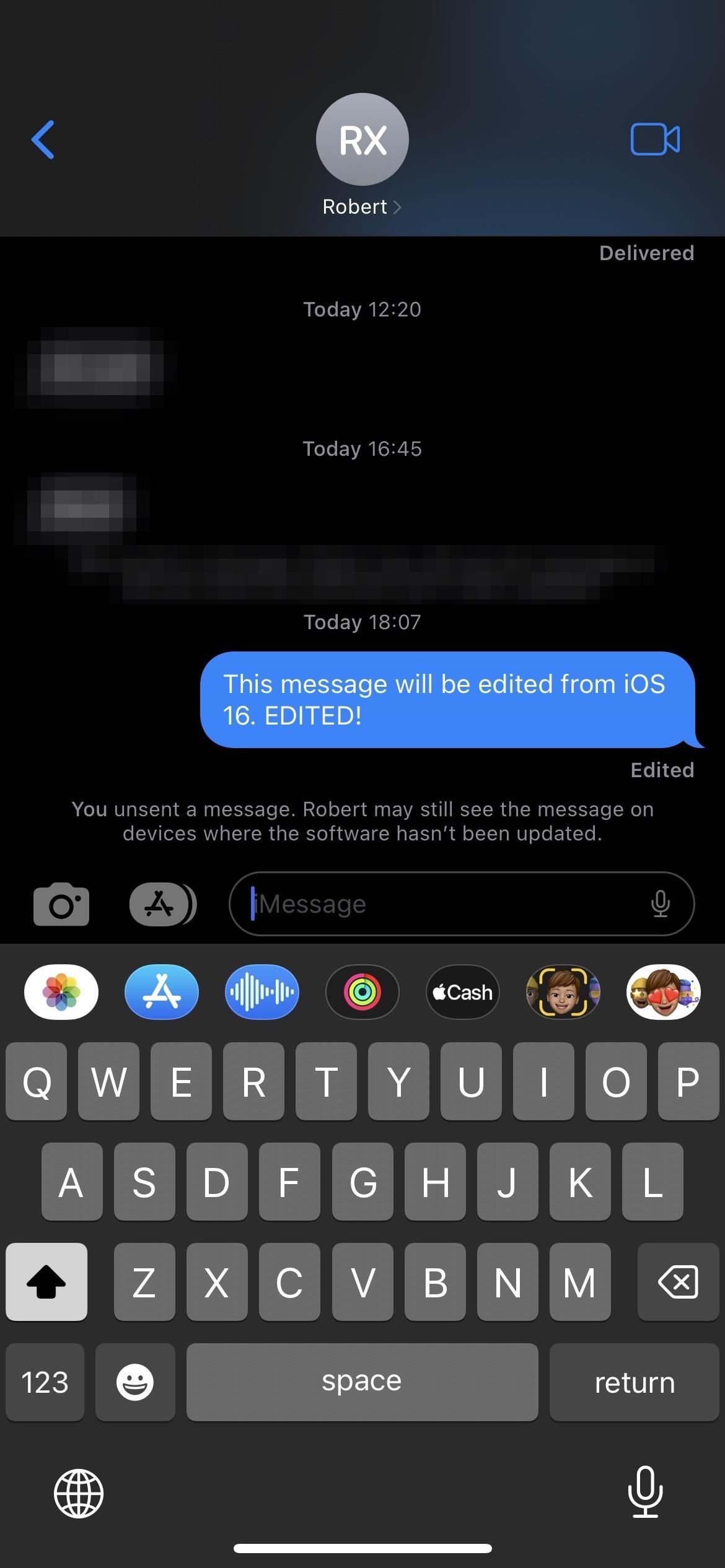
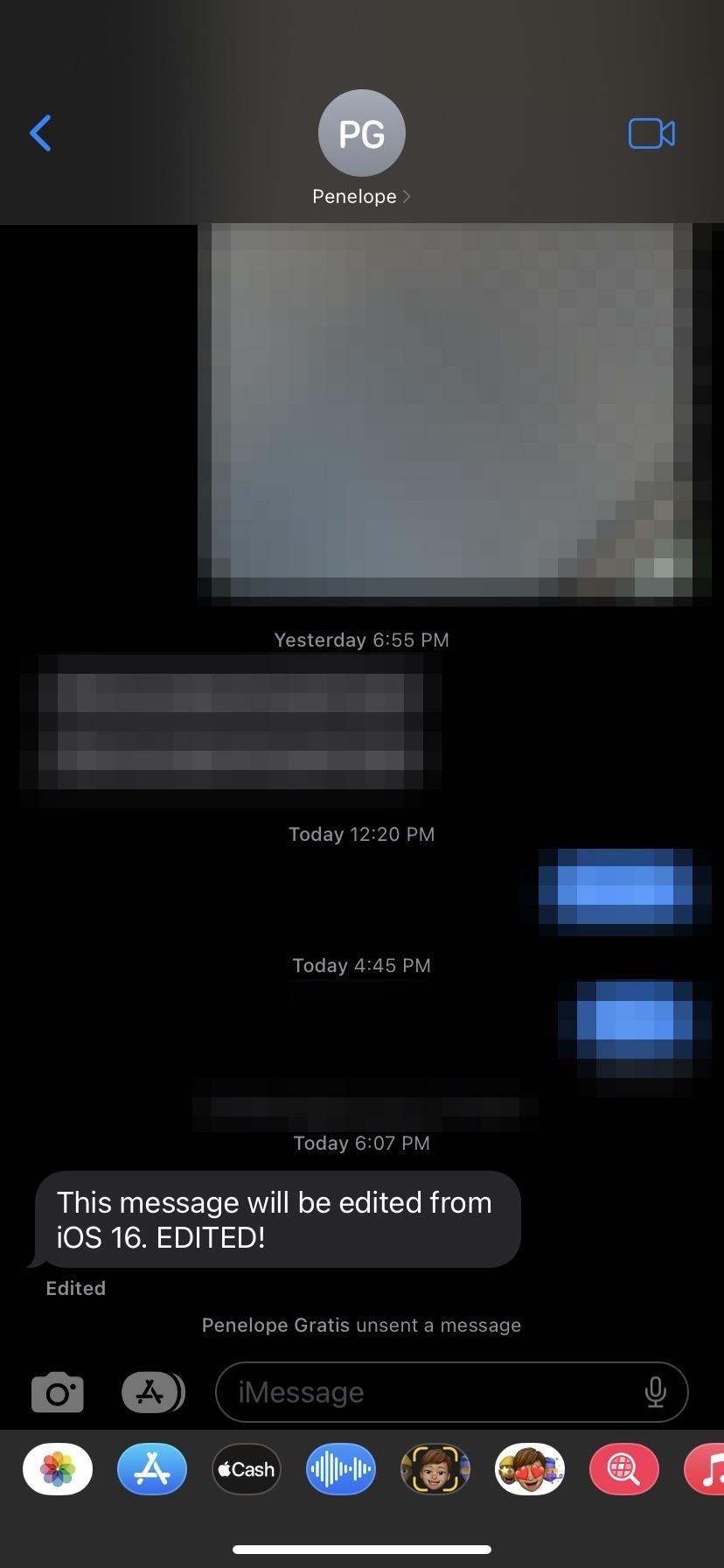
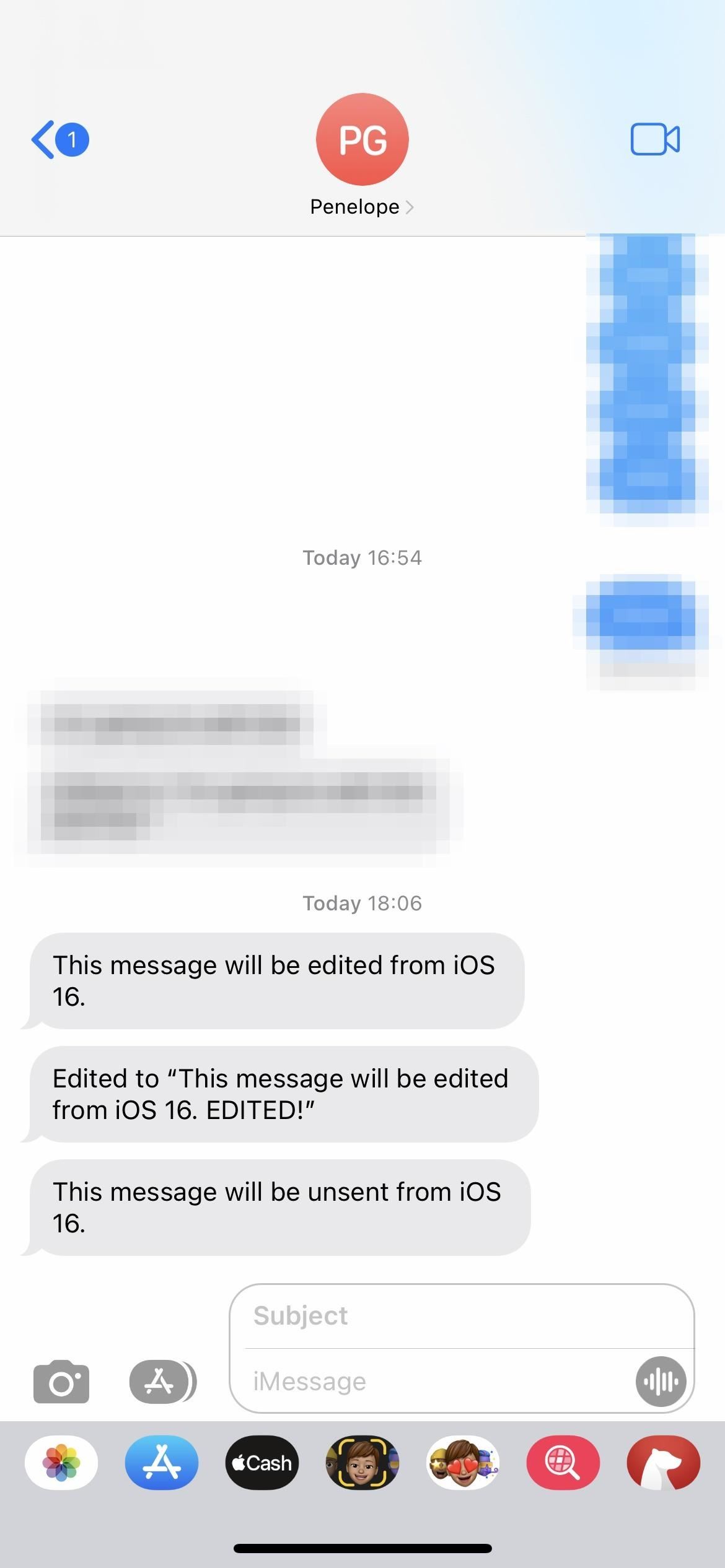
So if you have an old iPhone that you haven’t traded in, an iPad you only use sometimes, or a Mac that you can’t upgrade to Ventura, it may be a good idea to keep them around with iOS 15, iPadOS 15, or macOS 12 Monterey installed so you can always see changes in iMessage conversations — even if it’s not until later when you can access the device.
Note that for this to work, you’ll need to make sure that “Messages” is enabled for iCloud so that all of your messages sync between your iCloud-connected devices. According to Apple, you also need iCloud Keychain turned on and two-factor authentication on your Apple ID to enable Messages in iCloud.
Option 2: Disable iMessage and Use SMS Only
This is the most inconvenient option since all of the iMessage features you’ve come to love will be useless to you. If you’re willing to give up various iMessage features like screen effects and rich collaboration to see green bubbles instead of blue, it’s worth a try at least.
To turn off iMessage on your iPhone or iPad, go to Settings –> Messages, then toggle off the “iMessage” switch. Doing so won’t remove your past iMessage conversations, but all future messages you send and receive will be SMS or MMS messages.
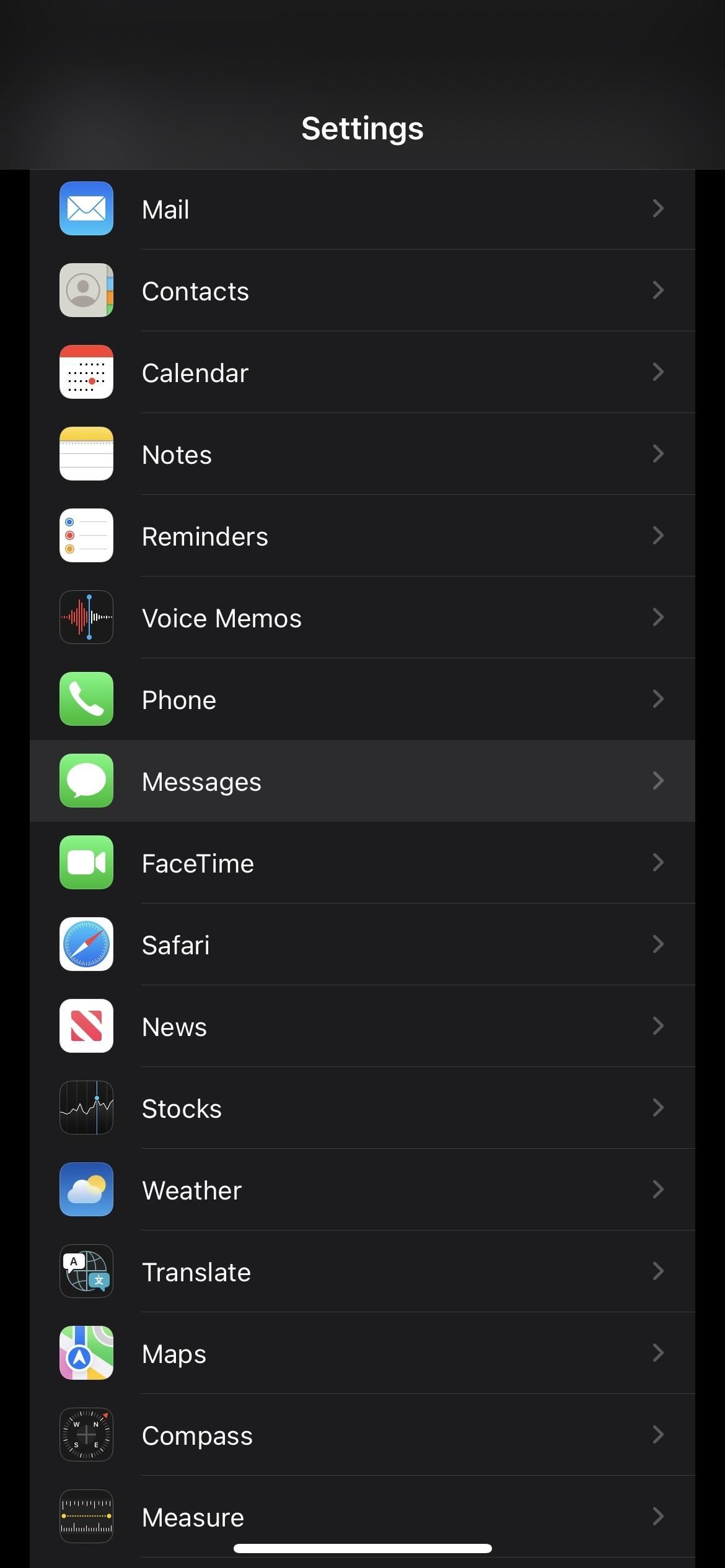
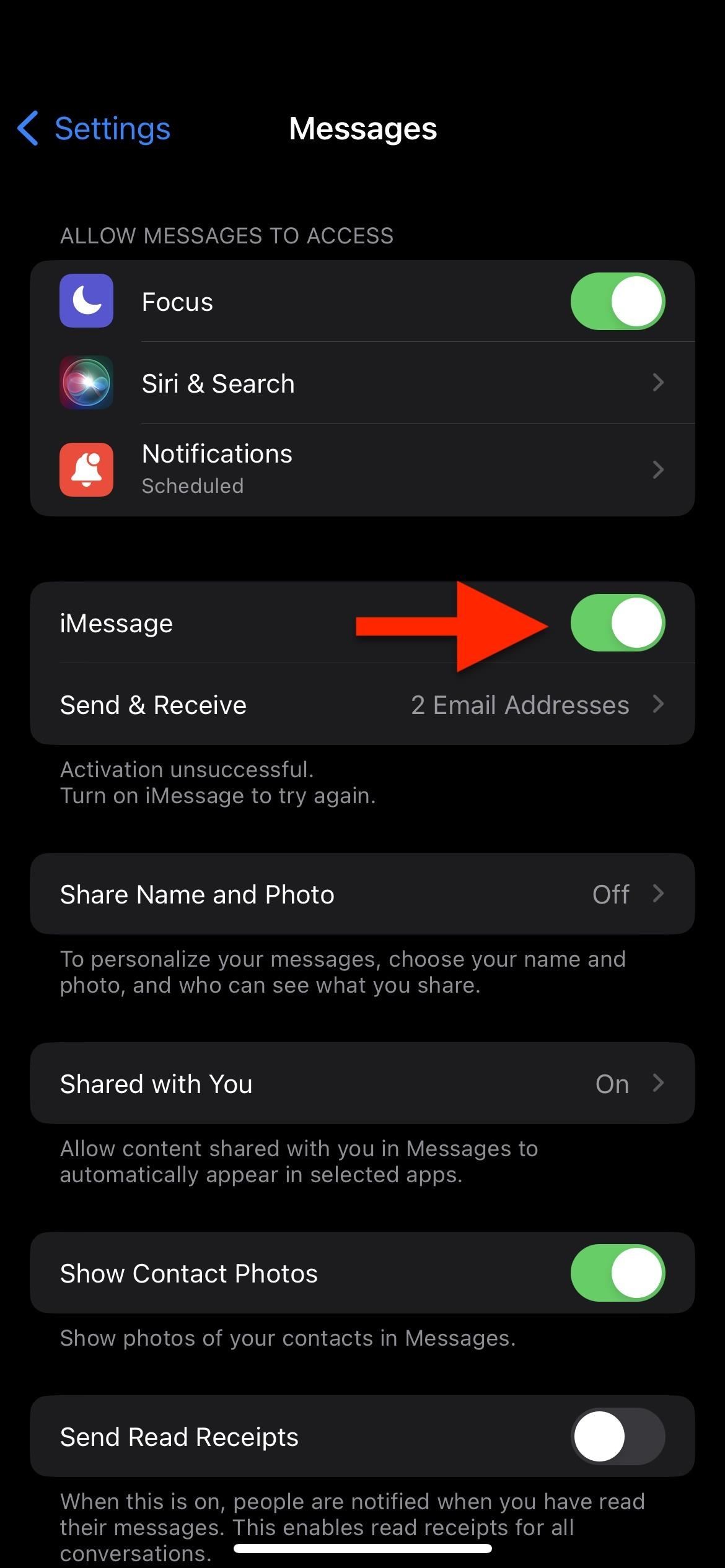
On your Mac, open the Messages app, then use the Command-, keyboard shortcut or click “Messages” in the menu bar and choose “Preferences.” Then, select “Settings” under the “iMessage” tab and “Sign Out” completely. You could also just uncheck your phone number to stop receiving iMessages on your Mac and pick an email address from which to start new iMessage chats, but signing out is probably easier.
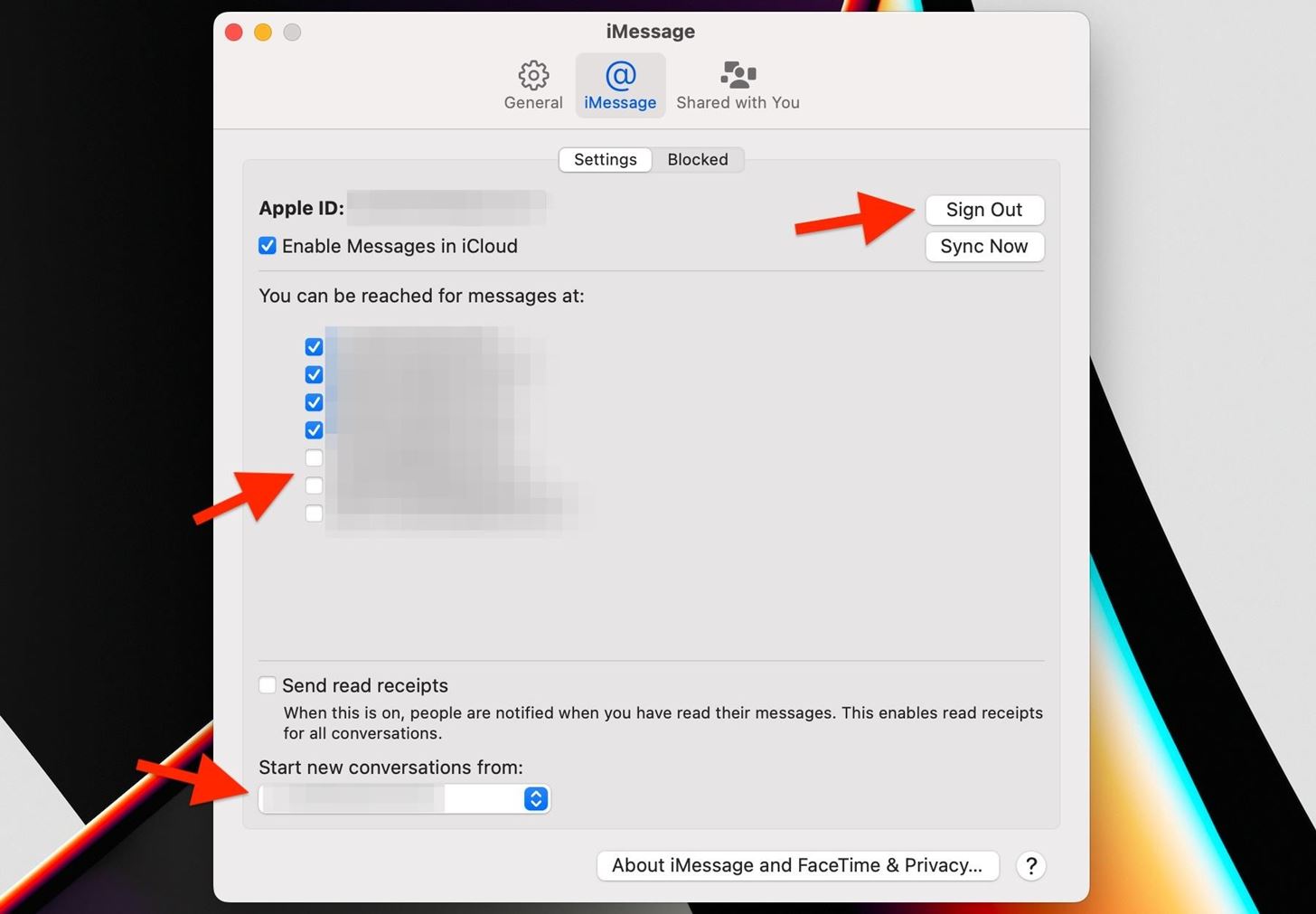
With iMessage disabled on all your devices, any iMessage somebody sends you will be received as an SMS or MMS message using your cellular network. They will count against your text allowance if you have one. Since it becomes an SMS or MMS, it will show up as such on the sender’s device. Text messages are not editable and can’t be unsent like iMessage, so you won’t ever have to worry about the new “Edit” and “Undo Send” features in iOS 16, iPadOS 16.1, or macOS 13 Ventura.
Just updated your iPhone? You’ll find new emoji, enhanced security, podcast transcripts, Apple Cash virtual numbers, and other useful features. There are even new additions hidden within Safari. Find out what’s new and changed on your iPhone with the iOS 17.4 update.
“Hey there, just a heads-up: We’re part of the Amazon affiliate program, so when you buy through links on our site, we may earn a small commission. But don’t worry, it doesn’t cost you anything extra and helps us keep the lights on. Thanks for your support!”









