The more you use your device, the more you’ll download and install apps. These apps range from helpful to fun to simple distractions, but after a while, you may notice slow down on your device or a marked reduction in battery life.
One potential cause can be that plenty of apps are set to launch and run automatically when you first turn on your device. Though some apps give you control over whether or not they do this in their settings menus, many of them don’t, and worst of all, they have no business running at startup.
Today, I’m going to show you a quick and easy way to have complete control over all the startup apps on your device with one very useful application.
Step 1: Prerequisites
- A rooted Nexus 4 or 5.
- Enable “Unknown sources“.
- Install Xposed Framework.
Step 2: Install BootManager
We previously showed you this process on the Galaxy Note 2, but the app has been updated, so let’s take a walk through with our Nexus devices.
Download and install BootManager by developer defim from Google Play.
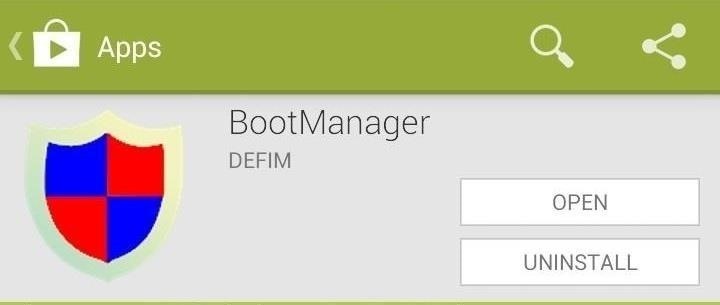
Step 3: Activate BootManager in Xposed Installer
After you download BootManager, you’ll get a notification informing you that an Xposed module is not activated. Tapping the notification will take you the Modules section of the installer where you can check the box to activate the module.
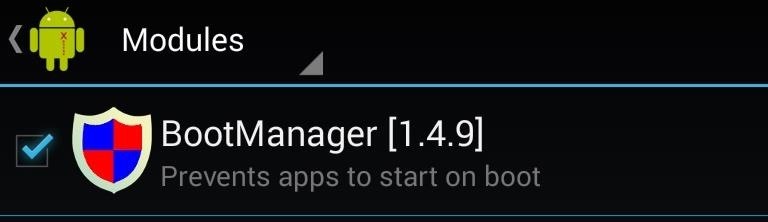
Reboot your device after you activate BootManager.
Step 4: Customize Launch Application on Startup
To set which apps launch and run when you boot, open BootManager from your app drawer. When you open it, you’ll see which apps are set to run at startup. To make an application stop running, tap on it in the list and it’ll turn red.
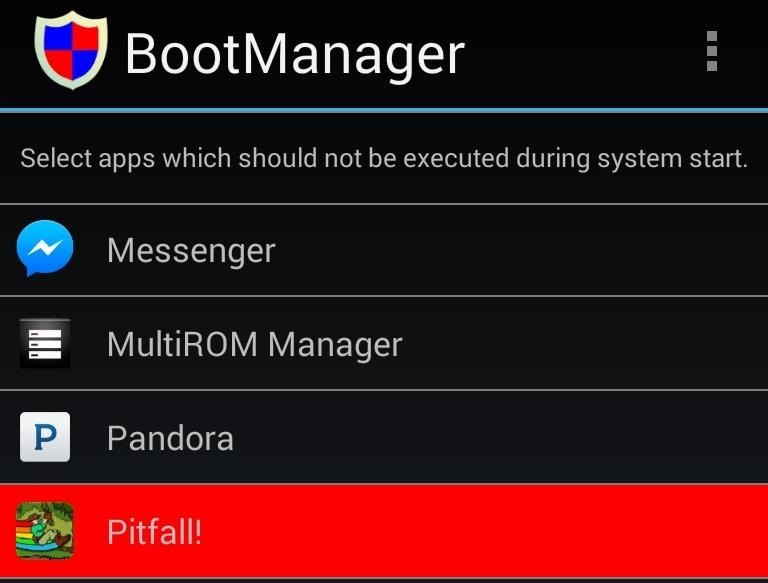
Then simply reboot your device to apply the changes.
Your selected apps will continue to run like normal, they just won’t launch automatically at startup. You can change your settings at anytime in BootManager, or uninstall completely to get back to normal.
You shouldn’t be left out of the loop on which apps run and which don’t, use this softMod to take control back over your device.
Just updated your iPhone? You’ll find new emoji, enhanced security, podcast transcripts, Apple Cash virtual numbers, and other useful features. There are even new additions hidden within Safari. Find out what’s new and changed on your iPhone with the iOS 17.4 update.
“Hey there, just a heads-up: We’re part of the Amazon affiliate program, so when you buy through links on our site, we may earn a small commission. But don’t worry, it doesn’t cost you anything extra and helps us keep the lights on. Thanks for your support!”









