Windows 10 definitely has a sleek and modern look to it, but some of these visual changes have been made at the expense of functionality. For instance, the slider that appears when you click the volume icon in your notification tray now sports a completely minimalist look that lacks the quick link to the full volume mixer from past Windows versions.
If you prefer the look and functionality of the Windows 7 or 8 volume slider, all you need to do is alter or create a single registry key to get things back the way they were. It’s a pretty simple process, but I’ll go over it in more detail below.
Step 1: Open the Registry Editor
First, you’ll need to open the Windows registry editor, so press the Windows button on your keyboard or manually open the Start menu, then type “regedit” and hit Enter.
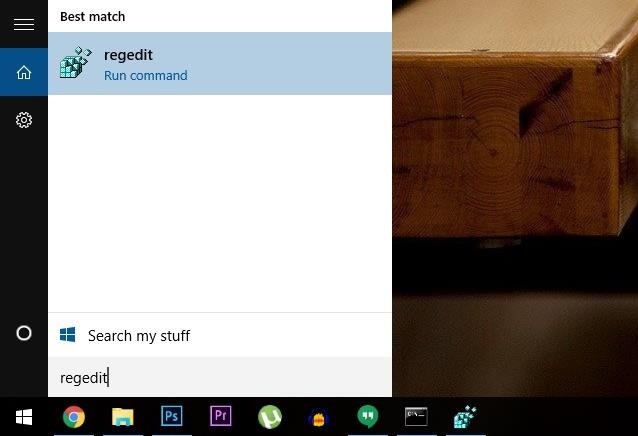
Step 2: Navigate to the Right Location
Next, use the navigation panel on the left-hand side of this window to browse to the following folder:
HKEY_LOCAL_MACHINE/SOFTWARE/Microsoft/Windows NT/CurrentVersion/MTCUVC/
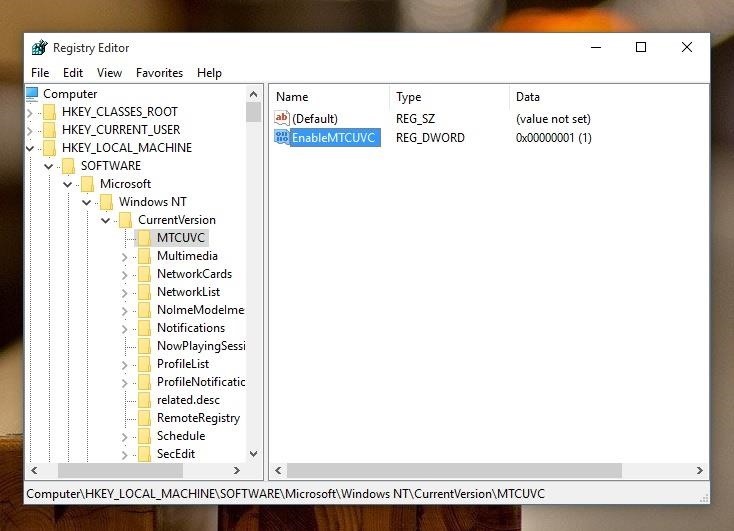
Step 3: Add or Modify Registry Key
From here, there may already be a DWORD value named EnableMTCUVC in the right-hand pane of this window. If that’s the case, you can skip the next two paragraphs.
But if no such value exists already, right-click any empty space in the right-hand pane of this window, then choose “New -> DWORD (32-bit) Value).”
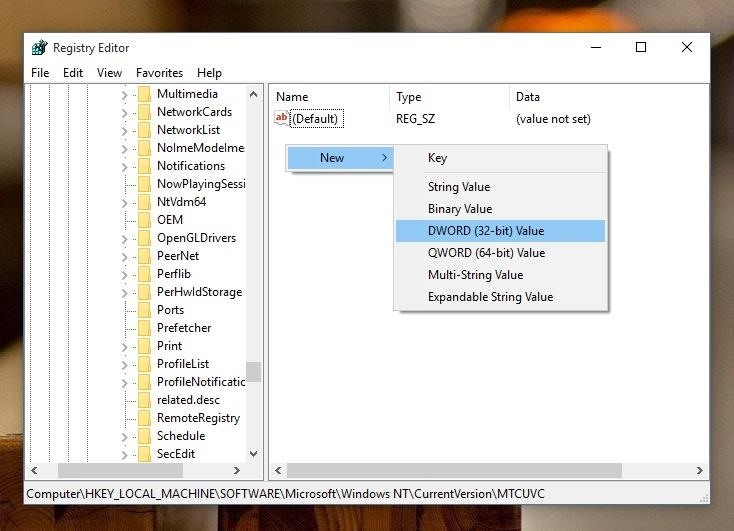
From here, type EnableMTCUVC into the Name field, then press Enter.
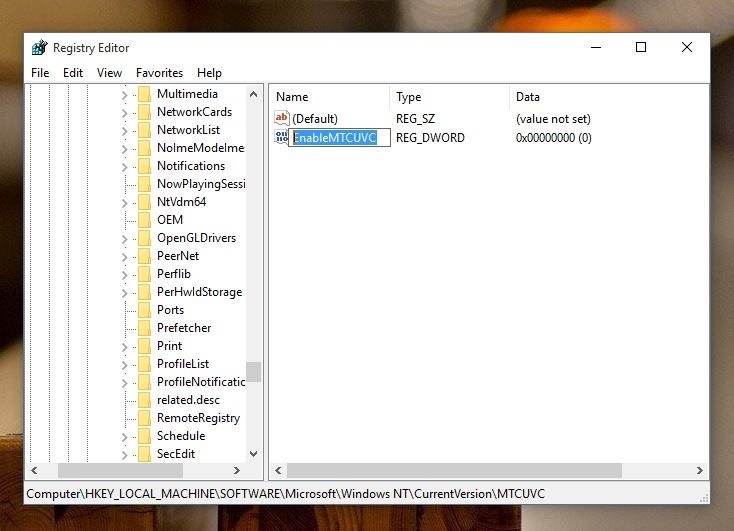
Now, whether you initially had the DWORD value or not, simply double-click the EnableMTCUVC entry to bring up the value editor. From here, enter the number 0 into the “Value data” field, then click “OK.”
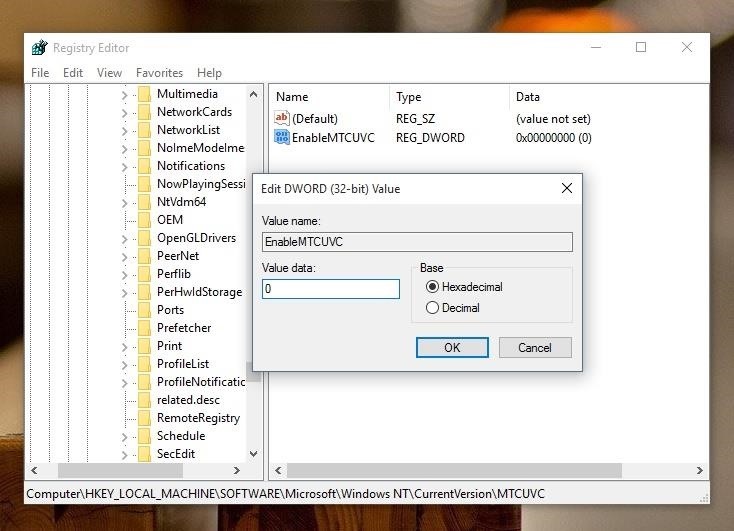
Step 4: Reboot to Apply Changes
At this point, most people should see the Windows 8-style volume slider right away, complete with a quick link to the full volume mixer at the bottom. But if clicking the volume icon in your notification tray is still showing the Windows 10 slider, a simple reboot should make the changes take effect.
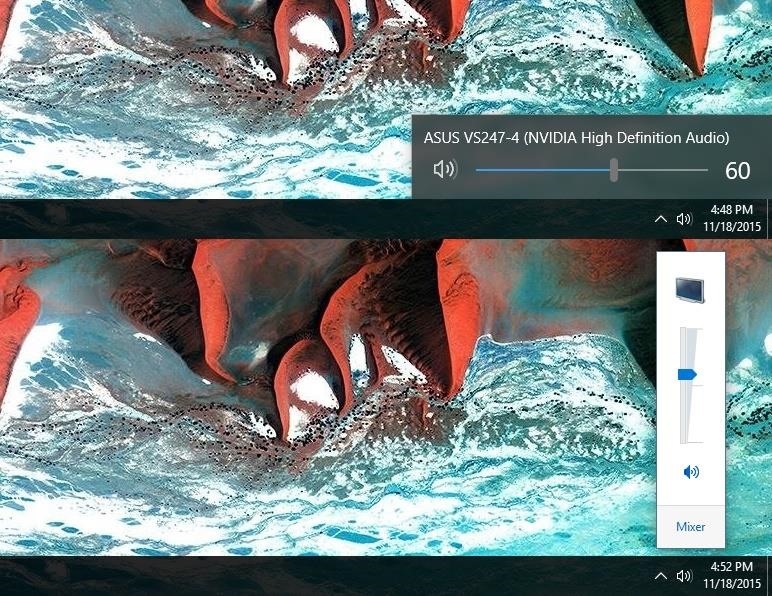
Should you ever decide you’d like to bring back the Windows 10 volume slider, simply edit the EnableMTCUVC DWORD again, but this time enter the number 1 into the “Value” field.
Are you planning on sticking with the Windows 8-style volume slider for the foreseeable future? Let us know in the comment section below, or drop us a line on Facebook, Google+, or Twitter.
Just updated your iPhone? You’ll find new emoji, enhanced security, podcast transcripts, Apple Cash virtual numbers, and other useful features. There are even new additions hidden within Safari. Find out what’s new and changed on your iPhone with the iOS 17.4 update.
“Hey there, just a heads-up: We’re part of the Amazon affiliate program, so when you buy through links on our site, we may earn a small commission. But don’t worry, it doesn’t cost you anything extra and helps us keep the lights on. Thanks for your support!”










