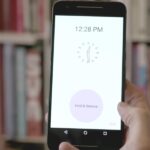Just about a year ago, Google launched an update to the Gmail app for Android that let you link accounts from other email services to Gmail, allowing you to read and respond to everything in one place.
Now, Google is adding the ability to “Gmailify” those accounts, giving you all the features of Gmail, like spam protection and inbox organization, without having to change your email address.
Step 1: Link an Account to Gmail
Skip to the next step if you’ve done this already.
So far, you’re only able to Gmailify accounts from Yahoo, Hotmail, and Outlook. If you have an address from one of those services and would like to switch over, it’s very easy.
Just open up Gmail, and open the menu on the top-left (the icon is three horizontal bars). Next, scroll down to Settings, and at the bottom of this list, click on “Add account.” Hit the second option, “Personal (IMAP/POP),” then enter your login information for that account, and agree to the Terms of Service.
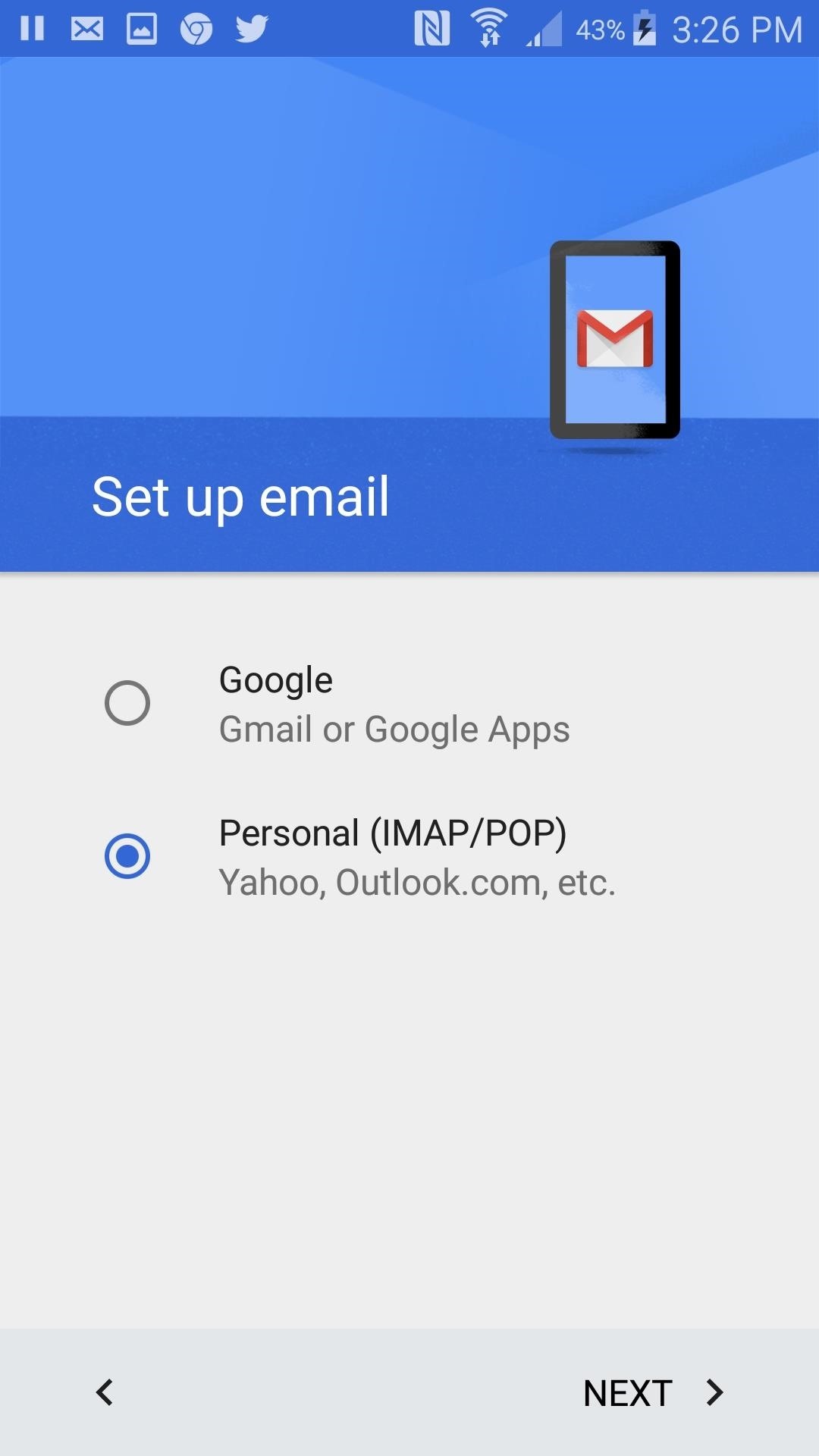
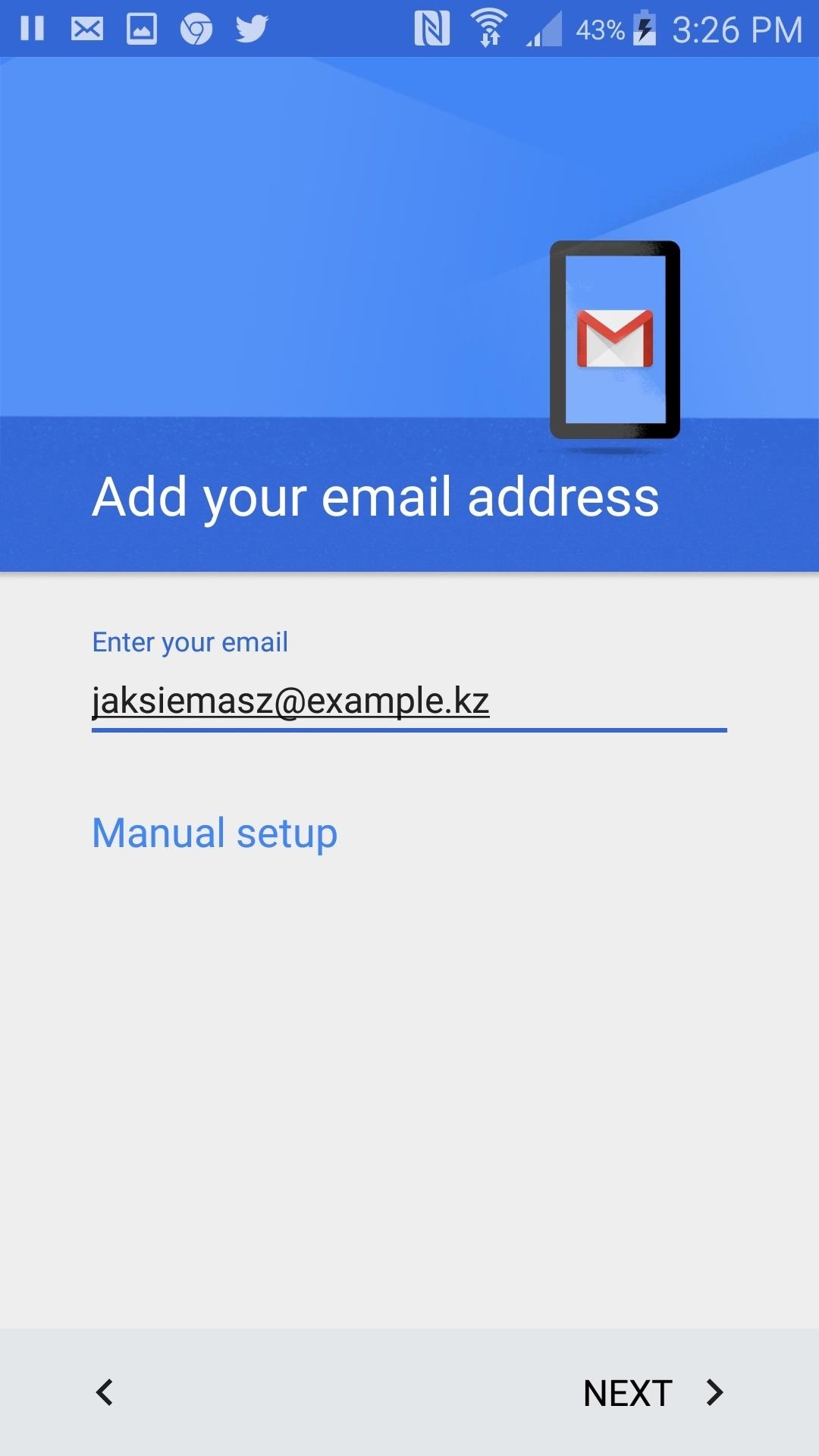
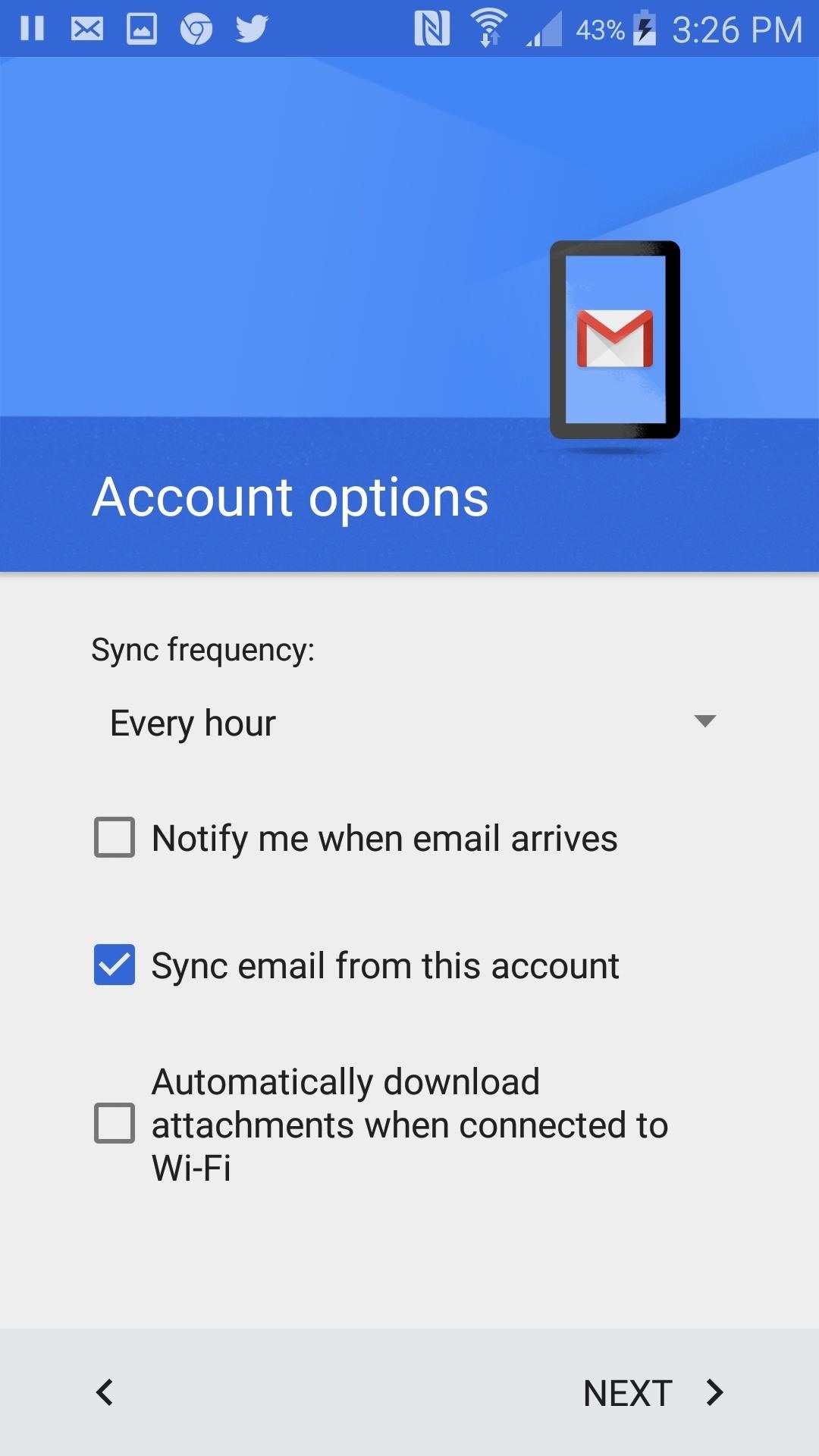
Next, you’ll be asked to set a few options and, finally, the name you’d like for this account. Click “Next” and you’re all done.
Step 2: Gmailify an Account
Once your account has been added, open up the menu again, click on Settings, and select the account you’d like to link to Gmail. Next, select Link Account and follow the simple steps to Gmailify your account. Google will ask you to log in to the account again, and once again you’ll adjust some options to your liking, such as which account you want emails sent from by default, and how often emails are synced. After that, you’re all set.
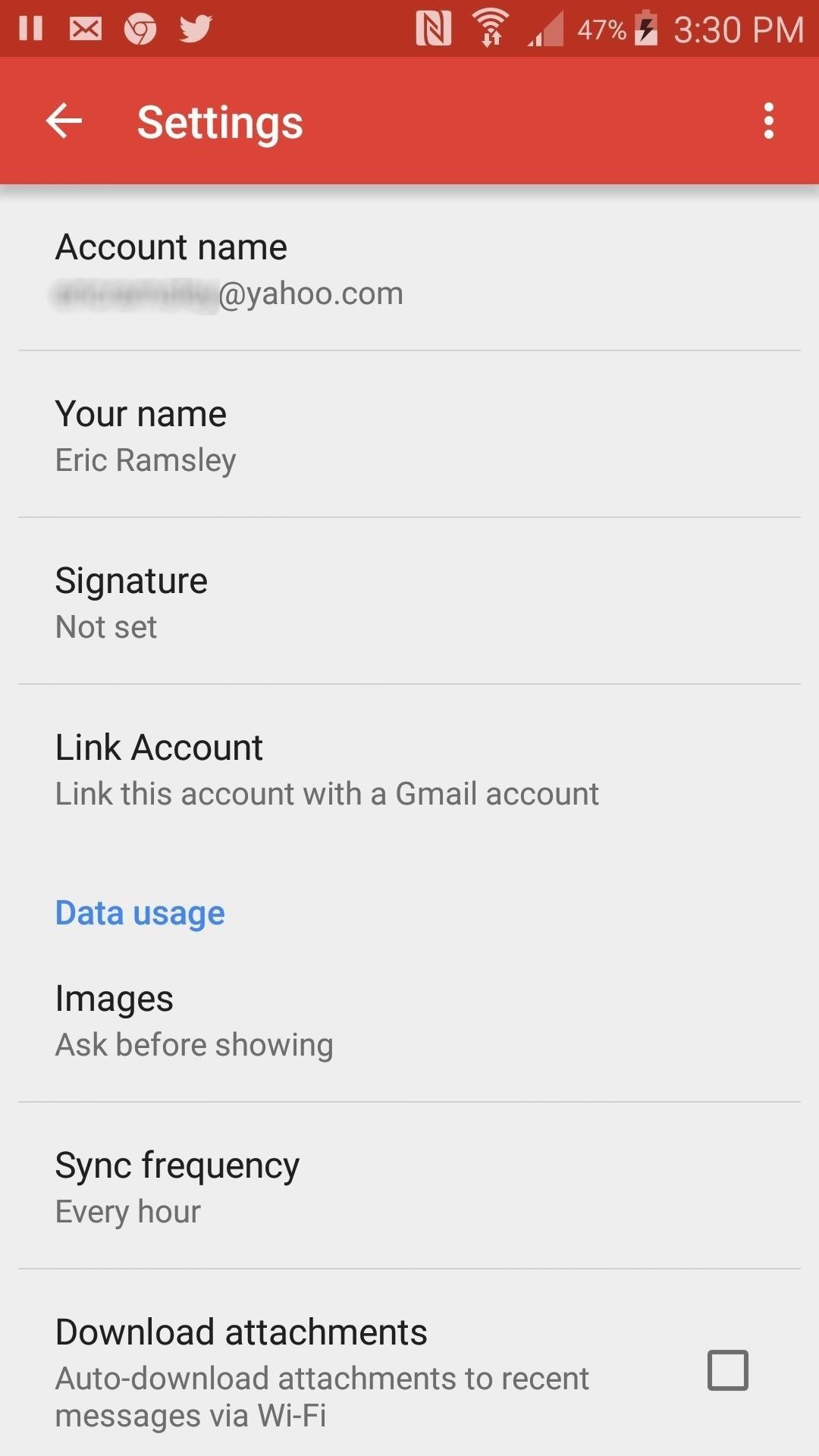
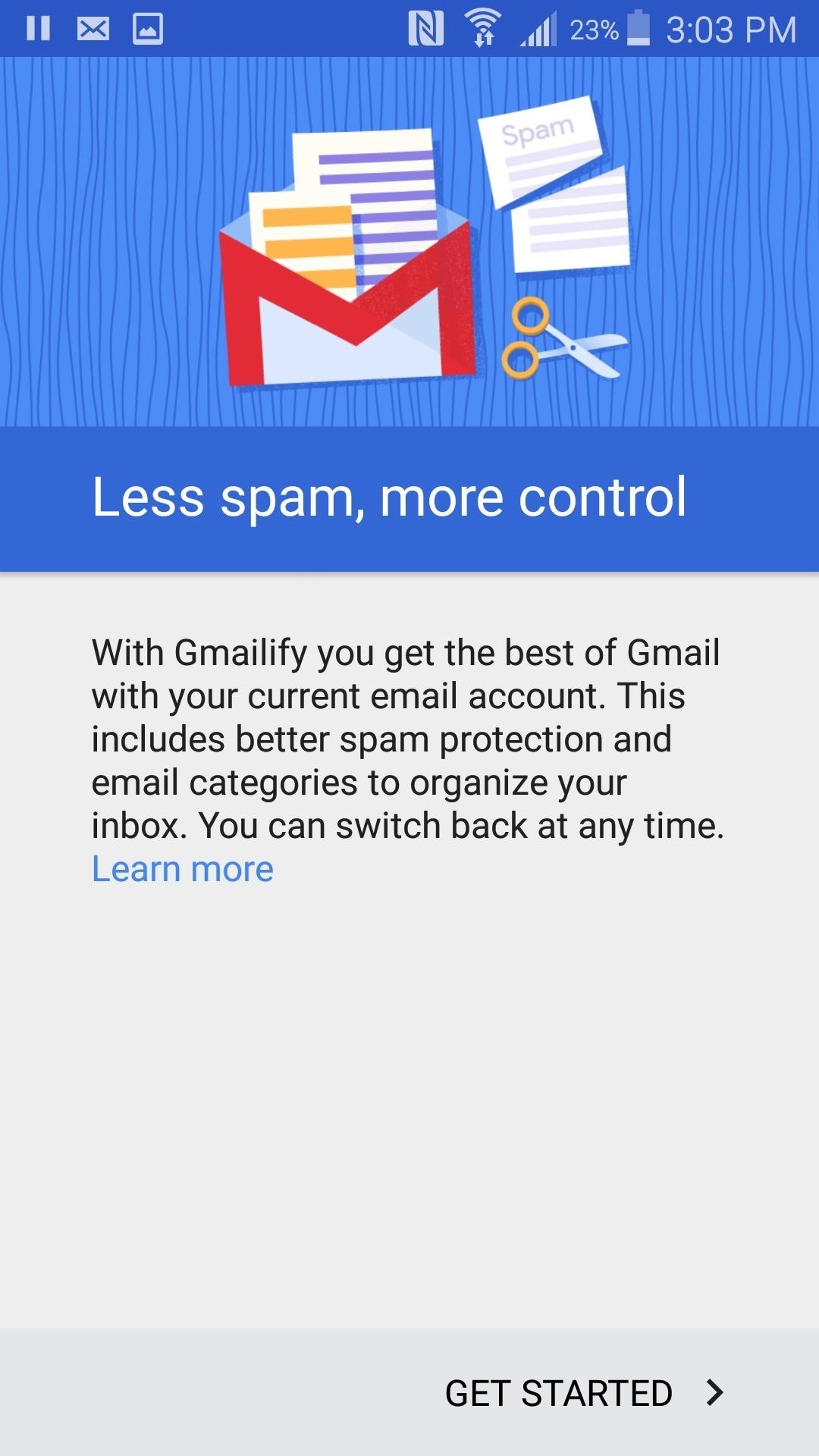
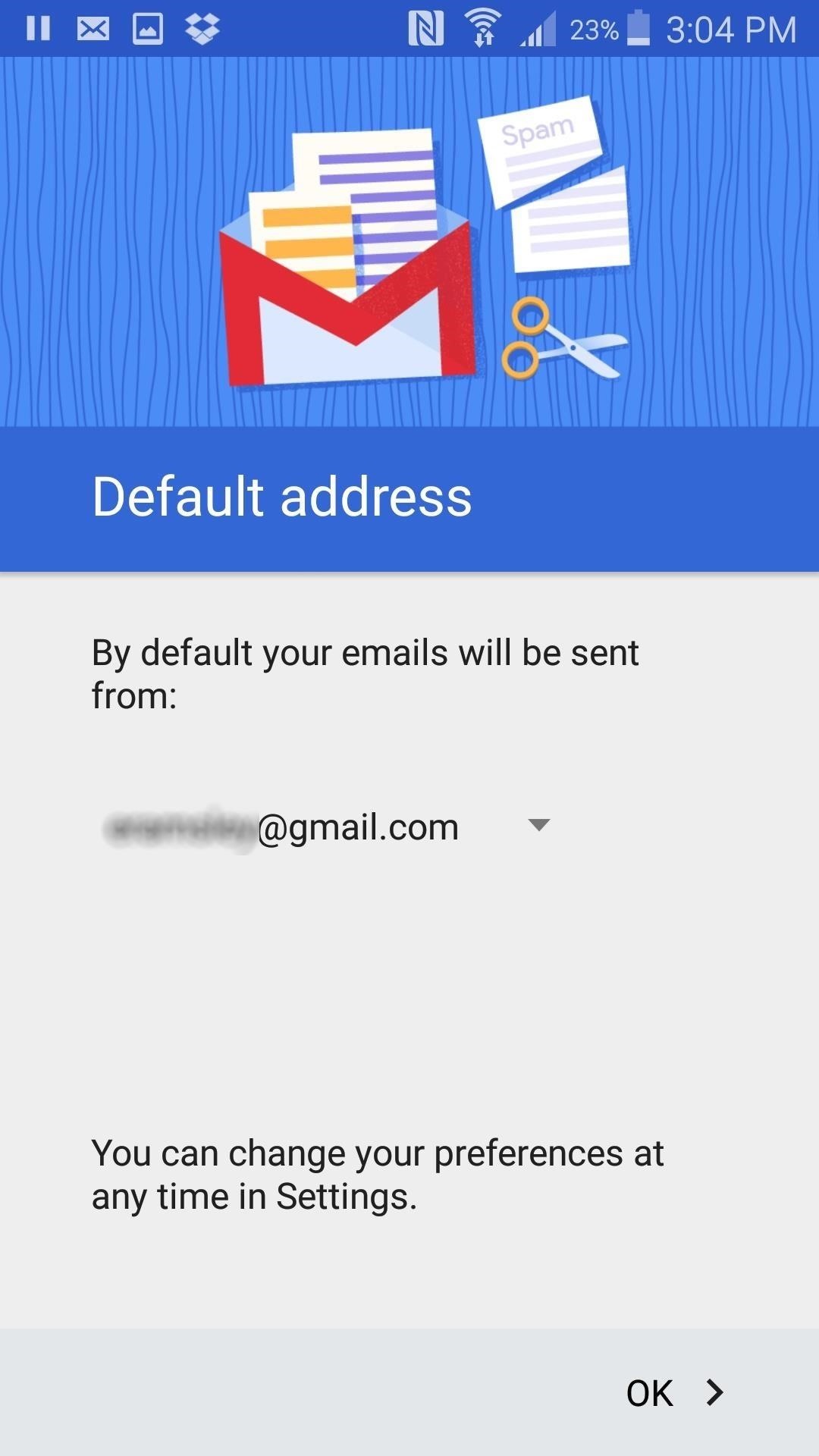
Un-Gmailifying Your Email Account
If you decide you don’t like having a Gmailified account, navigate back to Menu -> Settings, click on the linked account, and at the bottom of the list you’ll see an option to Unlink Account. Click on the button, confirm your decision, and your linked account will vanish instantly.
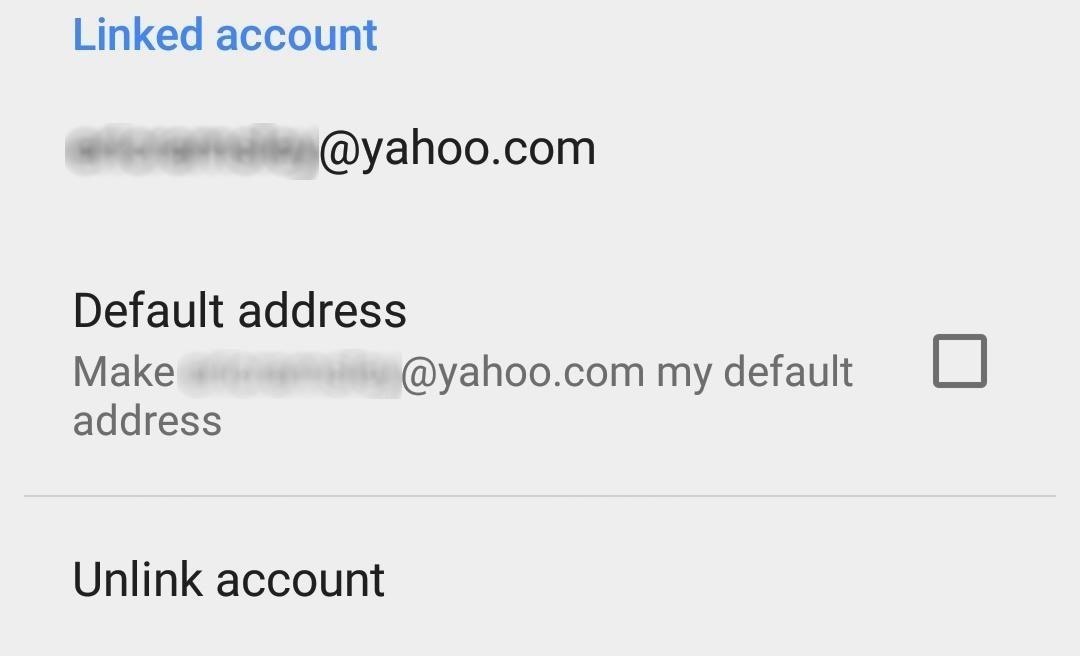
Bear in mind that the update seems to be rolling out on Google’s side, so you might have to wait a little while for it to appear. Or, if you’re impatient like me, you can download the latest version of Gmail here. Once your download is complete, just install it and you should be good to go.
There’s no word yet on whether this feature will be added to the iOS version of the Gmail app, but don’t get your hopes up.
Hot Deal: Set up a secure second phone number and keep your real contact details hidden with a yearly subscription to Hushed Private Phone Line for Android/iOS, 83%–91% off. It’s a perfect second-line solution for making calls and sending texts related to work, dating, Craigslist sales, and other scenarios where you wouldn’t want to give out your primary phone number.
“Hey there, just a heads-up: We’re part of the Amazon affiliate program, so when you buy through links on our site, we may earn a small commission. But don’t worry, it doesn’t cost you anything extra and helps us keep the lights on. Thanks for your support!”