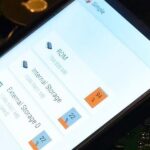With Android devices getting bigger by the year, you’d think there would be a native multitasking solution by now. While Samsung and LG have included such features in their customized builds of Android, the stock base that manufacturers start with still doesn’t include multitasking support.
As big of a device as the Nexus 6 is, for example, that giant screen is going under-utilized with stock Android. So developer Carsten Drösser decided he would create an app that will hopefully solve this issue once and for all.
Unlike other multitasking apps such as Hovernote, Drösser’s latest offering includes 12 multitasking utilities. This means you don’t need a separate floating app for each task that you want to perform, since you can simultaneously run as many utilities as you want. So while we hold out hope for a native solution, this third-party tool might just be the best one yet.
Step 1: Installing Tiny Apps
Drösser’s multitasking tool goes by the name of Tiny Apps. Search it by name on the Google Play Store to get it installed, or head to the install page here.

Step 2: Using Tiny Apps
Any time you launch Tiny Apps, you’ll see an overview menu of all 12 multitasking utilities. These range from a note-taking app to a video player and even a “Paint” app. Just tap one, and it will be opened immediately.


Each utility can be resized freely. Just drag from the bottom-right corner to make the window fit your usage.


When you want a Tiny App to get out of your way, simply drag the header to either side of your screen. The utility will minimize into a floating bubble, which you can then re-activate by dragging back to the center of the screen.



You can even open multiple Tiny Apps at the same time, and they will all stay on top of whatever it is that you’re doing. Which Tiny App do you find most useful? Let us know in the comment section below, or drop us a line on Facebook, Google+, or Twitter.
Just updated your iPhone? You’ll find new emoji, enhanced security, podcast transcripts, Apple Cash virtual numbers, and other useful features. There are even new additions hidden within Safari. Find out what’s new and changed on your iPhone with the iOS 17.4 update.
“Hey there, just a heads-up: We’re part of the Amazon affiliate program, so when you buy through links on our site, we may earn a small commission. But don’t worry, it doesn’t cost you anything extra and helps us keep the lights on. Thanks for your support!”