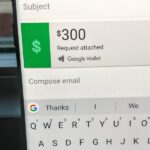One of the most useful features of the Pixel Launcher is access to the Google Discover page. Initially, this feature was exclusive to Google’s launchers, forcing users to give up the customization of apps like Action Launcher if they wanted the quick access to relevant news and updates it provided. Fortunately, this is no longer the case.
Previously known as the Google Feed and more commonly referred to as Google Now, Google Discover is an additional home page on your launcher. It’s the leftmost page, and it gives users easy access to Google features such as articles they may be interested in, weather, and so much more. Within its tabs are even more tools, including easy access to more personal information such as flight information and upcoming events.
Action Launcher is one of a handful of third-party apps which includes integration for this feature. It’s an experimental setting, so you may experience more bugs than other Action Launcher features. However, don’t let this deter you from using this feature, as in my testing I’ve found no issues whatsoever.
Requirements
Step 1: Get the Latest Version of Action Launcher
To avoid any issues with the plugin, start by updating to the latest version of Action Launcher. While you may get away with using an older version of the app, by having the newest version, you can be sure the plugin works. Download the newest stable version from the Play Store using the link below, or read on to find out how to enroll in the beta program.
- Play Store Link: Action Launcher: Pixel Edition (free)

If you want to try out the latest features, install the beta version. To use the beta, on the Action Launcher main page on the Play Store, scroll down until you see a section titled “Become a beta tester.” Select “Join Now” and choose “Join” on the prompt.


Once accepted (which can take as long as an hour), the section at the bottom of Action Launcher’s Play Store page will switch to “You’re a beta tester,” and a green banner will appear below the “uninstall” and “open” button stating “You’re a beta tester for this app. Awesome!” From there, if you already had Action Launcher installed, make sure to accept any pending updates to the app.


Step 2: Install the Action Launcher Google Plugin
If you haven’t set Action Launcher as your default home screen, now’s the time to do so. With the app installed, simply press your home button and you’ll see a prompt — choose “Action Launcher” here, then select “Always.” If you don’t see this prompt, open your Settings app and search for “Home app,” then select “Action Launcher” from the list that appears in the “Default apps” menu.



Now, head to your home screen and open Action Launcher’s settings by either long pressing a blank portion of the home screen and choosing “Home Settings,” or by selecting the Action Launcher Settings icon found in your app drawer. From there, choose “Desktop” and tap the “Google Now feed (Experimental)” toggle to enable. Next, tap “Get Action Google Launcher plugin app” on the popup.



From here, scroll down on the website that appears and select either “APKMirror” or “directly” to download the Google plugin for Action Launcher. If you’re on the beta program, you’ll need a different version of this plugin, which you can find at the link below. Either way, when the APK finishes downloading, tap the corresponding notification to open it, then press “Install” when prompted.
If you are running a version of Android older than 8.0 Oreo, you will need to enable enable Unknown Sources to proceed. However, for Android Oreo or newer devices, you will need to allow installation of non-Play Store apps for the browser you used to download the APK. Once you select “Install,” Android will direct you to where the option is to allow installation.



Step 3: Test Out the Feature
We still need to test out the feature. From your home screen, swipe over to the leftmost page. A popup will appear informing of you of Google Now integration and how Action Launcher can’t guarantee its stability or availability. Choose “I understand & Accept” and the Google Now page will now appear. The page will appear if you swipe from the left edge on any of your home pages or when swiping right from the leftmost home page.


Please be aware that enabling Google Now does remove access to Action Launcher’s Quickdrawer feature. It is a difficult choice, as both features are useful. The problem is that the same gesture is used by both features, resulting in Action Launcher deciding to disable one for the other. If you decide you prefer Quickdrawer, disable the Google Now toggle in Action Launcher’s settings to bring it back.
With Google Now integration, you have Google Feed right at your fingertips. The Google Search widget is no longer necessary on your homepage as the Google Now page includes it and you can find relevant search topics based on your search history. You are also a few taps away from seeing even more personalized information such as boarding passes and appointments, which are on the second tab of Google Now.
- Follow Gadget Hacks on Pinterest, Reddit, Twitter, YouTube, and Flipboard
- Sign up for Gadget Hacks’ daily newsletter or weekly Android and iOS updates
- Follow WonderHowTo on Facebook, Twitter, Pinterest, and Flipboard
Hot Deal: Set up a secure second phone number and keep your real contact details hidden with a yearly subscription to Hushed Private Phone Line for Android/iOS, 83%–91% off. It’s a perfect second-line solution for making calls and sending texts related to work, dating, Craigslist sales, and other scenarios where you wouldn’t want to give out your primary phone number.
“Hey there, just a heads-up: We’re part of the Amazon affiliate program, so when you buy through links on our site, we may earn a small commission. But don’t worry, it doesn’t cost you anything extra and helps us keep the lights on. Thanks for your support!”