The screenshot editor in iOS is full of fun and powerful ways to mark up your images to quickly highlight what’s important. That said, screenshots are often noisy, and can distract from arrows, circles, and other edits we add. Luckily, there’s a simple hidden tool that can help those markups stand out right away.
In iOS 13, the “opacity” slider can highlight your markups while muting the screenshot itself. Just open the screenshot editor by tapping the thumbnail that appears in the bottom-left corner after taking a screenshot. Tap the + button, then choose “Opacity.” Here, you’ll see a slider — the more to the right you move it, the more white the screenshot becomes, placing more emphasis on your markups.
- Don’t Miss: 200+ Exciting New iOS 13 Features for iPhone
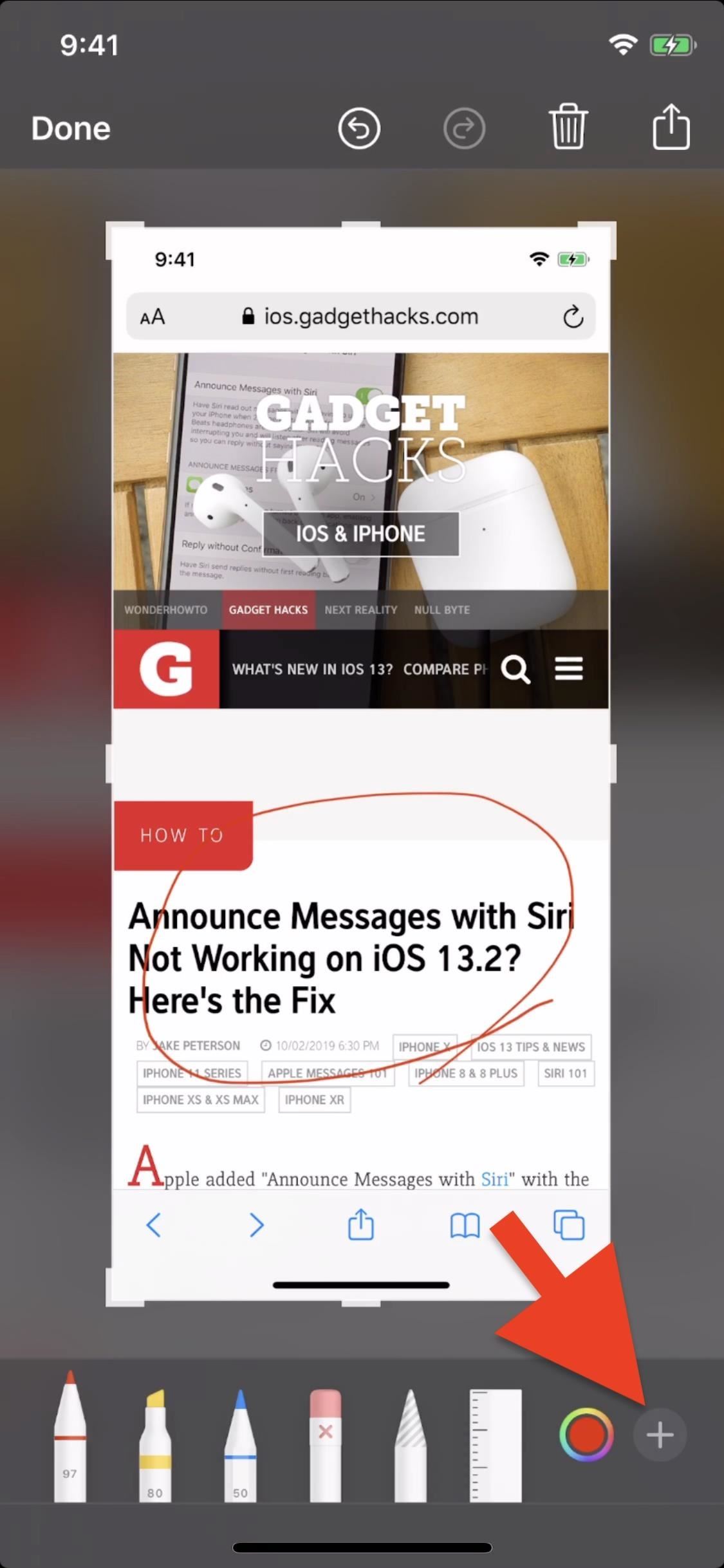
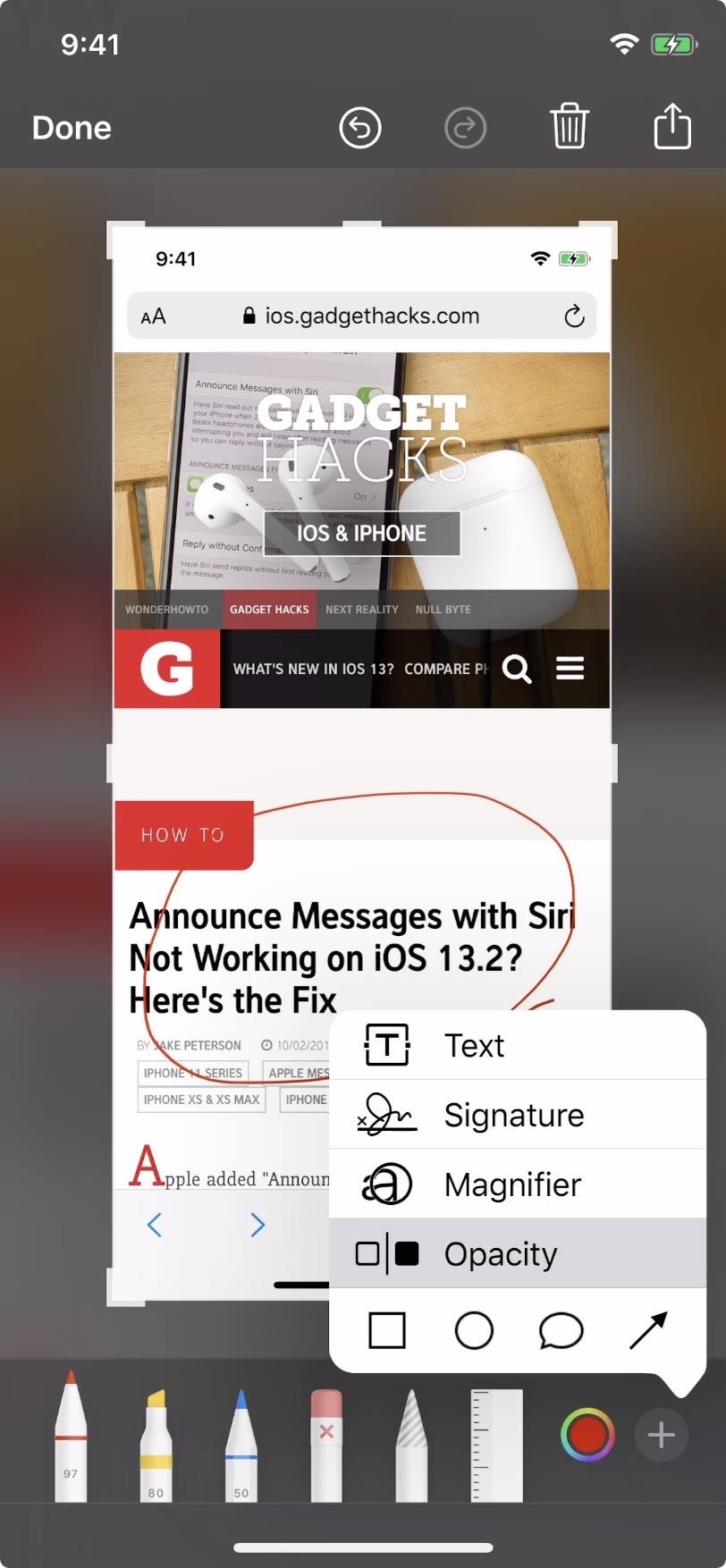
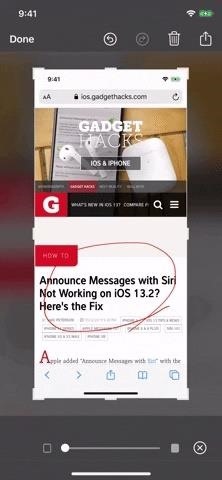
To save these changes, just tap “Done” in the top-left corner and choose “Save to Photos.” You can also share your screenshot without having to save it first by tapping the share button in the top-right corner of the display.
Just updated your iPhone? You’ll find new emoji, enhanced security, podcast transcripts, Apple Cash virtual numbers, and other useful features. There are even new additions hidden within Safari. Find out what’s new and changed on your iPhone with the iOS 17.4 update.
“Hey there, just a heads-up: We’re part of the Amazon affiliate program, so when you buy through links on our site, we may earn a small commission. But don’t worry, it doesn’t cost you anything extra and helps us keep the lights on. Thanks for your support!”











